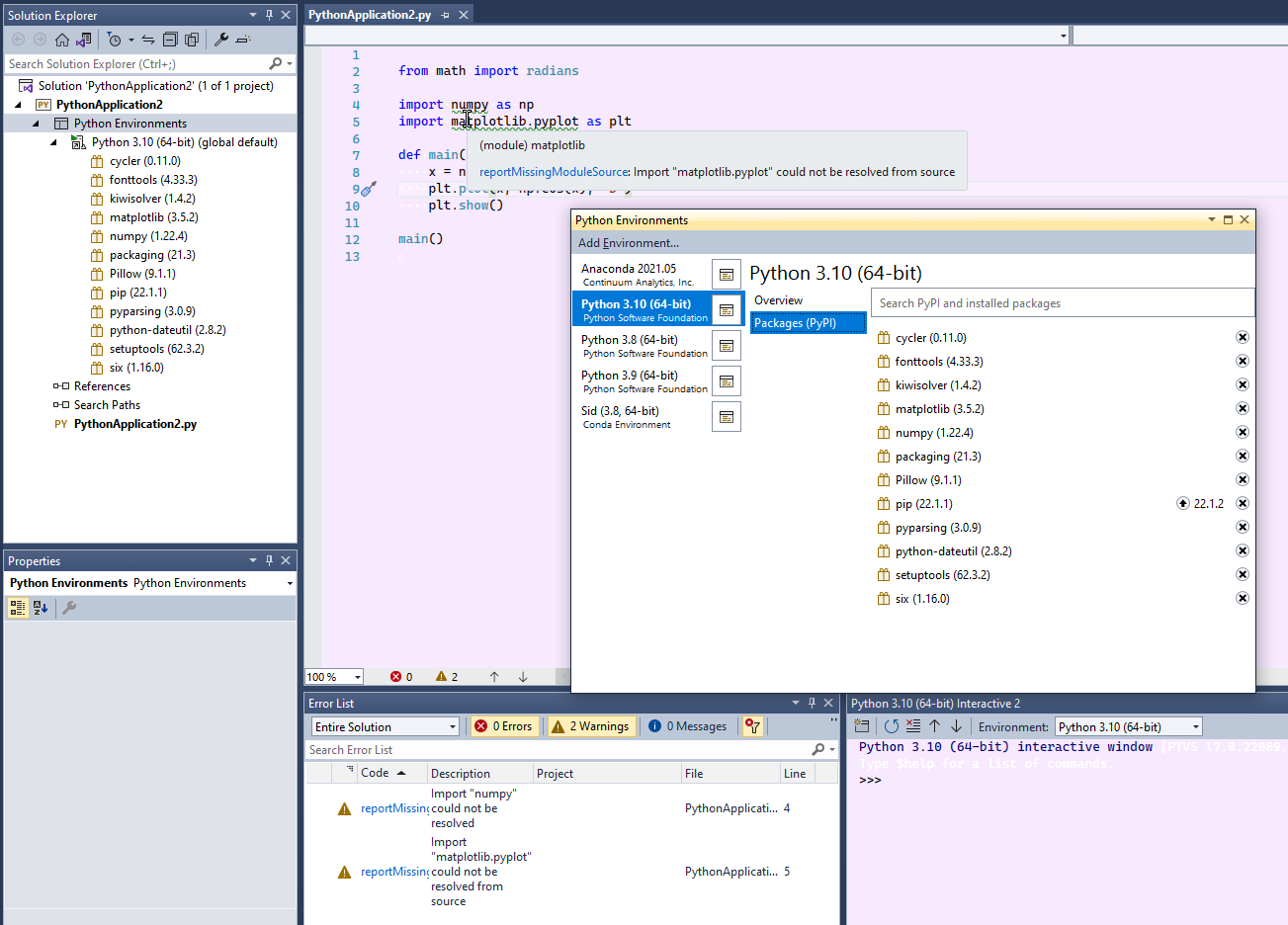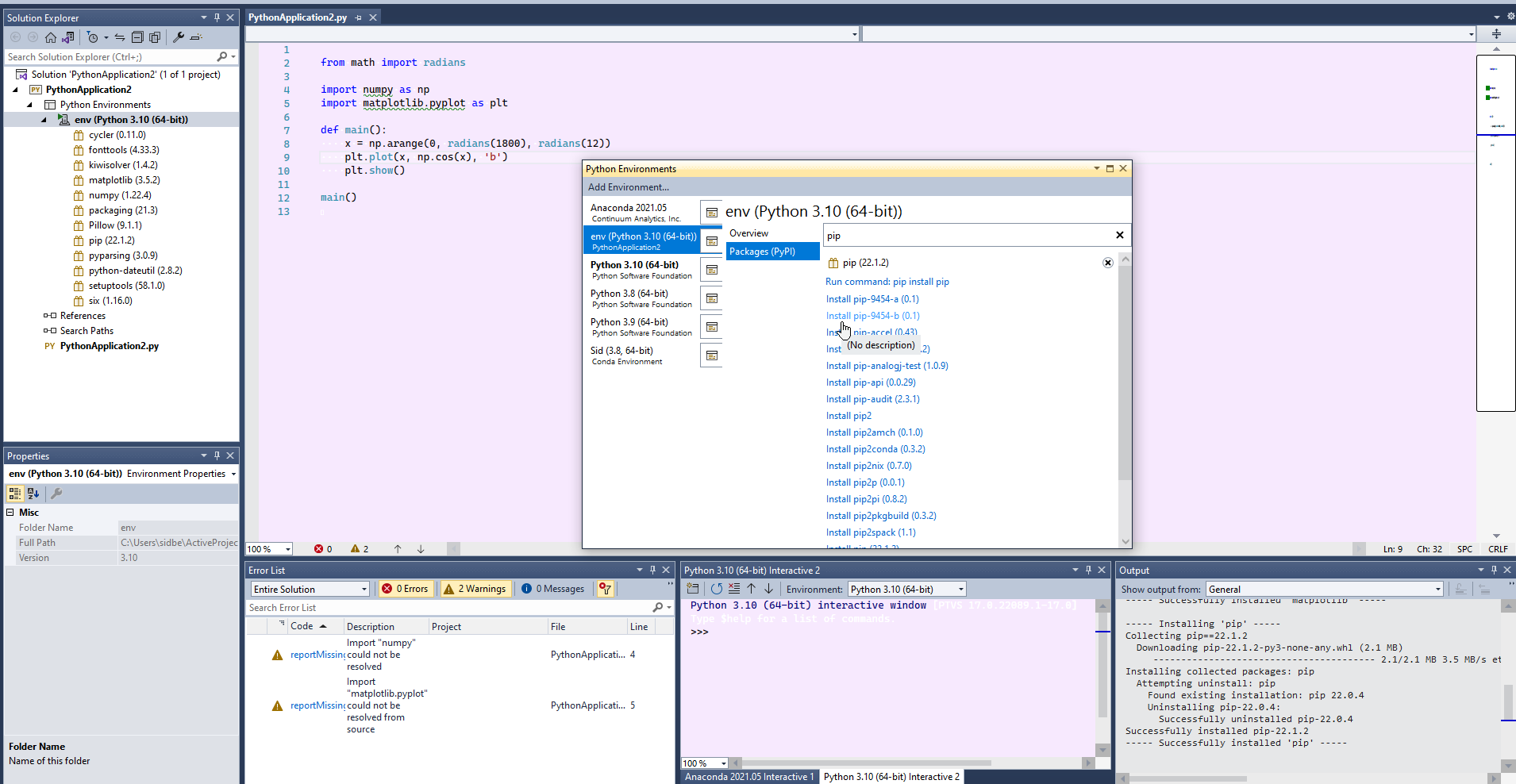I am trying to swap to VS for my Python work, rather than PyCharm, as I use it for everything else.
Going through the VS/Python tutorials ( i.e. in the https://video2.skills-academy.com/en-us/visualstudio/python/tutorial-working-with-python-in-visual-studio-step-05-installing-packages?view=vs-2022 series)
I can run the program in the screenshot, but Numpy & MatPlotLib come up with the green squiggly line:
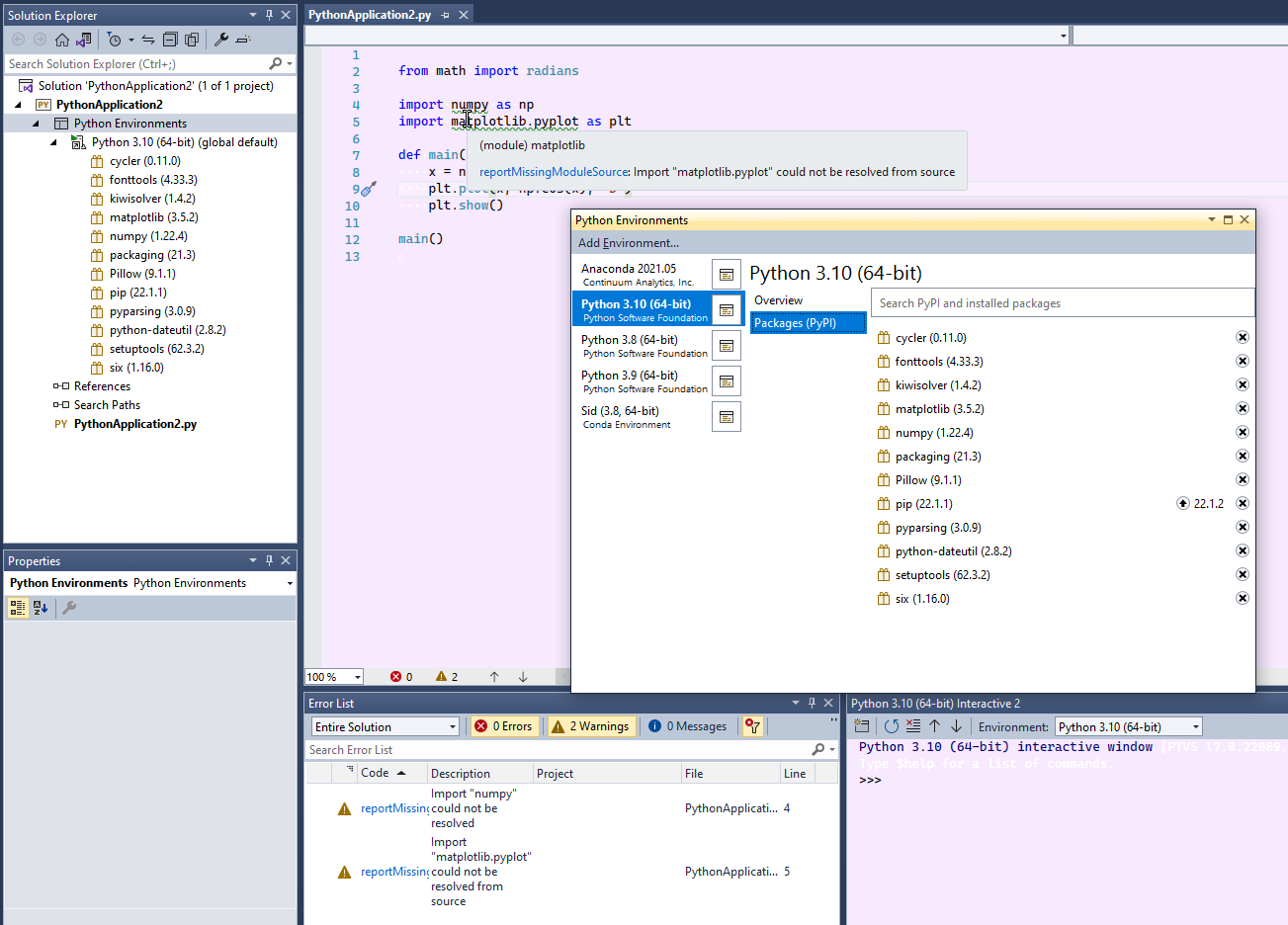
As I said, the program runs fine, so I guess that this isn't a problem, but I'm generally paranoid about warnings that I don't understand
I've tried swapping the default environment to Anaconda and creating a new project, uninstalling and reinstalling the two packages and creating a new environment with just the two packages with no change.
What exactly is the problem here?
Cheers for any advice