Please the following steps:
- Configure the host
a. Create the binding between SharePoint 2019 and Office Web Apps Server
New-SPWOPIBinding -ServerName <WacServerName>
b. View the WOPI zone of SharePoint 2019
Get-SPWOPIZone
c. If necessary you can change the WOPI zone
Set-SPWOPIZone -zone "external-https" - Create the Office Web Apps Server farm on the first server
New-OfficeWebAppsFarm -InternalUrl "https://server.contoso.com" -ExternalUrl "https://wacweb01.contoso.com" -SSLOffloaded –EditingEnabled - Add more servers to the farm
Run New-OfficeWebAppsMachine command on each server you want to add to the Office Web Apps Server farm
New-OfficeWebAppsMachine -MachineToJoin "server1.contoso.com" - Check the Office Web Apps Server farm was created successfully
Access the Office Web Apps Server discovery URL via IE, for example https://server.contoso.com/hosting/discovery
If the deployment completed properly, you should see a XML file in your web browser that shown as below.
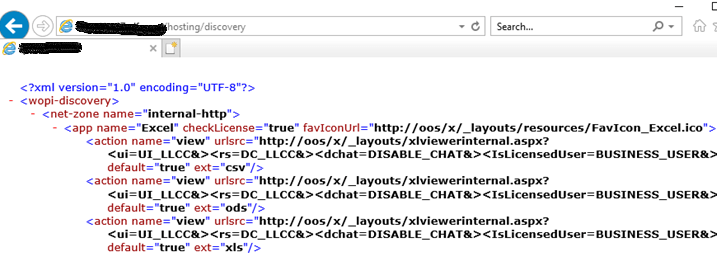
======================================
@sns
I have updated my Answer.
The following answers to your questions:
- You just create the binding between SharePoint 2016 and Office Online Server on one of servers.
- You could use Get-SPWOPIBinding to view OOS Server name.
- You best to choose internal-https. Because in production environments, the more secure HTTPS protocol is the better choice.
- The command Get-SPWOPIBinding returns a list of bindings that were created by using New-SPWOPIBinding on the current SharePoint farm. Then, the Get-SPWOPIZone | Get-SPWOPIBinding command returns a list of bindings that were created on the specific WOPI Zone on the current SharePoint farm.
In other words, the second adds a condition that limit WOPI Zone - When deploying OOS, SharePoint Server default select the internal-https zone as WOPI Zone. Unless you run the following command to change WOPI Zone to the external-https.
Set-SPWOPIZone -zone "external-https"
So, when you executing "Get-SPWOPIZone | Get-SPWOPIBinding" command only shows internal-https.
Click this link #Get-SPWOPIBinding# to see more usage of Get-SPWOPIBinding command.
================================================
…………………… Updated Answer ……………………
You just create one WOPIBinding on SharePoint farm.
Because you have already built the binding between Stage SP server and OOS production server before. So, you don’t need to run New-SPWOPIBinding -ServerName <WacServerName> command.
You can follow these steps:
Ps: Deploy a multi-server, load-balanced Office Online Server farm that uses HTTPS
Step 1: Create Office Online Server farm on the first server.
Please run the following command as an admin:
New-OfficeWebAppsFarm -InternalUrl "https://server.contoso.com" -ExternalUrl "https://wacweb01.contoso.com" - SSLOffloaded -EditingEnabled
Step 2: Add more servers to the farm
After the first server is running Office Online Server, run the New-OfficeWebAppsMachine command on each server you want to add to the Office Online Server farm.
New-OfficeWebAppsMachine -MachineToJoin "server1.contoso.com"
Step 3: check the Office Online Server farm was created successfully
Access Office Online Server discovery URL via IE browser, for example: https://server.contoso.com/**hosting/discovery**
If created successfully, you should see a Web Application Open Platform Interface Protocol (WOPI)-discovery XML file in you page.
Thanks,
Echo DU
===================================
If an Answer is helpful, please click "Accept Answer" and upvote it.
Note: Please follow the steps in our documentation to enable e-mail notifications if you want to receive the related email notification for this thread.















