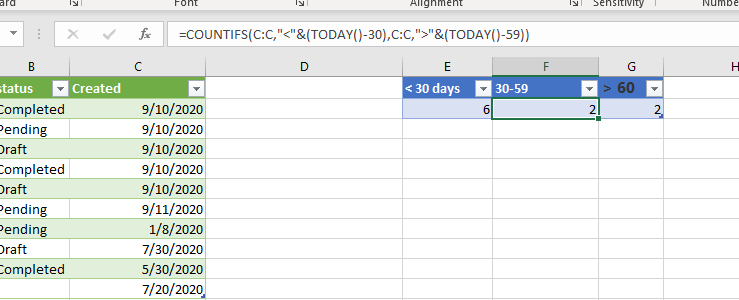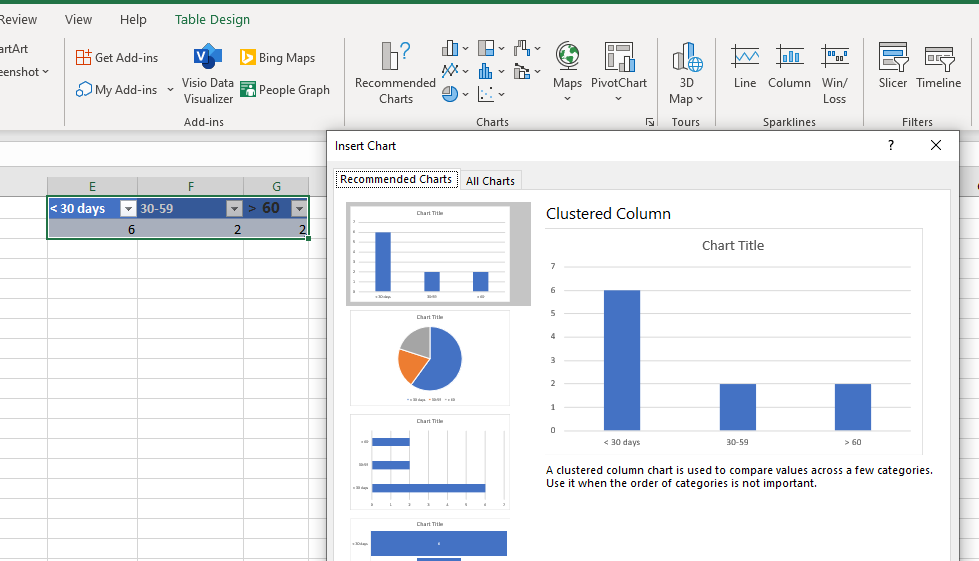Hi @Angela French ,
In the excel, you could get the data from SharePoint online list to build the connection. Like the below picture shows:
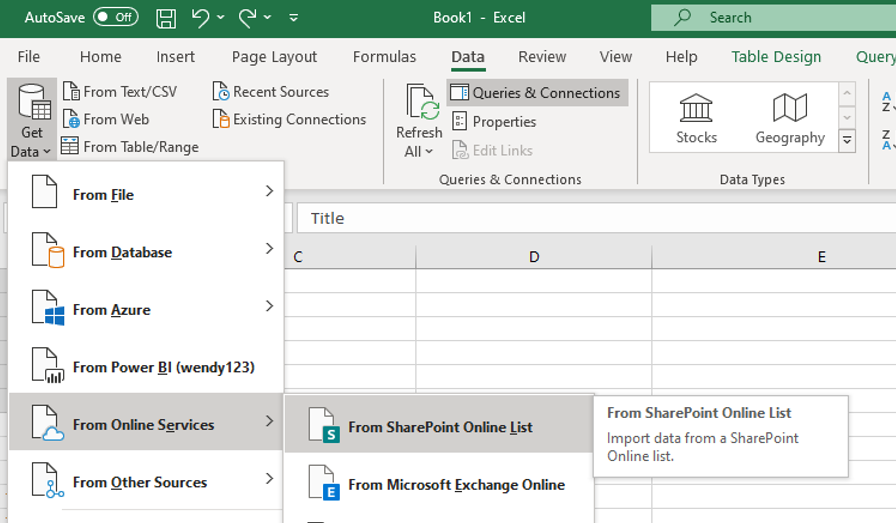
And when you get the data from the list, you could create chart based on the data:
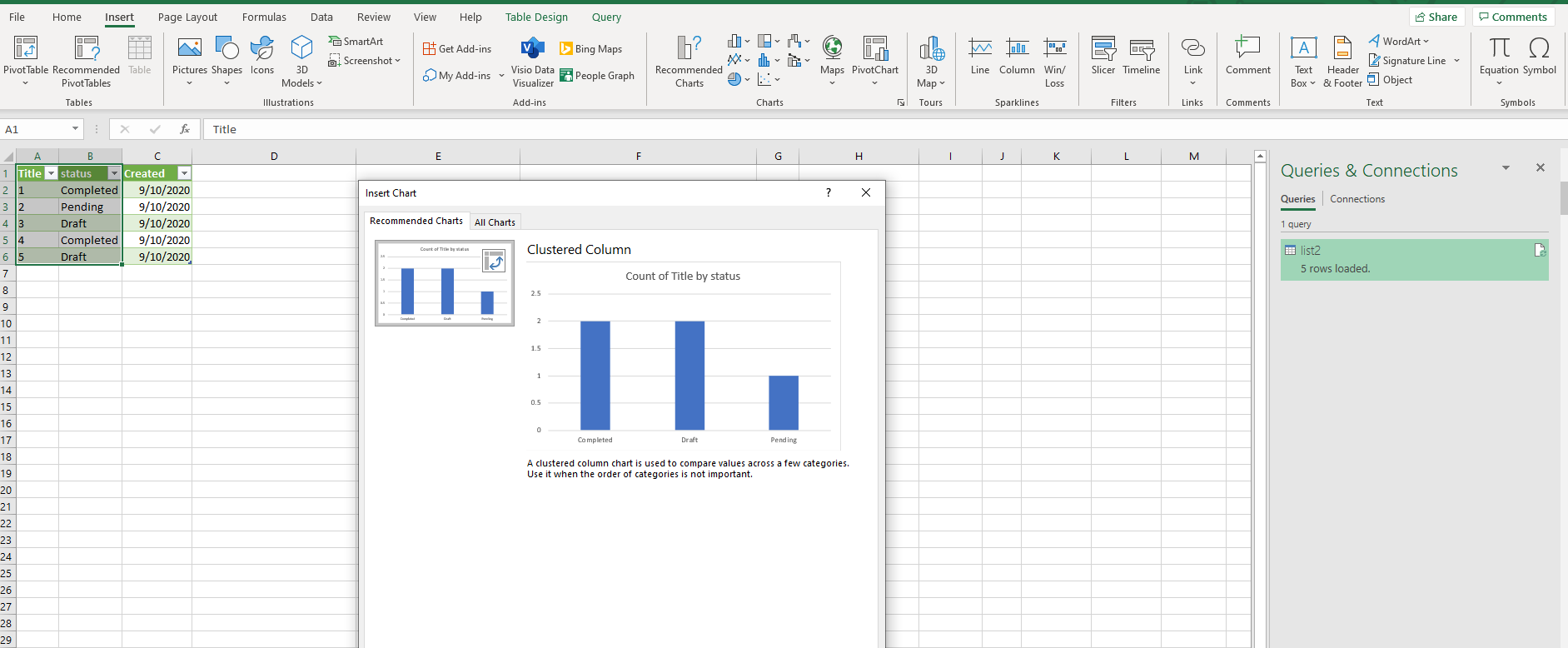
If an Answer is helpful, please click "Accept Answer" and upvote it.
Note: Please follow the steps in our documentation to enable e-mail notifications if you want to receive the related email notification for this thread.