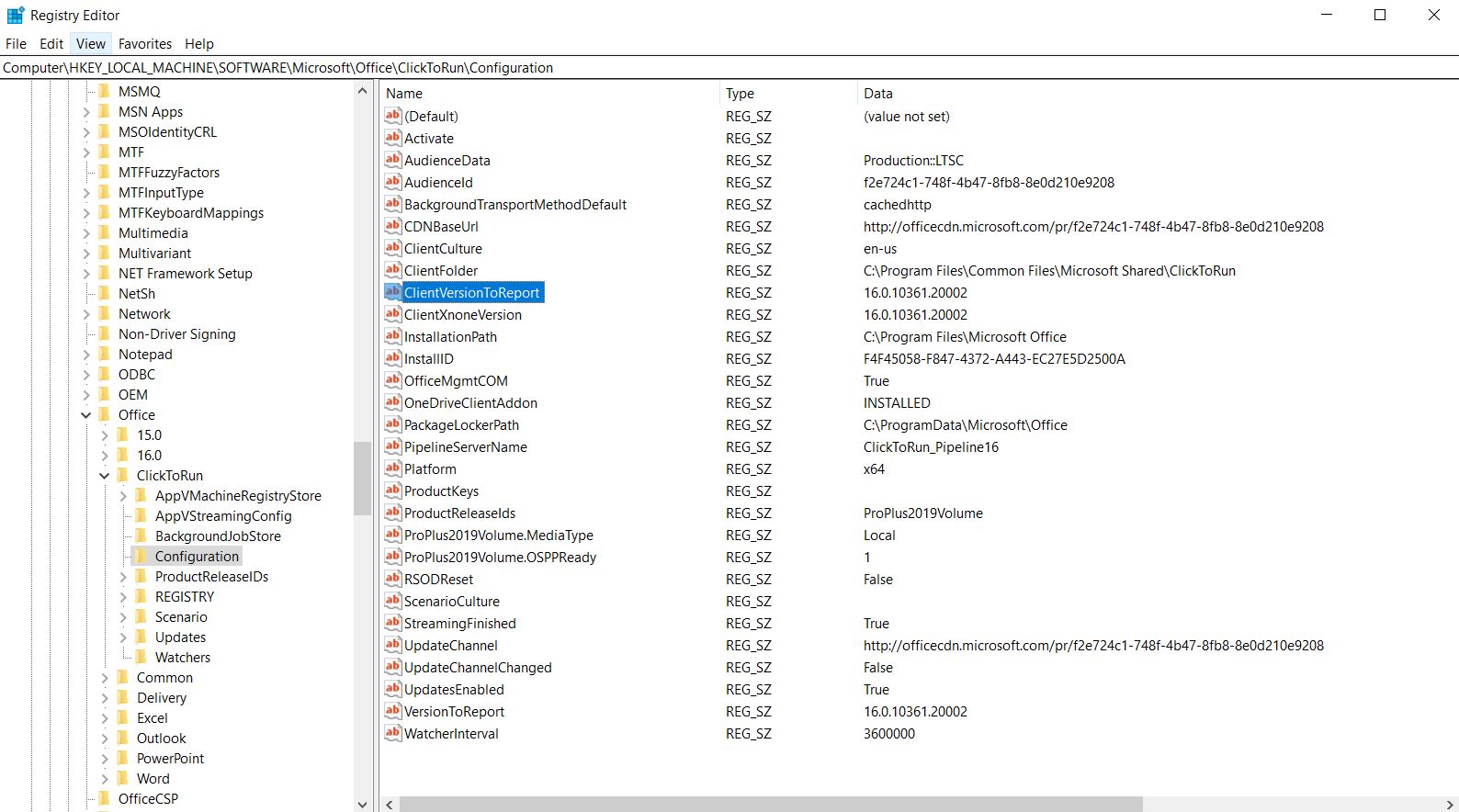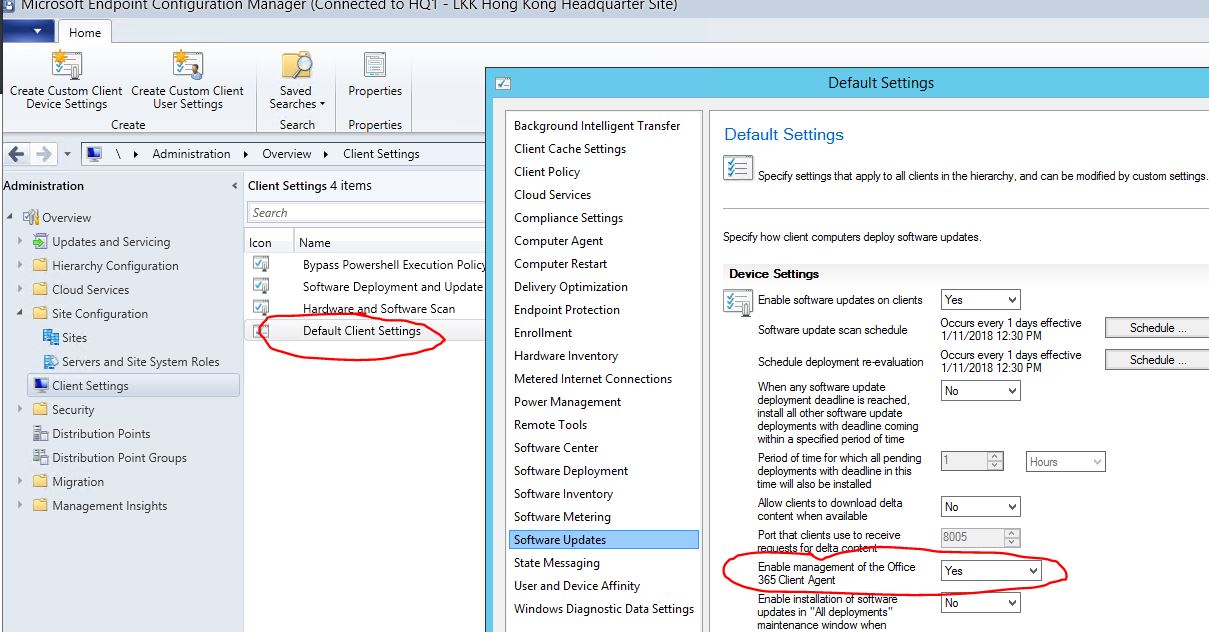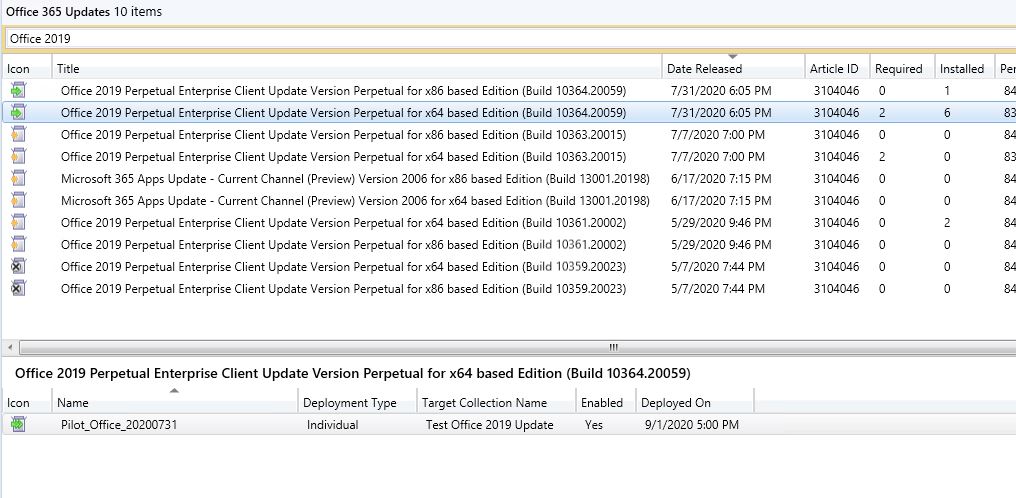Hello @Arthus Chan ,
After deploying the software update, there might be seven steps to troubleshoot the common issues.
Step 1: We could check Policyagent.log. When policy is received, the following entry is logged in PolicyAgent.log:

We could check if Deployment Unique Id on the console is consistent with policy id displayed in PolicyAgent.log.

Step 2: Software update would be checked if it is required by client , kindly check UpdatesStore.log. UpdateStore.log would record updates as missing if they are required. If it is not required or has been installed by client, there is no record in this log.
Step 3: If the update is required, the content could be detected before downloading. We could refer to UpdatesDeploymentAgent.log.
Step 4: The content could be downloaded. we could refer to UpdatesHandler.log, CAS.log, and ContentTransferManager.log. Here is a screenshot about ContentTransferManager.log.
Step 5: After the download is completed, detection could be followed before installation. We could refer to UpdatesHandler.log,ScanAgent.log, UpdateStore.log, WindowsUpdate.log and WUAHandler.log.
Step 6: Software update could be installed. We could refer to Windowsupdate.log and UpdatesDeployment.log.
Step 7: After the updates are installed, Updates Deployment Agent checks whether any updates require a reboot, and then it notifies the user if client settings are configured to allow such notification. We could refer to UpdatesDeployment.log and UpdateStore.log.
Here is an article about some detailed log screenshots.
https://video2.skills-academy.com/en-us/troubleshoot/mem/configmgr/track-software-update-deployment-process
If the response is helpful, please click "Accept Answer" and upvote it.
Note: Please follow the steps in our documentation to enable e-mail notifications if you want to receive the related email notification for this thread.