I assume Geo IP restrictions is possible in AMS?
Azure Media Service CDN :: Geo Filter
Can someone please explain to me how you Geo-filter VOD and Live streaming via the Standard Verizon CDN? I know where your configure it via portal, but what path should be used? should it be the full path to the asset?
Is there any documentation?
3 answers
Sort by: Most helpful
-
-
 Grmacjon-MSFT 17,886 Reputation points
Grmacjon-MSFT 17,886 Reputation points2020-09-23T02:24:18.553+00:00 Hi @James Lodge ,
To access the geo-filtering feature, select your CDN endpoint within the portal, then select Geo-filtering under SETTINGS in the left-hand menu.
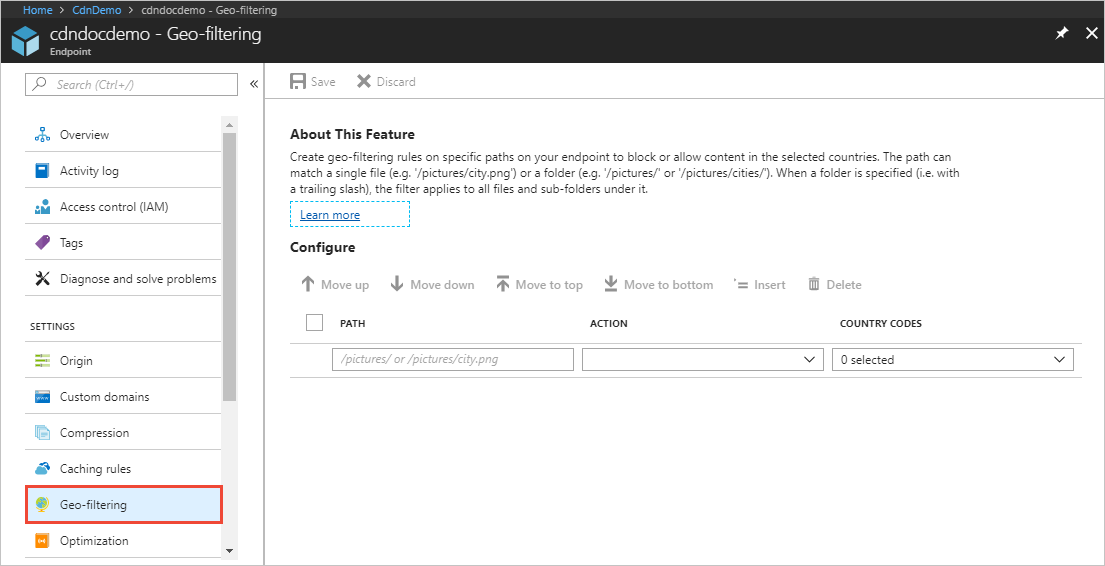
"From the PATH box, specify the relative path to the location to which users will be allowed or denied access.
You can apply geo-filtering for all your files with a forward slash (/) or select specific folders by specifying directory paths (for example, /pictures/). You can also apply geo-filtering to a single file (for example /pictures/city.png). Multiple rules are allowed; after you enter a rule, a blank row appears for you to enter the next rule."
For example, all of the following directory path filters are valid:
/
/Photos/
/Photos/Strasbourg/
/Photos/Strasbourg/city.pngFor Azure CDN Premium from Verizon profiles, the user interface for creating a geo-filtering rule is different:
From the top menu in your Azure CDN profile, select Manage.
From the Verizon portal, select HTTP Large, then select Country Filtering.
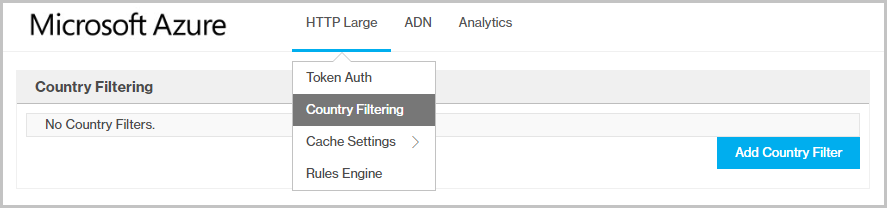
Select Add Country Filter.Step One: page appears.
Enter the directory path, select Block or Add, then select Next.
Step Two: page appears.
Select one or more countries/regions from the list, then select Finish to activate the rule.
The new rule appears in the table on the Country Filtering page.
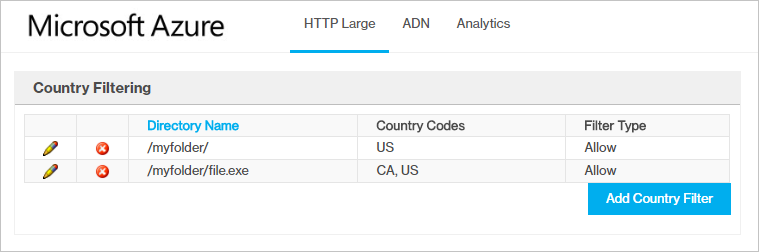
Please see this documentation for more information: https://video2.skills-academy.com/en-us/azure/media-services/latest/filters-concept
Hope that helps.
Thanks,
Grace -
James Lodge 21 Reputation points
2021-01-25T21:03:23.567+00:00 Apologies, yes thats great thank you. I guess I would just question or request an example of filtering at the endpoint for a VOD published URL. What path do you use?