Virtual Machine Servicing Tool (VMST) 3.0 – Now Available!
The increasing use of virtual machines—for purposes ranging from support of older operating system environments, power savings through to the deployment of Private Clouds—has created new challenges for IT.
In particular, virtual machines may be left offline (stored in a non-operating state) for extended periods of time, which conserves resources when the server capacities of the virtual machines are not needed or frees up physical computing resources for other purposes.
 However, offline machines, templates, and virtual hard disks do not automatically receive operating system, antivirus, or application updates that would keep them compliant with current IT policy. An out-of-date virtual machine may pose a risk to the IT environment. If deployed and started, the out-of-date virtual machine might be vulnerable to attack or could be capable of attacking other network resources.
However, offline machines, templates, and virtual hard disks do not automatically receive operating system, antivirus, or application updates that would keep them compliant with current IT policy. An out-of-date virtual machine may pose a risk to the IT environment. If deployed and started, the out-of-date virtual machine might be vulnerable to attack or could be capable of attacking other network resources.
Therefore, IT groups must take measures to ensure that offline virtual machines, templates, and virtual hard disks remain up-to-date and compliant. At present, these measures involve temporarily bringing the virtual machine online, applying the necessary updates, and then storing it again.
VMST 3.0 helps you reduce IT costs by making it easier to update your offline virtual machines, templates and virtual hard disks with the latest operating system and application patches—without introducing vulnerabilities into your IT infrastructure.
VMST 3.0 helps customers more effectively—and safely—manage the workflow of updating their offline virtualization environment. Using VMST 3.0, customers can now service:
- Offline virtual machines in a SCVMM library.
- Stopped and saved state virtual machines on a host.
- Virtual machine templates.
- Offline virtual hard disks in a SCVMM library by injecting update packages.
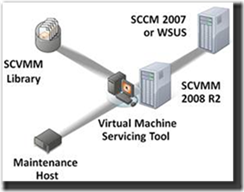
Share the VMST 3.0 video module! At the end of this module, you’ll be able to:
1) Describe the challenges with updating offline virtual machines, virtual hard disks, and templates.
2) Explain how the Offline Virtual Machine Servicing Tool will greatly streamline the process of servicing and updating offline virtual environment.
Click here to access the video module .
You can upgrade to Virtual Machine Servicing Tool 3.0 from Offline Virtual Machine Servicing Tool 2.1 and the Beta version 3.0 of the tool, review the Getting Started Guide. Learn More.
Comments
- Anonymous
August 14, 2015
Its very helpful to me thanks