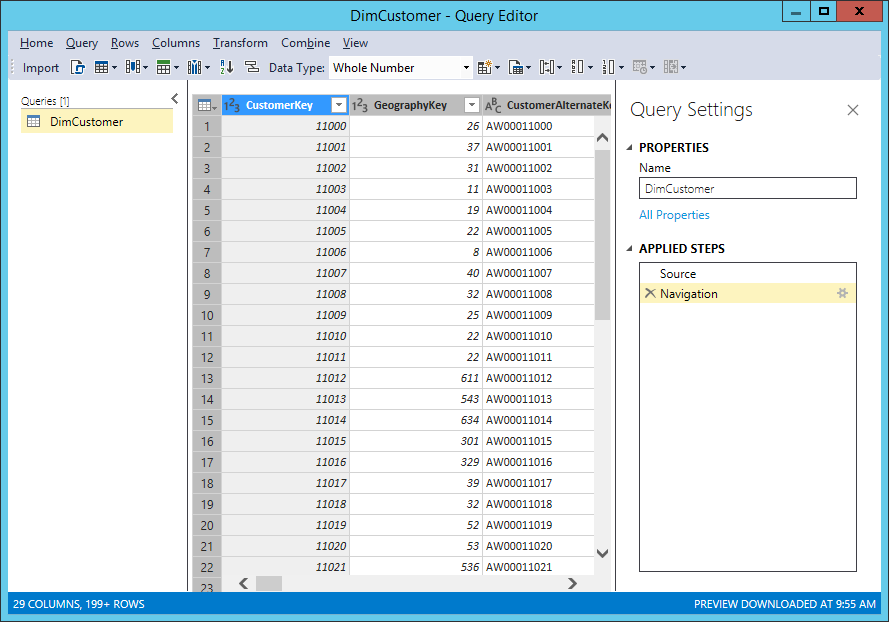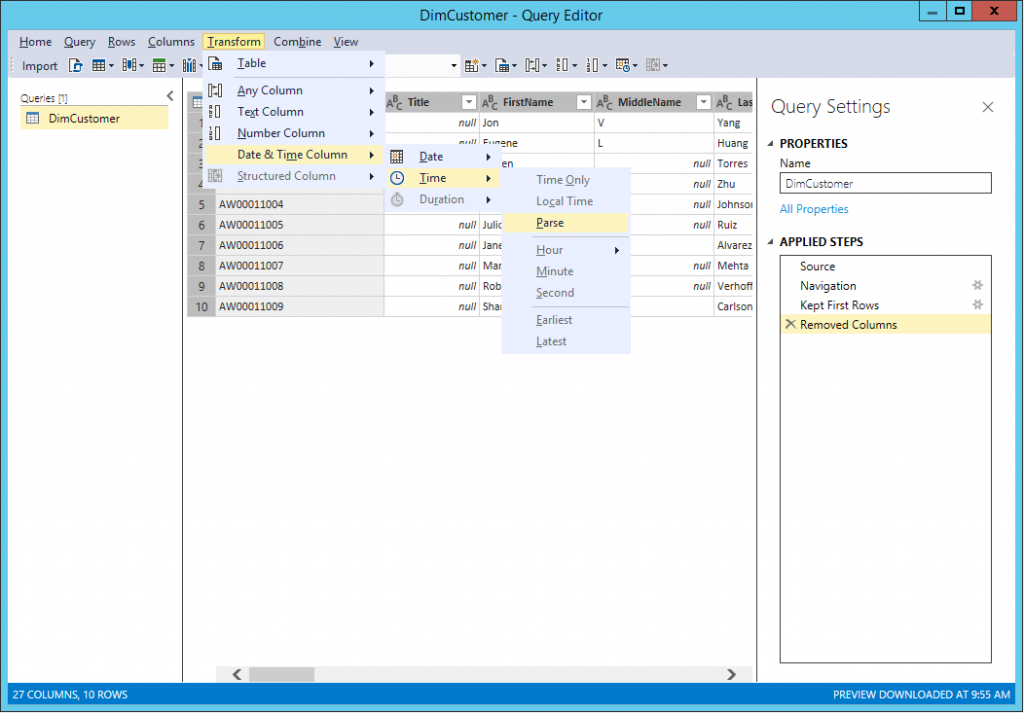Released: SQL Server Data Tools 17.0 RC 2
SQL Server Data Tools 17.0 Release Candidate 2 (RC 2) has just been published. You can download and install from here: https://go.microsoft.com/fwlink/?linkid=837939.
If you’re evaluating new enhancements in Analysis Services Tabular 1400 models, be sure to download this latest version because it includes several important fixes; particularly with the modern Get Data experience.
Most noteworthy is the addition of a menu bar to the Query Editor, as shown in the following screenshot. The purpose of this menu is to provide quick and easy access to the same functions that Microsoft Excel and Power BI Desktop provide through the Query Editor ribbon.
Feedback received through email via the SSASPrev alias made it clear the Query Editor toolbar alone was not intuitive enough. See also the conversation in response to the Introducing a Modern Get Data Experience for SQL Server vNext on Windows CTP 1.1 for Analysis Services article. The ideal solution would be a ribbon in SSDT Tabular that mirrors the ribbon in Power BI Desktop. That way, there would be no friction switching back and forth between Power BI Desktop and SSDT Tabular. Unfortunately, however, the Visual Studio shell does not provide a ribbon infrastructure, requiring us to take a different approach.
While the Query Editor menu bar isn’t a ribbon, it can still be a very useful user interface element. In fact, you might find the menu arranges available commands in a clear and logical order and helps you conveniently discover performable actions. If you want to work with commands that act on a query, look at the Query menu. If you want to remove rows or keep a range of rows, the Rows menu has you covered. Want to add or remove columns? You get the idea.
Moreover, you can work with keyboard shortcuts! Want to keep the top 10 rows in a table? Press Alt+R, then K, enter 10 in the Keep Top Rows dialog box, and then press Enter. Want to remove a selected column? Press Alt+C, then R, and the job is done. Want to display the Advanced Editor? Alt+ V, E. And simply press the Alt key to discover all the available shortcut combinations. In the following screenshot, you can see the sequence to parse the time values in a column would be Alt+T, M, T, and then P. This may not be the most convenient sequence, but it comes in handy if you find yourself performing a specific action very frequently.
Next on our list is to implement support for shared queries, functions, and parameters, and then to enable as many data sources as possible for close parity with Power BI Desktop. So, stay tuned for the forthcoming releases in subsequent months and keep sending us your suggestions and report any issues to SSASPrev here at Microsoft.com. Or, use any other available communication channels such as UserVoice or MSDN forums. You can influence the evolution of the Analysis Services connectivity stack to the benefit of all our customers.
Comments
- Anonymous
February 03, 2017
I'm assuming we will eventually be able to import a PBIX/Get&Transform (PowerQuery+PowerPivot -- whatever the kids are calling it these days) into SSDT for utilizing in an SSAS model?- Anonymous
February 06, 2017
The comment has been removed - Anonymous
February 06, 2017
The comment has been removed- Anonymous
February 07, 2017
Thanks! Looking forward to this feature and near-feature parity between these platforms!
- Anonymous
- Anonymous
- Anonymous
February 14, 2017
The current download link isn't working. Is there an alternativ?- Anonymous
February 20, 2017
Apologies, Paul. Our release guys are having some issues lately. The link is correct. It’s just that it may be temporarily pointing to a placeholder location until the correct bits are available for download again.
- Anonymous
- Anonymous
February 17, 2017
Hi,is there a timeline for Merge and Append functions of PQ?- Anonymous
February 20, 2017
Yes, these features will be enabled in the March or April release of SSDT (fingers crossed).
- Anonymous
- Anonymous
March 24, 2017
The link seems to be pointing to 2015 tools, I will try to load just incase it is miss labeled.- Anonymous
April 06, 2017
It actually is for VS 2015. The VS 2017 version of the SSDT installer is still a work in progress, but take a look at this article "Introducing SQL Server Data Tools for Analysis Services and Reporting Services for Visual Studio 2017" on this blog for information how to install these individual project times without a common SSDT installer.
- Anonymous
- Anonymous
March 24, 2017
Nope it is the 2015 tools..- Anonymous
April 06, 2017
You are right, this is for SSDT 17.0 RC for VS 2015.
- Anonymous