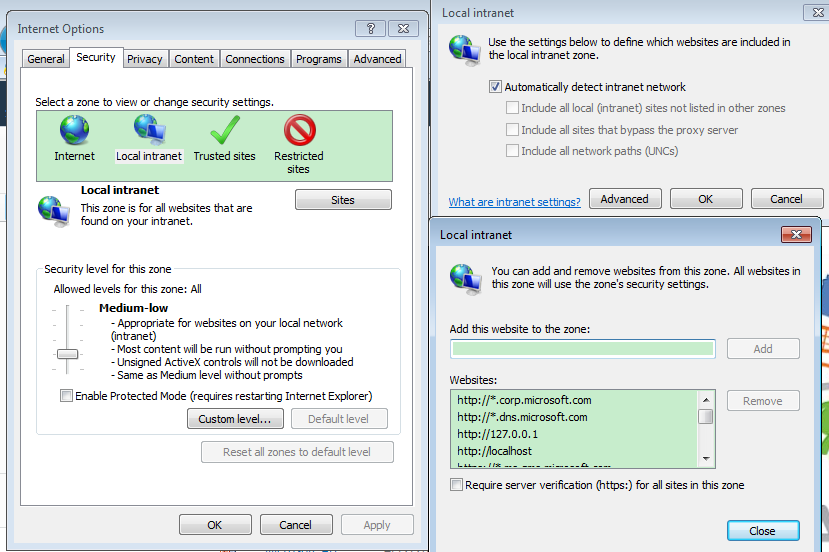Error message "Your client does not support opening this list with Windows Explorer" when you try to "Open with Explorer" on a SharePoint document library in Office 365 site
[Symptoms]
When you log on to the SharePoint online site by using your
Office 365 account, navigate to a document library and click “Open with Explorer” button on the
ribbon, you receive the following error message:
Your client does not support opening this list
with Windows Explorer
[Resolution]
To successfully make “Open
with Explorer” work, we need ensure the following:
1. WebClient
service is started
WebClient service which the WebDav protocol enables Windows-based programs such
as Windows Explorer to create, access and modify Internet-based files.
Important Note: If you are running a
server type Windows OS, for example, you useWindow Server 2008, install Desktop
Experience feature first to get WebClient service installed.
-
- From the Start menu, point to Administrative
Tools, and click Services. - Scroll down, right-click WebClient, and click Properties.
- In the Startup type list box, click Automatic.
- Click Apply.
- In the Service status section, click Start.
- Click OK.
- From the Start menu, point to Administrative
2. You have supported Web browser
For a list of supported Web browsers and support level
information, please visit:
Plan browser
support
From the page you can see it’s recommended to use 32-bit Internet Explorer 7,8,9.
Note: “Open with Explorer” may not work if you have 64-bit
Internet Explorer and 64-bit Microsoft Office installed.
3. Add https://*.sharepoint.com
to Local intranet site
To configure Web browser, open “Internet Options” menu,
navigate to the “Security Tab”, and add https://*.sharepoint.com to Local intranet site.
Then restart the browser and try it again.
=======
> If you have tried the above methods, however “Open with Explorer” still does not work,
try to make sure you have applied the latest updates on the system.
> In addition, you can also try to enable Basic authentication on
the client computer, by setting the BasicAuthLevel registry entry of
the following key:
HKEY_LOCAL_MACHINE\SYSTEM\CurrentControlSet\Services\WebClient\Parameters
For detailed
steps, visit the following KB page.
You cannot connect to a document library in Windows
SharePoint Services 3.0 or Windows SharePoint Services 2.0 by using Windows
shell commands or by using Explorer View
https://support.microsoft.com/kb/841215
If none of the above resolves your issue, you can open a post for discussion in Office 365 community or contact Microsoft Support.
https://community.office365.com/en-us/f/154.aspx
Comments
Anonymous
January 01, 2003
I have tried all ways, nothing is affecting to resolve this.Anonymous
January 01, 2003
Error Message "Your client does not support opening this list with Windows Explorer" whenAnonymous
May 09, 2012
OK, but do you suggest when this comment is true? : Note: “Open with Explorer” may not work if you have 64-bit Internet Explorer and 64-bit Microsoft Office installed.Anonymous
June 14, 2012
I have been looking for a solution to this problem for weeks. The procedure outlined above worked immediately. Thanks!Anonymous
October 16, 2012
Ok - i've got the answer it took me awhile, but I have figured it out. Error: Your client does not support opening this list with Windows Explorer. I'm using Windows7, Click on Start, All Programs, you will see both "Internet Explorer (64-bit)" and "Internet Explorer". It doesn't work if you open "Internet Explorer (64-bit)", but does work if you open the icon "Internet Explorer".Anonymous
October 19, 2012
Make sure you Map the sharepoint server. See support.microsoft.com/.../2616712Anonymous
March 14, 2013
Many thanks to author of this article. Problem disappears :)Anonymous
March 19, 2013
Nothing works. Tried all of the above. The company IT person says "office365 is going through an upgrade and that is their current excuse." Anyone know of this or what the ETA is for getting it resolved?Anonymous
March 21, 2013
I am trying to access a document library on Sharepoint 2007 in Explorer view. I can do it on a client pc without any problem but I am trying to do it on our server, running Windows Server 2008. Having read the posts above I have checked the WebClient , which is running, and I have checked that I am using the 32-bit version of IE, not the 64-bit. But I still get the client does not support error. :(Anonymous
April 10, 2013
Hi, I've had this problem for a long time as well. Like other users its seemed to be due to 64 bit OS and none of the MS advice pages or helpdesk could help, the above advice didn't get me anywhere either (but still try it anyway). But I've found the issue and the solution (at least for me). I'm running Windows 7 64bit ultimate and IE10 64bit. Simple go to your sharepoint document library, select several / all documents and click on connect to office button in the ribbon (library section). This brought up a prompt warning me that "In order to connect libraries in this site to Microsoft Office, your machine must register the user profile service application by this site...." It then showed the current site URL and the new one. The URL were the same, however the "old" one includes a port (443 in my case). After I ok this change I can then click on "Open in internet Explorer" and it works!! Hope this helps others with this.Anonymous
July 02, 2013
Joe: thank you Joe!, that was the same for me (IE10 and W2012):Anonymous
November 19, 2013
it works, if WebDAV was already started after changing to automatic, then restart it, must work thanksAnonymous
November 19, 2013
I am sorry, i meant webclient serviceAnonymous
November 23, 2013
When I enable both authentication (Windows and FBA) on default zone following error is occurred. "Your client does not support opening this list with Windows Explorer." Web client service is running on server. Desktop Experience feature is also enabled on server Windows explorer is working fine when FBA is disbled on default zone. When I disable / Unchecked FBA from Default Zone, windows explorer working fine. But I need to enable both on same default zone.Anonymous
January 22, 2014
Thanks... It worked..!Anonymous
January 23, 2014
I've same problem. The symptoms seems affected by the internet proxy configuration.Anonymous
April 10, 2014
I selected compatibility view (IE11 used) from tools menu and put sharepoint domain name in the list of websites to use compatibility option and it worked!Anonymous
April 24, 2014
Compatibility View worked for me. Using IE11 on Windows 7 x64 to connect to an oancient internally hosted version of SharePoint.Anonymous
April 29, 2014
Hi,
I tried the above steps but they didn't work. After some RnD, I tried adding the intranet website to the "Compatibility View Setting" from the Setting icon. As soon as I added the website, then the explorer view started working.
The configuration is Window 7 64-bit with the latest updates, IE11 (11.0.9600.17041), the website was already added in trusted zone.
I hope this helps,
Anubhav BajpaiAnonymous
May 19, 2014
Thanks Joe Bradley - you are a genius. I don't why that worked but it did.Anonymous
July 29, 2014
After Windows 7 update. IE upgraded to version 11 from version 8.something.
You will see two versions of IE. if you type "internet" in the Menu search field.
1. Internet Explorer
2. Internet Explorer (No Add-ons)
I opened my sharepoint in the "No Add-ons" version. Now this feature "Open with Explorer" is working.
Try it and let me know if this is working for you.Anonymous
August 12, 2014
been struggling trying to figure it out on my own, the IT guy too busy! great news! It works! thanksAnonymous
October 06, 2014
For SharePoint 2013, my problem was that I was trying to "Open with Explorer" something that probably can't be opened with Explorer. In my case, I just wanted to open my team's Shared Documents with Explorer. I found that when I first log into SharePoint and view the page, I'm presented with those Shared Documents, but also other things as well.
To get "Open with Explorer" to work, I must click "Shared Documents" under the Libraries heading on the left. Then, all the other stuff (Links, Getting Started, etc.) go away and I'm focused on my team's shared documents. From there, I can go up to the Library Tools section in the ribbon, choose the Library tab in the ribbon, and click Open with Explorer.
Works like a champ on Windows 7 64-bit, running IE 9 32-bit.Anonymous
October 14, 2014
Thank you. Above steps worked for me!Anonymous
October 29, 2014
What if you Webclient settings are locked to manual? Is there a workaround?Anonymous
November 27, 2014
Hello,
When I net use the path first, it works normally.
When del the path with net use. I does not work anymore.
Anyone an idea?Anonymous
December 05, 2014
With IE11 and Windows 8.1, step 3 : 3. Add https://*.sharepoint.com to Local intranet site solved the problem for me.Anonymous
December 23, 2014
This helped a lot!Anonymous
February 09, 2015
after many sites and checking and rechecking all services and options, this finally fixed it for me:
"Hi,
I tried the above steps but they didn't work. After some RnD, I tried adding the intranet website to the "Compatibility View Setting" from the Setting icon. As soon as I added the website, then the explorer view started working.
The configuration is Window 7 64-bit with the latest updates, IE11 (11.0.9600.17041), the website was already added in trusted zone.
I hope this helps,
Anubhav Bajpai"Anonymous
February 12, 2015
Thanks, it worked :)Anonymous
March 26, 2015
Use Compatibility Mode if using a 64 bit browser. Nothing else worked as I couldn't get the 32 bit version of the browsers....Anonymous
March 29, 2015
Our problem seems a bit different, but related, and inconsistent. We are running hosted SharePoint 2013 (SherWeb.com is the host) and using SSL. When we choose "open with explorer" we are prompted to "Select Certificate" and get a list of certs. Selecting a certificate makes no difference, so we cancel this dialogue. Then we are prompted to login again and voila the Windows Explorer opens...except not always. It seems inconsistent and only works "sometimes". Sigh...users don't want to hear "it's a great feature that, if you do these weird things, it works sometimes." :-)Anonymous
May 06, 2015
Thanks Ishtiaq Ahmad, your solution worked for me
Ishtiaq Ahmad 29 Jul 2014 4:03 PM
After Windows 7 update. IE upgraded to version 11 from version 8.something.
You will see two versions of IE. if you type "internet" in the Menu search field.
1. Internet Explorer
2. Internet Explorer (No Add-ons)
I opened my sharepoint in the "No Add-ons" version. Now this feature "Open with Explorer" is working.
Try it and let me know if this is working for you.