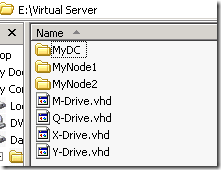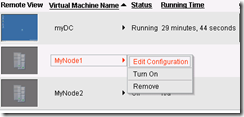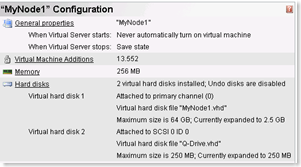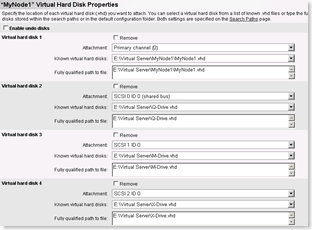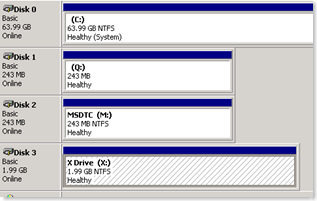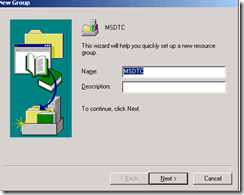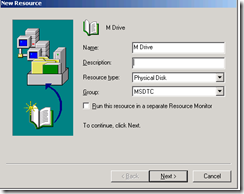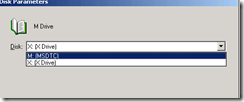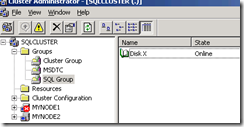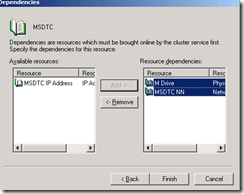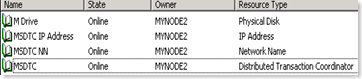How to create SQL Server 2005 Clustering with Virtual Server 2005 (Part 4)
In previous parts(Part 1, Part 2 and Part 3), we have completed windows clustering. Now, before installing SQL Cluster we have to configure MSDTC. We also need to make some shared drive which we would use to keep SQL Server databases and MSDTC. We are going to use Disk M for MSDTC and Disk X for SQL Server. We have already done the steps for Disk Q in part 2 (Create Quorum Disk section). I will reproduce the steps for Disk M and X here.
Configure Shared Disks
1. Turn off MyNode1 and MyNode2
2. Choose Virtual Disks > Create > Fixed Size Virtual Hard Disks
3. Provide Details for M Drive (250 MB) and hit "Create" button
4. Same way we would create X drive (2 GB) and Hit "Create" button.
5. Below is what you would see in Windows Explorer
6. Lets attach the disks to MyNode1 and MyNode2 (They are off at this moment) I am showing for MyNode1. Please follow same for MyNode2 also.
Click on Hard Disks
Hit OK and it would attach the disks to MyNode1. Follow the same for MyNode2
7. Turn on ONLY MyNode1.
8. Login to MyNode1 and Start > Run > DiskMgmt.msc. Cancel on the screen if you get any.
9. You should see two new Disks which are Not Initialized. Right Click and choose Initialize Disk. Then you create partition by Right Click New Partition. Below is final screen shot which you should see.
10. Now Turn Off MyNode1 and Turn On MyNode2
11. Go to DiskMgmt.msc on MyNode2 and assign drive letters (M for 250 MB drive and X for 2 GB Drive)
12. Open Cluster Administrator (Start > Run > CluAdmin)
13. Create New Group called MSDTC (File > New > Group) and provide details
14. Choose Both Nodes as preferred owner. You might get an error at last screen but that's OK because MyNode1 is offline.
15. Create a new "Disk" resource under MSDTC Group (File > New > Resource) Choose details as below screen shot.
17. Choose M Drive in "Disk Parameters" screen. and finish.
18. Now you should see a Disk resource under MSDTC Group. Right click and choose "Bring Online"
19. Follow 13 to 18 again to Create new groups called "SQL Group" and add "Disk X"
20. Up to here we have completed shared disk configuration for MyNode1 and MyNode2. Let's start MyNode1 and test fail over for new groups.
21. Before we install SQL Server, we have to configure MSDTC
Configure MSDTC as Resource
- On MyNode1 and MyNode2 follow below steps
- Open Control Panel on the cluster node
- Double-click Add/Remove Programs
- On the left side of the screen, double click Add/Remove Windows Components
- Under Components, highlight Application Server and click Details
- Select Enable network DTC access, and then click OK
- Click Next
- Click Finish
- Add "MSDTC IP Address resource" in MSDTC Group
- Right click MSDTC Group and select New > Resource
- Type a some name such as MSDTC IP Address
- In Resource Type, choose IP Address
- Click Next
- Click Next on Possible Owners screen
- Click Next on Dependencies Screen
- Give IP Address as 192.1.1.5
- Click Finish
- Right click the MSDTC IP Address resource and select Bring Online.
- Add "MSDTC Network Name" resource in MSDTC Group
- Right click MSDTC Group and select New > Resource
- Type a some name such as MSDTC NN
- In Resource Type, choose Network Name
- Click Next
- Click Next on Possible Owners screen
- On Dependencies Screen, move MSDTC IP Address and click on Add to bring on Right window. Now hit Next.
- Give Name as MSDTC
- Click Finish
- Right click the MSDTC NN resource and select Bring Online.
- Add "MSDTC" resource in MSDTC Group
- Right click MSDTC Group and select New > Resource
- Type a some name such as MSDTC
- In Resource Type, choose Distributed Transaction Coordinator
- Click Next
- Click Next on Possible Owners screen
- On Dependencies Screen, choose "MSDTC NN" and "M Drive" and click on Add to bring on Right window.
-
- Click Finish
- Right click the MSDTC resource and select Bring Online.
Above is the screen shot of "MSDTC group". Make sure you have matching "Resource Type" as shown in the screen.
Test fail over for MSDTC group. This finishes all Prerequisites to install SQL Server on Cluster. Get ready to install SQL Server in last part of the series.
You can follow https://support.microsoft.com/kb/899191 to make changes to MSDTC Services.
Lets move on to last part of the series
Comments
Anonymous
October 13, 2008
After step 11 you need to start up Node 1. I am not sure if this is coorect but worked for me. When i first did it node 1 was shut down. after creating groups and resources, i bought up node 1 and then to simulate failover i disconnect both the networks from node 2. I cluadmin on node 1 there was an error to bring M Drive online, but S drive though was online. So i again connected the newtowrk on node 2 and then restarted the cluster service on node 2. Delete the resource M Drive and then recreated when both node were online. Now i again disconnected network on node 1 and then M drive was up on node but now the S Drive failed (i used S instead of X), i again repetead the step to delelte the resource and then recreate it. After doing so i could simulate failover and all the resources were online.Please let me know if you think the process is not correct.Anonymous
October 16, 2008
Sorry, but I could not understand your explaination...Anonymous
December 25, 2008
As u said in the first part about to download virtual hard disk, the link having the following three downloads which one is need to be downloaded.WIN2K3R2EESP2.part1.exe700.0 MBDownloadWIN2K3R2EESP2.part2.rar700.0 MBDownloadWIN2K3R2EESP2.part3.rar495.1 MBAnonymous
December 26, 2008
Hi Thanga,Thanks for the comments.You have to download all the files in same folder. Once you run part1.exe, it automatically use rest two and extract vhd. hope this answers your question. Feel free to add commments.I have modified Part 1 to make it clear.BalmukundAnonymous
January 22, 2009
The comment has been removedAnonymous
January 26, 2009
The comment has been removedAnonymous
March 22, 2009
Greate article,After step 11, I cannot open SQLCluster from Node1 or Node2. If i try to ping sqlcluster.mydomain.com the ping fails. I noticed Cluster service is started and running on both nodes. If i try to create a new cluster and provide the name of sqlcluster, I cannot proceed as sqlcluster can be seen. Any help would be appreciated.Regards,PaulAnonymous
March 22, 2009
More information included...The error message that i receive is "The Cluster Service on node 'sqlcluster' cannot be started. The network path was not found. Error ID: -2147024843 (80070035).Thanks again,PaulAnonymous
March 22, 2009
Paul,Sorry to hear that you could not proceed smoothly. Can you please let me know where exactly you faced failure? You mentioned step 11, it would help if you can tell which part of series (Part 3)?I would go by looking at event log to check the failure. Is your cluster service running? (your two post contradict each other) If service is not running then check event log to see the reason of failure.Please do post back and let us know the problem. I would be happy to help.Anonymous
March 23, 2009
It was network related issue. I am past that stage now. Thanks for the quick reply.Regards,PaulAnonymous
May 08, 2009
Hi,After step 21, I tried to test failover for MSDTC group. The other three resources are online but MSDTC resource is offline. How can I correct for this?If this MSDTC group not online, will SQL 2005 installation fail?ThanksAnonymous
May 09, 2009
Hi Linda,I feel that MSDTC is not configured properly on both the nodes causing it to fail.(Configure MSDTC as Resource - Step 1 to be done on both the nodes.)Can you please have a look at eventlog on node2 and check the error?Run below command on node2msdtc -uninstallmsdtc -installand try..Hope this helps!BalmukundAnonymous
September 14, 2009
Hi Balmukund,I am stuck on step 12 in part 4 series of configuring shared disks -Open Cluster Administrator (Start > Run > CluAdmin)Create New Group called MSDTC (File > New > Group) and provide details I am not able to open a connection to SQLCluster. I says network path not found.Please help.Anonymous
September 14, 2009
Hi Balmukund,I am past that problem. I discovered that cluster services were not turned on. After I turned on the cluster service it started working fine.I have another problem ...While configuring MSDTC resource -> adding a distributed transaction coordinator it says that it cannot create a duplicate resource of this type.Please help.Anonymous
December 21, 2009
Hi Balmukund,I was able to successfully implement everything till step: 20 of part 4.Before going to configure MSDTC i.e step 21.I was testing some of the fail over scenario's between the groups and nodes will work..It looks like moving the Groups/Resources works between the nodes.But when i manually turn off Node1, Now i am unable to access cluster Administrator and i see Drives Q ,M & X are available on Node 2. Then later i bring back the Node1 and hoping for the ClusterService to be up and running and expecting the failback from Node2 to Node1..Which is not happening..What i am missing? Any body pl's help me....Here is the error from Node1 event log:Event Type: WarningEvent Source: MSDTC ClientEvent Category: ClusterEvent ID: 4148Date: 12/21/2009Time: 12:16:04 PMUser: N/AComputer: MYNODE1Description:The MS DTC service was started before the cluster service on thiscluster node. This service will now be stopped. If MSDTC has beenconfigured to run on a cluster, the MS DTC resource will be broughtonline by the cluster service when it starts. Error Specifics:d:ntcomcomplusdtcsharedmtxclumtxclusetuphelper.cpp:932, Pid:912, CmdLine: "C:WINDOWSclusterresrcmon.exe" -e 1184 -m 900 -p 224Anonymous
December 21, 2009
Hi Kishore,If you turn off Node1, you should be able to access cluster administrator which would show Node1 as red cross (means cluster is not able to access that node) Could you please check if cluster service is started on Node2 or not.Coming to failover question, if you turn on Node1 back (assuming resources are one Node2) cluster would NOT attempt to bring it back to Node1 unless you have configured failback in group properties.Reason: Moving resource back would be another downtime and you may not want to do that in business hours. Failback can be set to "immedietly" or "between x to y" time.Hope this answers your question.BalmukundAnonymous
December 22, 2009
The comment has been removedAnonymous
December 22, 2009
The comment has been removedAnonymous
December 22, 2009
Yes I checked that one..Looks like Node2 is unable to see DC's GPO.I tried to just type this command in Node2 --> RUN ..i get the same error.But gpt.inifile is located in DC.Any idea how to resolve this issue..In my case i used DC's administrator account to login to both Node1 & Node2..Pl's let me know if you have any idea..Anonymous
December 22, 2009
Hi Kishore,Are you able to ping the DC from Node2? If not, try disabling firewall and check.Regards,Balmukund
_thumb.png)
%20Details_thumb.png)
%20Details_thumb.png)
%20Details_thumb.png)