Creating an Add-in for Platform Builder 6.0
Posted by: Brent Bishop
As Shane Tangen mentioned earlier this week, Platform Builder for CE 6.0 is integrated into Visual Studio 2005 as a VSIP plug-in. This integration makes it possible to create Visual Studio add-ins for Platform Builder.
This week we will focus on the basics by creating a simple Visual Studio add-in that will play a song when a build completes. We’ll dive into automating Platform Builder in the next post.
Step 1: Launch Visual Studio.
Step 2: Click File -> New -> Project.
Step 3: Select “Visual Studio Add-in” from the New Project dialog (under Other Project Types -> Extensibility as shown below) and give the project a name. In this case I’ve named the project BuildCompleteSample.
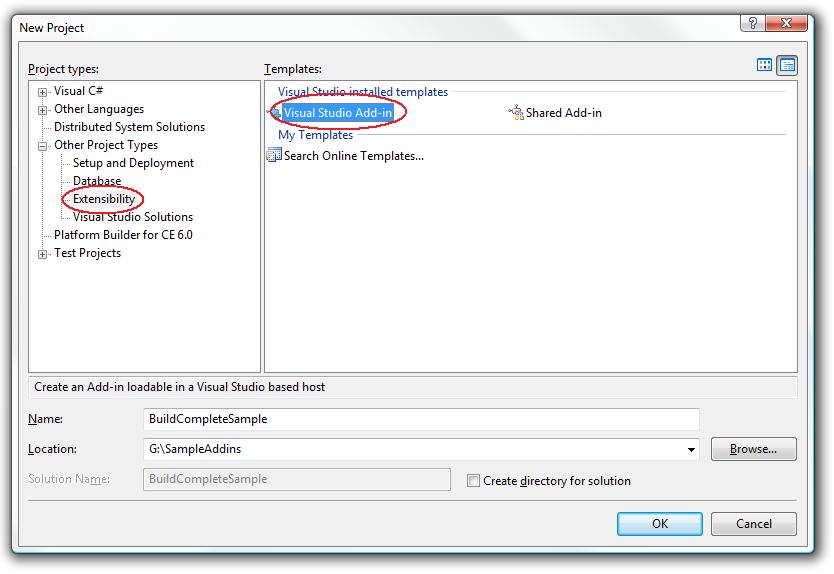
Step 4: Visual Studio Add-in Wizard: Click next.
Step 5: Visual Studio Add-in Wizard (Page 1 of 6): Select “Create an Add-in using Visual C#” and click next.
Step 6: Visual Studio Add-in Wizard (Page 2 of 6): Deselect “Microsoft Visual Studio 2005 Macros” and click next.
Step 7: Visual Studio Add-in Wizard (Page 3 of 6): Add a name and description and then click next. For this sample I set them as shown below:
Name: Platform Builder - Build Complete Sample
Description: This sample shows how to generate an action when a build is completed.
Step 8: Visual Studio Add-in Wizard (Page 4 of 6): Select “I would like my Add-in to load when the host application starts” and click next.
Step 9: Visual Studio Add-in Wizard (Page 5 of 6): Click next or fill in the information to be included in the About dialog box if you wish.
Step 10: Click finish.
Step 11: Open Connect.cs and scroll to the bottom and add a private member variable to store a reference to the BuildEvents.
private BuildEvents _buildEvents;
Step 12: Modify the OnStartupComplete method to get the reference to the BuildEvents and register an OnBuildDone event handler.
public void OnStartupComplete(ref Array custom)
{
_buildEvents = _applicationObject.Events.BuildEvents;
_buildEvents.OnBuildDone += new _dispBuildEvents_OnBuildDoneEventHandler(_buildEvents_OnBuildDone);
}
Step 13: Implement the event handler and add code to start your favorite sound. There are a lot of ways to play sounds but the following is a very simple way that gets the job done for this sample.
/// <summary>
/// The method that handles the on build done event.
/// </summary>
/// <param name="Scope">Represents the scope of the build.</param>
/// <param name="Action">Represents the type of build action that is occurring, such as a build or a deploy action.</param>
private void _buildEvents_OnBuildDone(vsBuildScope Scope, vsBuildAction Action)
{
if (Action == vsBuildAction.vsBuildActionBuild)
{
// Get the path to the executing assembly
System.Reflection.Assembly assembly = System.Reflection.Assembly.GetExecutingAssembly();
string path = System.IO.Path.GetDirectoryName(assembly.Location);
// Launch the sound file
System.Diagnostics.Process process = new System.Diagnostics.Process();
process.StartInfo.FileName = System.IO.Path.Combine(path, "BuildCompleteSample.wma");
process.StartInfo.WorkingDirectory = Environment.CurrentDirectory;
process.Start();
}
}
Step 14: Compile the add-in and test it out.
That’s it. That’s all we need to have a fully functional Visual Studio add-in. Now that you’ve seen how to create an add-in for Visual Studio next time we’ll do something interesting with Platform Builder, create an OS design project.
For more information on Visual Studio add-ins check out the following resources:
- Visual Studio 2005 Extensibility Center
- Visual Studio 2005 Automation Samples
- Search the web for “Creating Visual Studio 2005 Addins”
Comments
- Anonymous
January 26, 2007
Posted by: Brent Bishop As promised in my previous post this time we'll get started automating Platform