Making Page Templates in OneNote with background images
You can make template pages in OneNote with background images so that you can always have new pages that look just how you want them to. It can be a little confusing as to how to do this. Here's some instructions below from a mail I sent a user.
Here are the steps.
- Create a new page
- Put the picture that you want to be the background on the page (not in an outline but directly on the page).
- When you paste the picture on the page it will default to being in an outline
- Drag it out of the outline (grab the four way handle to the left of the picture and drag it out onto the page surface outside the outline)
- Move the picture or resize it on the page to get it where you want
- Configure and arrange whatever other content you want on the page
- Right click the picture – choose “Set Picture as Background” (although depending on your purpose you may not need to do this) – note this option will only appear if the picture is on the page and not in an outline.
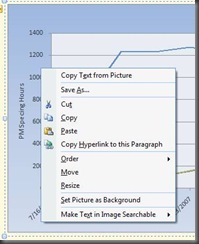
- Then you can make this page a template:
- Format (menu) -> Templates
- From the bottom of the task pane on the right choose “Save Current Page as a Template”
- Give it a name
- You can create pages with this template from the drop down arrow next to the new page button, here
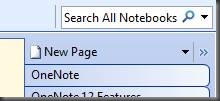
- You can even set it as the default template for the current section so that all new pages in the section appear that way.
Comments
Anonymous
September 21, 2007
PingBack from http://www.gottabemobile.com/MakingPageTemplatesInOneNote2007.aspxAnonymous
September 21, 2007
Folks are always finding better ways to personalize their notetaking experience in OneNote - from notebookAnonymous
December 16, 2007
(not in an outline but directly on the page). [from the blog] This phrase implies that in OneNote there is a difference between something in an Outline and something that is place directly on a page. I notice that objects on a OneNote page behave differently when clicked. Where can I find an explantion of the diferent types of content?Anonymous
August 09, 2011
Is there anyway to stop the page size from automatically expanding when you're trying to set the background image to the border/edges of the page? I have a parchment background I'd like to use for journalling, but as I re-size and get close to the border of the page, the page just keeps on growing...Anonymous
February 24, 2014
Great I was looking for this for a long time to create proper templates for handwritingAnonymous
June 21, 2014
The comment has been removedAnonymous
June 21, 2014
There is a still a bug in OneNote however with own created templates - any page created from it will not synchronize with OneNote on (many? all?) phones - come on Microsoft, this has been a problem for years, please sort it!Anonymous
June 22, 2014
In reply to John: If you set one of your templates to be the default for a section, that is OK. However, when you click "add a page", the template does not display correctly on mobile devices or the OneNote app (OK for the full PC version) You have to add a page from either the main menu Insert > Page Template >[template] or open the Template panel and manually choose. Agreed - this needs fixing