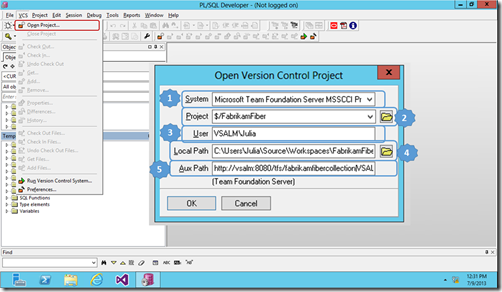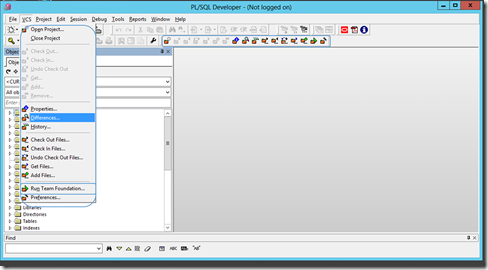MSSCCI magic! Integrate Oracle PL/SQL Developer with Team Foundation Server
I have recently worked on a migration project with one of our customer for ALM implementation and adoption across the whole organization, the customer has a large team of Oracle developers using PL/SQL Developer tool to develop Oracle projects.
PL/SQL Developer is an IDE that is specifically targeted at the development of stored program units for Oracle Databases, we want to provide a native Source Control experience from within this tool to support the team adapting Team Foundation Server Source Control first and them embracing the whole Application Lifecycle practices and features.
Looking into what options the tools support to integrate version control, MSSCCI always jump to my head whenever the discussion is around integrate legacy tools.
Microsoft Visual Studio Team Foundation Server 2013 MSSCCI Provider enables integrated use of Team Foundation Version Control with products that do not support Team Explorer integration.
Hereunder a step by step guide on how to integrate the Oracle PL/SQL Developer with Team Foundation Server Source Control:
- Download and Install Version Control Interface plug-in (Oracle PL/SQL Developer plug-in) from here www.allroundautomations.com/download/vcs124.zip
- Download and Install Microsoft Visual Studio Team Explorer 2013 from here www.microsoft.com/en-us/download/details.aspx?id=39314
- Download and Install Microsoft Visual Studio Team Foundation Server 2013 MSSCCI Provider 32-bit from here visualstudiogallery.msdn.microsoft.com/06c8e056-7f77-4a5c-9b8b-49318c143df8
- Open Oracle PL/SQL Developer Tool you should have a new menu for version control called VCS
- Click on VCS –> Open Project.
- Provide the following parameters in the dialog
- System: choose the source control provider in our case Microsoft Team Foundation Server MSSCCI Provider
- Project: click on the folder icon to connect to Team Foundation Server and then pick the project you’d like to source control the objects to.
- User: By default TFS connection will add the workspace owner once you picked the project from TFS projects list.
- Local Path: By default TFS connection will add the workspace folder mapping.
- Aux Path: By default TFS connection will add the project URL on TFS.
Once done, you’ll get the Version Control options available for use and anytime you need to open Team Explorer you can do that from the same tool through “Run Team Foundation… ” menu item for stuff like work items and collaboration.
In closing:
- You can natively have version control options from PL/SQL Developer tool using MSSCCI provider.
- For collaboration and other team activities that Team Foundation Server provide for the developers (away from any platform dependency) you can use Team Foundation Server Explorer to manage that.
Comments
- Anonymous
June 07, 2015
It's a good post. It helped me to set up the scenario and get some of my database objects under control.