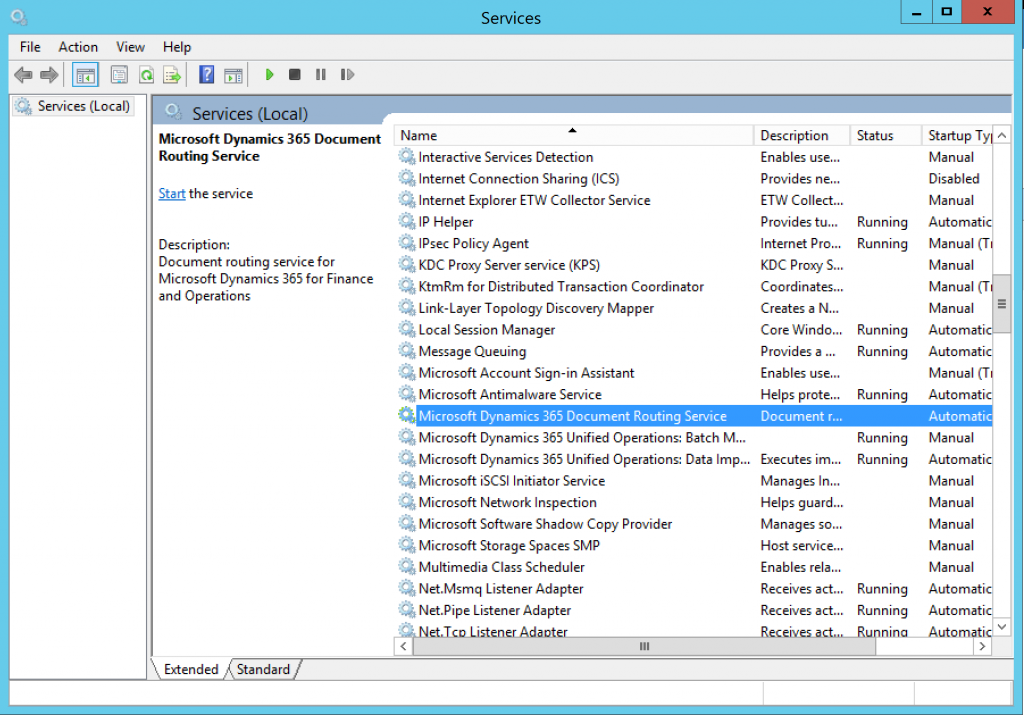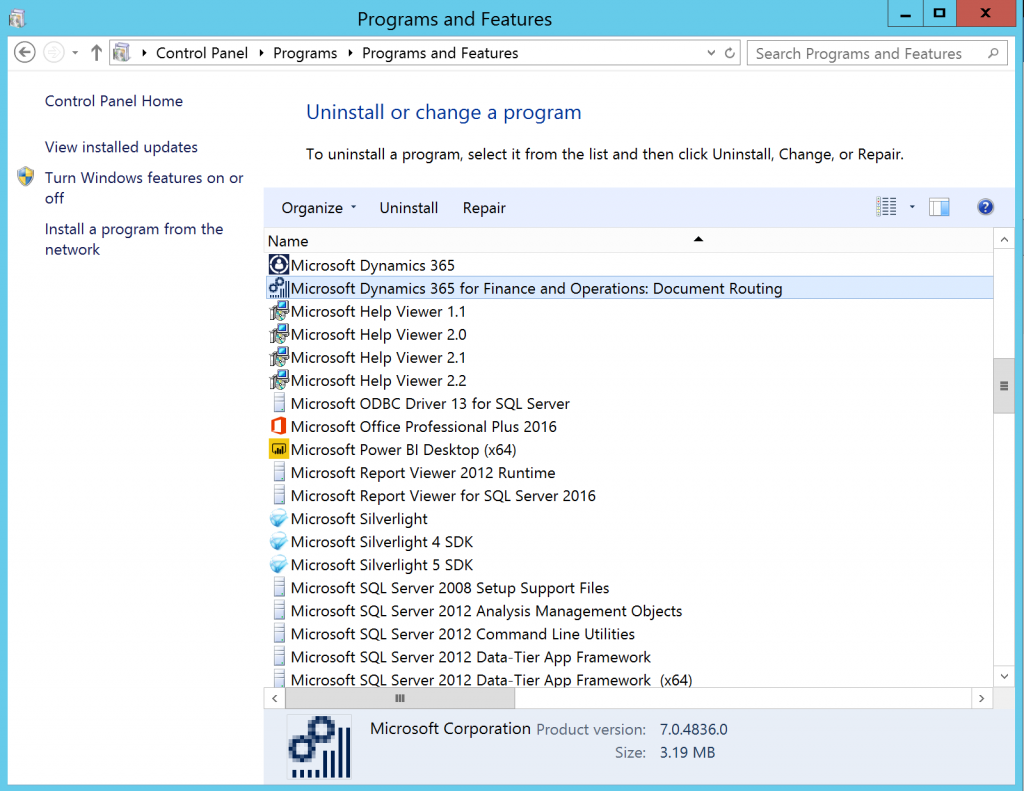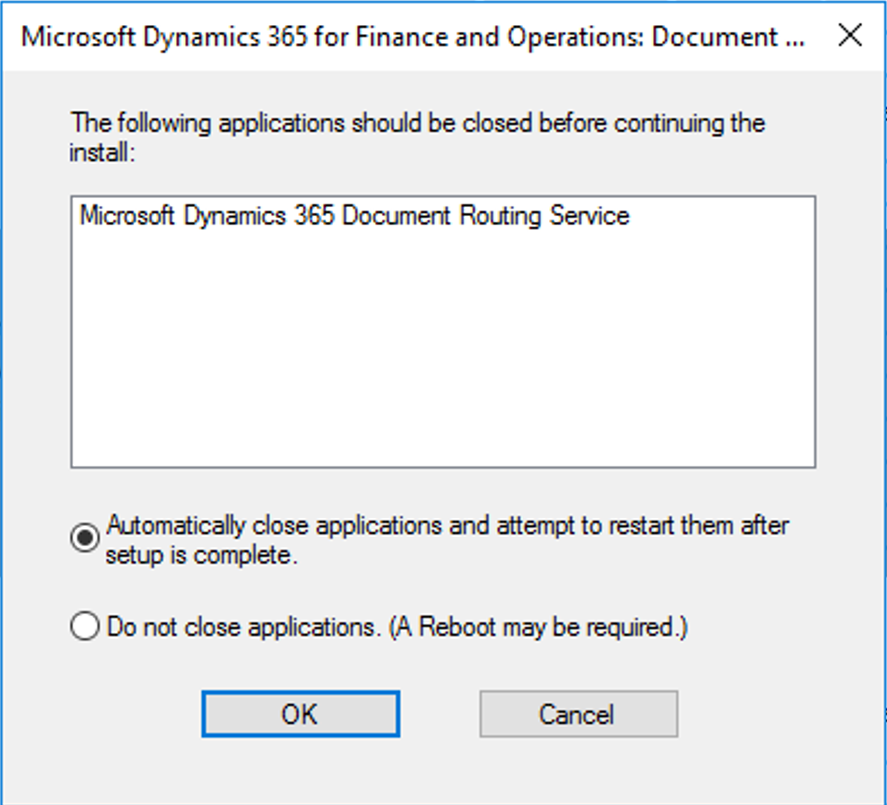How To: Upgrading Document Routing Agents
The Platform Update 12 Release includes a number of significant enhancements in components used to deliver network printing capabilities for Dynamics 365 for Finance & Operations applications. These updates include a re-imagined print job queue management solution that provides customers with a more robust service capable of scaling to satisfy the needs of enterprise deployments. Although, the Cloud service is backwards compatible with existing deployments of the Document Routing Agent (DRA), it is highly recommended that customers upgrade servers used to host the DRA to align with version of the Cloud service.
Failure to upgrade existing installments of the Document Routing Agent to PU12 or later may result in the following:
- Observable performance degradation in the Dynamics 365 for Finance & Operations applications
- Potential loss of documents associated with orphaned print jobs
- Inconsistent handling for printed documents with custom margins
IT Admins must perform the following steps on each domain resource used to host a Document Routing Agent for Dynamics 365 for Finance & Operations.
Getting started…
To continue running the Document Routing Agent as windows service, you'll need both the user name and password of the domain account used to run the service. This information must be available after completing the upgrade process. The active service account information can be accessed in the open “Services” window and find the “Microsoft Dynamics 365 Document Routing Service”.
Step 1) Uninstall existing Document Routing Agent (DRA)
Open the Programs and Features window, find Microsoft Dynamics 365 for Finance and Operations: Document Routing, and then click the Uninstall button
During the uninstallation process, you'll likely be prompted with the following dialog…
Important: select “Automatically close applications and attempt to restart them after setup is complete.”
Step 2) Now, reinstall the latest Document Routing Agent available in your deployment
Use the instructions provided here to download and install the latest version of the Document Routing Agent available with your subscription.
Comments
- Anonymous
February 15, 2018
As per docs "Run the Document Routing Agent as a Windows service" - "Install the latest build" section, I should save a copy of the current DRA configuration file first, but this step is not need with new version?https://docs.microsoft.com/en-us/dynamics365/unified-operations/dev-itpro/analytics/run-document-routing-agent-as-windows-service#install-the-latest-build - Anonymous
March 23, 2018
Hi,Printing can be done only trough DRA.? Is there any possibility to configure virtual printers for end users. ?