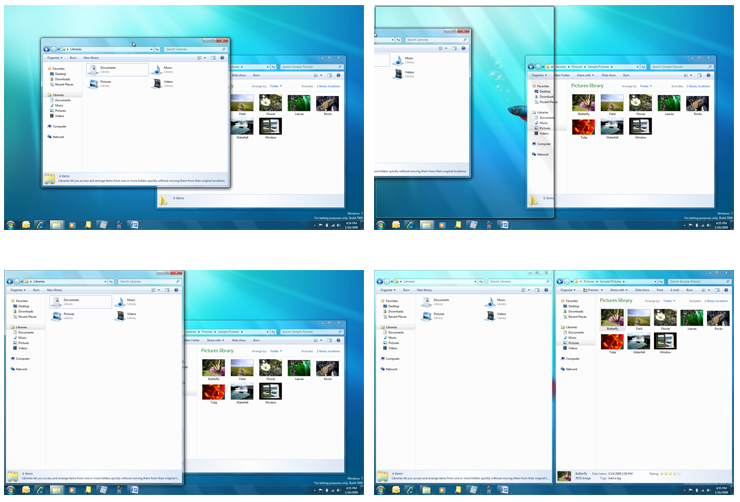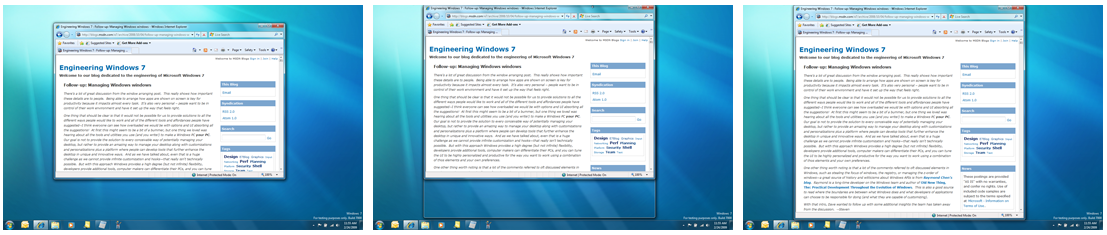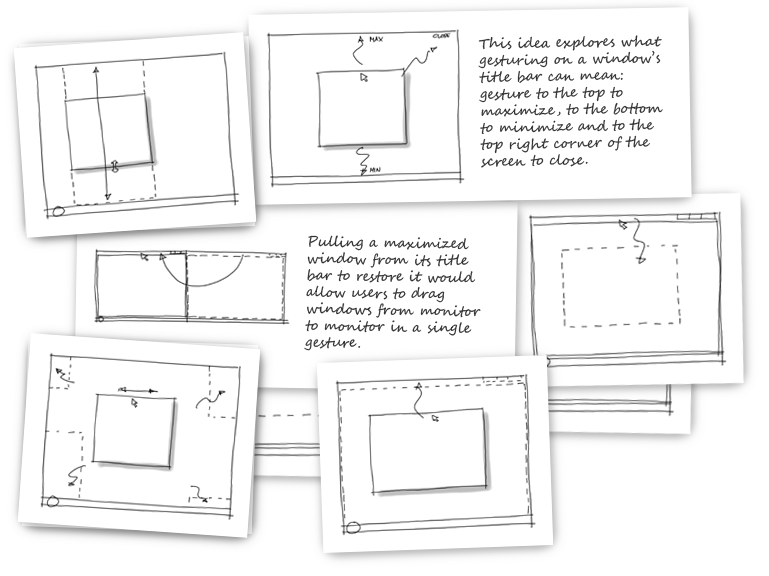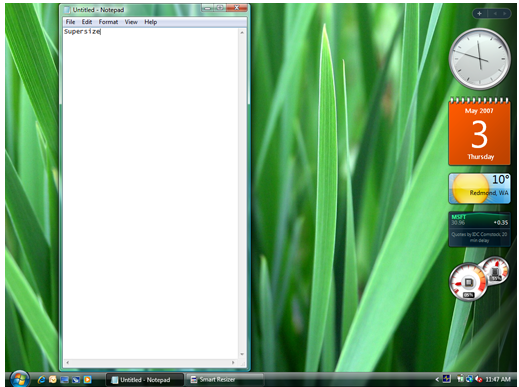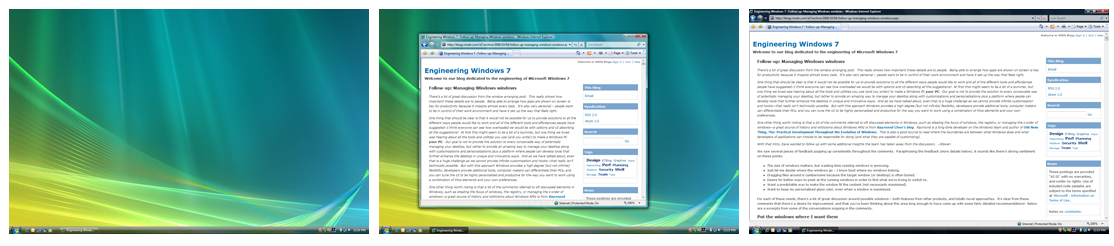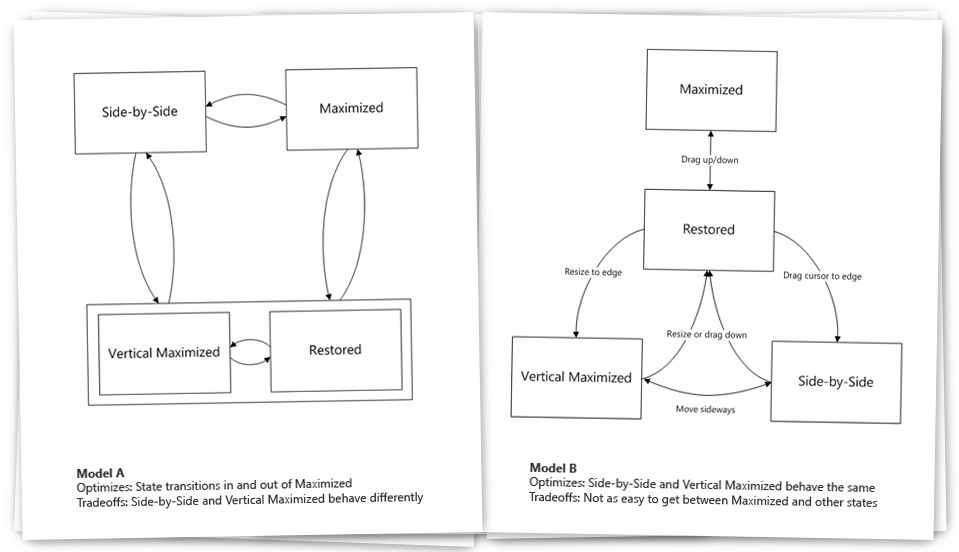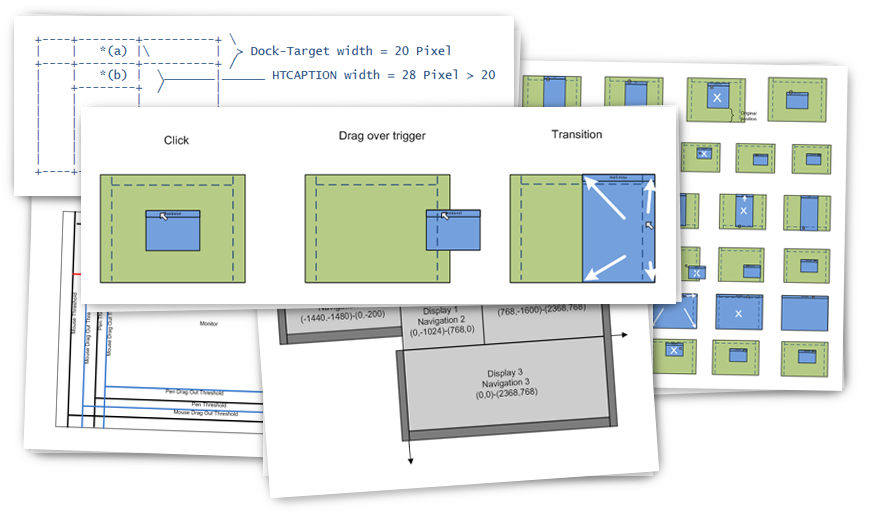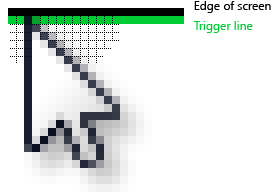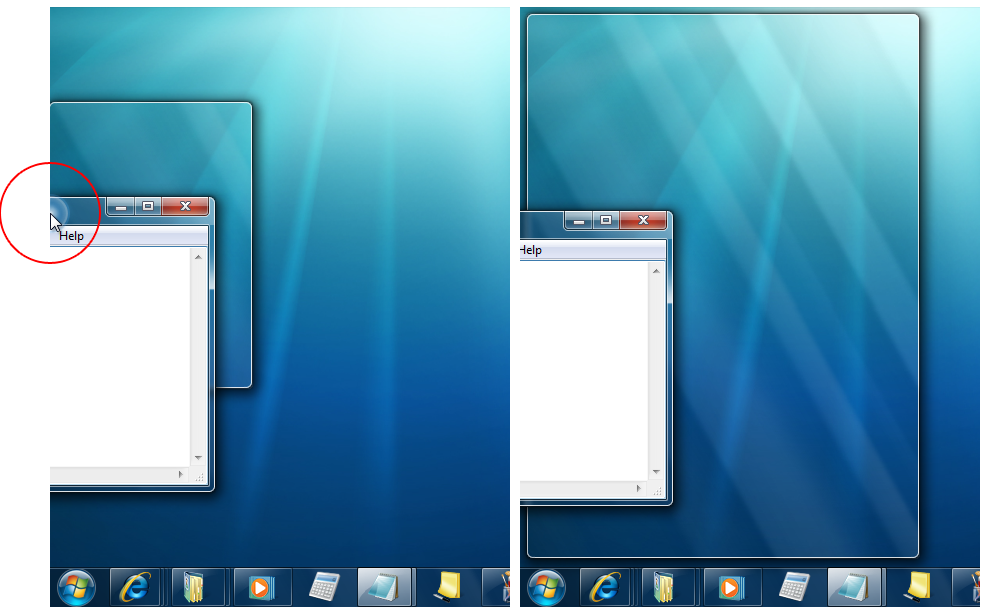Designing Aero Snap
Here’s a behind the scenes look at the design of the Aero Snap feature in Windows 7. We thought it would be fun to take a look at the overall design process of the feature and the tools and techniques used. This feature poses a unique design challenge in that you just use the feature without any user-interface specifically to invoke it. As with all features this is a collaboration across all of our engineering disciplines. For this post, Stephan Hoefnagels, a Senior UX designer, presents the design perspective. --Steven (P.S., keep an eye out on the Microsoft MIX conference this week!)
In Managing Windows windows and Follow-up: Managing Windows windows we talked about, and you shared, some interesting window management scenarios that we might address in Windows 7. We also touched on some data around typical configurations, as well as goals that guide our thinking in this area.
In this post we’d like to have a closer look at the Aero Snap feature that many of you have already been able to experience in our PDC builds, and of course the Beta. We’ll briefly describe the feature itself, but mostly we’d like to invite you to take a behind-the-scenes peek at our design process so far, and share our iterations, challenges and considerations.
Goals and scenarios
As we explained more in depth in our previous post, our top goal for the Aero Snap feature is to provide you with an effortless way to position your windows the way you want them. We want to reduce the number of clicks and precise movements needed to perform common activities. In a general sense, we want you to be able to manage your windows with confidence and create a feeling of power and control. This is something we touched on in our post on the Windows 7 taskbar as well, and really a theme that weaves through much of our new desktop experience.
Before we look at how we address our goals in the design, a quick note. In the scenarios below you’ll notice sequences of interactions that are fully written out. Sequences like: select the window, click the caption button, and then resize the window. Looking at interactions at this level of detail makes for somewhat awkward reading. These individual steps are so small, and so frequent, that for most of us they normally barely register. Why not simply gloss over some of those details? Well, we spell out sequences of events this way to force us to be consciously aware of the amount of “overhead” that is sometimes involved to get to the task at hand. It forces us to realize what we normally might not. Also, besides providing insight in the problems, it provides us with the right level of detail to consider our solutions.
Now, let’s look at the design!
Side-by-side windows
As many of you mentioned, doing a drag drop operation from one window to another is sometimes a pain. Windows tend to overlap and to get them positioned right can require a lot of fine mouse movement. Oftentimes the steps are as follows: select a window, resize it appropriately, and position it on the screen so that enough of it shows for it to be a meaningful drag or drop target. Then repeat the same actions with the other window. Similarly, comparing content in two windows requires a lot of mouse clicks, resize actions, careful arrangement, window switches, and a fair amount of mouse mileage.
With Aero Snap you can grab a window and move your mouse to the edge of the screen and the window will resize to fill half the screen. Repeat with the other window. Now with two easy motions you have a setup that makes both of these scenarios much easier to accomplish!
Put windows side-by-side with Aero Snap by moving the cursor to the edge of the screen (left to right, top to bottom)
Vertical maximized windows
We know our users love the maximized window state. Many love it so much that they maximize all of their windows and never even run in any other state! However, with screens increasing in resolution and widescreen layout becoming more prevalent, the maximized window state can lose some of its appeal in certain cases. E-mail is an example. Reading long lines of text across the screen is not ideal. Your eye simply cannot track a line all the way across. Web browsing is another example. Content will sometimes not fill the entire width of the screen, leaving a lot of unused white space on the side.
Now, with Aero Snap you can you can maximize a window in the vertical direction only. When you resize a window to the top of the screen, it will also resize all the way to the bottom. Great for reading long blog posts!
Vertically maximize a window with Aero Snap by resizing the window to the edge of the screen
Moving maximized windows from screen to screen
We realize there are a few multi-mon users out there, especially amongst the readers of this blog ;-). Ever wanted an easier way to move a maximized window to another screen? A way that’s quicker than clicking the restore caption button, moving the mouse to the title bar, dragging the window over, and finally clicking the maximized caption button again? With Aero Snap you can simply drag a maximized window down, move it over and snap it to the top, all in one gesture. Finally!
Arranging windows on laptops
Arranging windows on a desktop PC can sometimes involve excessive fiddling, fine mouse movements and lots of mouse mileage, as touched on above. On laptops this situation is further exacerbated by the lack of a mouse, making some of these movements even more cumbersome. For these scenarios, and our power users, we’ve introduced some convenient key combinations. Hold down the Windows key and one of your arrow keys to give it a try. You may want to try holding down Shift as well, especially if you’re in a multi-mon setup.
Design process
OK - So those are the scenarios, and the way we chose to address them. Seems straightforward enough, right? Especially for those of you that have been using Aero Snap in out Beta build. It all behaves as you’d expect. But how did we get here? Well, in this next bit we’d like to something that we don’t do that often and really give you a peek into our design process so far and some of the snags we ran into along the way. Keep in mind that this is a brief overview and by no means exhaustive. While we allude to usability testing for instance, this post is by no means meant to give insight into the scope of those efforts. There will certainly be opportunities to talk about some of those topics in the future.
Let’s have a look!
Sketching
We’re back in early 2007, and after we established window management as a potential area of interest, and identified several appealing scenarios (again, see our previous post for more detail on that stage of the process), we started with brainstorms to generate ideas. “How can we make window arranging more efficient?” “More direct?” “More fun?” are some of the questions we asked ourselves. This was a multidisciplinary process, with disciplines like design, user research, program management and development involved. All in all there were around a handful of us, certainly less than a dozen, thinking about this space at the time.
We imposed a significant constraint on ourselves: we wanted to achieve our goals without introducing any extra widgets in our UI. Imagine an extra caption button on the window title bar for instance: this may not seem too bad for one window, but when we’re talking about 10 windows or more, we’ve all of a sudden introduced a significant amount of clutter on your screen. And that’s something that we simply didn’t feel good about. After all, as we shared in our UX Principles talk at the PDC, we believe in “Solving Distractions, not Discoverability” .
We captured our, many, ideas in very quick sketches that we shared via an internal website. Transferred from the whiteboards in our offices and hallways, these took less than 5 minutes to sketch each. The sketches below are some actual examples in which you can start some of the Aero Snap ideas forming.
Early ideas are captured in quick and disposable sketches
Interactive prototyping in early code
With so many ideas on paper we were eager to try out the best ones. Now was the time to prototype. Note that we are still very early in the process. We wanted our prototypes to be interactive, and we wanted to be able to live with them in our day-to-day work. So we chose to implement the ideas using early code that we could run on our work machines. For example, the image below shows a “smart resizer” prototype running on Windows Vista. Of course these prototypes are not “done” features that we could actually ship: they merely get the basic ideas working, and they definitely have more than a few “quirks” (bugs ;-)). What’s important however, is that they allow us to experience just enough of the interactions ourselves, as well as get feedback in usability studies.
Early “smart resizer” prototype running on Windows Vista, note the taskbar button created by the prototype (and the date in the calendar to get a sense of where we are in the process)
We use this firsthand experience and early usability feedback to iterate on the ideas as we hone in on the final design. We approach this part of the process in a very open minded way and allow ourselves to be surprised. Sometimes ideas that don’t look like much on paper prove to be startlingly powerful. On the other hand, we found out that others look much better on paper than they were in practice! Since we’re not invested in any one idea or implementation yet, we freely refine, and drop ideas.
Finally, the prototypes ease us into thinking about design details. And we might stumble on some insights too (of course we tell ourselves the real feat is to recognize the insight and hold on to it). Here’s an example from an e-mail at the time from one of the team members about a new version of the “smart resizer” prototype:
I noticed something changed. In the original version if I resized it to the max it “supersized” the window. Then if I resized the window smaller, it jumped back to the normal restored state. It was as if the supersize state was different than restored state. With this version when I supersize the window and then resize it again later, it doesn’t jump back to the previous restored size. There was something kind of nice about the supersized state being different than the restored state. We should think about it more and consider making that a part of the design.
After many a prototype we settled on the concept of side-by-side windows and vertical maximized windows. We’re getting clearer on what we want to build.
Detailed design: state transitions
OK - We’ve whittled down our ideas to a good, but not fully specced, set of interactions and behaviors. Time to start filling in the blanks by asking detailed questions. “What does it mean to have a side-by-side window in a world where there used to be only minimized, restored and maximized windows?” “How exactly would you get to and from this new window state?” The e-mail snippet above already pointed to some of these questions.
Currently the common window states are (left to right) minimized, restored, and maximized, how would side-by-side and vertical maximized windows fit in?
Let’s look at the state problem in detail. Below is an example of two proposals made during this time that show how you can move from one window state to another, for all the different states. Which model is better?
Two proposals detailing the various ways we can transition between states
To answer that question we considered more specific questions like “What states do we want to link directly and how do we move between them?” “Is it compelling to go from a vertical maximized state directly to a maximized state?” “Should the vertical maximized and side-by-side states behave similar, as they look similar?” Our answers of course guided us to the model that you are now familiar with, which is model B.
But that’s not the end of it. More details need to be worked through, and more questions come up. “What if I want to move a vertical maximized window sideways?” “Resize its width?” “Then pull it down?”
Soon you’ll find yourself in elaborate sequences of events, many possible actions, and even more possible outcomes. Which would be the most expected when actually using the entire system?
To help guide our decision making process we established some guiding statements. Assumptions that we hold to be true. Examples are: “The intuitive way to undo an effect triggered by a mouse movement is to make the opposite mouse movement.” And: “It should always be effortless to go back to the previous “restored” state so as to avoid excessive work to get the window back to a reasonable size.” Or: “If the user specifies a width for a window in a given state, that size should be preserved across state changes when it makes sense.”
Using these statements we were able to answer questions like the ones above in a predictable way and as a result craft a predictable experience. And while the underlying state transitions and rules are fairly complex when added all together, the resulting behavior is, we hope, intuitively understood. That’s definitely something we’re aiming for.
Conflicting rulesHere’s an example of a sequence problem for the really attentive reader. When working through our many new state transitions, sometimes the rules that determine what should happen, conflict. Consider the following scenario. Two rules in our new window model are:
OK – Let’s try the following scenario in your Windows 7 build. Start with a restored window. Vertically maximize it by resizing it to the top of the screen. Release the mouse. Drag (don’t resize) down the window and drag it to the top again, all in one motion. Release the mouse. What happened? Your window should be maximized. Which means in this case we chose to follow rule 1. We could have also followed rule 2, in which case your window would be vertically maximized. We figured rule 1 would more accurately reflect the user’s mental model for this scenario. This is just one example of the decisions we had to make for each transition to and from a window state. |
Throughout this process we made sure to preserve the subtleties in the current model. One small example that some of you may be familiar with that we did tweak is the scenario of dragging a window title bar off screen. In previous Windows releases we would snap the window back halfway in an attempt to provide you with just enough space to still move the window around, while optimizing vertical space as much as possible. We chose to be a little more deliberate and straightforward here by snapping back so that the entire title bar is visible. This way you can start to rely on the fact that all of your windows are always very easy to grab, also with touch, and move around. If we really felt half of a title bar is enough, why don’t we always half it, right? For our vertical maximized window states we of course chose to keep the entire title bar visible as well, leading to a solid story all around.
Storyboards and other visualizations
State diagrams are of course only one way to look at the world. We used various ways to communicate different aspects of the feature, picking our medium based on familiarity, availability and intent. We didn’t even shy away from the occasional ASCII art as you can see below! We’ll simply use whatever tool gets the point across. Most of all, interaction storyboards were a very valuable technique to help us understand the user flows, and even though this is only a small sample, you can see we did quite a few of those.
Feature details are communicated throughout using appropriate means
Accidental triggers
Besides figuring out the right state transitions, one or our biggest discussions was around when a state transition should exactly occur, or in other words: when the feature is triggered. We talked a lot about “accidental triggers”, i.e. running into the feature without deliberately setting out to do so.
Aero Snap is triggered by touching the edge of the screen with the mouse
From the very beginning we always made sure that our feature did not get in the way of current scenarios such as tucking a window off-screen to the side. After all, we don’t want to have a detrimental effect on your current, expected, way of managing your windows. That’s why you have to literally touch the edge of the screen with your mouse, not the window edge, to trigger the transitions.
However, at this time, the feature as you know it now was different in one very important, fundamental way. In our early builds, Aero Snap followed an “instant commit” model. When you moved your mouse to the top of the screen, your window would literally be maximized while you’re still dragging. That is, before you even release the mouse. Moving back in one motion would literally restore the window. We liked this approach as the “preview” was very accurate, i.e. the preview was the window, and there is a certain directness in not having a commit model.
Because our UI is invisible by design, we expected some accidental triggering. In fact in some sense we were relying on accidental triggers to help with the discoverability of the feature. However, after living with the builds for a while we got a little worried because accidental triggering seemed higher than we expected. From our telemetry data we saw people running into the feature, and then cancelling it nearly twice as often as committing. In our usability studies we observed confusion as to what exactly triggered the behavior. Was it the window touching the edge that did this? A gesture? Or something else?
We’re now in early 2008. What should we do? Cut the entire feature? We actually did consider this as an option. Again, we really respect our current window management behaviors, and the last thing we wanted to do is degrade the experience. More constructively, we took on the challenge to come up with a design tweak that would address these issues. We explored several solutions. Some conservatively centered on smoothing out the resize transitions, so an accidental trigger would at least be smooth. A conservative approach for sure, but probably not satisfying enough as a real solution. Others focused on trying to detect user intent more accurately, based on the angle of motion into the screen edge, or the speed of the motion. This proved much too complex to be predictable. Maybe we could trigger the transition only when double-bumping the edge? We were worried that this would degrade the experience of fluidity and flow of the current model.
In the end we settled on the implementation you’re familiar with. We don’t trigger until you release the mouse, making it easy to back out of the effect before anything happens to your window. In addition we provide you with a smooth preview animation, and a cursor effect to help you understand what just happened. This way you can be more deliberate in the future, and use the feature to your full advantage.
Did we solve the issues? Feel free to let us know :-)
Look and feel
It’s interesting to think back and realize that up to this point we had essentially designed a feature without any visible UI whatsoever. Now all of a sudden we have window previews, and a cursor effect. What should those look like, and how should they behave?
Well, luckily we had some things to go on. At this point we had already established a clear picture of our taskbar look and feel (we call it “personality” and will talk about it more in a later post). We had settled on using glass sheets for Aero Peek. We saw an opportunity to use the same visual representation for our preview windows. But how should the glass sheets appear? After experimentation, we settled on a scale animation that originates from the cursor. This gives a subtle hint as to where this preview window came from. We also made sure to animate our transitions. Try this in your build for instance: move a window to the top, and then to the side, in one motion without releasing the mouse. Notice the smooth morph of the preview? Why did we spend time on this? We believe “Small Things Matter, Good and Bad” of course.
Light effects are used to indicate the snap trigger, and glass sheets for snap previews
Finally, we tied into some of our ideas around “light” for the trigger indication. We tuned this to be noticeable, but not too loud and made sure to synch with other light effects in the system such as our touch feedback.
We hope this post has given you some insight in the Aero Snap feature, including our design process. We would love to hear your thoughts!
Stephan Hoefnagels
Comments
Anonymous
March 16, 2009
I can manage my windows with confidence but I can't manage my files with confidence due to Windows Explorer's confidence, productivity, control and power boosting enhancements. Several others seem to be having problems too, but MS perhaps doesn't want us to manage our files with confidence.Anonymous
March 16, 2009
I find Aero Snap a bit useless, because I don't have enough time dragging it up to the top. I do it the old fashioned (and save a bit of time) way by double clicking or clicking maximize button. The only use of this feature is for touch screen users... that's if they even know how to use it. Other from the taskbar and all the small but really cool changes in 7. I'd really be interested and looking forward to futuristic user interfaces. 7 didn't give me that feel that I'm in the future. Vista beta did because of Aero and all that. Wonder what Microsoft has cooking up after 7. Good luck. :)Anonymous
March 16, 2009
Since the days of Windows 95 I wondered why there isn't a "partly maximize" function in windows and I'm glad to see it is finally there! This is a great time and mouse-movements saver. And for user insanities, I think you just doesn't have discovered yet the power and ease of this feature :)Anonymous
March 16, 2009
There should be way to disable/tweak Aero Snap. As suggested on Win7taskforce, when CTRL is held, disable snap temporarily. Aside from that, Aero Snap sure is nice feature!Anonymous
March 16, 2009
I love Aero Snap i use monitor 27 1920 x 1200 and form me Aero Snap is very very important!! I LOVE ITAnonymous
March 16, 2009
Too bad both my Thinkpad and external keyboard don't have a Windows key. Sounds like the Win + Arrow thing could be a solution to my issue of moving a window from a secondary screen to a primary screen, when the secondary screen is not visible. BTW, on a so called extended desktop with multiple screens, Side-by-Side still requires a certain amount of mouse work: Move window A to border to resize, align window A on the opposite half of the screen, then move window B to border to resize.Anonymous
March 16, 2009
Hello there i LOVE Aero snap, its one of the best things we ever can get for window management, but...there are a few problems... also thank you for fixing loosing mouse control when you use aero shift(when you put around one window and the others fo away) if you have more then 1 screen the right and the left side snapping are useless. Maybe you do something for that...maximize window when you have 2 screens? also i need to ask for is the show desktop function, the way you do it right now brings a problem...for example...show desktop(with the button on the lower right corner) and then rightklick on the recycle bin an empty->Result: you will not see the window asking you for deleting the files...maybe a better way to show desktop is to minimize them all like you do it with shift(when you put around one window and the others fo away)....looks better also...Anonymous
March 17, 2009
Aero Snap is a useful tool, probably more so with touch screens. I'm sure I'll come to use it more over time as it becomes natural and instinctive. The biggest problem I have with the Win7 changes is that you can no longer minimise applications with multiple windows open by clicking on the taskbar icon. Take Firefox, for example - usually I just click on the taskbar icon to minimise or restore it but with Win7 if I start downloading a file (which opens a separate download window) then I can no longer do that. It may seem trivial but it's a huge usage issue. The solution I propose would be to have the first click minimise all windows for that application and the second click restore them to their previous state, meaning minimised windows remain minimised. It's slightly quirky from a user perspective, as clicking the icon twice would still leave minimised windows minimised, but the current implementation breaks a feature I have been using with Windows for countless years and have come to rely on. It's the biggest issue I have with Win7 currently (aside from audio distortion on my EMU 1820M).Anonymous
March 17, 2009
Yeah. Great stuff. Seriously! I miss Aero Snap everyday at work (XP). Now if there was a minimize gesture to minimize windows I'd be even happier. And a way to make Windows span multiple monitors. Yes I'm one of the commenters with a multi-mon setup :)Anonymous
March 17, 2009
One thing I like is that even windows that are maximized in their default state still utilize the Aero Snap drag from top to 'restore' state. Overall I like seeing how much thought was given to something as 'small' as this. It is definately something that will have to be put into commercials for all the people that don't get to play with, or read it about beforehand. There are going to be millions of people that will never know about it (or will discover accidentally) unless they are shown somehow. I can't wait till I go on leave so I can try out the win key shortcuts for this on my laptop.Anonymous
March 17, 2009
Amazing article. Thanks! I find aero snap kind of useless for maximizing (although sometimes I use it...) but I find it extremely EXTREMELY useful for side-snaps. It's a super time saver for comparing two things, or working on something that requires 2 windows. Awesome feature.Anonymous
March 17, 2009
There's a big bug in Win7 Beta Aero Snap. Try putting a monitor ON TOP OF the main monitor in front of you, and then also put a third monitor to the right of your main monitor. Now when you try to vertical maximize something on your main monitor, it goes all the way to the top of the top monitor, which is something you never want to happen. Also, none of the Aero Snap stuff works on the top of the main monitor. It only works on the top of the TOP monitor. Now try the feature where you drag a window to the far left or right of a monitor and it half-maximizes. Well, that doesn't work between the main and right monitors. The bug in all this is that Aero Snap activation is VIEWING SPACE relative. It needs to always be MONITOR SPACE relative.Anonymous
March 17, 2009
@dsmtoday: i have to second that - MultiMon + Aero Snap in current builds -> Epic FailAnonymous
March 17, 2009
The comment has been removedAnonymous
March 17, 2009
How about giving people the option to only activate with the shift key? I found it a little annoying that it would snap or do funky stuff when I didn't want it to.Anonymous
March 17, 2009
Linux uses shift for enabling snapping, don't try to be all different with the ctrl key. Keep it standard please.Anonymous
March 17, 2009
Good feature, but I am going off topic here: @Steven I am using Windows 7 in production as my main OS now, I am wondring if you can address some of the features that should be uninstalled before conducting an upgrade... I noticed that IIS7 did some funky things after my upgrade. Keep up the wonderful work here and on Windows 7, I am amazed at the levels of perfomance that I am getting with Windows 7. ThanxAnonymous
March 17, 2009
I agree with dsmtoday and somewhat with NiteShdw. I think Aero Snap is an essential addition to Windows 7 - most relevant to widescreen monitors and multi-monitor setups. But the approach it takes sometimes breaks too heavily from the mantra of consistent UI principles. Multiple monitors have the apparent visual distinction of being different workspaces. A user would rightly expect the snap behavior to be the same on one as the other, regardless of the monitor position. When approaching monitor boundaries, this would required the added precaution of briefly snapping the cursor to the boundary when the proximity is close which is probably why this was avoided, but I would consider that a totally acceptable (and useful) modification. In fact, I have long preached that this behavior should be standard for cursor control on multi-monitor devices, because the edge is difficult to use in a multi-monitor configuration. I hate scrolling a window on a left-mounted monitor because the scrollbar is as easy to navigate as I instinctively expect it to be. As for the restore behavior, I think the ability to move windows in and out of a snapped state easily is paramount. But I see no reason why the snapped state shouldn't be treated like any other window position for most operations, including on program close/open. If I want a window to be in a certain position, snapped or not, that preference should be preserved. To me, snap is not a window status or a change in how windows work, but a feature to speed and simplify window movement and resizing. Finally, of all the shortcuts provided by Snap, it seems obvious to me that the least important is Vertical Maximizing, and one could easily do without it. My reactions to the feature set: Side-by-side windows: Awesome! Maximized windows: Awesome! Multi-monitor snapping: Awesome! Vertical maximizing: Neat. So wherever a consideration of the behavior of that feature interferes with any of the other Snap consistency or usability concerns, I would opt in favor of usability.Anonymous
March 17, 2009
I find it useful on my 1920x1200 monitor, but only for arranging a half-window on the left of the screen. Because support for the sidebar is gone now, I now have to manually manage the window max state etc so that the important widgets on the right aren't covered. I'm playing around with tools like MaxTo but they aren't snap-aware. Do you have APIs that allow third-party window tools to integrate with Snap?Anonymous
March 17, 2009
I think you guys did a great job with Aero Snap. I have honestly NEVER used the maximize button since getting Windows 7 (except when a Mac user goes "what does that button do?"). The side-by-side view is very useful for copying files. I have not found the vertical maximize feature to be useful, but it is nice to have the option. When my Mac-using friends say that Mac is all about having what you want, I tell them that Windows is about having what you want and what you will want tomorrow.Anonymous
March 17, 2009
In a previous discussion on the whole tile windows topic, I pointed out that the feature was useless because you could not control the order of the windows. From the playing around I have done so far, I have found this new design to be very promising, with a few potential gotchas. The feature is impossible use in Virtual PC if you have multiple displays or your monitor is larger than the virtual display. Once you move to the edge of the display you can move PAST the display, focus is lost and the feature's functionaly self destructs. Annoying, but not a real show stopper. This does, however, give me serious pause to wonder how the feature will work with multiple displays on a shared boundary. I will be finding out soon. The only machines I have used Win7 on are VPC and a machine with a single display thus far. Anyone with multiple monitors want to vote in here? Regardless of how well the features works with mouse dragging, it would be nice if there was a way to control this feature through a second channel, such as the system menu or off the task bar right click menu. Perhaps that rightly belongs in the feature accessiblity column, since not everyone can control their mouse with total control.Anonymous
March 17, 2009
I had always thought you designed aero snap with Pen and Touch in mind. When I'm using my fingers, it's very hard to hit the maximize button as it's stuck between minimize and close. Just dragging a window to the top of the screen, or away, is great. However, I should tell you that there are big problems with Aero snap when using pen or touch. Triggering it is very unreliable due to how some digitizers recognize inputs near the edge of the screen. On my Latitude XT, sometimes my finger will be all the way to the edge and I won't be able to trigger Aero snap because the digitizer says it's about a millimeter away from the edge. I think Aero snap is a great feature, and it's another way that Windows 7 is making windows friendlier to those of us who use pen and touch as a primary input method, but this it could definitely be improved.Anonymous
March 17, 2009
if there wasn't a bug in 7000 that automatically re-anabled aero snap, it would be off all of the time. useless feature for me.Anonymous
March 17, 2009
one other thing. if you're getting usability data from sqm data that i have it enabled, it's erroneous data, because of the bug.Anonymous
March 17, 2009
You really need to increase support for multiple monitors and let you snap windows to the left and right sides of each monitor. I know this can be done by keyboard shortcuts, but is not very convenient. I made a video of my thoughts - http://www.techau.tv/blog/?p=1040Anonymous
March 17, 2009
The comment has been removedAnonymous
March 17, 2009
IMPORTANT "As many of you mentioned, doing a drag drop operation from one window to another is sometimes a pain." Yes, it is, because there is no "File|New|Window" menu item in Windows Explorer! I am always looking for it. There is "File|New|Window" menu item in Internet Explorer. Why is it still missing from the Windows Explorer? Well, Ctrl+N seems to do the trick, but I would still like to see the menu item in Windows Explorer. Did you really remove the "Edit|Invert Selection" menu item? Please, bring it back. People should learn to use it. I would also like to see Always on top -option in every window. I would also like to see Minimize to Notification area button. Tabs in Windows Explorer could also be a great thing. IMPORTANTAnonymous
March 18, 2009
when a window is snapped and closed in the snapped state . It should be in the snapped state when it's reopened.Anonymous
March 18, 2009
when a window is snapped and closed in the snapped state . It should be in the snapped state when it's reopened.Anonymous
March 18, 2009
I really like this feature, I find it useful when chatting in several different windows too. In fact, I wish it could be implemented more. For instance, when you drag and drop Winamp around, it will snap to the outer rim of your desktop whatever the size or location. I often spend a lot of time organsing windows to look right like that. I'd also love it if windows such as MSN conversation ones would automatically adjust to the same size and location as last time they were open... maybe it's just me but it's probably my OCD shining through :DAnonymous
March 18, 2009
I love Aero Snap and for the most part use the shortcuts exclusively. On another note, although the support for using the taskband on a side of the screen rather than the top or bottom is far and away the best in Windows so far, please allow it to be made narrower. Right now, with 'small icons' enabled there is what appears to be more that 8 pixels of dead space on either edge. I don't need 2 columns of notification icons, I don't need to see the date, or even the time really! I moved it to the side because I only have 600 pixels of vertical resolution so it makes more sense to save that for content. tl;dr: Let me make the taskband narrower when it is docked to an edge of the screen.Anonymous
March 18, 2009
Tihiy wrote: "There should be way to disable/tweak Aero Snap. As suggested on Win7taskforce, when CTRL is held, disable snap temporarily." Kosher wrote: "Linux uses shift for enabling snapping, don't try to be all different with the ctrl key. Keep it standard please." FWIW, Photoshop uses Ctrl to temporarily override any "snap-to-grid" or "snap-to-edge" functionality when dragging, so Ctrl would be what I would naturally try as well. (Whether more Windows users also use Photoshop and apps which follow that model, or use Linux, I don't know. I'm just pointing out that there are at least two standards here and the proposed Ctrl one is what I at least would find natural.) I also think it's better to have a key which temporarily turns the feature off, rather than one which turns it on. First, it helps people discover the feature (though they then have to discover how to override it, I suppose). Second, if the feature is well-designed then it should be rare that you need to override it. I have not used the Beta as a day-to-day OS so I don't know how often I would want to override it. I know I definitely would want to override it sometimes, though. (Indeed, in other programs I use that have this "docking" behaviour at the screen edges, I can remember several cases where I've needed to override it. Usually I'm happy with the default, though.)Anonymous
March 18, 2009
I should start of by saying, that I have not had the opportunity to try out the beta. So I might be completely wrong on this. You mention in your post, that one of the questions that arises, is "what if you want to rezise a windows width?". From what I've seen, this is a point that has unfortunately been overlooked. I agree that Aero snap is an improvement of the old Tile vertically feature, but it does not greatly improve usability, unless the user is able to change the amount of screen real estate that one window occupies. A 50/50 split is only useful if the content of the windows, that you wish to compare or simply view, takes up an equal amount of space. I think in most cases you might want an unequal division of space, say 60/40 or 70/30. It would be helpful if it was possible to change the width of one window, by dragging the edge, and have the other window dynamically scale. And similarly with three or four windows tiled (video conferencing, mail, a document, browser), dragging the corner of one window could scale the remaining. Right now the Aero snap feature appears to only make it faster to tile vertically, but it does not really make it much easier to compare window content or divide screen real estate, as compared to the old tiling actions. PS: Really looking forward to the new OSAnonymous
March 18, 2009
I must say of all of the new features introduced in Windows 7, this is the biggest letdown. It's like you have taken a really great idea and made a half-hearted attempt at implementing it. Why can I not snap windows to each other, why don't windows snap to monitor edges (not screen edges), why can I only perform 5050 splitting? These are all relevant use cases, and it's just a shame that something that is going to impress so many people could work so much better. The amount of times (even in beta) that I have vertically maximised windows then had to carefully slide them across the top of the screen neatly stacking them next to each other. All I'm saying is that you have missed a lot out, somehow. That said, you have made a great start, so if by release you fancy squeezing the extra bits in that would be great!Anonymous
March 18, 2009
The comment has been removedAnonymous
March 18, 2009
@TAC4U, I agree, dynamically resizing multiple windows at once is not intuitive. It would be a nightmare for designers and users alike I think. But I was brainstorming about the use for splits other than 50/50, and I think there is an interface mechanism that could be usable and save a bit of effort on the users part. If a user wishes to place two windows in a 70/30 split for example. One window could be placed first at 50%. Then manually resized horizontally to the desired dimension (i.e. 70% of the screen). Next, when the second window is attempted to be snapped on the other side, the initial dimension for the window would display an outline of 30% of the screen and would snap to that dimension if the window is released. If the user (without releasing) instead moves the window out of the snap trigger zone and then back in, the outlined snap dimension would be 50%. I believe this behavior would be quite intuitive, because a user surprised by the non-standard snap dimensions would be quite likely to wiggle the mouse or move out and back in to the trigger zone to verify the behavior. In addition, the non-standard snap size would only be suggested if a snapped window existed on the opposite side of the same screen (monitor) which was not at all covered by any non-modal windows. This suggestion might seem complicated, but to me it seems very intuitive and useful from a user-perspective.Anonymous
March 18, 2009
Thanks for nice insight into UX design process - and by the way, I have 22" monitor and I LOVE this feature :)Anonymous
March 18, 2009
@Urvabara "Did you really remove the "Edit|Invert Selection" menu item? Please, bring it back. People should learn to use it" it was mentioned in the previous blog that this was re-instated.Anonymous
March 18, 2009
Aero is really cool. I think it can be extended more so that of you drag the window to some corner, it will maximize itself to 1/4 of the window!!! Also, how about some keyboard shortcuts for cascading windows!!! or even a dedicated applet in the control panel for custom shortcuts!!!Anonymous
March 18, 2009
I love this feature and this post! I am currently in my first year of college and I hope to be working on UX type stuff so that users find the interfaces to be intuitive and attractive. In depth posts like this are really useful for learning as well as for discovering the reasoning behind features.Anonymous
March 19, 2009
Hello, thank you for insight to the process of designing the feature. I really like Aero Snap and use it almost everyday. However, there are - although not that often - situations, when it can get me a bit angry very easily. "...our top goal for the Aero Snap feature is to provide you with an effortless way to position your windows the way you want them." "In a general sense, we want you to be able to manage your windows with confidence and create a feeling of power and control." Well, that's not my case. They are cases where Aero Snap does not know what I want better than I. A very real scenario: running 1920×1200, open remote desktop connection and connect to a computer with 1680×1050 resolution. Now see what happens if the opened window is smaller. Obviously you don't want to maximize it, as it would stick to the top left corner. If you take the bottom right corner in order to resize it to the full 1680×1050 size, the Aero Snap starts to annoy very intensively (trying to vertically maximize it for example). You also hardly can take the window and move it around, as it gets snapped everywhere. I do not find it effortless, even possible to position the windows the way I want, and I do not feel power or control. I rather feel my efficient desktop size has been shrunken. Yet still, I like the feature very much. So I think there should be a way to temporarily disable it, as others already pointed out. I would keep it on by default, as it helps to discover the feature and the situations where you need to disable it are indeed not very usual. For me, there is no discussion how should be this done – Microsoft itself already uses proven way in its other products as Visual Studio, Office etc. – hold the control key while dragging. So it would be consistent and very intuitive to allow the control key to disable snapping the same way as it disables docking, which, in fact, is the same operation. The control key does not introduce any UI, any globalization problems, does not degrade the feature in any way, neither does it interfere with any other tasks (e.g. when you need to drag files with ctrl, you have the windows already positioned). What is most important is that the design is well proven and used for couple of years already, and that it allows you to accomplish the very goals you had at the beginning – that the user can place the windows the way they want and makes them feel a bit more of control. That are my feelings, thanks for listening. If interested, other notes I have are that I no longer can put the windows side by side horizontally, which I could up to Vista. I no longer can hold control and select several windows in the task bar and close/arrange/tile/whatever them. Personally, I would welcome the top and bottom of the screen to allow side by side windows too rather than using the top side to maximize a window, as you can do that in several other ways already, like double-clicking the window caption. Also maximize horizontally by resizing the window in horizontal way would at least help if the former is not going to happen.Anonymous
March 19, 2009
The comment has been removedAnonymous
March 19, 2009
Slightly off-topic but I still can't understand the sense of linking an image in the post which is actually smaller than the original one: example: http://blogs.msdn.com/blogfiles/e7/WindowsLiveWriter/DesigningAeroSnap_13DE4/image_10.pngAnonymous
March 19, 2009
Great work on this as always guys... One thing I can think of... SHIFT modifier should allow you to pin a window to the TOP LEFT, TOP RIGHT, BOTTOM LEFT, or BOTTOM RIGHT of your screen. Very useful for large res / projector desktops where you have the screen real estate for it! I would also like to see the drag to Taskbar to minimize be brought back from your original ideas! The whole thing about Snap is that you don't have to press the GUI buttons to do anything but close the window, and minimizing has always been somewhat annoying. It seems intuitive enough: you are dragging the window back down to join its icon in the minimized state: what could make more sense! :P Also, somewhat off topic, I would like it if there was an option to make the "Show Desktop" perform a Win+M instead. At the very least, having right (or Shift+) click perform this command would save power users some of the annoyances with Win+D... Lastly, I still feel a simple "pin to top" command when you right click the Taskbar would be an excellent function, and would work perfectly in tandem with Aero Snap. This would simply save me from having to run Power Menu or another third party app to perform this basic function. Also, I honestly don't think anyone would be sad to see "Move" and "Size" be forever removed from that same menu! Anyway guys, great work, keep it up (and implement some of my ideas from the last post PLEASE! :D)
- AeonSlayer / Simon
Anonymous
March 19, 2009
@Simon, Move and Size menu items are required if you are working with keyboard only. I also use both Win+M and Win+D and wouldn't like to see go any of them. What I miss is the Aero Snap for resizable common (open/save) dialogs. You are allowed to double click their caption to maximize them, so I think that being able to do it by dragging is a natural request.Anonymous
March 20, 2009
Dear windows 7 Team , I suggest you this: Aero snap is a great feature, great!!! But i Hope that you Improve it Small , addition , this snaps: SNAPS OF 4 ANGLES OF SCREEN , SO THAT IT'S POSSIBLE OPEN 4 WINDOWS RESIZES ON THE DESKTOP !!! I HOPE YOU ADDITIONS THHESE SNAPS AND OTHERS IF POSSIBLES !!!! THANK YOU !!!!Anonymous
March 20, 2009
@Jan Kučera: Fair call about the Keyboard only users (I personally never do this, so I didn't know -- love the mouse :P) I think Left click for Win+D and Right click for Win+M makes sense? I use rainmeter at the moment, and the only reason I don't like Win+D is that is minimizes EVERYTHING but Windows Gadgets, which is a pain.
- AeonSlayer / Simon
Anonymous
March 20, 2009
Bringing up properties in Windows Explorer using Alt+Enter is still not fixed in the left pane of Explorer. It is broken, only gives a default beep sound doing nothing but brings up the properties in the right pane. I've reported this bug on blogs, email, Feedback tool, Connect but to no avail.Anonymous
March 21, 2009
The comment has been removedAnonymous
March 21, 2009
The new window handling in W7 looks great. However, there's one thing I really miss from the Unix world of window managers: The ability to move windows by [alt]-clicking windows. Alt+left mouse allows you to move the window. Alt+right mouse allows you to resize the window. This is such a good feature I can't imaging how it would be to live without it. Please consider this a feature request. Thanks.Anonymous
March 21, 2009
These changes look really good. I use Tortoise SVN as a UI for Subversion. It allows users to middle-click the maximise button to make a window maximise vertically. I can see this has a disadvantage for laptop users with no middle button, so great to see you have come up with a different way.Anonymous
March 22, 2009
Yep, here's my list, all ideas mentioned already.
- Snap should work along a shared edge of 2 monitors.
- A way to turn snap off for those who don't want to use it.
- A way to temporarily not snap (ie. hold Ctrl key during drag) Really cool feature I find myself missing in XP/Vista already.
Anonymous
March 23, 2009
I would like to bring something too your attention that is a major flaw in windows 7. I tested the latest build and changed one setting in the registry for a test. The machine would not boot. So I went to the recovery boot up and noticed one thing. Even with command prompt theres no way to open the registry with regedit. All the reocvery start up see's is the drive but will not access the registry. I also looked all through the drive for a "repair" folder to even try and replace the "system" hive. Nothing I couldn't replace or fix that one setting it was a complete wipe and reload for something that would have been a simple 2 min fix. "Please Fix that!!!!!"Anonymous
March 24, 2009
There is still a bug, If you have the task bar on the top, a window that is not full screen, ie can't be made full screen can still get stuck under the task bar. This has been happening since the inception of the task bar in Win 95 and still continues in Windows 7, When will if ever this be fixed?Anonymous
March 25, 2009
Why can't we just combine the Flip3D function with default Alt+Tab function? Why do we need two different key combination for the same task? Can't we provide Flip3D as a replacement to regular Alt+Tab, and an option to use the older Alt+Tab feature, in Control Panel? Oh, by the way, this Aero Snap feature is cool and productive at the same time. Nice work on this one.Anonymous
March 26, 2009
i want to move my windows with ALT Key pressed and clicking somewhere on the window. thats the feature i'm most missing in windows!Anonymous
March 28, 2009
The comment has been removedAnonymous
April 07, 2009
I already sent this as feedback, but I feel the snap feature is a bit too sensitive. A common motion for me is to grab a window and "toss" it out of the way. But if my mouse happens to end up at the top of the display when I release the button, it maximizes and ends up even more in the way than it was! The way I would like it to work is to require the pointer to be held [nearly] motionless for a short period of time before the effect is "armed", and then commit it on release of the button. This would also enable a two-stage effect...the first stage to maximize vertically, and if the user keeps holding the button down, we can get full maximization.Anonymous
April 27, 2009
I think Aero snap is a great addition to the system and I've used it extensively... But has anybody else noticed that you can't tear off MS Office applications when fully maximised? Is that just me...? Try it... All corners and positions work apart from max.Anonymous
April 29, 2009
The comment has been removedAnonymous
May 02, 2009
The comment has been removedAnonymous
May 02, 2009
The comment has been removedAnonymous
May 12, 2009
The comment has been removedAnonymous
June 23, 2009
Why can't we just combine the Flip3D function with default Alt+Tab function? Why do we need two different key combination for the same task? Can't we provide Flip3D as a replacement to regular Alt+Tab, and an option to use the older Alt+Tab feature, in Control Panel? Oh, by the way, this Aero Snap feature is cool and productive at the same time. Nice work on this one.Anonymous
July 06, 2009
I'd like to have Aero Snap in Vertical Mode on the Tablet, too, so I can attach windows to the top and bottom part of the screen instead of left and right. Have you considered having a 90° turned around behaviour if the aspect ratio changes of a screen to have more height than width? It would be very useful that way.Anonymous
July 29, 2009
Aero Snap is one of the many beautiful pieces of attention to detail that I noticed when I first got Windows 7. Thank you for making something that just 'feels right' :)Anonymous
August 09, 2009
Well i have not tired Windows 7 till now. But soon i will be testing W7 myself. Features look good.Anonymous
August 24, 2009
I really liked the Aero in windows vista, but this is actually soo much better and more visually impressive. GJ Microsoft.Anonymous
November 28, 2009
This is very good news was well informed that the followers of the issue I am. Thanks...Anonymous
April 27, 2010
The comment has been removedAnonymous
April 28, 2010
you need to add corner snap, for it to autosize a windows to 25% of the screen, and have it in each corner.Anonymous
May 10, 2010
I think the Aero Snap is a pain in the ^$$! Even when I do not want it to, my screens will suddenly become maximized or "snap" to an edge. I wish I could turn it off as it serves no usefull purpose for me. Like all of the newer Windows and Office, I have less control of how my system/programs work and must use Microsoft's idea of how I should work. If my organization supported Mac and Adobe products, I would have gone Apple a long time ago.Anonymous
May 10, 2010
@erector420: it would have taken less time for you to google how to turn off Aero Snap in Control Panel then to write this post...Anonymous
May 14, 2010
<a href="http://www.artsunlight.com">oil painting reproduction</a>:Windows 7 engineering team we want to thank you very much for your contributions throughout development and your contributions to Windows 7. THANK YOU!Anonymous
May 30, 2010
How do I use snap with the keyboard only?Anonymous
June 15, 2010
Love it! Just 1 more addition... Please can you allow owners of 2560x1600 displays to have extra trigger points in the corners! Could we have it so we can modify it so we get a top right, bottom right, bottom left and top left snap point too by dragging to corners or edges near corners while leaving the middles of the edges for side by side.Anonymous
September 21, 2015
my aero snaps make the window half size horizontally-but does not work vertically-and I have to resize etc. any ideas?