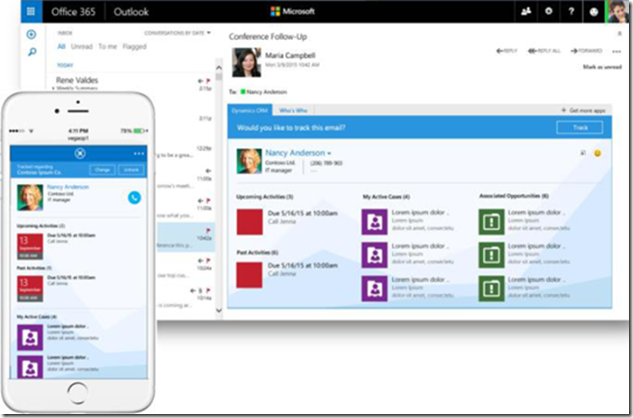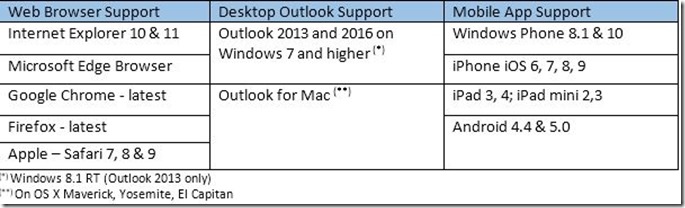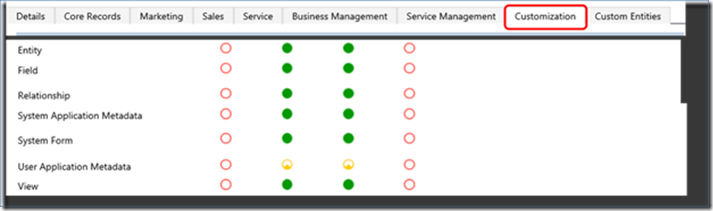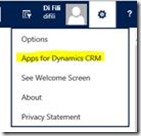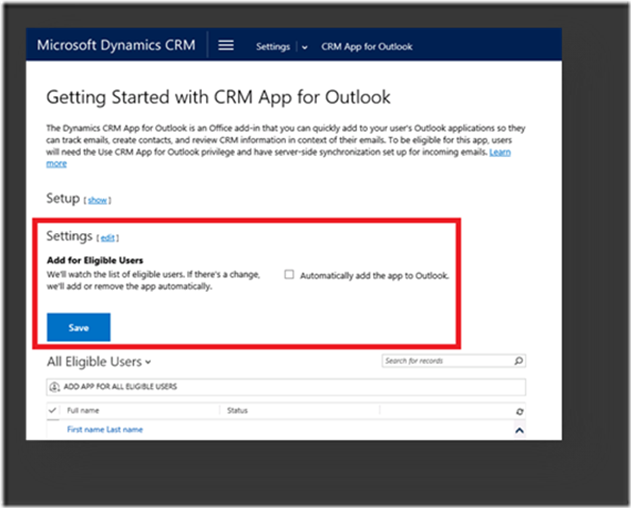Microsoft Dynamics CRM App for Outlook
The CRM app for Outlook has been introduced in CRM 2015 Update 1 as a preview feature and is fully supported with CRM Online 2016. CRM On Premises Support will come with CRM 2016 Update 1.0.
Microsoft Dynamics CRM App for Outlook is a lightweight app you can use to view Microsoft Dynamics CRM information and track email from within Outlook. The CRM data appears right in your Outlook Inbox.
The CRM App for Outlook is available also in the Outlook Web Access (OWA), the Desktop Outlook (PC or laptop) and as a Mobile App (for Phones and Tablets).
Without requiring installation or configuration, Dynamics CRM App for Outlook allows you to:
Work in the familiar Outlook environment,
Easily track/ untrack emails wherever you are
Convert an email message into a new CRM Record.
Create CRM contact records for people on the from list that aren’t already included in the CRM database.
Preview information about contacts and leads stored in CRM.
Open CRM records directly to find or enter more detailed information.
Create new CRM records for any entity, as long as the entity has been enabled for mobile (*) and for multi-entity search.
(*) Only entities enabled for mobile are visible in the CRM App for Outlook. To enable an entity for mobile you need to access the specific entity under Settings -> Customization -> Customize the System and mark “enable for mobile”
Support Matrix:
Eligibility Requirements & Deployment:
The CRM App for Outlook can be enabled only for CRM Online 2016 or later deployments. Dynamics CRM App for Outlook availability for Microsoft Dynamics CRM on-premises is planned for CRM 2016 Update 1.0.
Following settings are required in order to be able to enable Dynamics CRM App for a CRM user:
Mailbox Settings
Make sure that the user’s mailbox is configured to synchronize incoming emails through Server side Sync!
User Settings
User needs to have a minimum set of privileges in order to qualify as eligible user for the CRM App for Outlook. The minimum level of permissions is described in the below:
If the above requirements are met, the user should be eligible to use the App.
Users can add the App to their Outlook by accessing Personal Options -> Apps for Dynamics CRM
CRM Administrators have the possibility to push automatically or manually the App for all or some eligible users from Settings -> CRM App for Outlook
NOTE: If you have been using the preview version of the app, you will need to manually remove the app from Outlook and then follow the above listed instructions to get the fully supported app:
For Outlook Desktop -> File -> Manage Add-ins
For Outlook Web Access -> Settings -> Manage Add-ins
Known Issues:
Error "We’re unable to connect to your Microsoft Dynamics CRM server" when using CRM App for Outlook: https://support.microsoft.com/en-us/kb/3124910
“Your browser is currently unsupported” when accessing the Microsoft Dynamics CRM App for Outlook: https://support.microsoft.com/en-us/kb/3064199
“The language installed on your company’s system isn’t available on the app” when accessing the Microsoft Dynamics CRM App for Outlook: https://support.microsoft.com/en-us/kb/3064234
This operation failed because you're offline” when accessing the Microsoft Dynamics CRM App for Outlook: https://support.microsoft.com/en-us/kb/3064235
“You only have administrative access to Microsoft Dynamics CRM…” when accessing the Microsoft Dynamics CRM App for Outlook: https://support.microsoft.com/en-us/kb/3064256
“This app is not available for your version of Microsoft Dynamics CRM.” when accessing the Microsoft Dynamics CRM App for Outlook: https://support.microsoft.com/en-us/kb/3064263
·Error "Sorry, something went wrong..." when using CRM App for Outlook: https://support.microsoft.com/en-us/kb/3124915
Public Resources:
CRM App for Outlook User's Guide
Best Regards
EMEA Dynamics CRM Support Team
Share this Blog Article on Twitter
Follow Us on Twitter