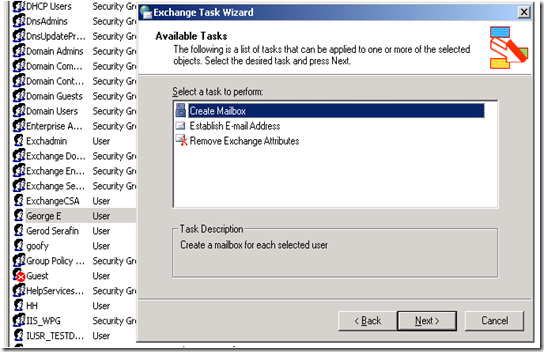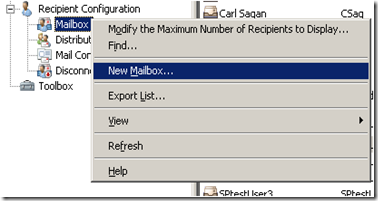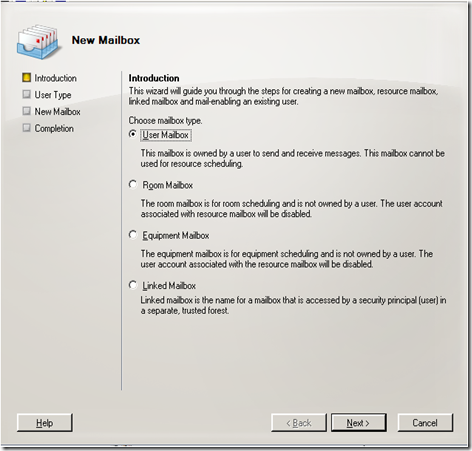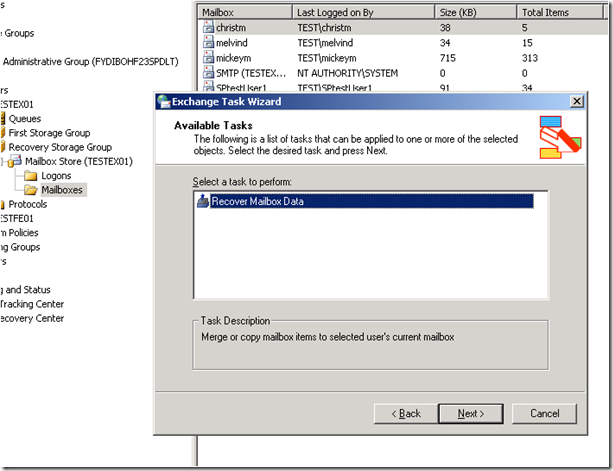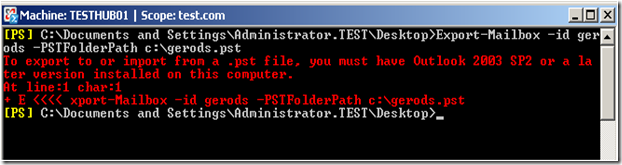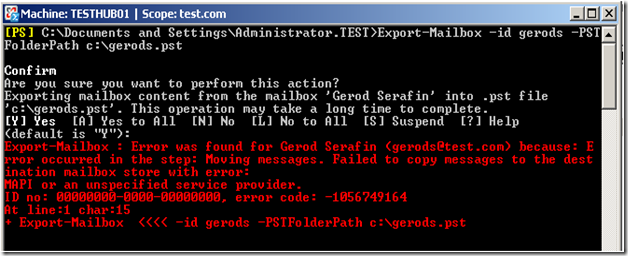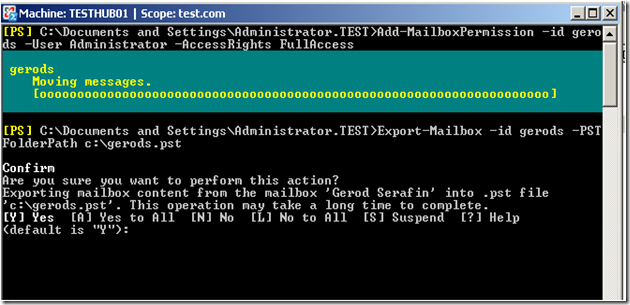Part 14 - I used to do it this way… Now how do I do it? Administering Exchange 2003 vs. Exchange 2007
To return to part 1 click here
Administrative Tasks: Creating Mailboxes and Exmerge
Creating Mailboxes
In Exchange 2003, you created a mailbox for a user by using Active Directory Users and Computers.
In Exchange 2007, you can use the Exchange Management Shell or the Exchange Management Console to create a mailbox for an existing user.
As you can see there are a number of different type of mailboxes that can be created.
Here are some example cmdlets to create mailboxes. The first is the way to do it when you want to create a mailbox with a new user account.
New-Mailbox -Alias chris -Database "Storage Group 1\Mailbox Database 1" -Name ChrisAshton -OrganizationalUnit Users -FirstName Chris -LastName Ashton -DisplayName "Chris Ashton" -UserPrincipalName ChrisAshton@contoso.com
If you want to just mailbox enable an account then, you would use the enable-mailbox cmdlet.
Enable-Mailbox john@contoso.com -Database "MyServer\First Storage Group\Mailbox Database"
Exmerge (or Merging Mailboxes)
In Exchange 2003, you used Mailbox Merge to extract data from mailboxes on an Exchange server, and then merged this data into mailboxes on another Exchange server.
In Exchange 2007, you cannot use ExMerge.exe to export mailboxes. You must use the Export-Mailbox cmdlet to export all message types, including messages, calendar items, contacts, distribution lists, journal entries, tasks, notes, and documents.
If you want to export files to a .pst that means that you will need to install the 32 bit Exchange Tools and also install an Outlook client. You will also need to use Add-MailboxPermission to grant access to the account that you are doing this with.
Let’s walk through this whole process of exporting the data of a mailbox to a pst.
It is very simple to run: Export-Mailbox, the ID (in this case I used the alias), and the folder path to the filename.pst. This is what you get when you just run the command from a machine that has the Exchange 32 bit tools installed but no Outlook.
I then installed Outlook.
Ok, this went further, but then gave me this <Sarcastic> “Very descriptive” </Sarcastic> error. ID no: all zeros… Nice. Turns out that means that I don’t have permissions to do this.
So I added the necessary permissions using Add-MailboxPermission and it runs successfully after that.