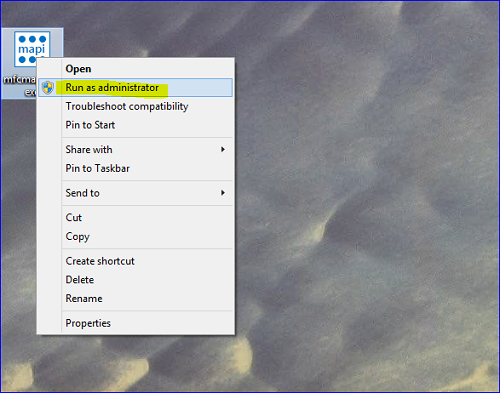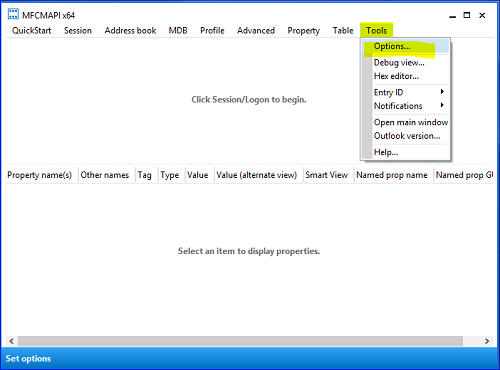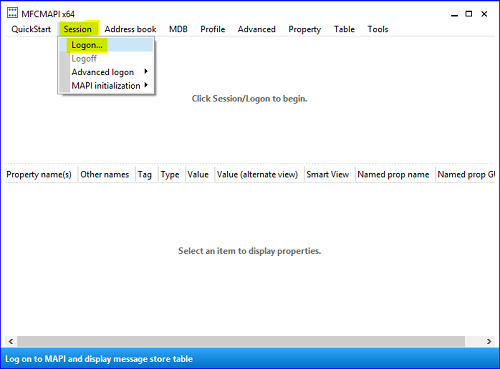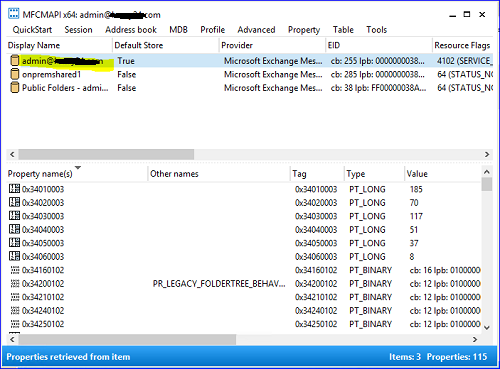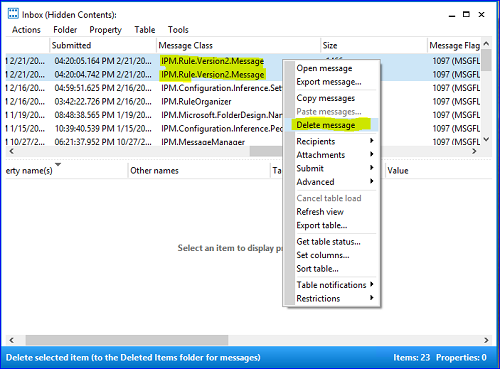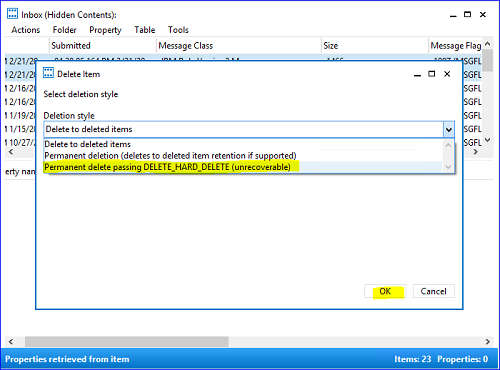How to delete corrupted, hidden inbox rules from a mailbox using MFCMAPI
This is useful when you receive duplicate messages or any of the inbox rules are corrupted or not working as expected. I have included related KB article below for reference.
https://support.microsoft.com/en-us/kb/924297
1. Export all rules from you Outlook so that you may import them back after deleting all rules via MFCMAPI.
On your Outlook client, go to “File”> “ManageRules & Alerts”.
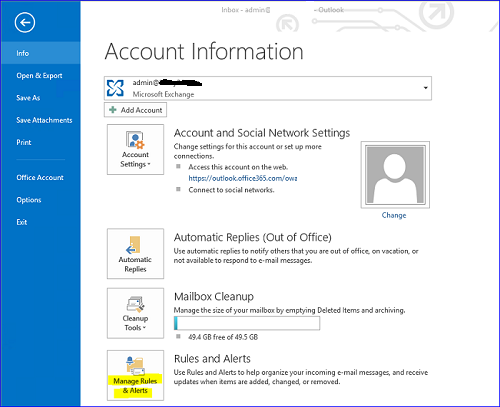
2. Under E-mail Rules > go to “Options” > Export Rules > “Ok”.
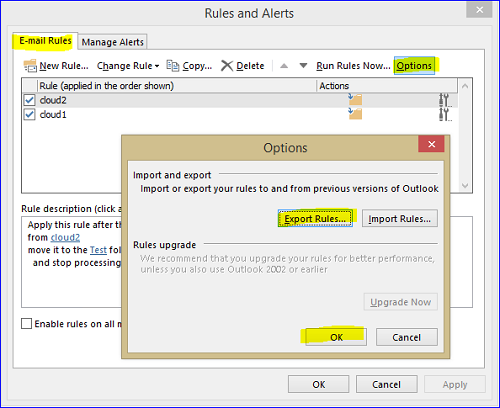
3. Download the latest version of MFCMAPI from the link below
(Please make sure you download the correct release for your Outlook client e.g. 32bit or 64bit version).
4. Start MFCMAPI.EXE as Administrator.
5. Go to “Tools” > “Options”.
6. Make sure that “Use the MDB_ONLINE flag when calling OpenMsgStore”
And “Use the MAPI_NO_CACHE flag when calling OpenEntry” are checked. Click “OK”.
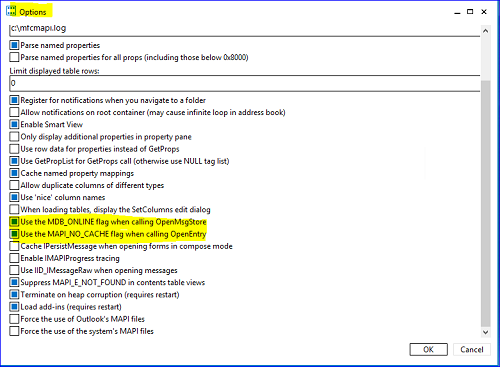
7. Click on “Session” > “Logon”.
8. Choose the Outlook profile contains the rules you want to delete > “OK”.
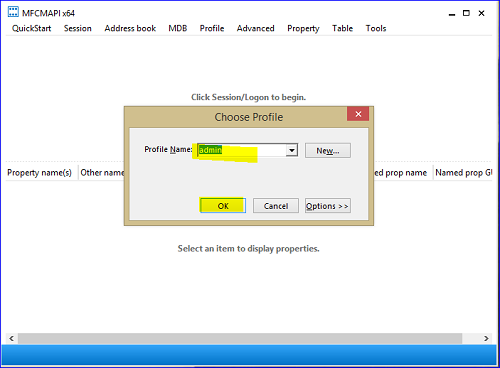
9. Double click the profile with rules you want to delete.
10. Expand “Root Container” > Scroll down > Expand “Top Information Store”.
Then right click “Inbox” > “Open associated contents table”.
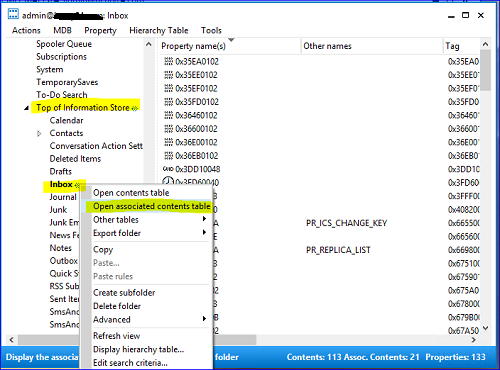
11. Locate and click the items that have the IPM.Rule.Version2.Message as a “Message Class”
Select all messages you want to delete > Right click > “Delete message”.
12. Choose “Permanent delete passing DELETE_HARD_DELETE (unrecoverable)" > “Ok”.
13. Once all rules have been deleted, you may import the inbox rules back or create new ones.
Comments
- Anonymous
December 16, 2016
Very good article exppained by you.Many thanks. - Anonymous
February 20, 2017
Do we have a similar application for Mac?- Anonymous
March 23, 2017
Sorry for the late reply. Currently, MFCMapi is not available for Mac.
- Anonymous