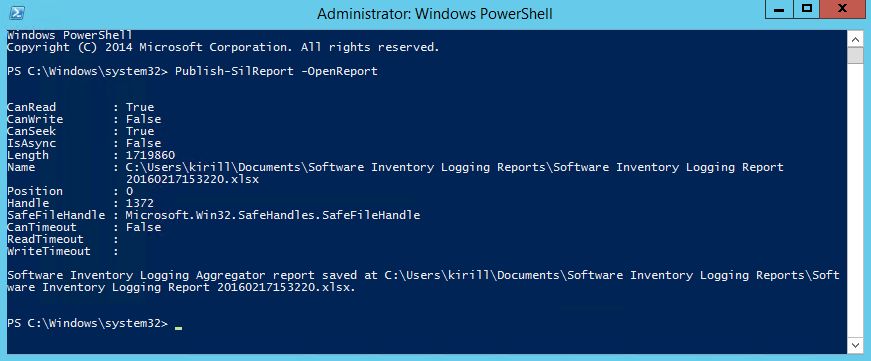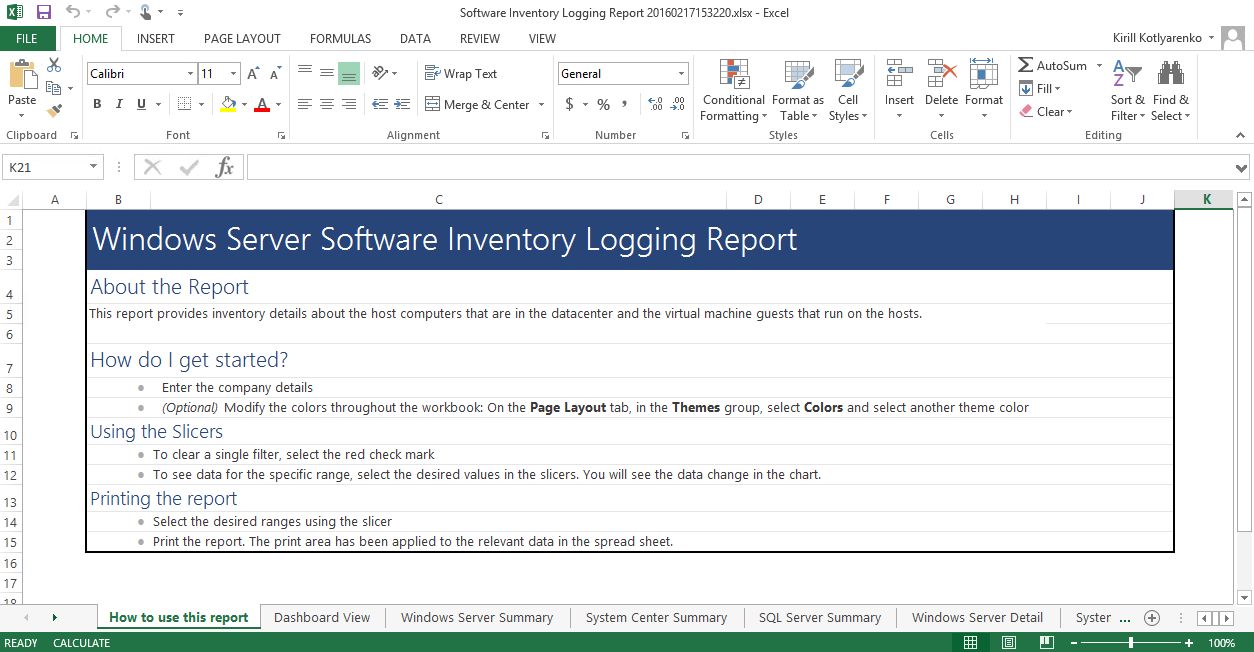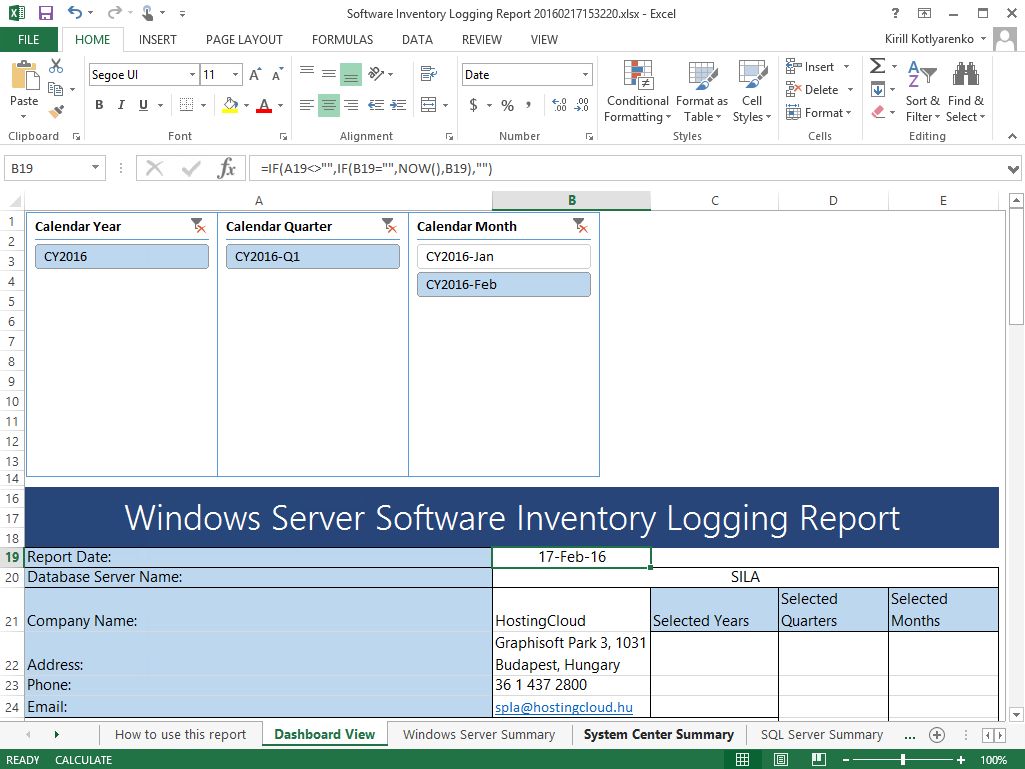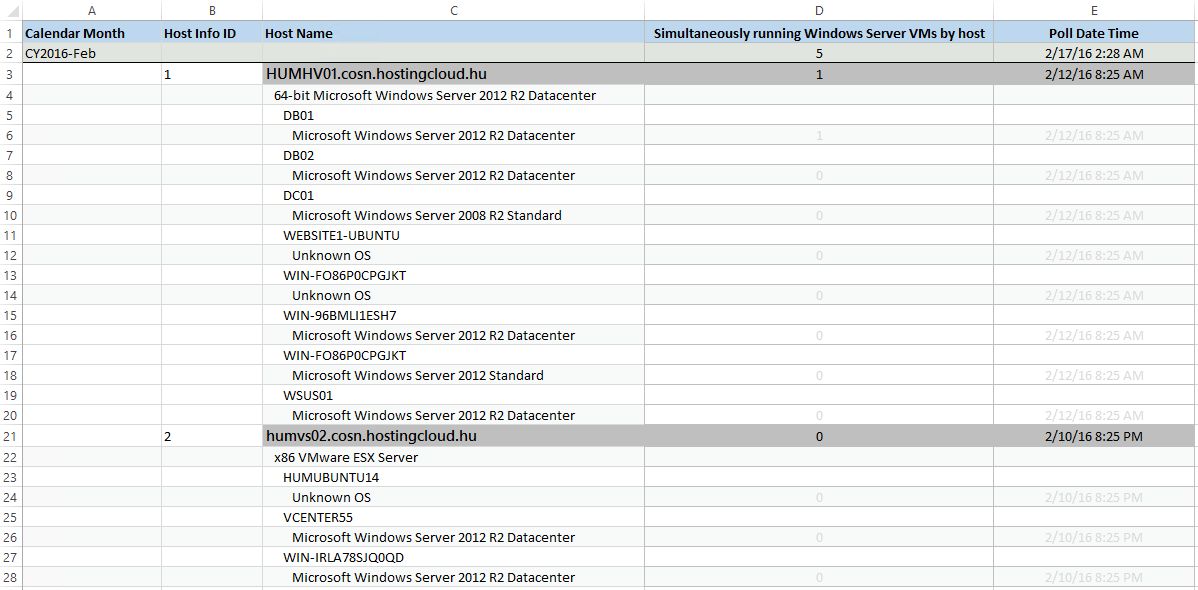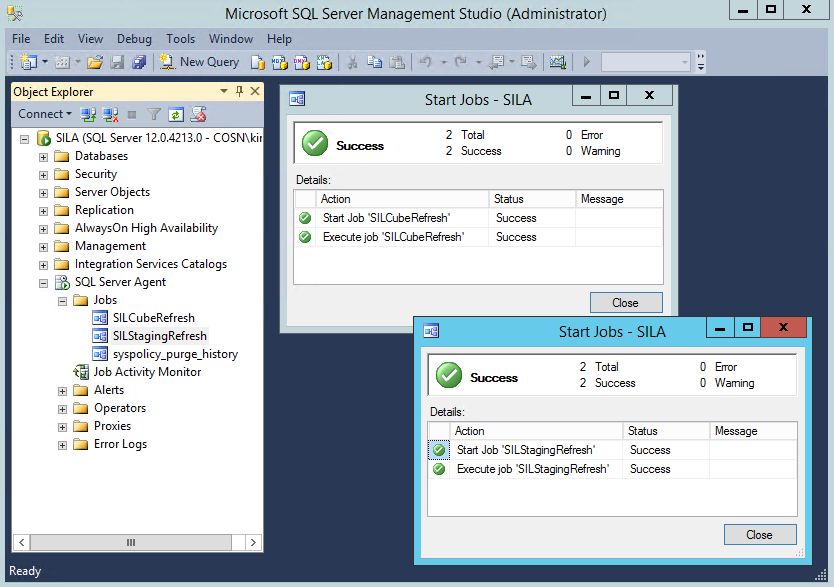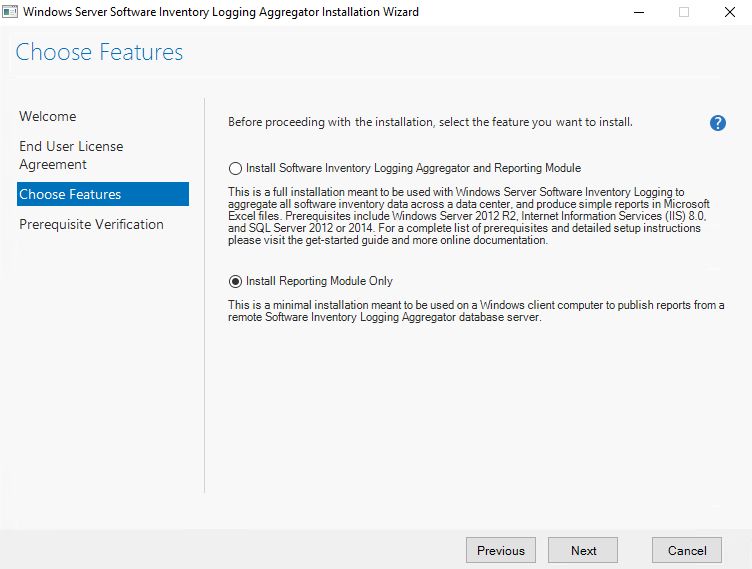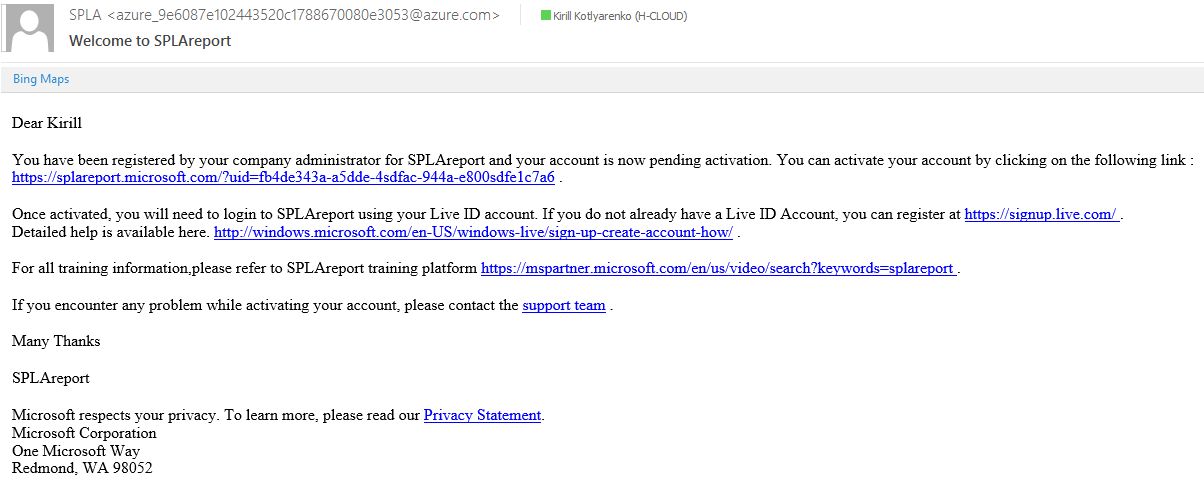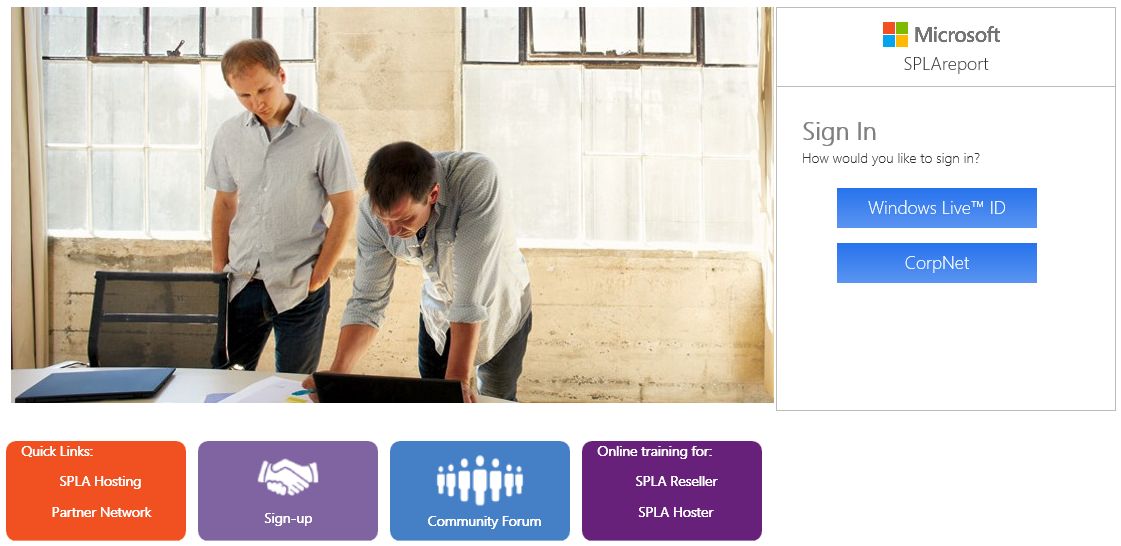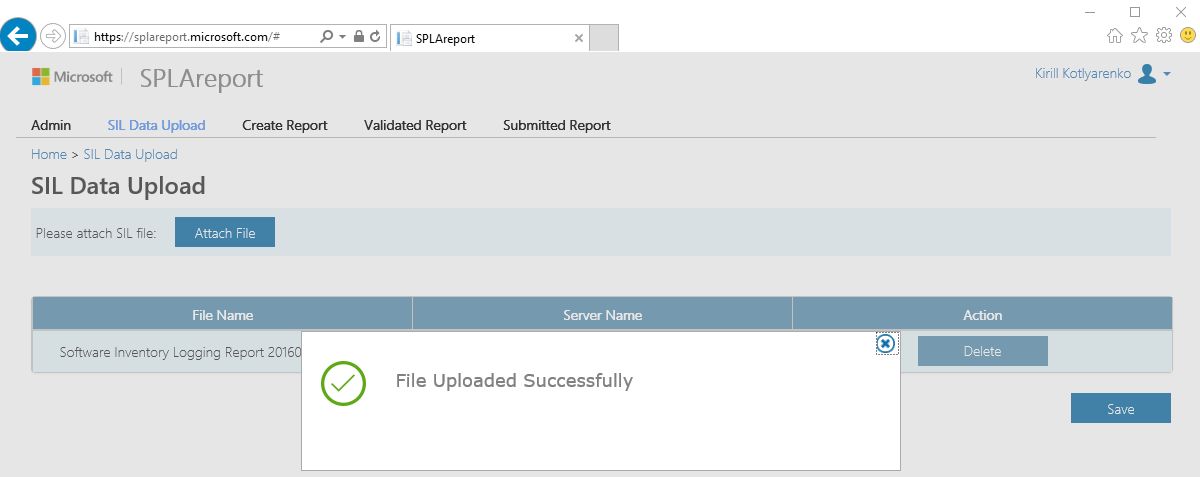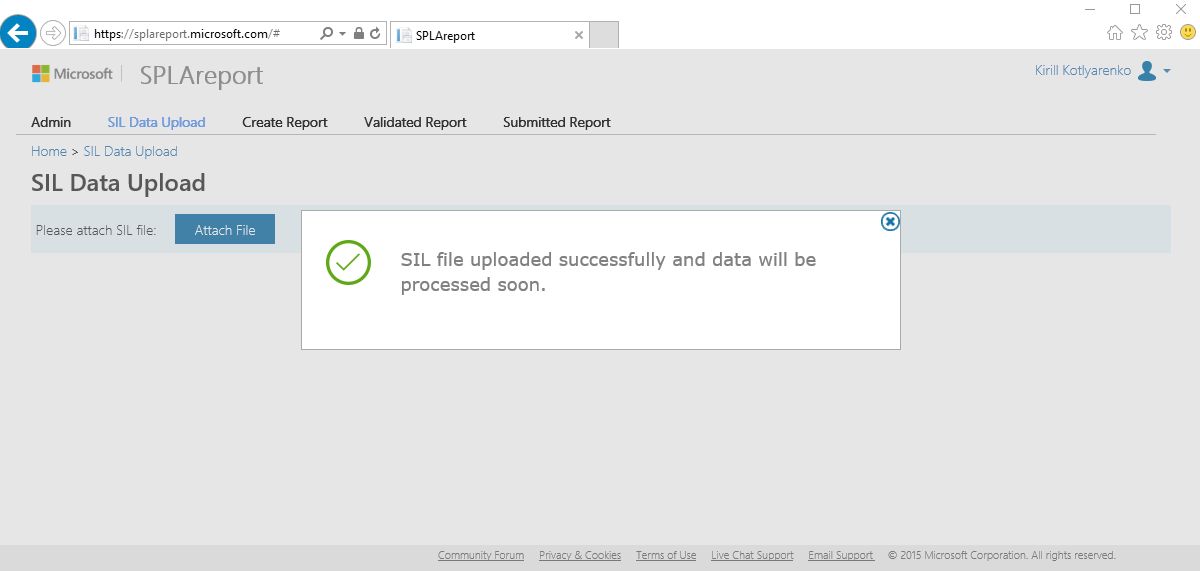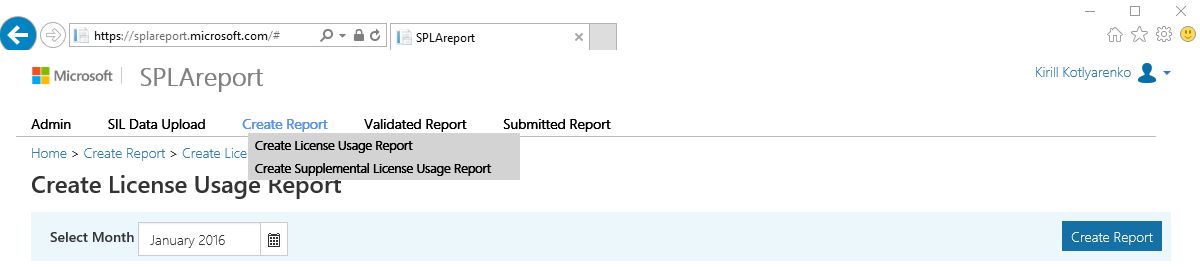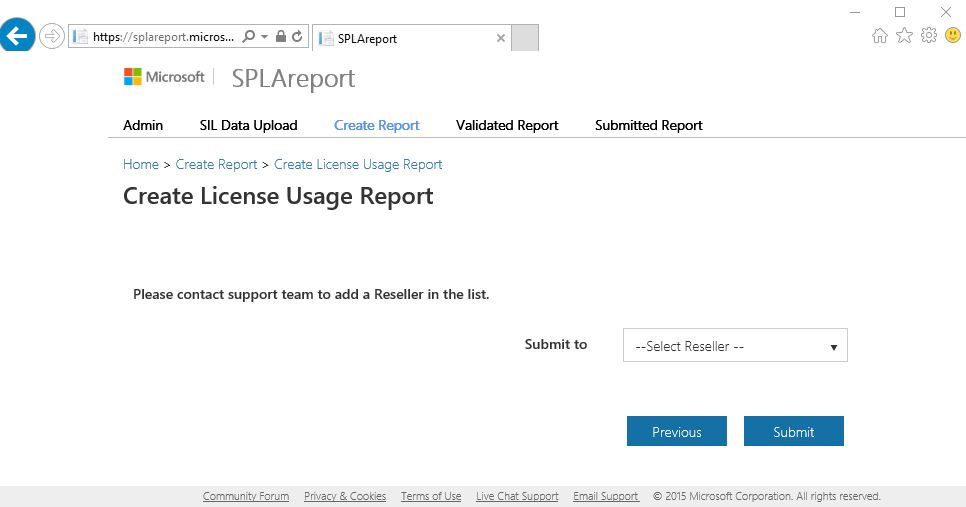SPLA Reporting - Creating and submitting inventory report
OK, we're on a finish line. Let's check:
- SILA installed
- Hyper-V, vSphere, KVM and Xen hosts are added to SILA
- SIL configured on VM templates and existing VMs
Last steps are pretty simple - generate SILA report and submit it to SPLAReport portal.
Create SILA inventory report
Logon to your SILA server with SILA Account or any other user with local admin rights. Open PowerShell with administrator privileges and run one simple command:
Publish-SilReport -OpenReport
Report generation can take some time, up to several minutes depending on your environment size. Generated reports are stored in "C:UsersUSERNAMEDocumentsSoftware Inventory Logging Reports" folder.
Go to "Dashboard view" tab and type your Company name, address, phone and e-mail. Select the month that you want to filter.
In "Windows Server Summary" tab you can see all virtualization hosts you've added and all VMs with the OS version.
Check Hypervisor types (lines 3 and 21) and OS versions inside VMs. If Virtual Machine name and Computer Name of Windows Server don't match, you'll see Computer Name (lines 13, 15 and 27).
If you see, that some VMs have "Unknown OS" (lines 11, 13 and 23), then there are only 2 possible options:
- This VM runs on Linux or unsupported Windows Server version - 2003 or 2008
- SIL wasn't properly configured and this server don't sends inventory data to SILA server.
On System Center Summary tab you'll see System Center components agents:
On SQL Server Summary tab you'll see SQL Server installation inside VMs. Physical and Virtual core count is available on SQL Server Details tab.
Some hints
1. SILA updates data in its database cubes every day at 3:00 AM local time. If you want to see the recently updated data, but don't want to wait until next night to see the changes, just open SQL Server Management Studio and run two SQL Server Agent jobs manually - SILCubeRefresh and SILStagingRefresh.
2. You can run SILA Installer on Windows 8/10 PC and install reporting tools. After that, you'll be able to create SILA reports locally by running PowerShell script:
$Credentials = Get-Credential
Publish-SilReport -DBServerName " SILASERVERFQDN " -DBServerCredential $Credentials
3. I recommend you to schedule a monthly report generation via Task Scheduler. Generated report can be sent to your e-mail as attachment.
Submit SILA inventory report to SPLAReport portal
After you'll check that SILA inventory report is OK and you can see all your virtualization hosts and OS versions on all Windows Server based VMs, you'll need to upload and submit this report to SPLAReport portal. Remember: you always submit an inventory report for the previous month. Don't try to submit the report for the current month, SPLAReport won't let you do it. SPLAReport training is available here. I recommend you to watch these videos to fully understand SPLAReport capabilities.
To access SPLAReport portal, you need to ask your Microsoft representative to create an account for you. You'll need to provide your organization name, your Microsoft ID (LiveID) and your SPLA reseller (SPLAR) contact information. Right now access is only by invitation, but in May 2016 general admission will start and any hoster will be able to register on SPLAReport portal by self.
When you'll receive a welcome e-mail from SPLAReport team, use the provided link to activate your account:
Go to https://splareport.microsoft.com and logon using your Microsoft ID (LiveID).
Then go to "SIL Data Upload" tab and upload the xlsx file, generated by SILA.
Wait several minutes and go to "Create report" tab and click "Create License Usage Report".
Create a report using the inventory data from SILA and add other servers manually, if they were not included to the report. In the end - submit the report to SPLA Reseller. Use this video as a manual. Remember - you can submit only Windows Server, System Center and SQL Server licenses to this report.
That's all, you are done! Wait for the bill from your SPLA Reseller :)
P.S. I want to say huge THANKS to my colleague and a great guy - Attila Macskasy. He spent a lot of time with SIL and SILA, and he helped a lot during these materials preparation. Thank you, Attila!
This post is a part of a series about SPLA Reporting.
Part 1 - SPLA Reporting - Introduction
Part 2 - Installing SILA
Part 3 - Adding virtualization hosts to SILA
Part 4 - Configuring SIL
Part 5 - Creating and submitting inventory report (this post)
Comments
- Anonymous
February 17, 2016
Reporting of SPLA licenses usually was a challenge for big service providers. Some service providers collect the list of needed SPLA licenses manually every month, others use 3rd-party tools like Odin Service Automation to automate this task. But recently - Anonymous
February 17, 2016
The comment has been removed - Anonymous
February 17, 2016
The comment has been removed - Anonymous
February 17, 2016
The comment has been removed - Anonymous
August 01, 2016
Thanks Kirill and Attila! This serie of posts helped me to understand SILA's architecture and features.