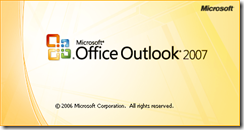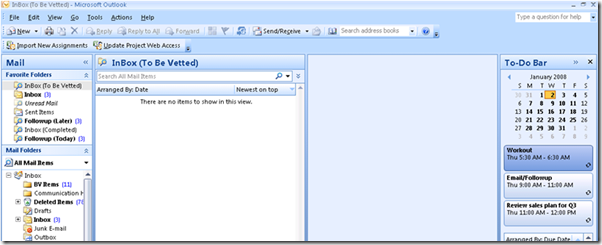Email, Task and Time Management with PIFEM
Well, for my first blog post I'd better cover PIFEM - which is an email management system that Angus Logan, Johann Kruse and I have been using with Outlook 2007. It is loosely based on Getting Things Done (GTD) and the 4 D's of email processing.
Angus and Johann have blogged about it in the past here and here and here.
PIFEM uses the out of the box Outlook 2007 features of flagging and categories to manage emails that you don't want to action/complete immediately. Once you date/time flag an item it is no longer clogging up your brain with secondary thoughts. If you manage it well... you can eliminate a lot of distractions from email, and focus on your highest priority items with laser focus.
In the end, no matter how good you think you are - you can only work on one single thing at any one time. And that one thing you decide to work on is the highest priority item to you at that time. Somehow in your decision making process you have come to the conclusion that the particular item is the highest priority possible. If you go to the kitchen to get a cup of tea - you have decided at that exact moment getting tea is the most important/highest priority item for you. That is fine - you do need to fit breaks, handle smaller tasks around other significant ones throughout the day. The main point is that you can only work on one item at a time - and this course helps you define what the Highest Priority item is for that moment.
I personally find this method very useful after travelling for a few days and am behind on email. Using PIFEM I get everything read and prioritised for action. In fact - the more emails I have in my inbox the more powerful and useful PIFEM is to me.
I created a training course on the theory of PIFEM, with the exact steps you need to follow to configure Outlook to match. The beauty is that you don't actually change anything fundamental in Outlook - so that if you decide to go back to your normal way of doing email it is still available to you. The "course" takes about 30 minutes to go through everything including setting up Outlook. It is created in OneNote and can be downloaded from my SkyDrive site. Click the image below to download from SkyDrive:
If you don't have OneNote you can download a free trial.
So if you are wanting your Inbox to look like this below (i.e. empty), try it out. My inbox is empty like this twice a day.
Comments
Anonymous
January 14, 2009
PingBack from http://querystring.net/?p=2038Anonymous
January 14, 2009
The comment has been removedAnonymous
January 16, 2009
Angus Kidman covered @ LifeHacker and Sarah Perez @ Channel10 – this will change your life. So much thatAnonymous
February 02, 2011
The comment has been removedAnonymous
October 31, 2011
This sounds interesting, but OneNote isn't an approved application where I work, so I can't install it(unless I don't mind losing my job) . Any other way to view your tutorial?Anonymous
February 11, 2012
Thank you for the post. I almost use the system that you have described. Additionally I have done two more things. Added a New User Defined Field named "Project" and "Next". In the Project UDF - I put the project name, Proj1, Proj2, admin, home, web, shop, holiday. The color categories is used to define the action - Urgent, AI, Track, FollowUp, WaitingFor, Delegate, Done, Postponed. Additionaly for the "AI, Track, FollowUp, WaitingFor, Delegate" - Flagging can be used to set the time limit to remember. Postponed is a category as some of the official tasks are dropped for some reason and they boss asks for it a month later. Without this, we cannot keep track of the tasks which was removed from your plate. In the Next UDF - Next Action is captured. Like #study, #reply, #check datasheet. Kind of use - Next Action Verb. In the Next field, when the item is completed, Mark it WW06.2 (meaning work completed on this date). This helps me in sorting the things done this week and easy to prepare the status report. I can send email to me for the tasks and mark it any of the project X Categories. Now I define SearchFolder depending on the needs - like - the current running project, rest of the projects etc. As long as the Project UDF is empty, it is in the collection stage. If the email is assigned a project and category - it is filed. If only project is assigned and no category - nothing needs to be done on that. Even if it is a 2min task completed immediately, mark it with "Done" category and add WW in the Next UDF, which can be sorted and useful while writing status. shankar.pec at gmail dot com.Anonymous
March 05, 2012
I can't seem to find the file on Skydrive. Maybe it's no longer available?Anonymous
January 08, 2013
Thanks for using these nifty microsoft services like skydrive and onenote... it is so nice that you have posted everything I am interested in via resources that are totally blocked/filtered by my work organization; really makes this info useful to me - sarcasm