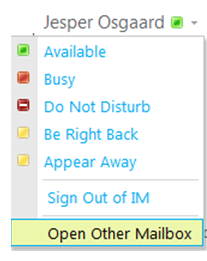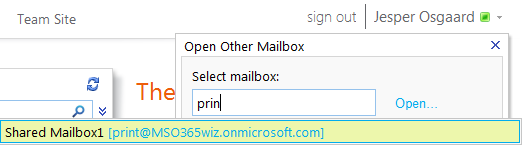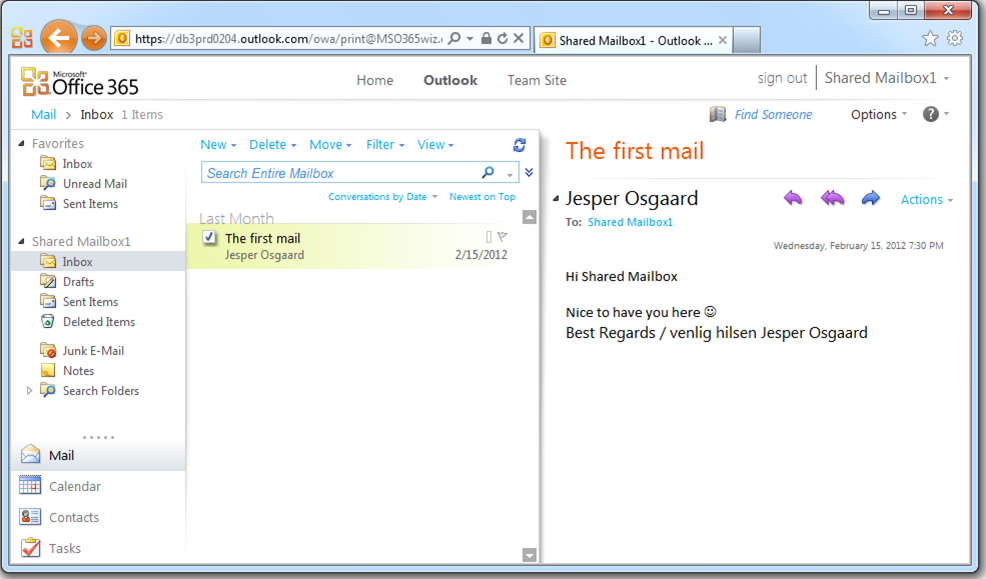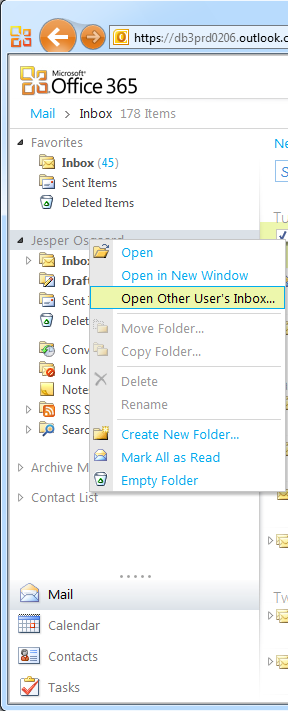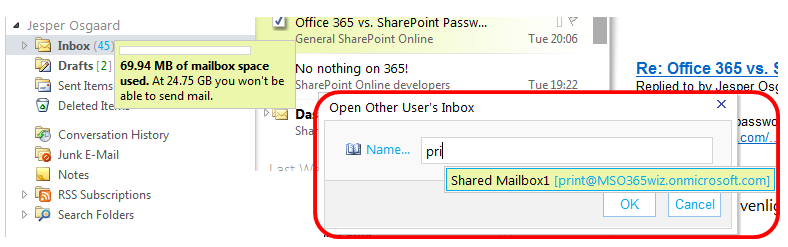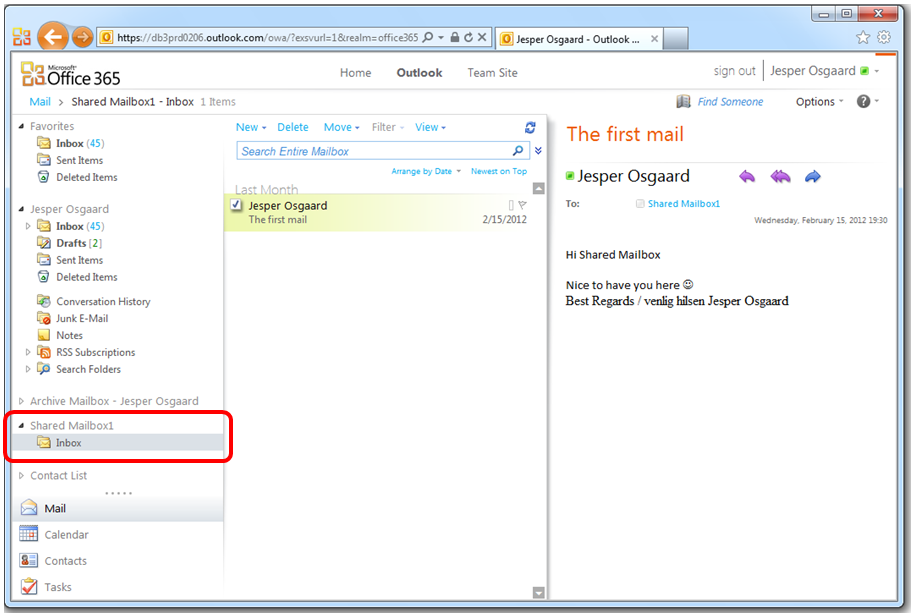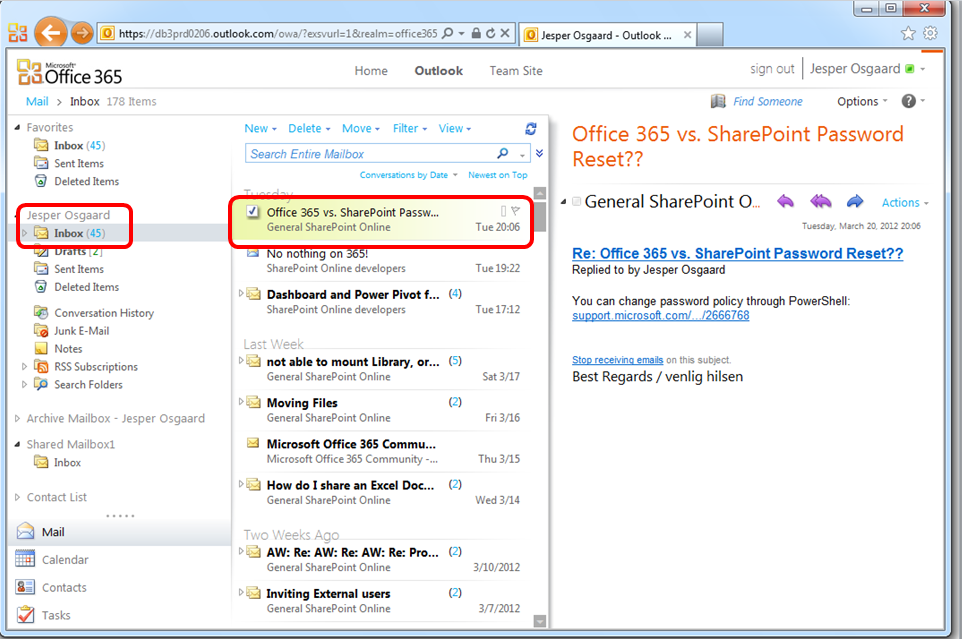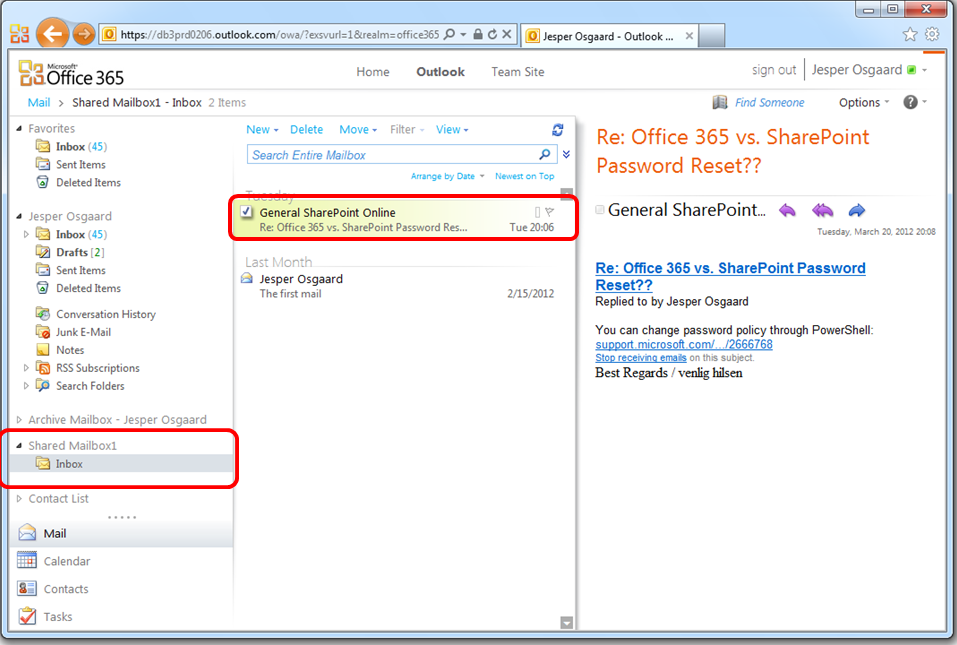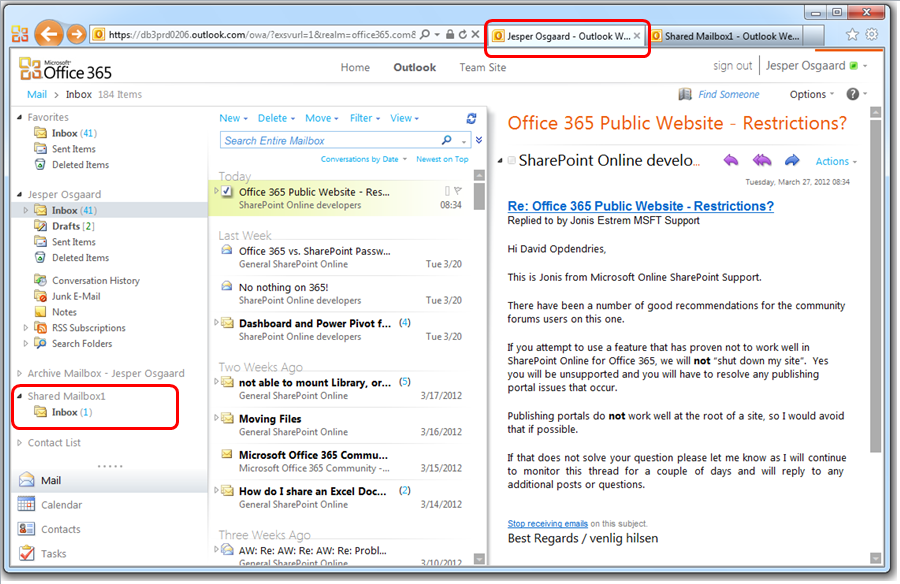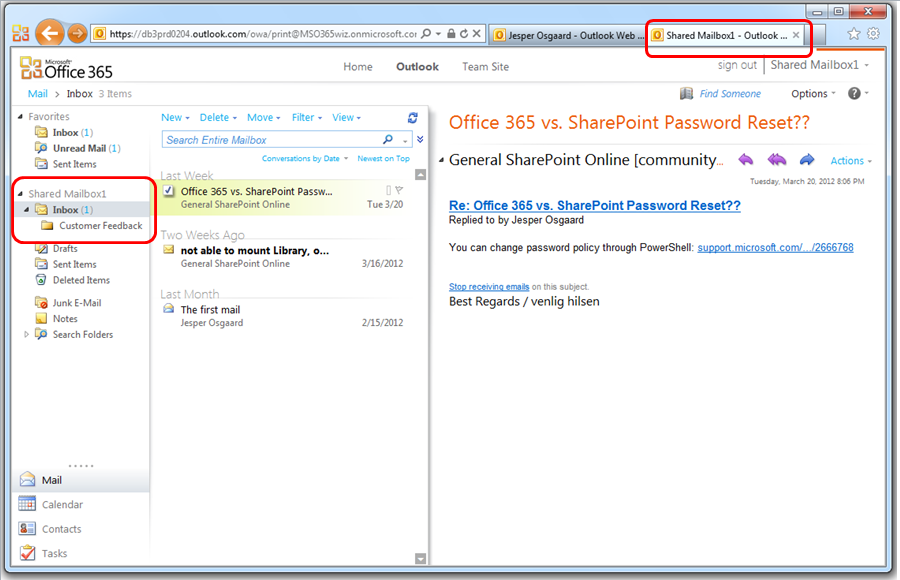Userfriendly Shared Mailboxes in Office 365
Updated March 27, 2012
One of the very popular features of Exchange Online in Office 365 is the ability to create Shared Mailboxes. In Exchange Online you are free to create as many Shared Mailboxes you like. A Shared Mailbox smaller than 5GB in size do not require a license.
Many customers will want to have one or more shared mailboxes for e.g. info@company.com, reception@hotel.com types of purposes etc.
From a user perspective it's easiest if the shared mailbox is accessible from the users own mailbox, and the ability to drag and drop mail items beetween folders is preserved. This is default behavior in Outlook 2010. But what if the user is using his/her Outlook Web App (OWA) for working with mails?
In OWA two methods exists for opening other users folders:
- Explicit logon is the ability of a user to access another user’s full mailbox in a separate window.
- Mailbox Delegate Access which provides a user the ability to merge another user’s inbox (only) into their own mailbox folder tree (so…limited delegated access).
Each has its advantages and disadvantages.
Method 1: Explicit logon
It will open the Shared Mailbox in a new window and you cannot drag and drop mails between the two windows. But the subfolders of the Mailbox's Inbox are visible and you can drag mails from the Inbox to its subfolders.
To open a Mailbox using Explicit logon:
1. Click your name in the top right corner of Outlook Web App
2. Type the alias of the Shared Mailbox
3. The Shared Mailbox opens in a new window. No drag and drop capabilities between your Inbox and the Shared Mailbox
Method 2: Mailbox Delegate Access
It will open the Inbox in the same browser window and you can drag and drop mail items between your folders and the Inbox of the Mailbox. But the subfolders of the Inbox are not visible.
To open a Mailbox (Inbox) using Mailbox Delegate Access:
1. Right click your name in the Folder list (your mailbox) to the left and click Open Other User's Inbox...
2. Type the alias of the Shared Mailbox
3. The Shared Mailbox opens below your primary mailbox in the Folder list
4. AND you can drag and drop mail from your Inbox...
... to the Shared Mailbox (and vice versa)
Best of both
So what to do if you'd like to have the best of both methods? Being able to drag a mail from your inbox to a subfolder of a Shared Mailbox's Inbox. Well - for now you will need to do a litte tab juggling in you browser.
- Open the Shared Mailbox (Inbox) using Method 2
- Open the (full) Shared Mailbox using Method 1
- Grab the URL in the address field
- Press the back tab in your browser (to return to your Inbox)
- Open a new tab
- Paste the URL (from step 3)
You now have a working environment - you can drag emails from your Inbox to the Shared Mailbox (Inbox) in the first tab...
... and you can drag mails from the Shared Mailbox (Inbox) to its subfolders in the second tab
I hope this will serve as an inspiration to you for using Shared Mailboxes even if you are not using Outlook 2010 - the browser experience is quite userfriendly too :-)
** Feel free to chime in (comment) if you have suggestions to the Product Group for future feature updates **
See also
- Create a public email alias in Office 365 - link (Create a public email alias in Office 365 by setting up a shared mailbox)
- Understanding Shared Mailboxes in Office 365 (updated) - link
- A couple of tips for setting up Shared Mailboxes - link
- Public Folders in Office 365 - link
- Set Up a Shared Mailbox - link
Comments
Anonymous
January 01, 2003
@Rickkee: Well, if you can define a criteria for which mails in a Shared Inbox is for your attention (e.g with the word Urgent in the subject), you can create an Inbox rule on the Shared Mailbox that e.g redirects the mail to your inbox.Anonymous
March 26, 2012
Nice tipAnonymous
March 27, 2012
The comment has been removedAnonymous
April 13, 2012
indeed the shared mailbox feature is really bad. Regular IMAP accounts are even superiorAnonymous
June 09, 2012
The problem with shared inboxes is that you have to keep an eye on all those boxes. Is there a way to get all the mail I need to read and reply to appear in one inbox?Anonymous
April 05, 2013
i just want to know how to get into the thing!Anonymous
May 18, 2013
I am looking over an Office365 trial account, and it appears that this no longer works (2nd method)Anonymous
November 14, 2013
I want to be able to share folders from 1 users online archive mailbox to another user. Method 2 would be the best option for this, but it doesn't work for the online archive portion of the users mailbox. Can we get this implemented?Anonymous
January 13, 2015
How to connect with IMAP - EVEN FOR MULTIPLE DOMAINS
Exchange Configuration:
USER EMAIL: user@maindomain.com
PASSWORD: password
SHARED MAILBOX: shared@anotherdomain.com (could also be @domain.com, of course)
SHARED MAILBOX ALIAS: shared-mailbox
Note: Please make sure to create the UNIQUE alias always with the mailbox, because it creates the user [alias]@maindomain.com. In this case shared-mailbox@maindomain.com
Settings for IMAP Configuration:
EMAIL ADDRESS: shared@anotherdomain.com (shared mailbox)
IMAP SERVER: outlook.office365.com
SMTP SERVER: smtp.office365.com
USERNAME: user@maindomain.comshared-mailbox (usershared mailbox alias)
PASSWORD: password (user's password)
SMTP LOGIN IS DIFFERENT (!)
USERNAME: user@maindomain.com (users email)
PASSWORD: password (user's password)Anonymous
October 06, 2015
I have a shared Mailbox in office 365 hidden from GAL, I am not able to configure it in outlook Manually (Could not be resolved) and neither it is happening through Automaping.
If I will unhide it from GAL and then configure it in outlook and then hide it again then what will be the output, will the users able to access the data or not. Please suggestAnonymous
October 07, 2015
How do I create rules for my O365 Shared mailboxes?Anonymous
February 20, 2016
Not that I'm counting but I just realized one of my blog posts actually is closing in on 100k views