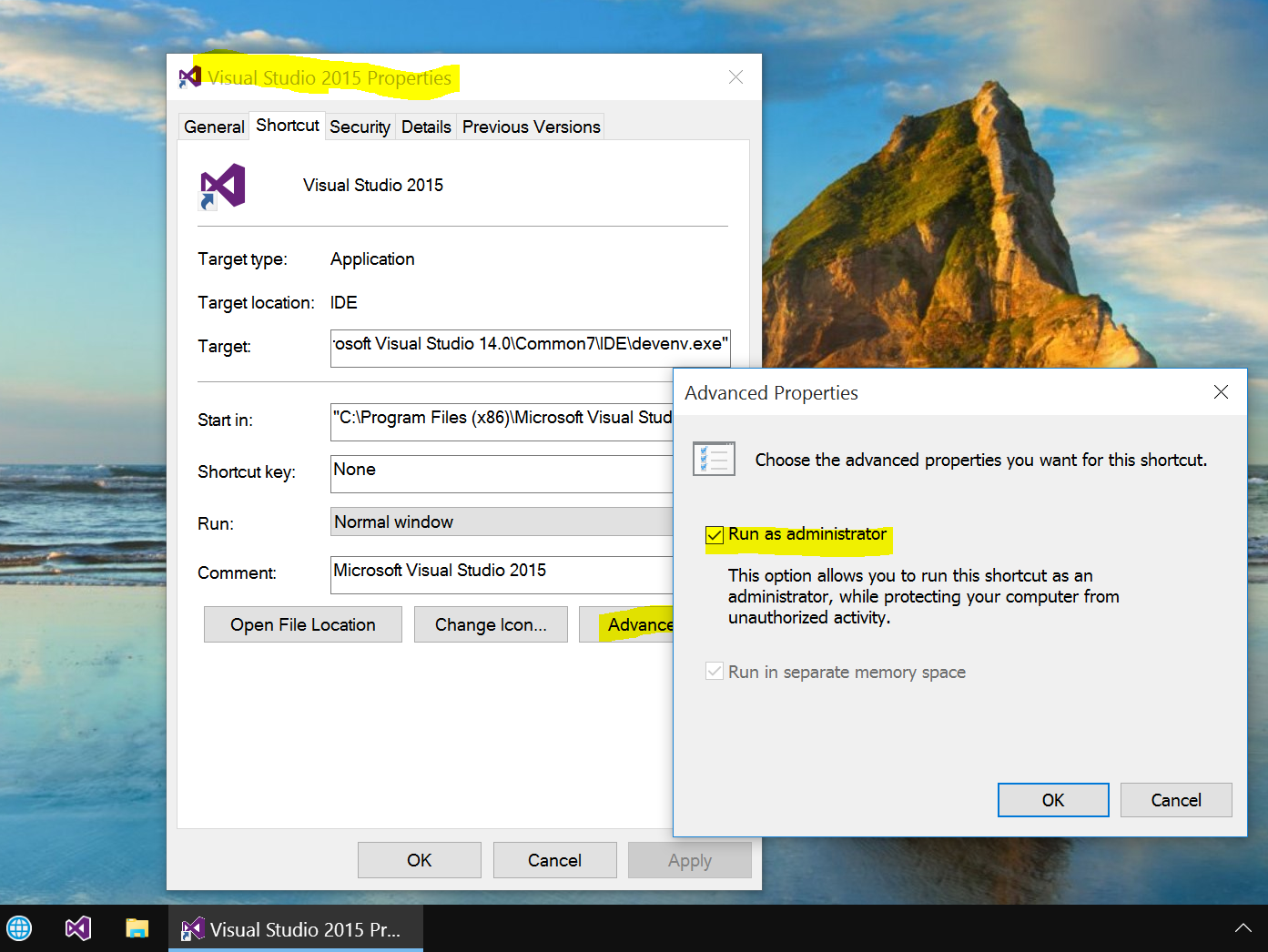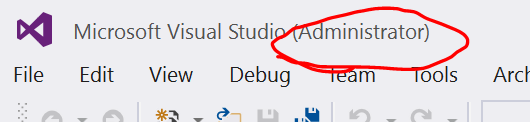Visual Studio tips#1 - How to launch VS always in "Administrator" mode
Sometime, failing to launch VS in an "administrator" mode would be a costly mistake while compiling. When you compile Office related Addin, it shows a message asking to relaunch or "Run as Administrator" but for certain project types, it throws a weird AV exceptions. Recently, I was trying to setup hands on for service fabric samples but got a bunch of errors when compiling. Tried as administrator mode worked fine. Later I learned that, why not set to run as admin always. Below is the step,
Right click Visual Studio shortcut > Properties > Advanced > check the "Run as administrator". Now, you will notice your VS instance launched under "admin" mode.
See you later.
Comments
Anonymous
November 12, 2015
It seems if you have that shortcut pinned to the Start Menu or the Taskbar, you have to unpin it first then re-pin it after you change the Advanced Property mentioned in your instructions.Anonymous
November 12, 2015
Hi Bob, thanks for visiting this post. I tried setting without unpinning as well, it worked. Not sure the problem you are facing. Just in case if you wanted to know how to set it for the pinned item, here is the steps to follow- Right click on the icon in taskbar(pinned)-> select the "Visual Studio 2015" and then again right click to get the property dialog of the shortcut > advanced :).. try and let me know.