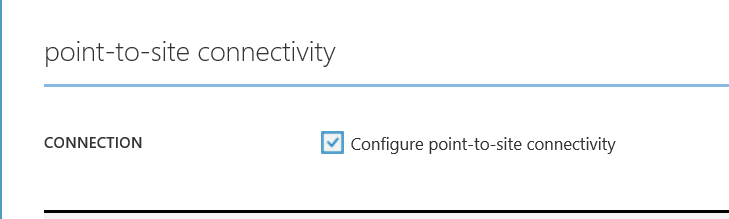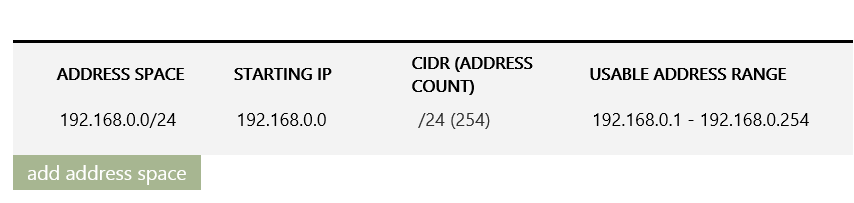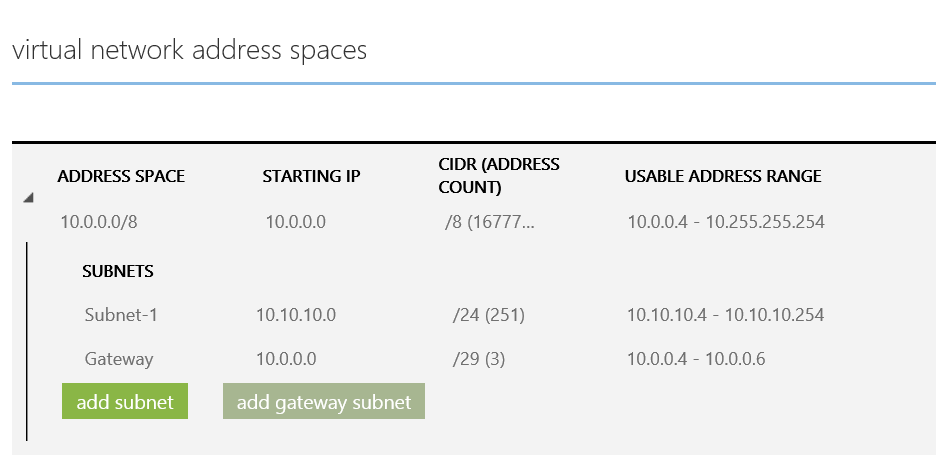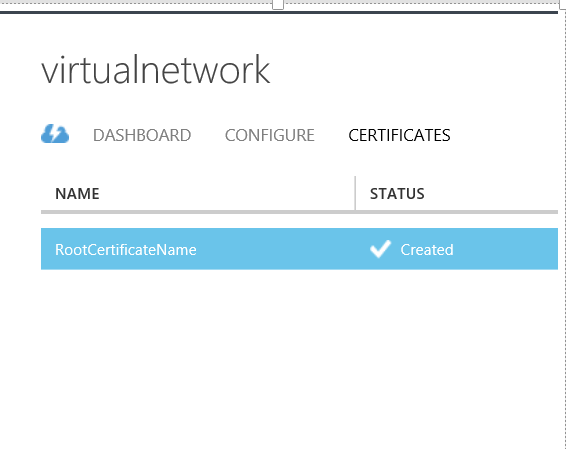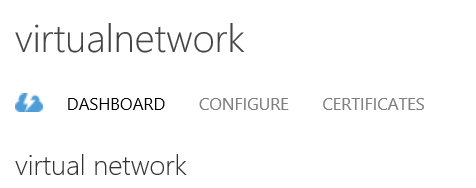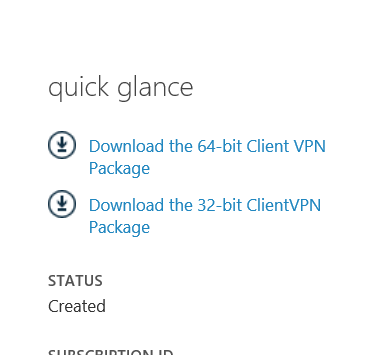Create Azure VPN point to Site
1- Download the MakeCert tool from the SDK to create the certificates for the VPN:
Install Windows Software Development Kit (SDK) for Windows 8.1 https://msdn.microsoft.com/en-us/windows/desktop/bg162891.aspx
Only Select windows software development kit and net framework 4.5.1 software development kit those should be enough to have the MakeCert tool for creating the VPN certificate
2- Create the certificate:
Create a folder on your c: drive and run the following commands
PS C:\TempFolder> & 'C:\Program Files (x86)\Windows Kits\8.1\bin\x64\makecert.exe' -sky exchange -r -n "CN=RootCertificateName" -pe -a sha1 -len 2048 -ss My "RootCertificateName.cer"
PS C:\TempFolder> & 'C:\Program Files (x86)\Windows Kits\8.1\bin\x64\makecert.exe' -n "CN=ClientCertificateName" -pe -sky exchange -m 96 -ss My -in "RootCertificateName" -is my -a sha1
From MMC verify that the RootCertificate is installed on your Local Machine Root Certificate Container and that the ClientCertificate is installed in the Local Machine Personal Certificate container.
3- Enable VPN Point to Site
4 -Add a Subnet for the VPN client Address
5- Add Gateway to the Virtual Network you already have
5- Upload the Certificate
6- Now the Client will appear to Download
Download either 64 or 32 and you are now set to connect
Enjoy!
https://azure.microsoft.com/en-us/documentation/articles/vpn-gateway-point-to-site-create/
Comments
Anonymous
May 08, 2015
Very Good Article I Like It, As you have gave ne good article therefore i am giving good movie that is <a href="www.moviesexplore.com/san-andreas-movie-trailer-and-full-reviews/">San Andreas</a>Anonymous
May 09, 2015
lol ; wow thanks, i like these type of movies!Anonymous
June 24, 2015
Thanks for very useful informationAnonymous
October 15, 2015
Hi, Does this work on windows 8.1 though ? having difficulty to get the x64 VPN package show connection icon after installation...