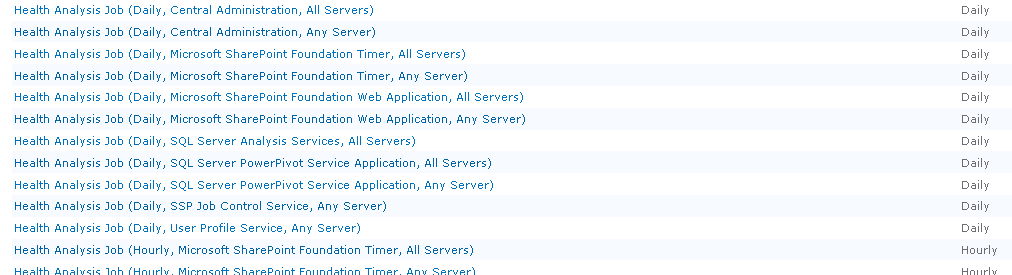How to recreate a new 'Review problem and solutions' List in Central Admin which is corrupted.
'Review problem and solution' list, of central administration is corrupted and throwing error.
Confirming the problem-
If there is corruption in sharepoint central administration lists and when you try to open the items in the list and you are getting errors. In such cases one of the action plan that can be tried is -to delete the corrupted list and create a new list using the same template ID in powershell.
*Always take the backup of admin content database before starting these steps.
Go on sharepoint Central administration -> Monitoring -> 'Review Problem and solution' -> and tried to open any items from different Category like security/configuration/availability others and we getting below error message:-
Of even if we try to edit, delete or try any task with these items we are getting the error message.
For recreation of the Review problem and solution list:-
Check the Template ID used for this list using the below query.
Run the following command on the Admin content database. (database of central admin)
select * from AllLists where tp_Title = 'review problems and solutions'
Note the server template id of this particular list it is =1221
Now need to delete this list forcefully.
Try below PowerShell commands:-
PS C:\Users\Administrator.DC268635> $web = Get-SPWeb https://Centraladminurl
PS C:\Users\Administrator.DC268635> $web.Lists | select Title
And you will get the below result:-
In the above list you can see the Review problems and solution list:-
Now we will delete the list using the PowerShell command
$list=$web.Lists["Review problems and solutions"]
$list.AllowDeletion
$list.AllowDeletion=$True
$list.Update()
$web.Update()
$list.Delete()
$web.Update
And again recreate it using the same template id 1221. A new list will be created with new Guid.
To add the list you need to provide below values
$web.Lists.Add("List Name", "List Discription", $template);
In my case I provided the name of the list as :- Health Reports and Description as "Review problems and solutions"
Once the above commands are completed go to the central administration -> Monitoring -> Review problem and solutions and check if page is loading fine.
Now we need to run the timer Jobs using 'Run Now' for all the health Analysis Jobs(like below).
This will instantly create the items in the Review problems and solutions list.