1. Exchange Server 2013 /PrepareAd or Cumultive update installation fails.
Exchange server 2013 /PrepareAD or installing Cumulative Updates [ CUxx ] fail with the error,
while running Organization Preparation
The following error was generated when "$error.Clear();
install-AdministrativeGroup -DomainController $RoleDomainController
" was run: "Active Directory operation failed on Servername.domain.com. The object
'CN=Folder Hierarchies, CN=Exchange Administrative Group (FYDIBOHF23SPDLT),
CN=Administrative Groups, CN=Exchange Organization,CN=Microsoft Exchange,
CN=Services,CN=Configuration, DC=Domain,DC=Com' already exists."
The Exchange Server setup operation didn't complete. More details can be found in ExchangeSetup.log
located in the <SystemDrive>:\ExchangeSetupLogs folder. Exchange Server setup encountered an error.
This error occur when the "CN= Public Folders" container underneath 'CN=Folder Hierarchies has been
deleted from Active Directory. use the ADSI Edit, or a similar tool (LDP), to determine whether the Public
Folders container exists. The Public folder object can be found at:
CN=Configuration,CN=Services,CN=Microsoft Exchange,CN=Your Exchange Organization,
CN=Administrative Groups,CN=Administrative group,CN=Exchange Administrative Group
(FYDIBOHF23SPDLT), CN=Folder Hierarchies
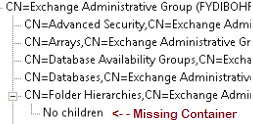
There are multiple methods to fix this issue , Here is the recommended method
by Recreating Public Folders containers.
Use ADSI Edit or a similar tool to locate and expand Exchange Administrative Group (FYDIBOHF23SPDLT).
The Public Folders object can be found at:
CN=Configuration,CN=Services,CN=Microsoft Exchange,CN=Organization,CN=Administrative Groups,
CN=Exchange Administrative Group (FYDIBOHF23SPDLT),CN=Folder Hierarchies
- Right-click the Folder Hierarchies object, click New, and then click Object.
- In the Select a class list, select msExchPFTree, and then click Next.
- In the Value box, type Public Folders, and then click Next.
- Click More Attributes.
- In the Select a class list, select msExchPFTreeType, and then click Next.
- In the Edit Attribute box, type 1, click Set, click OK, and then click Finish
- Manju
Comments
Anonymous
September 02, 2013
Just what I needed. I found this blog, after 3 hrs of struggle updating my mail servers with CU2 for exchange server 2013 We deleted folder hierarchies, after migrating from Exchange 2007 , thinking we do not need this Object anymore. Do you know why Exchange server 2013, looking for this Object ? JohnAnonymous
February 08, 2014
similar issue I guess, I already had this object, just had to set msExchPFTreeType to 1 and upgrade ranAnonymous
October 14, 2015
thank you very much, very helpful!Anonymous
November 17, 2015
I believe that Exchange 2010 deletes this object when you remove the last public folder database from an organization. (Even if public folders have actually been migrated to Exchange 2013.) Or it happens during the uninstall of Exchange 2010.Anonymous
November 20, 2015
The comment has been removed