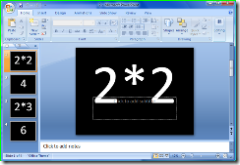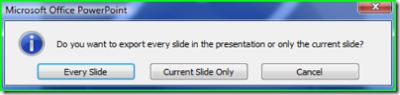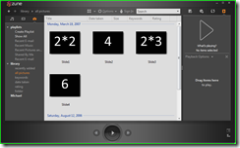Digital Flashcards you can share
Learning is not a simple process. What has always worked for me when I needed to memorize a lot of information is simple flashcards. I've created and thrown away countless stacks of notecards in attempt to memorize everything from 6th grade history info to MCSE concepts. So in the "digital age" how can students evolve? There are applications out there to build digital flashcards including one that comes with the Tablet PC.
Better yet - just use the Zune. Why? It's portable, especially if you can throw it in a backpack. It's simple to create the flashcards, and you can easily share them with classmates using Zune built-in wireless. I can't claim originality of this idea but I don't know where it came from or if a how-to really exists. There are plenty of sites that discuss how to do this on other devices but the Zune allows you to share.
Step One - create your cards
Very easy. Open PowerPoint and type in a question on the first slide, create a new slide and type the answer, repeat. If you really want to get fancy you can change the color scheme to something more to your liking. The key is to use the button that increases font size to make sure the content is very easily legible.
Step Two - save the cards as photos
When you are ready, save your presentation as a PowerPoint slide deck so you can always come back and edit the cards, then do "Save As" and use the File Type drop down menu to select .JPG. Create a new folder in your "Pictures" folder. You might even want to think about organizing by class name, year, etc. Finally, when you click Save it will prompt for saving only the first slide or every slide, choose every slide.
Step Three - sync to Zune
Not sure I need to explain this. Zune will find the photos in your Pictures folder and add them to the library. Then you just cradle and sync.
Step Four - study and share
Navigating the flashcards are easy. Just open the photo library and browse the folder. PowerPoint names them by number (Slide1, Slide2) so Zune automatically keeps them in order alphabetically. You can click one by one if you need time or set the Zune in slideshow mode if you want it to run on its own.
Finally, if you happen to be with a classmate and want to share your work, just browse to the folder and use the "send" feature to transmit it to them over wireless. It's simple, fast, and no it does not apply DRM to pictures. :-)