Report Builder 3.0 and SharePoint Lists
Up until SQL 2008 R2, creating Reporting Services reports based on SharePoint list data has been a little tricky. There have been "techniques" and 3rd-party solutions available (https://www.bing.com/search?q=sql+reporting+services+sharepoint+list), but nothing out-of-the-box. With Report Builder 3.0, this process is much more straightforward thanks to the new “Microsoft SharePoint List” entry in Report Builder’s Data Source configuration interface.
To create a report based on SharePoint list data, simply configure a Data Source using the “Microsoft SharePoint List” entry and enter the URL of your SharePoint site as the Connection string.

Now when you create a new Dataset for the report, Report Builder will query the SharePoint site for the list metadata and present you with a nice GUI for selecting the list content that you need for your report.
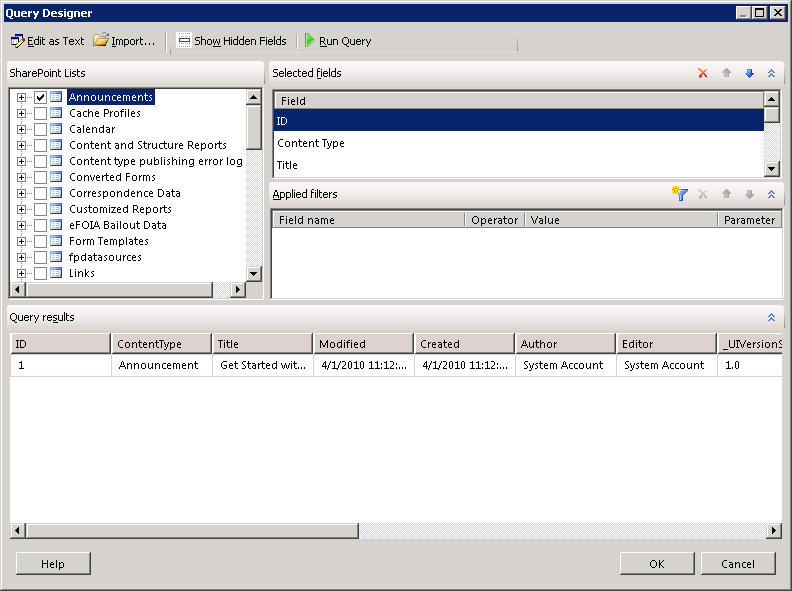
Now you can query the list data as you would any other data source. Simple, but extremely helpful!!
Comments
Anonymous
February 11, 2011
How can i create a report that contains data from more than one Sharepoint list? I'd like to be able to join 2 lists but this does not seem possible.Anonymous
July 07, 2011
I can only get the items in the root folder of a library to display. How can I get the items in sub folders of a libary to display?Anonymous
September 22, 2011
ReportBuilder will only show you the info from the list's current view... change the default view of the list and then connect and you'll get the info you wantAnonymous
October 18, 2011
If we take the data from the one list it is fine. but we can't able to take the data form the multiple lists. is there any way to join the lists? or take the data from the multiple lists like we join the tables in the sql server. Plz help me regarding this issueAnonymous
November 16, 2012
For 2 or more lists, one work around is you can relate those 2 lists if possible and prepare one list in sharepoint itself , and use that one list in report builder. This worked for me. Not sure what is ur case and whether it will work for ur case. I know it is very late reply. I just came across this page. And I thought nothing harm in posting. It may be helpful to someone else.Anonymous
April 21, 2013
When creating reports against Sharepoint lists, where are the report usage stats stored?Anonymous
April 29, 2013
I have some document sets with documents in sharepoint library. Need to get some statistics for documents (not document sets). View by default in sharepoint library shows all files without folders. When click 'Run Query' in query designer - it shows all data correctly. When add the same fields (no grouping) to the table - it shows document set only, no files. And when click disconnect in Report builder - all data shown correctly. Can anyone advise what is wrong and how to fix. ThanksAnonymous
April 30, 2013
Our developer thinks that it looks like a bug in reporting servicesAnonymous
November 03, 2014
Hi Elena, I'm trying to do the exact same thing. What is this disconnect in report builder? What version are you using? ThanksAnonymous
January 24, 2015
Can we create 2 dataset for 2 different list and use them in Report ?Anonymous
May 18, 2015
No one has r4eally answered the question. Can we get two SharePoint Lists (datasets) and create a relation like SQL?Anonymous
June 03, 2015
Hi, one way of showing data from two sharepoint lists is to create two datasets(one for each list) then insert a table into your report and add in the fields from your first dataset. Then you can use the Lookup/LookupSet or MultiLookup expressions to bring data from the second dataset into your table.