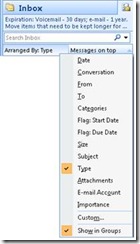When you're overwhelmed by e-mail
(Darla Crass is a technical writer for the Microsoft Office Online Web site. She started her career at Microsoft in Product Support answering questions about Windows 3.0. When she’s not at work, Darla enjoys remodeling her house and taking her two dogs for rides and finding new places to walk.)
Inbox out of control? Too many messages to go through? Well, when my four weeks of vacation turned into ten weeks of being out of the office, I was overwhelmed by the amount of e-mail messages in my Inbox.
For a while, I just went through the messages one by one. However, I quickly learned that doing that would take forever — actually days, but I didn’t have that much time to spend on just catching up on e-mail. So I stopped and thought about the best way to reduce my Inbox in the shortest amount of time.
I found something that really worked for me that I shared with another coworker who had been out of the office for five months. Because it worked for us, I figured that I should share what I learned.
The first thing that helped me was that I had the Reading Pane turned on, so that I could quickly view the messages without having to open them.
Another thing that I found very helpfully was to have a rule set up that makes messages sent to me a specific color. I have been doing this for a while, as this allows me to respond to messages sent to me quicker.
After I went through those messages, I sorted by type (Arranged By: Type), and then went through the Calendar items first. This was the easiest part, because most of the items could be deleted because they had already happened.
Figure 1 Sorting the Inbox by Type and Conversation
Next, I sorted by conversation (Arranged By : Conversation), and then looked at the last (most recent) message first. I looked for messages that dealt with things that had already occurred, such as people looking for something or servers being down, because I could delete these. I left the messages in my Inbox that would take some thinking about or had other actions item. My Inbox became my to-do list while I was catching up.
After getting through all the conversations, my Inbox was much, much more manageable. In fact, it was only about two screens in length. Now I use these tips even if I am gone for a day or anytime I have a lot of messages to go through. Hopefully, they will help you, too.
Comments
Anonymous
April 01, 2009
PingBack from http://blog.a-foton.ru/index.php/2009/04/01/when-youre-overwhelmed-by-e-mail/Anonymous
April 07, 2009
When I have a lot to get through, I sort first by From, and find all the spam that inevitably gets through. Then all the things I subscribe to that are outdated, etc. Then I look for the things you mention.Anonymous
April 09, 2009
The comment has been removedAnonymous
August 18, 2009
I am on lots of lists, so I took your advice and color coded my email into three categories:
- Addressed to me directly.
- From the boss.
- All others. First one helps me skip all the FYI stuff and move directly to issues related to me. Thanks for the tip.
- Anonymous
November 18, 2009
I recieve about 3-400 hundred emails a day, and like you have have the feeling my mailbox waas certainly out of control. your suggestions have helped me tremendously. one thing to add- Folders by topic or sender with rules have also helped organize projects.