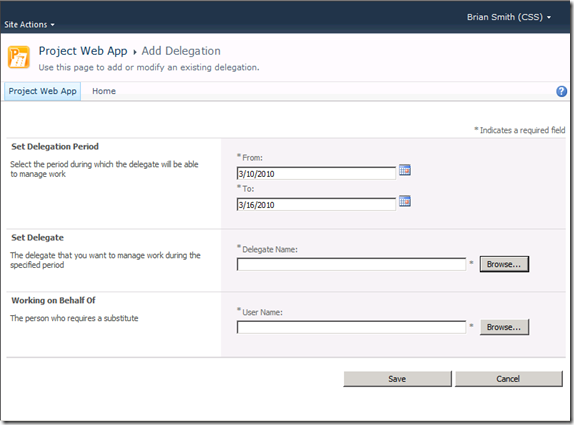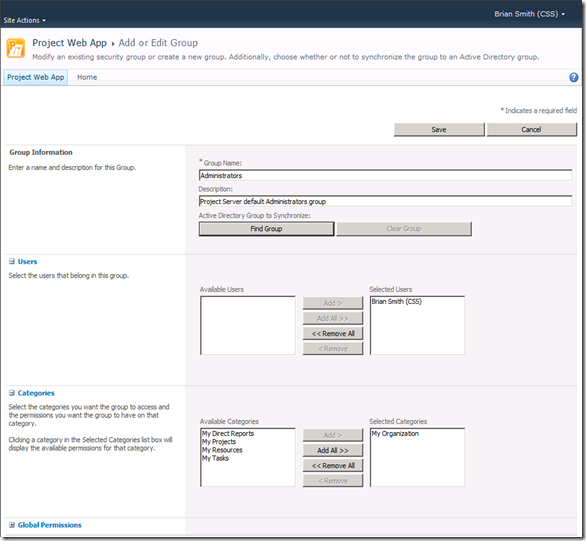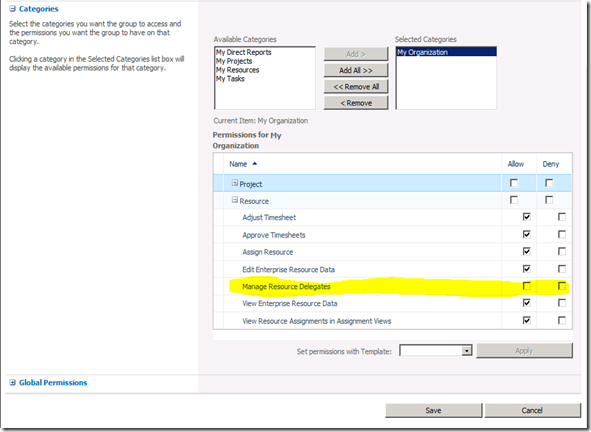Project Server 2010 Delegation – Different Default Behavior for Native versus 2007 Upgrade
Delegation is a great new feature in Project Server 2010 that allows one user to allow others to act on their behalf. Very useful when a Project Manager is going to be out of town and doesn’t want to have to re-set the status manager for all her owned tasks just so someone else can action updates – instead she just sets a delegate and they can work as if they were the Project Manager. Works across all features – so can be used for timesheets, or even administrative functions. I’m sure there will be plenty of posts going in to the details but wanted to describe how this works for both new instances of Project Server 2010 as well as upgraded 2007 instances
This is pretty powerful and for new Project Server 2010 instances the default behavior is that Administrators can manage resource delegates – so they can set up delegates for any user on the system. So if they navigate to the Manage Delegates option (under the new Personal Settings on the left navigation – or site map) and click New they will see all the users who can be a delegate if they click the Browse button next to Set Delegate, and they will see ALL users if they click Browse next to the Working on Behalf Of.
However, we have taken the design decision that this is quite a dramatic new feature for existing 2007 users, so the default if you have upgraded a PWA instance from 2007 is that Administrators CANNOT manage resource delegations. So in this case when clicking Browse next to Working on Behalf Of they would see no one.
So the next question is – how do I change this? It is one of the tricky category permissions that sometimes catch our customers out – as it is set for the category of My Organization within the Administrators group. So if you either want to turn this off in your native 2010 instance, or turn it on in your upgraded 2007 instance, go to Manage Groups and select Administrators, then within the Add or Edit Group page scroll down until you see the Categories.
Now for the tricky bit – click on My Organization and you will then see the set of permissions for My Organization! I have collapsed the Project permissions to fit the interesting bit in – the Manage Resource Delegates option.
In 2007 upgraded instances this will look like this and be unchecked – and will need to be checked if you want administrators to be able to set delegates for everyone – in 2010 native instances it will already be checked – so uncheck if you want to turn this off for administrators. You can of course do this the other way around, and go to Manage Categories and then select Administrators – but the key take-away here is that you need to select the category (or group) to see the applicable permissions – something that isn’t always intuitive.
More 2010 postings to come –many, like this one based on early feedback and experience from our TAP customers and Ignite attendees (thanks Jesse!).
Technorati Tags: psvr2010