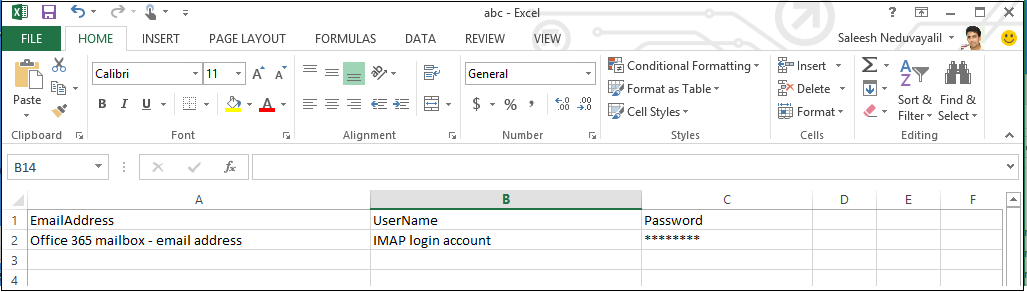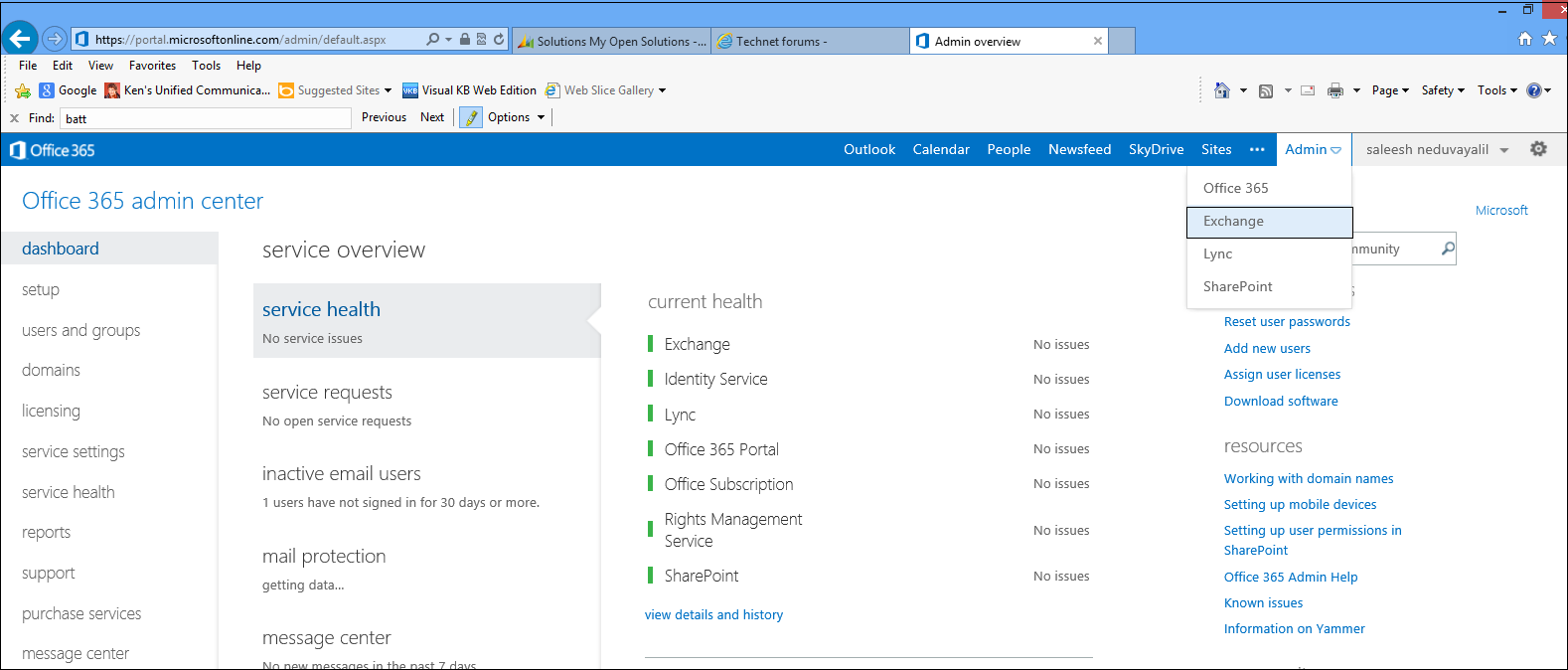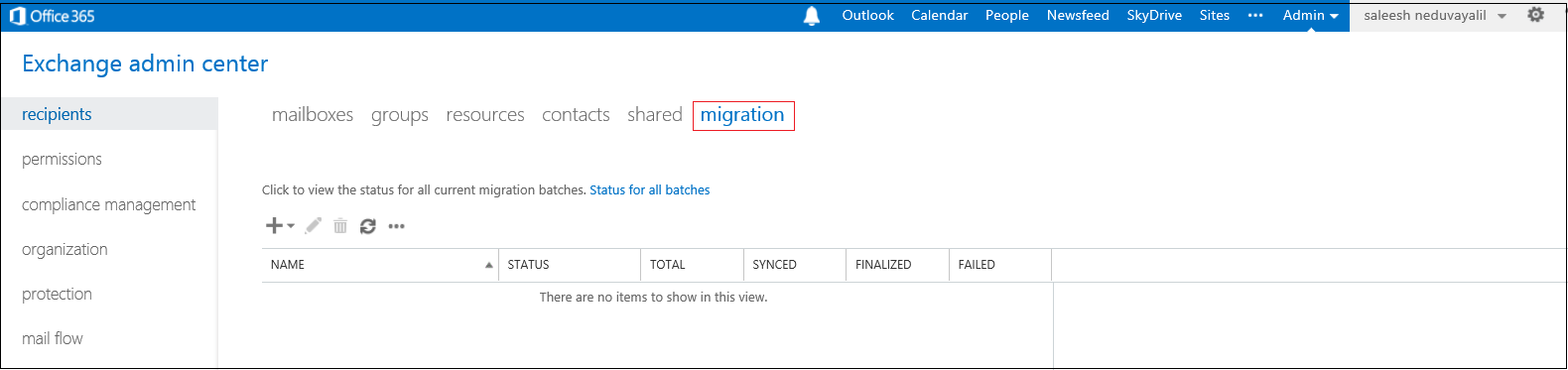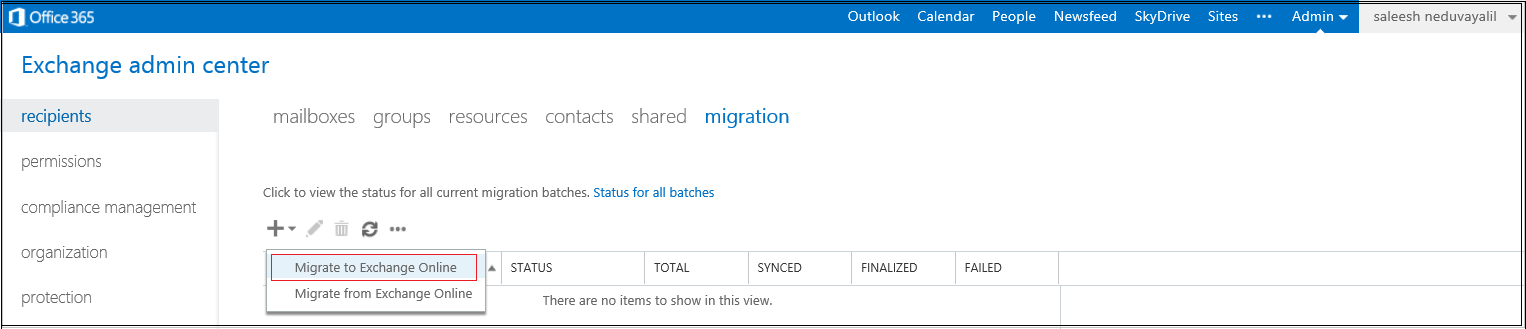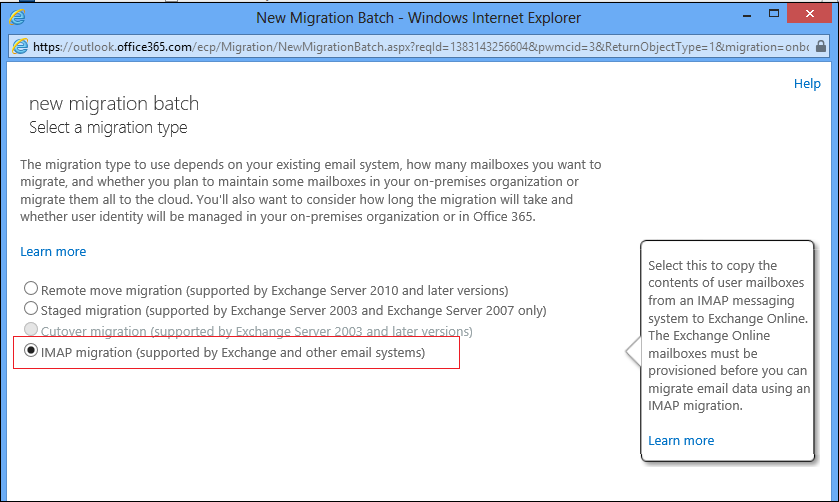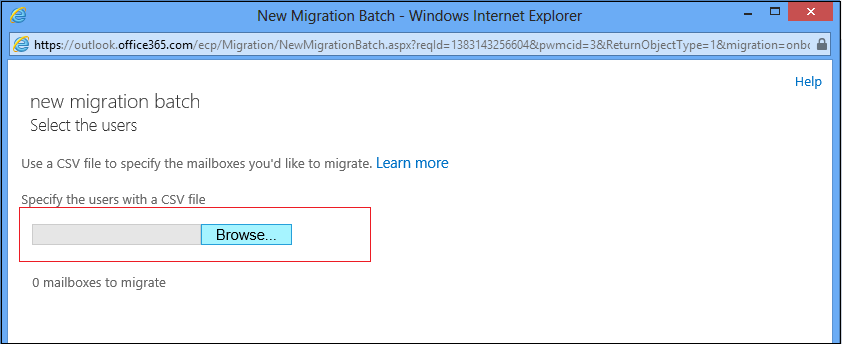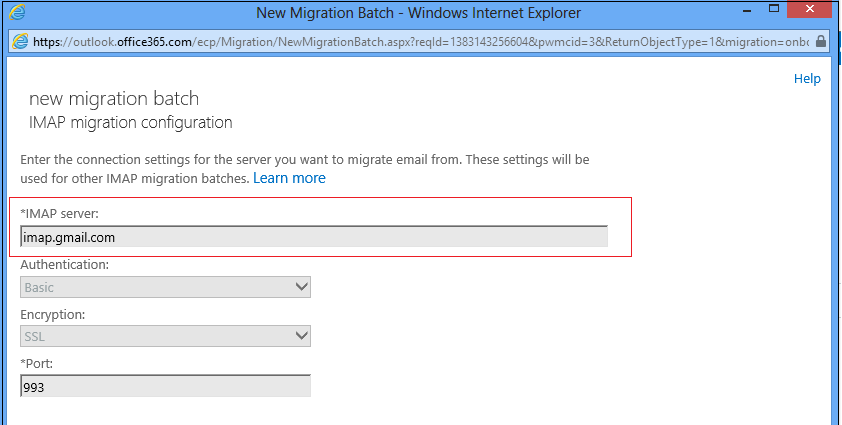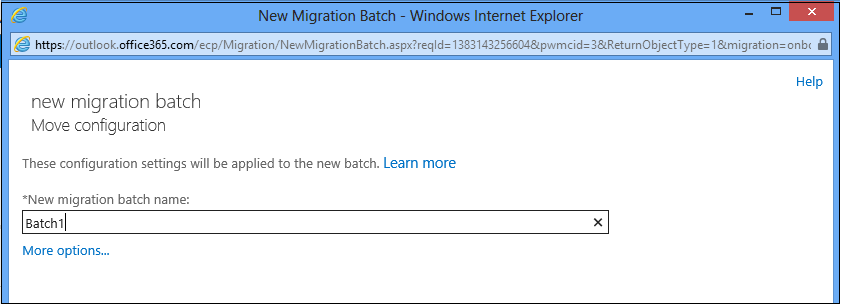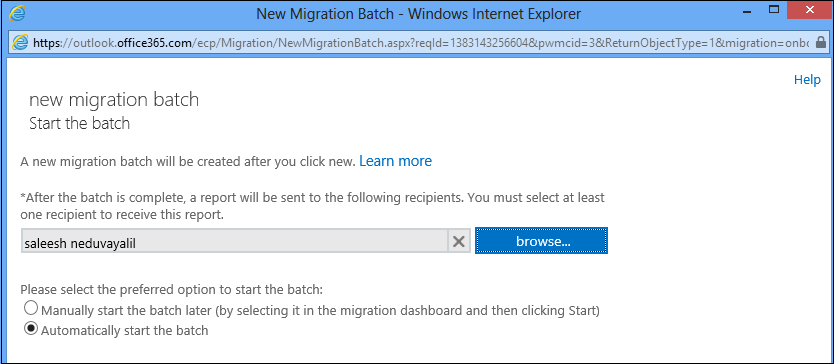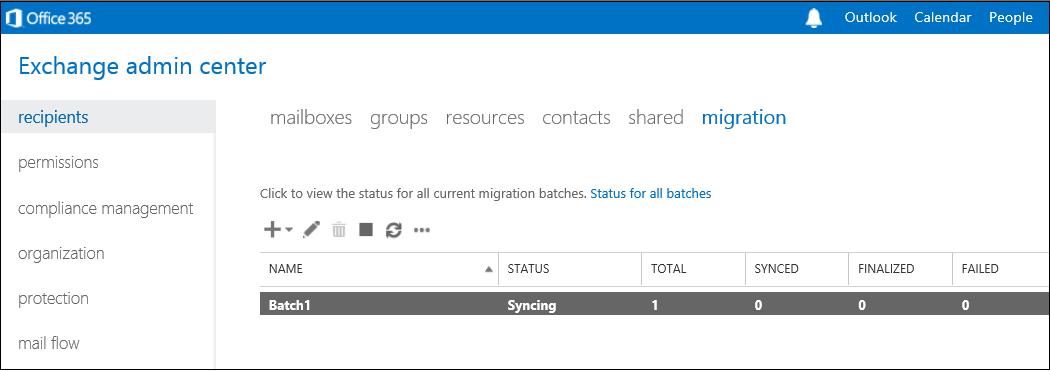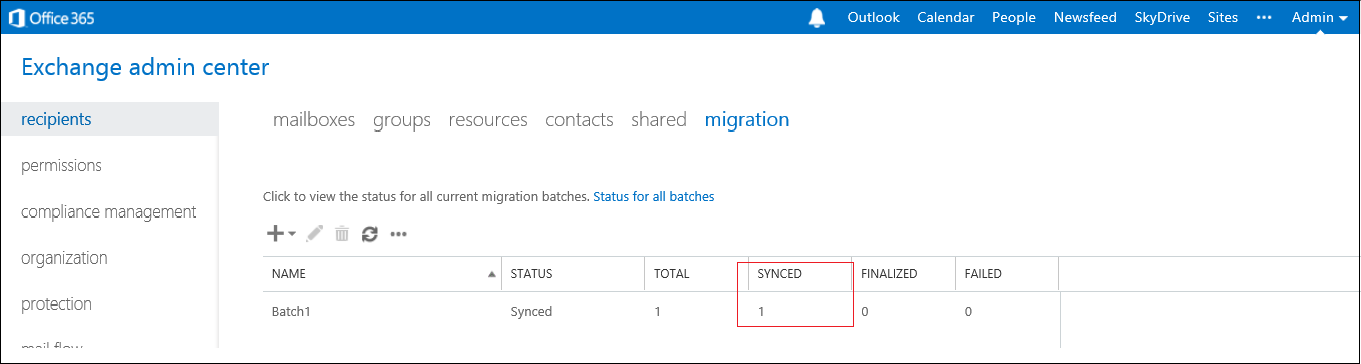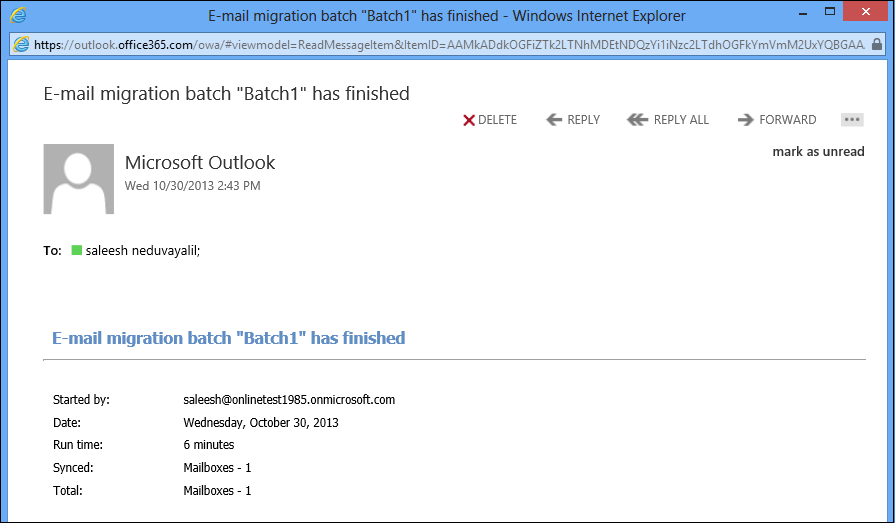Gmail to Office 365 exchange online migration using IMAP
Migrate email to Office 365: https://support.office.com/en-us/article/-a3e3bddb-582e-4133-8670-e61b9f58627e. This is a general landing page that lists all the ways to migrate email to Office 365.
Migrate Gmail mailboxes to Office 365: https://support.office.com/en-us/article/Migrate-Gmail-mailboxes-to-Office-365-665dc56c-581c-4e35-8028-6bc1e8497016
I would like to share the steps to migrate a mailbox from Gmail or any other IMAP provider to Office 365 exchange online. Following steps may be helpful for reference.
Create a CSV file as per the screenshot mentioned below. You should include office 365 email address ,IMAP user account and password in the CSV file.
Login to office 365 portal and select exchange admin center as seen below.
Under recipients , select migration tab.
Select the add button and create a new migration batch.
Select migration to exchange online option from the drop down list.
Choose IMAP migration from the available option and click next.
Browse and select the CSV file where in mailbox information is stored and click next.
Put down the IMAP server FQDN. Gmail's default IMAP server is imap.gmail.com and click next.
Create a batch file name and click next.
You can mention admin's email address to notify the migration status and click next.
You should be able to see the migration batch status as 'syncing'. It will take few minutes based on the mailbox size.
Once migration is completed 'synced' status will change.
Admin will receive an email stating that migration is completed or failed based on batch status.
Conclusion
This step by step guide may help you for IMAP migration.
Comments
Anonymous
November 21, 2013
Thanks a lot, this really helped me.Anonymous
February 25, 2014
Excellent job and very simple steps.................... Thanks SaleeshAnonymous
March 03, 2014
Marvelous...... Amazing.........
This is so easy.........
I can't believe it.Anonymous
March 10, 2014
If your old server uses your email address as the login, your csv import will not work. So for those with hosted email, beware.Anonymous
April 15, 2014
Any idea how to fix a mistyped password for one of the mailboxes in a batch causing it to fail? Thanks in advance.Anonymous
April 15, 2014
RE: Any idea how to fix...
Nevermind. Editing the batch and uploading the CSV file again with the corrected password has allowed the mailbox to begin syncing. Note, however, that the details of the batch in the EAC will double the total number of mailboxes until the batch is resumed. Once resumed it dropped back down to the original total. I hope others facing this situation find this information useful.Anonymous
October 06, 2014
How reliable is this method? Would it work for 365 to 365 (different tenants)? I have heard of folders missing.Anonymous
October 01, 2015
http://www.techimail.com/2015/05/download-facetime-for-pc-laptop-windows-xp-7-8.1.html">facetime for pc download to make video calls