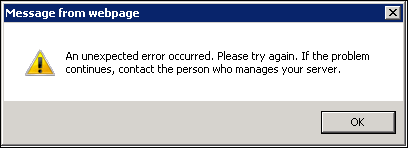Troubleshooting “An unexpected error occurred” message when using Remote Web Access to connect to computers
[This post comes to us courtesy of Manish Kapoor from Commercial Technical Support]
We occasionally come across scenarios where memory consumption on an SBS Server increases and this may cause the server to run slow. Additionally, some of the services/features may stop working correctly.
You may find that trying to connect to computers or accessing shares from within RWA may fail with an error message similar to the one below:
Another symptom might be that you try clicking on a gadget in RWA and nothing happens.
If you check the event logs, you will find this warning:
Log Name: Application
Source: ASP.NET 4.0.30319.0
Date: 9/17/2013 15:31:28
Event ID: 1309
Task Category: Web Event
Level: Warning
Keywords: Classic
User: N/A
Computer: SBS.Contoso.local
Description:
Event code: 3005
Event message: An unhandled exception has occurred.
Event time: 9/17/2013 15:31:28 Event time (UTC): 9/17/2013 13:31:28 Event ID: 401c8120945a4115abb39de75d347aba
Event sequence: 5
Event occurrence: 1
Event detail code: 0
Application information:
Application domain: /LM/W3SVC/1/ROOT/Remote-1-130099878420126008
Trust level: Full
Application Virtual Path: /Remote
Application Path: C:\Program Files\Windows Small Business Server\Bin\WebApp\RemoteAccess\
Machine name: SBS
Process information:
Process ID: 5100
Process name: w3wp.exe
Account name: NT AUTHORITY\NETWORK SERVICE
Exception information:
Exception type: InsufficientMemoryException
Exception message: Memory gates checking failed because the free memory (369917952 bytes) is less than 5% of total memory. As a result, the service will not be available for incoming requests. To resolve this, either reduce the load on the machine or adjust the value of minFreeMemoryPercentageToActivateService on the serviceHostingEnvironment config element.
at System.ServiceModel.Activation.ServiceMemoryGates.Check(Int32 minFreeMemoryPercentage, Boolean throwOnLowMemory, UInt64& availableMemoryBytes)
at System.ServiceModel.ServiceHostingEnvironment.HostingManager.CheckMemoryCloseIdleServices(EventTraceActivity eventTraceActivity)
at System.ServiceModel.ServiceHostingEnvironment.HostingManager.EnsureServiceAvailable(String normalizedVirtualPath, EventTraceActivity eventTraceActivity)
There could be multiple contributors to the above problem. If you have applied .NET Framework 4.5.1 recently, you can work around this issue by modifying the Remote Web Access web.config file using the following steps:
- Open web.config file located at: “%ProgramFiles%\Windows Small Business Server\Bin\WebApp\RemoteAccess”.
- Search in Web.config for "<serviceHostingEnvironment aspNetCompatibilityEnabled="true" />", change this line to "<serviceHostingEnvironment aspNetCompatibilityEnabled="true" minFreeMemoryPercentageToActivateService="0" />"
- Save changes and close the file.
- Run IISRESET from an elevated Command Prompt window
For more details on the root cause, information is available here: https://msdn.microsoft.com/en-us/vstudio/dn458357(v=vs.98).aspx.
You should not uninstall any versions of the .NET Framework that are installed on your computer, because an application in use may depend on a specific version of the .NET Framework. For more information, see The .NET Framework for Users in the Getting Started guide.
Note: If you don't have .NET Framework 4.5.1 installed and are still running in the issue described above, you may need to analyze the memory usage of different processes running on the server and fine tune them. In such a scenario, normal performance troubleshooting steps apply. Capturing a Performance Monitor log and comparing it with baseline performance throughput should be the right way to move forward.
Comments
- Anonymous
January 01, 2003
I can't access my shared folders remotely and I fixed it by running the command, IISreset on the Command Prompt as stated here:
http://www.techyv.com/questions/unexpected-error-occurred-remote-web-access
You should be under the Administrator account when doing this step. The information here has been helpful as well on understanding the issue. - Anonymous
January 01, 2003
Thank you for posting this KB. This was perfect timing as I was working on this issue at a customer site. The fix worked. - Anonymous
January 01, 2003
Thanks for posting KB! - Anonymous
January 01, 2003
Great help, thanks, this fixed my issue - Anonymous
January 01, 2003
You can also fix this with PowerShell rather than manually editing code..Import-Module WebAdministration$apppools = get-itemproperty iis:apppools*foreach ($pool in $apppools){ if ((($pool.Name) -eq "ASP.NET v4.0")-or (($pool.Name) -eq "ASP.NET v4.0 Classic") -or (($pool.Name) -eq "SBS Client Deployment AppPool") -or (($pool.Name) -eq "SBS Web Applications application pool") -or (($pool.Name) -eq "SBS Web Workplace AppPool") ) { $pool.ManagedRunTimeVersion = "v4.0" $pool |Set-Item } else { $pool.ManagedRunTimeVersion = "v2.0" $pool |Set-Item } Restart-WebAppPool $pool.Name} - Anonymous
January 01, 2003
Hope it will help, I will try it later - Anonymous
January 01, 2003
" Microsoft OneNote EMR 2007" was pulled for security reasons, right? What about Direct EMR ( the Object Model, Gemini etc and those who took over when it was decided to keep OneNote like we discussed and to pull the OneNote 2007 EMR by Microsoft ( not the one you and Fritz advertised ), pull the plug on the planned release of OneNote to Apple etc.., the glitches etc?
Do the execs who took over in the spring of 2010 know about these issues that I brought to your attention, Bill? Important stuff right? ( in - Anonymous
January 21, 2014
226 Microsoft Team blogs searched, 64 blogs have new articles. 136 new articles found searching from - Anonymous
January 26, 2014
Yeah, why do it the simple way when you can do it complicated wir PS. - Anonymous
January 31, 2014
Won't let me save it. - Anonymous
February 06, 2014
Does anyone know how to save web.config I'm using Microsoft visual basic 2008 to edit the file I get The operation cannot be completed - Anonymous
February 07, 2014
To save web.config first copy it to your desktop make your changes then copy if back overriding the administrator by clicking continue - Anonymous
March 03, 2014
Awesome blog if need any type of problem of windows 7 so go through this site and fix your problem of any type of your problem
http://windows7support.blogspot.in/2012/08/fix-windows-7-error-1068.html
Thank you
Aalia lyon - Anonymous
March 06, 2014
I experience a likely common issue I will name "SQL Server Memory Creep" where the native installation will gobble up memory over time until it is consuming around half the total or more. A restart always smacks it back down for a bit, but it would be of use to limit the hungry hog.
I have done some reading on the issue with most posts/articles advising against modifying or setting a hard ceiling on the native SQL Server memory consumption. If anyone has any quick and dirty ideas or can point one in the right direction to some useful information, I would be most appreciative. - Anonymous
March 20, 2014
Try this. Ammyy Admin is a powerful multi-task solution for remote desktop sharing, remote computer administration and distance learning from any location in the World. - Anonymous
March 26, 2014
Here are the top Microsoft Support solutions for the most common issues experienced when using Microsoft - Anonymous
April 07, 2014
This problem is associated with .NET 4.5 on SBS 2011, according to the following link: http://msdn.microsoft.com/en-us/vstudio/dn458357(v=vs.98).aspx
IISreset without the code change is only a temporary fix, maybe a few hours. This simple edit does the trick. Thank you for posting the fix! - Anonymous
June 10, 2014
The comment has been removed - Anonymous
June 15, 2014
Hey I had the same issue with my computer. I wasted my time on it for
many days but finally I got a solution from this link
http://www.microsoftliveassist.com/unhandled-exception-has-occurred-in-your-application/ - Anonymous
June 15, 2014
Hey I had the same issue with my computer. I wasted my time on it for
many days but finally I got a solution from this link
http://www.microsoftliveassist.com/unhandled-exception-has-occurred-in-your-application/ - Anonymous
July 15, 2014
you can try to perform a quick repair the existing office installation.
I don't recommend an online installation as it may reset the activation settings.
for more understanding, I hope the below link should be useful for you.
http://www.errosupport.com/unhandled-exception-has-occurred-in-your-application/ - Anonymous
July 21, 2014
Here are the top Microsoft Support solutions for the most common issues experienced when using Windows - Anonymous
August 06, 2014
Restarted Exchange store temp solves this issue - Anonymous
August 06, 2014
Thank you for this post, i was facing this problem with My laptop, I checked the web.config first! then I went to Computer troubleshooting technician.http://www.maintainmypc.com/technical-support/computer-desktop/troubleshoot.php now my PC is working very well. - Anonymous
August 11, 2014
These are the top Microsoft Support solutions for the most common issues experienced when you use Windows - Anonymous
August 12, 2014
These are the top Microsoft Support solutions for the most common issues experienced when you use Windows - Anonymous
August 16, 2014
These are the top Microsoft Support solutions for the most common issues experienced when you use Windows - Anonymous
September 02, 2014
Many people now a days face all this problems......one must take a good measure to solve all this problems.... - Anonymous
September 22, 2014
Need a computer repair service provider and desktop and laptop repair services relate detail post new blog - Anonymous
November 08, 2014
The manual change to web.config worked for me. - Anonymous
February 24, 2015
The comment has been removed - Anonymous
May 15, 2015
These are the top Microsoft Support solutions for the most common issues experienced when you use Windows - Anonymous
August 16, 2015
لكل من شارك وقدم وساعد تحياتي وتقديري مع اطيب امنياتي للجميع بالتوفيق - Anonymous
October 01, 2015
Thank you, this is it, works OK now - Anonymous
November 07, 2015
HI folks you can ask any question related to computer android and programming on thi site . this site can trouble shoot your problem related to computers , videos, web servers games android rooting and many more
check
http://www.techmaniax.com/77/how-to-add-an-icon-or-widget-to-the-android-home-screen
http://www.techmaniax.com/162/update-nexus-devices-android-marshmallow-official-update
http://www.techmaniax.com/152/how-to-stop-random-rebooting-of-samsung-galaxy-s4
http://www.techmaniax.com/186/how-to-download-%26-install-ios-8-4-1-on-iphone-ipad-or-ipod-touch - Anonymous
January 07, 2016
http://www.happynewyear2016wishesimagessms.com/hindu-festival-2016/
http://www.happynewyear2016wishesimagessms.com/lohri-pics-lohri-sms-lohri-wallpapers/
http://www.happynewyear2016wishesimagessms.com/happy-lohri-images/
http://www.happynewyear2016wishesimagessms.com/happy-lohri-quotes/
http://www.happynewyear2016wishesimagessms.com/happy-lohri-wishes/
http://www.happynewyear2016wishesimagessms.com/happy-lohri-wallpaper/
http://www.happynewyear2016wishesimagessms.com/lohri-greetings/
http://www.happynewyear2016wishesimagessms.com/lohri-images/
http://www.happynewyear2016wishesimagessms.com/lohri-songs/
http://www.happynewyear2016wishesimagessms.com/lohri-wishes/
http://www.happynewyear2016wishesimagessms.com/lohri-festival/
http://www.happynewyear2016wishesimagessms.com/happy-lohri-bonfire-festival/
http://www.happynewyear2016wishesimagessms.com/lohri-bonfire-festival/
http://www.happynewyear2016wishesimagessms.com/lohri-the-bonfire-festival/
http://www.happynewyear2016wishesimagessms.com/up-helly-aa-event-in-scotland/
http://www.happynewyear2016wishesimagessms.com/dinagyang-festival/
http://www.happynewyear2016wishesimagessms.com/sundance-film-festival-2016/
http://www.happynewyear2016wishesimagessms.com/wwe-in-india-wwe-live-event-in-new-delhi/
http://www.happynewyear2016wishesimagessms.com/lohri-wishes-for-friends-family/
http://www.happynewyear2016wishesimagessms.com/cowboy-poetry/
http://www.happynewyear2016wishesimagessms.com/ati-atihan-festival-full-information/
http://www.happynewyear2016wishesimagessms.com/holy-ship-2016/
http://www.happynewyear2016wishesimagessms.com/things-to-do-in-banff-town-canada/
http://www.happynewyear2016wishesimagessms.com/rainbow-serpent-festival/
http://www.happynewyear2016wishesimagessms.com/sundance-film-festival-winners/
http://www.happynewyear2016wishesimagessms.com/junkanoo-parade/
http://www.happynewyear2016wishesimagessms.com/hogmanay-2016/
http://www.happynewyear2016wishesimagessms.com/ice-sculpture-snow-sculpture-festival/
http://www.happynewyear2016wishesimagessms.com/carnevale-di-venezia/
http://www.happynewyear2016wishesimagessms.com/bpm-festival-what-bpm-festival-is/
http://www.happynewyear2016wishesimagessms.com/thaipusam-thaipusam-is-a-hindu-festival/
http://www.happynewyear2016wishesimagessms.com/holy-ship-unveils-massive-lineups-for-2016-cruises/
http://www.happynewyear2016wishesimagessms.com/quebec-winter-carnival/
http://www.happynewyear2016wishesimagessms.com/jam-cruise/
http://www.happynewyear2016wishesimagessms.com/things-to-do-in-edinburgh/
http://www.happynewyear2016wishesimagessms.com/harbin-ice-festival/
http://www.happynewyear2016wishesimagessms.com/the-sundance-film-festival-a-program-of-the-sundance-institute/ - Anonymous
January 07, 2016
http://www.republicdayimagesi.com/republic-day-songs/
http://www.republicdayimagesi.com/republic-day-status-republic-day-wallpaper/
http://www.republicdayimagesi.com/republic-day-information-republic-day-photos/
http://www.republicdayimagesi.com/republic-day-pictures-republic-day-pics/
http://www.republicdayimagesi.com/republic-day-messages-republic-day-sms/
http://www.republicdayimagesi.com/republic-day-in-hindi/
http://www.republicdayimagesi.com/essay-on-republic-day/
http://www.republicdayimagesi.com/what-is-republic-day/
http://www.republicdayimagesi.com/republic-day-wishes/
http://www.republicdayimagesi.com/speech-on-republic-day-in-hindi-speech-for-republic-day/
http://www.republicdayimagesi.com/republic-day-speech-in-hindi/
http://www.republicdayimagesi.com/republic-day-image/
http://www.republicdayimagesi.com/india-republic-day/
http://www.republicdayimagesi.com/republic-day-quotes/
http://www.republicdayimagesi.com/images-of-republic-day-pics-of-republic-day/
http://www.republicdayimagesi.com/speech-on-republic-day/
http://www.republicdayimagesi.com/republic-day-2016/
http://www.republicdayimagesi.com/republic-day-india/
http://www.republicdayimagesi.com/republic-day-speech/
http://www.republicdayimagesi.com/republic-day-images/
http://www.republicdayimagesi.com/happy-republic-day/
http://www.republicdayimagesi.com/republic-day/
http://www.republicdayi.com/republic-day-songs/
http://www.republicdayi.com/republic-day-status-republic-day-wallpaper/
http://www.republicdayi.com/republic-day-information-republic-day-photos/
http://www.republicdayi.com/republic-day-pictures-republic-day-pics/
http://www.republicdayi.com/republic-day-messages-republic-day-sms/
http://www.republicdayi.com/speech-on-republic-day-in-hindi-speech-for-republic-day/
http://www.republicdayi.com/republic-day-in-hindi/
http://www.republicdayi.com/essay-on-republic-day/
http://www.republicdayi.com/what-is-republic-day/
http://www.republicdayi.com/republic-day-wishes/
http://www.republicdayi.com/republic-day-speech-in-hindi/
http://www.republicdayi.com/republic-day-image/
http://www.republicdayi.com/india-republic-day/
http://www.republicdayi.com/republic-day-quotes/
http://www.republicdayi.com/images-of-republic-day/
http://www.republicdayi.com/speech-on-republic-day/
http://www.republicdayi.com/republic-day-2016/
http://www.republicdayi.com/republic-day-india/
http://www.republicdayi.com/republic-day-speech/
http://www.republicdayi.com/republic-day-images/
http://www.republicdayi.com/happy-republic-day/
http://www.republicdayi.com/republic-day/ - Anonymous
January 07, 2016
http://www.happylohrii.com/lohri-pics-lohri-sms-lohri-wallpapers/
http://www.happylohrii.com/happy-lohri-images/
http://www.happylohrii.com/hindu-festival-2016/
http://www.happylohrii.com/happy-lohri-quotes/
http://www.happylohrii.com/happy-lohri-wishes/
http://www.happylohrii.com/happy-lohri-wallpaper/
http://www.happylohrii.com/lohri-greetings/
http://www.happylohrii.com/lohri-images/
http://www.happylohrii.com/lohri-songs/
http://www.happylohrii.com/lohri-wishes/
http://www.happylohrii.com/lohri-festival/
http://www.happylohrii.com/happy-lohri-bonfire-festival/
http://www.happylohrii.com/lohri-bonfire-festival/ - Anonymous
January 14, 2016
Get chance to win INR 1000 by download Jugnoo auto app.
USE REFER CODE : NB601 - Anonymous
January 14, 2016
Get chance to win INR 1000 by download Jugnoo auto app.
USE REFER CODE : NB601 - Anonymous
January 14, 2016
Get chance to win INR 1000 by download Jugnoo auto app.
USE REFER CODE : NB601