Lift and Shift – ConfigMgr 2012 to ConfigMgr 1702 Current Branch – Part 2 (The Backup & Restore)
The Backup and Restore
Now that we have gotten Configuration Manager 2012 R2 to a point where we can restore the backup to supported version of a higher Operating System and the same SQL version (2014) we can go through the next phase.
As stated before we will be restoring Configuration Manager 2012 R2 to the below specifications
- SQL Server 2014
- Windows Server 2012 R2 (Fully Patched)
Let's Get started
The Backup
Backup Configuration Manager 2012 R2 with the maintenance task built into Configuration Manager

- Copy the backup to a new location
- In my case, I copied it to a network location on another PC
- Replace the CURRENT Configuration Manager Server (SCACM01)
- In my case, I just shut off the virtual server and deleted it.
- I built another VM, gave it the same name (SCACM01) and joined it to the domain (sccmavenger.com).
- The new server that I will restore to will be a Windows Server 2012 R2 (Fully Patched of Course)
- Also, the server needs to have the SAME FQDN
of the prior server (SCACM01)
- Also, the server needs to have the SAME FQDN
- Install SQL Server 2014
- After the install of SQL Server 2014, go ahead and run Windows Update again. (Until there are no more patches needed.)
Actions External to the Restore Process
2 Key Important things to take note of:
- Install the same ADK you had from the prior server.
- You will need to use a hotfix on the SCCM 2012 R2 Media (See Below)
Hotfix Download and Information:
- Restore fails when the site database uses SQL Server 2014 on a server that is running System Center 2012 Configuration Manager
- https://support.microsoft.com/en-us/help/3020755/restore-fails-when-the-site-database-uses-sql-server-2014-on-a-server
Hotfix Directions:
- Download the Hotfix
- Installation instructions
- Create a copy of the System Center 2012 R2 Configuration Manager installation media.
- Run the self-extracting hotfix executable to extract the Prereqcore.dll and Setupcore.dll files.
- Replace both of the .dll files in the installation folder by using those from this hotfix.
The Restore
Now that the server is up and patched let's go through the restore process.
Make sure the server has the Correct Version of SQL 2014 (Remember from the last step we upgraded SQL Server 2008 R2 to SQL Server 2014).
SQL Server Versions
https://social.technet.microsoft.com/wiki/contents/articles/783.sql-server-versions.aspx
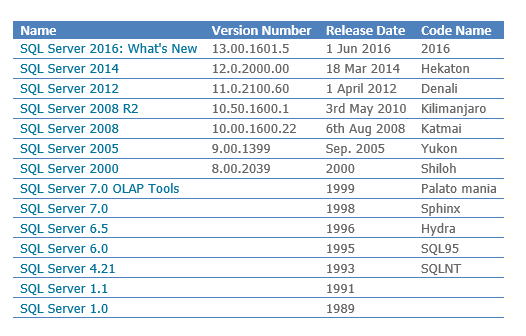
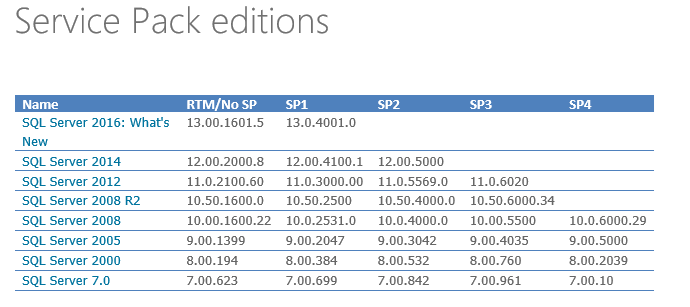
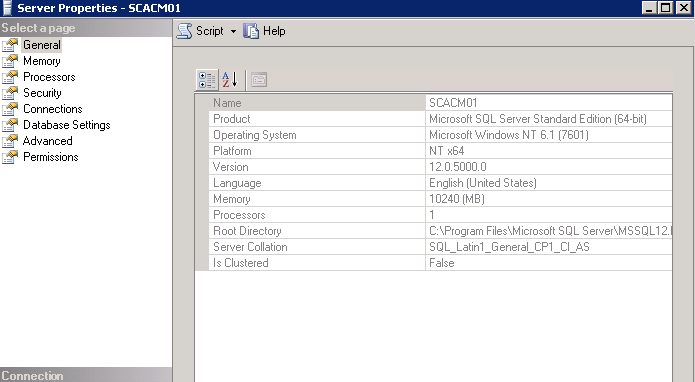
Copy the extracted & HOTFIXED media to the server and open the Splash Application.
When the Splash application opens click install.
Right after "Install" you should be presented with the next few screens throughout the restore process.
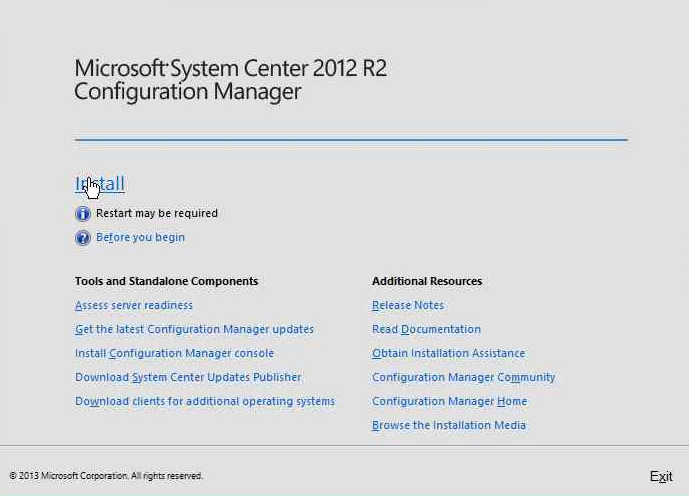
Click "Next".
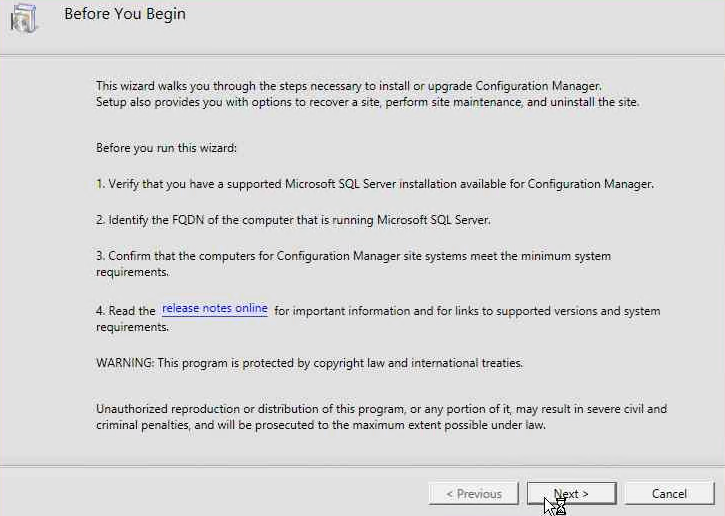
This is where your presented with the restore option.
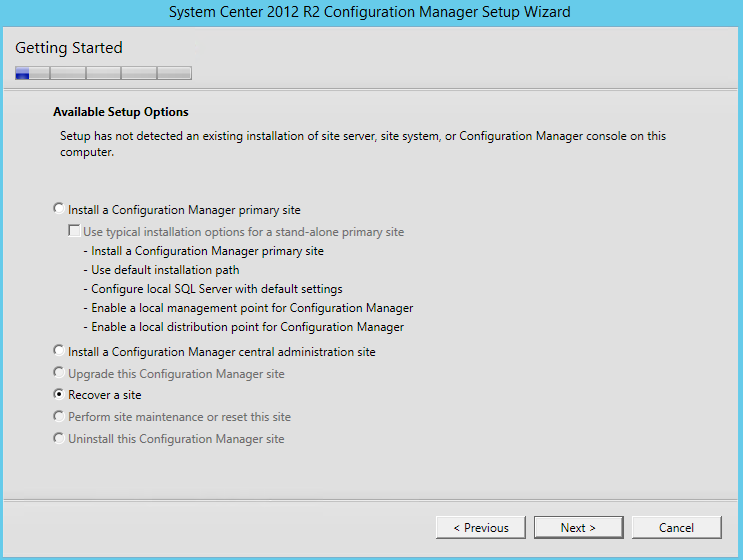
In this step, I am referencing the backup location from my maintenance task. I copied the backup from the share and back to the new server that I will be restoring configuration manager to.
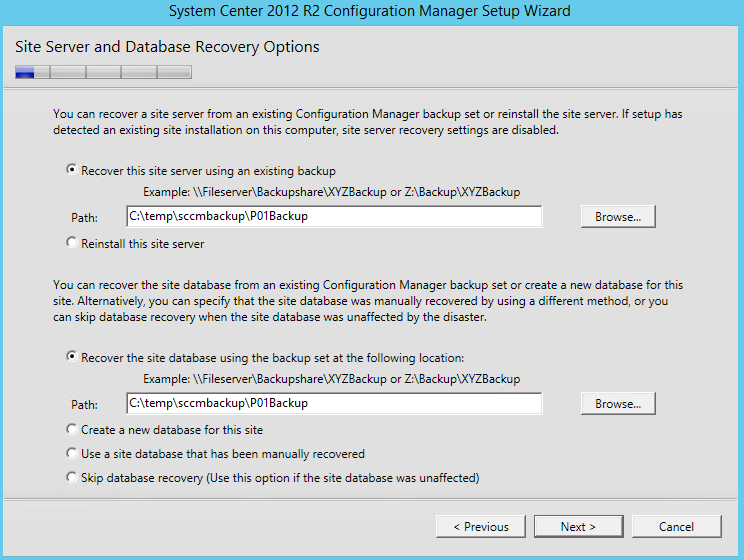
Select Recover Primary Site.
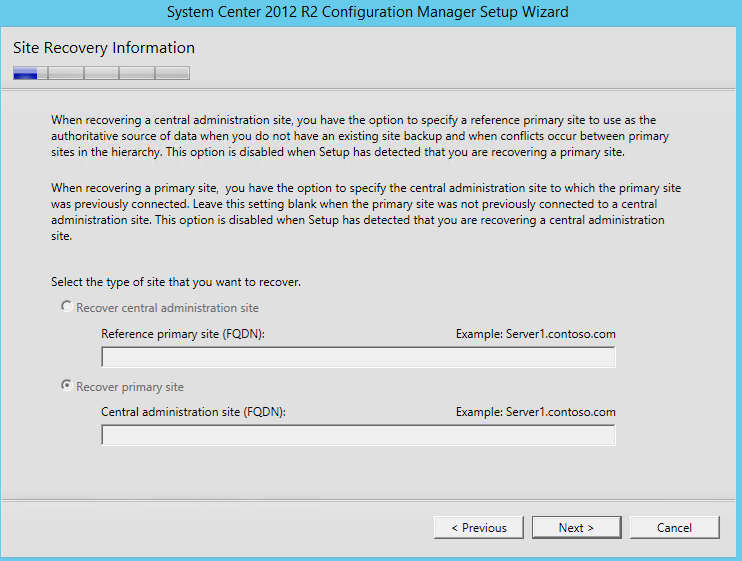
Yeap, in my case I am using the evaluation.
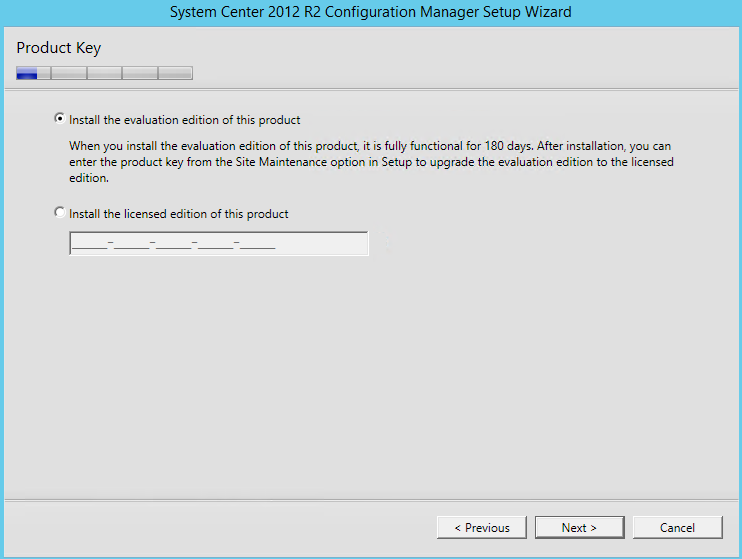
"Next".
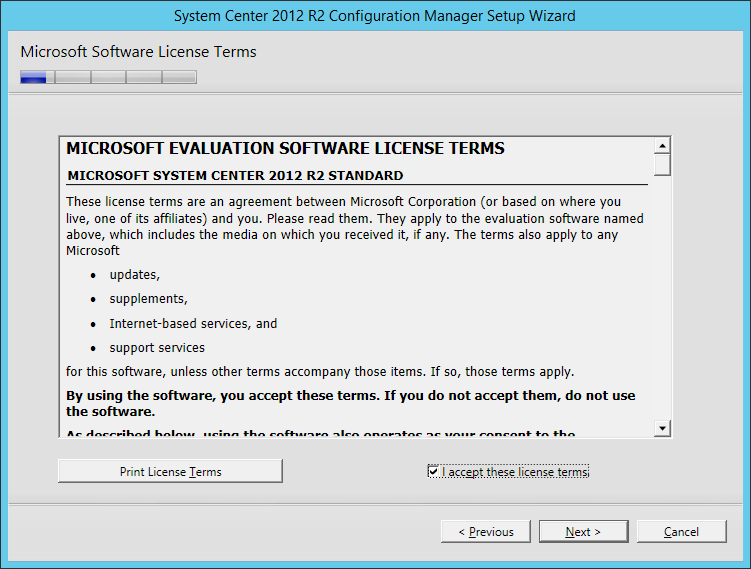
Accept the Licensing Terms.
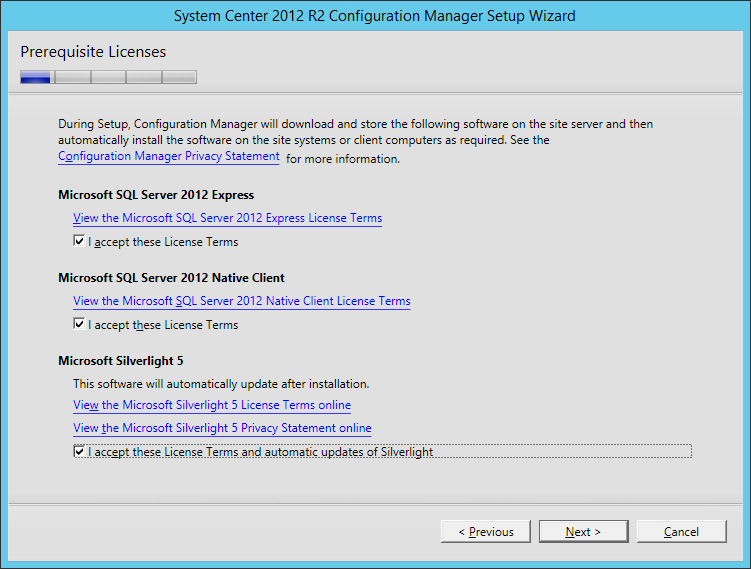
I predownloaded the files. Here I am just pointing to the location. If you haven't downloaded the files then go ahead and chose the 1st option and download the files to a location.
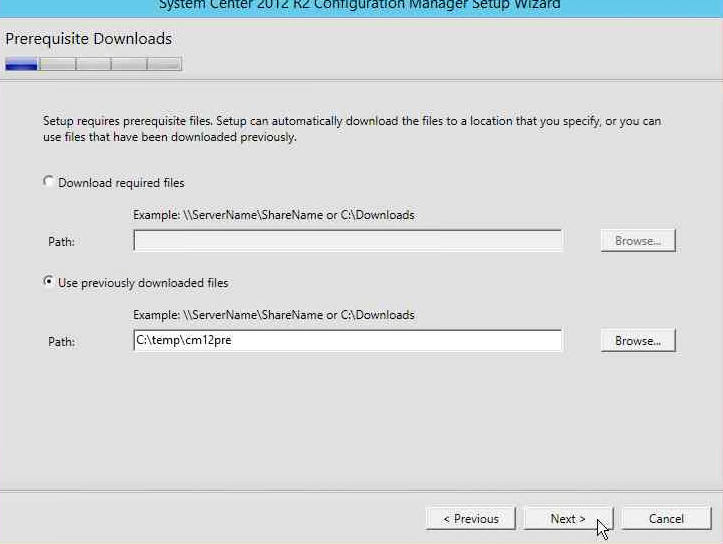
This section is prepopulated, though you could change the installed path if desired. in this scenario, I will not be changing anything.
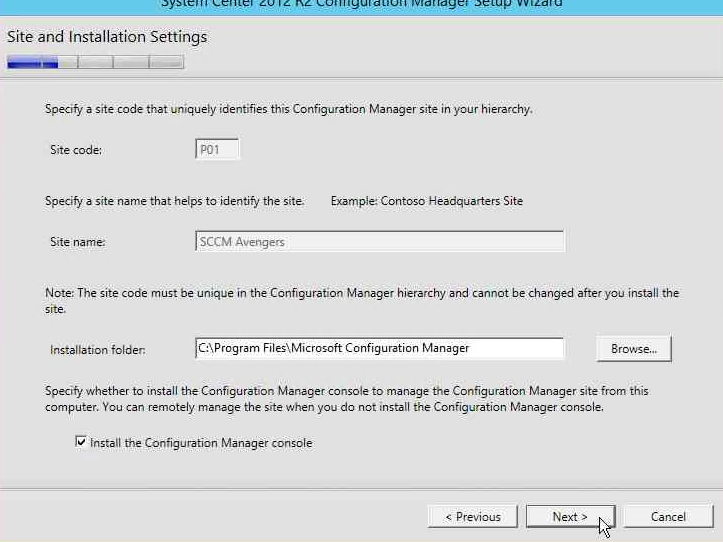
Prepopulated with my database server, name, and Service Broker Port.
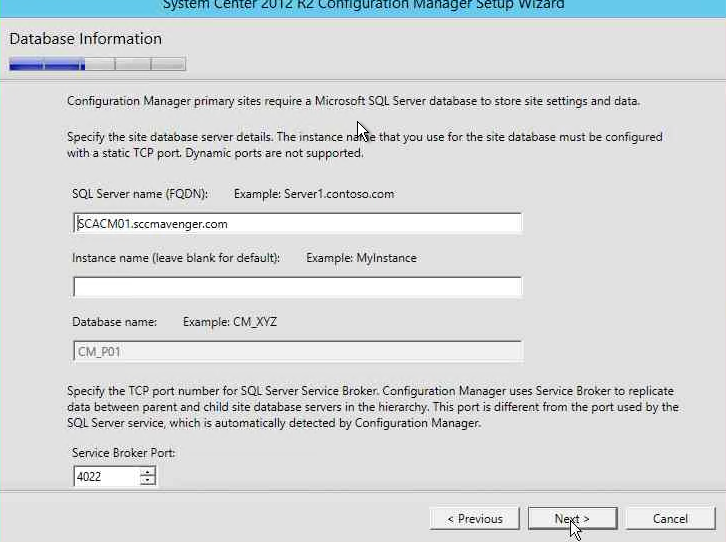
Prepopulated with SQL Server data file and transaction log path.
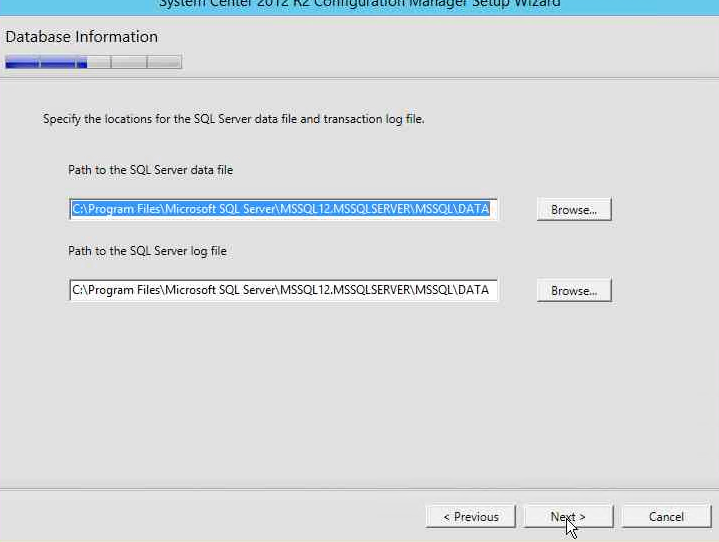
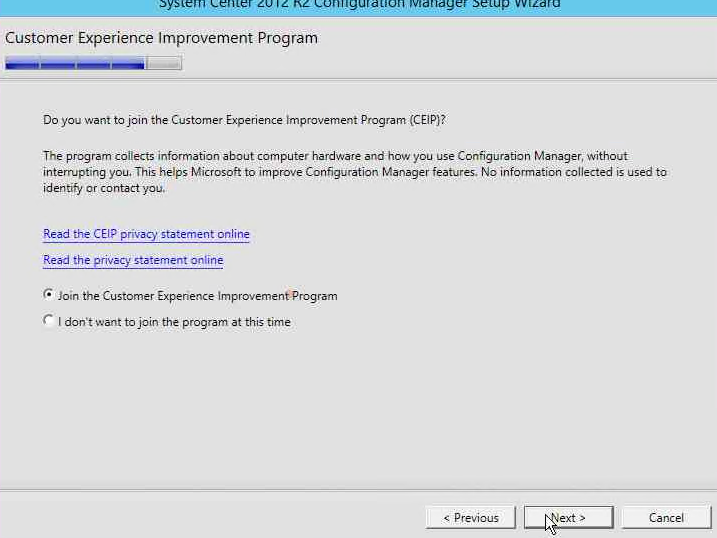
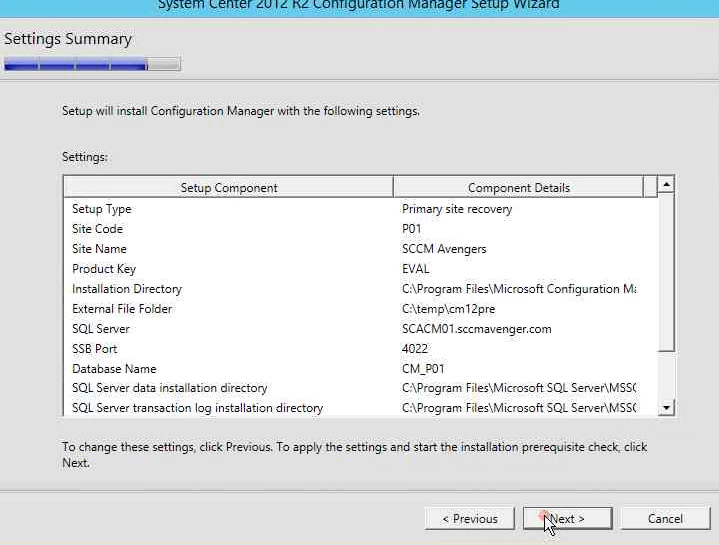
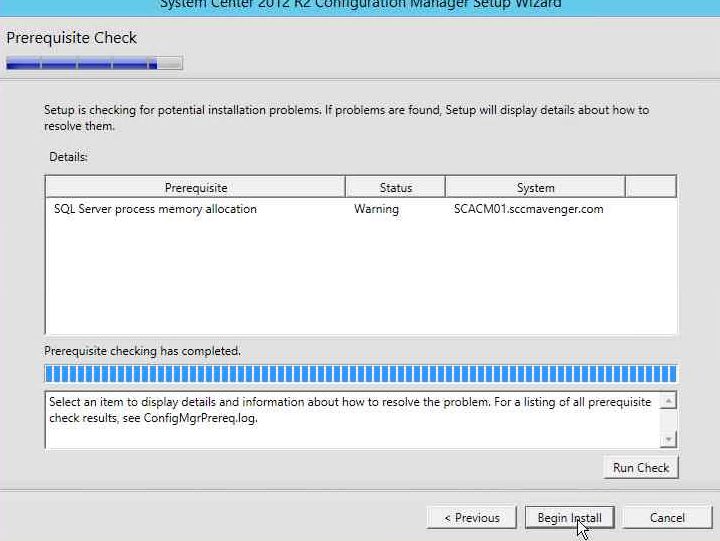
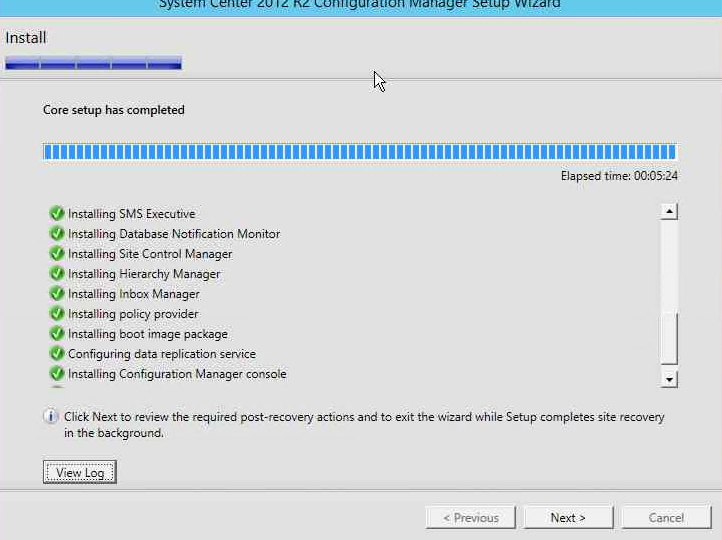
And the restore is complete. Now real world. I like to let this cook for a day are two. Check your site status and components, use the product, make sure it is fully functional before upgrading to Configuration Manager Current Branch. In some cases, after you restore, you might need to apply CU's, are other performance based tweaks, but your Configuration Manager 2012 R2 is restored to a Windows Server 2012 R2 with SQL Server 2014.
Post Recovery
Don't forget the POST restore processes as documented here.
Key things to remember after the restore:
- Re-Enter Sideloading Keys
- Recreate the Microsoft Intune Subscription
- Configure SSL for Site System Roles that Use IIS
- Reinstall Hotfixes in the Recovered Site Server
- Recover Custom Reports on the Computer Running Reporting Services
- Recover Content Files
- Recover Custom Software Updates on the Computer Running Updates Publisher
- User State Migration Data
- Update Certificates Used for Cloud-Based Distribution Points
Thanks for your time and attentiveness.
That is it for Part 2. Job well Done. 1 more step to go.
In part 3 we will in place upgrade our Configuration Manager 2012 R2 to our final resting place of 1706