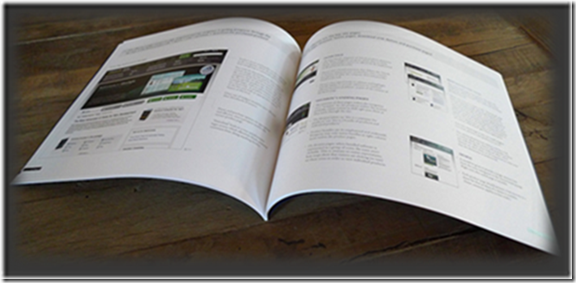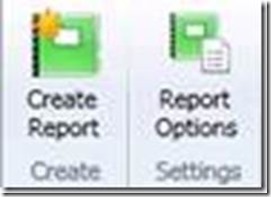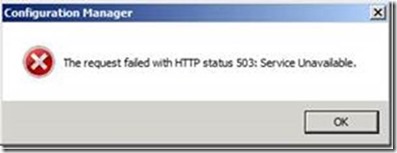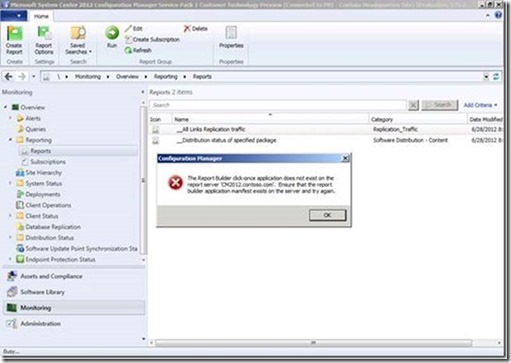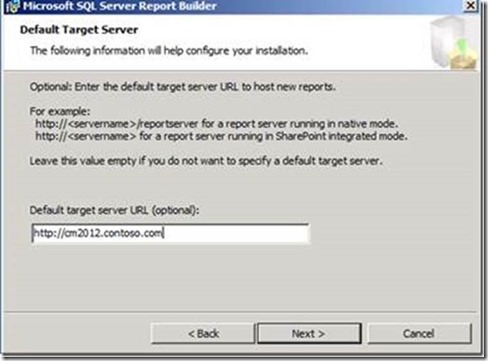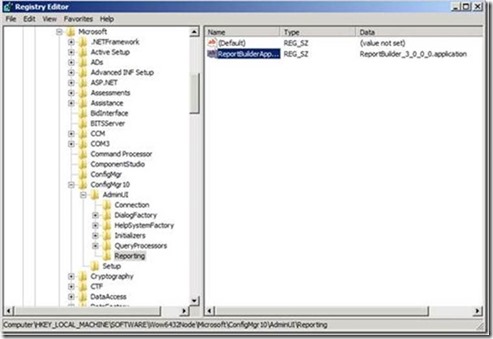System Center 2012 Configuration Manager: 'Create Report' Doesn't Work, so what do I do now?(Updated)
Today I was working in my lab creating custom reports, and when I clicked on Create Report, I received the following message:
“The Request Failed with HTTP status 503: Service Unavailable”.
My first impression was that I forgot a pre-req, as usual - when we don’t make a check list we do often forget stuff! But then I realized there was something more going on within my System Center 2012 Configuration Manager lab.
Read on to find out how I troubleshot it:
The Problem
To give you a better idea of the problem, I:
- launched System Center 2012 Configuration Manager Console
- clicked on Monitoring Workspace > Reporting > Reports
- and then clicked Create Report on the ribbon.
That produced a Configuration Manager dialog box with the error:
The request failed with HTTP status 503: Service Unavailable.
First, I checked the services to make sure all of them were started, and I found that SQL Server Reporting Services was stopped.
So, I right-clicked and chose Start.
But once I started the service, I tried again and got this nice message:
The Report Builder click-once application does not exist on the report server ‘CM2012.contoso.com’. Ensure that the report builder application manifest exists on the server and try again.
To fix this I went ahead and downloaded Report Builder 3.0, ran it, and used the wizard to install it.
As a note: when you get to the following screen on the wizard to enter the Default Target Server, make sure you enter the reporting service point you are using for that site.
Note: If the target server is not running SharePoint Integrated Mode, you may need to enter https://cm2012.contoso.com/reportserver .
Then, I clicked Next and followed the rest of the wizard until I finished the installation.
Now that we’ve finished installing the Report Builder we need to do a small change in the registry in order to use it. (I know is a lot of small steps, but will be worth it once we’ve finished!)
The following link provides more information about the process we will perform:
https://technet.microsoft.com/en-us/library/gg712698.aspx#BKMK_ReportBuilder3 .
The Solutions
1. On the computer running the Configuration Manager console, open the Windows Registry Editor. (Start, type REGEDIT and press Enter)
2. Browse to HKEY_LOCAL_MACHINE/SOFTWARE/Wow6432Node/Microsoft/ConfigMgr10/AdminUI/Reporting
3. Double-click the ReportBuilderApplicationManifestName value to edit the value data.
4. Change ReportBuilder_2_0_0_0.application to ReportBuilder_3_0_0_0.application, and then click OK.
5. Close the Windows Registry Editor.
Right, that’s done!
Now let’s open the System Center 2012 Configuration Manager Console and try to use the Create Report button again:
Success! Now I can create my custom report!
I hope these steps to fix this problem help you if you’ve run into the same thing.
SP1 Update
As a note for SP1, please use these steps too:
Use Notepad or any text editor to open the file:
*Note Open Notepad as Administrator, otherwise you won’t be able to save the edits.
"C:\Program Files (x86)\Microsoft Configuration
Manager\AdminConsole\bin\Microsoft.ConfigurationManagement.exe.config"
Scroll down to the <ReportBuilderMapping> section.
In my case it originally contained
<ReportBuilderMapping>
<add key="11.0" value="ReportBuilder_3_0_0_0.application"/>
<add key="10.50" value="ReportBuilder_3_0_0_0.application" />
<add key="10.0" value="ReportBuilder_2_0_0_0.application"/>
<add key="DEFAULT" value="ReportBuilder_2_0_0_0.application"/>
</ReportBuilderMapping>
We want to replace the 2's in those last two lines with 3's, so it looks like this:
<ReportBuilderMapping>
<add key="11.0" value="ReportBuilder_3_0_0_0.application" />
<add key="10.50" value="ReportBuilder_3_0_0_0.application" />
<add key="10.0" value="ReportBuilder_3_0_0_0.application"/>
<add key="DEFAULT" value="ReportBuilder_3_0_0_0.application"/>
</ReportBuilderMapping>
If these steps helped you, please leave a comment!
Thanks for those that has contribute to this post to make it better, your assistance is very appreciated.
Note* if you are looking for some R2, Check out my post on RBA.
Santos Martinez - Premier Field Engineer - SMS/ConfigMgr/SQL
Disclaimer: The information on this site is provided "AS IS" with no warranties, confers no rights, and is not supported by the authors or Microsoft Corporation. Use of any included script samples are subject to the terms specified in the Terms of Use
Comments
Anonymous
January 01, 2003
I have updated the instructions, in case you have SP1. -SantosAnonymous
January 01, 2003
Tina, More than happy to assist you, for this I will need a little bit more details about the issue. Can you send me a email. Otherwise you need to make sure the report builder 3.0 is installed correctly, try re-installing it and let me know. SantosAnonymous
January 01, 2003
I have done all of the above and still get the click once error. My wsus server is separate, but I installed it only on the sccm server. I don't need to install it on the wsus server as well, do I? My reporting services point is on the sccm server. The only other thing I can think of is that I installed the report builder in a different location on the hard drive than my config mgr, but I wouldn't think that would make a difference. The configmgmtexe.config file listed above is in the same location that the config manager is located, so it seems like it can find it OK. I'm out of ideas here.Anonymous
January 01, 2003
Thank you soo much. It worked great. I have SP1 so I had to use both steps, the registry and the config file. This saved me so much time. Thank you again for posting. NancyAAnonymous
January 01, 2003
@pchw I'm not sure what wrong in your case either, my suggestion will be to contact CTS Support. -SantosAnonymous
January 01, 2003
If you have SQL and all the other roles on a separate SCCM server, i assume you carry out these tasks on the SCCM server?ThanksAnonymous
January 01, 2003
Glad it works. -SantosAnonymous
January 01, 2003
Thanks, the Microsoft.ConfigurationManagement.exe.config change helped meAnonymous
February 05, 2013
I followed your directions above as I was getting the same report builder click-once error. However I have SCCM installed on one server and I have a different server running SQL that is used for my reporting service point. I did list the reporting service point as the default server. However I still get the same error message as before at it lists the server that SCCM is installed on and not my reporting sql server. Any help is greatly appreciated.Anonymous
March 08, 2013
I am having the same problem as Tina!Anonymous
March 20, 2013
Thanks for the additional information at the bottom about Service Pack 1. This is the first post I found about editing the Microsoft.ConfigurationManagement.exe.config file.Anonymous
March 21, 2013
OUTSTANDING. This worked for me!Anonymous
March 27, 2013
Thanks Santos! Had the same issue after upgrading to SCCM SP1. Your updated instructions of modifying the Microsoft.ConfigurationManagement.exe.config fixed my issue too.Anonymous
April 05, 2013
Thanks Santos it worked like a peice of cake :)Anonymous
April 19, 2013
Thanks, Ninja, Everything worked perfectly.Anonymous
May 22, 2013
Outstanding. THANK YOU!Anonymous
May 28, 2013
Works fine! SP1 section did the TRICK!Anonymous
June 06, 2013
Yay! Thanks - It worked well.Anonymous
September 20, 2013
Many thanks for this good post and complete information (.config file update). This solve my issue too ! VincentAnonymous
September 21, 2013
Thanks, Worked great for me. www.silentcrash.comAnonymous
September 30, 2013
Nice article Santos. it was detailed, step-by-step and to the point. This resolved our issue. We'll be sure to keep checking back for more relevant information. Thank you!Anonymous
November 01, 2013
Hi Santos, thank you for the great post. Unfortunately it fixed the problem half way for me. I can run my reports from the browser, but not from the admin console. Implementing your fix at least allows me to edit the reports in admin console, but when I click Run -- nothing happens: no error messages, nada. Any ideas on what else I might need to do? The problem with the reporting started after I upgraded SCCM2012 to SP1. Thanks!Anonymous
November 20, 2013
Thanks Santos, the SP1 information fixed the issue!!Anonymous
November 26, 2013
Worked like a charm! Thank you so much.Anonymous
December 16, 2013
Thanks, the Microsoft.ConfigurationManagement.exe.config change was what I was missing!Anonymous
January 30, 2014
Changing the the above mentioned items worked and I thank you Santos.Anonymous
February 01, 2014
Hello All, ConfigNinja here to write about Reports in System Center 2012 R2 Configuration Manager. OneAnonymous
February 10, 2014
Thanks man, the SP1 solution worked for me too.Anonymous
March 03, 2014
Your post worked great. I still received the same error until i rebooted the sccm server. All was good after that.Anonymous
March 13, 2014
Spot on dude... I salute you!!!Anonymous
March 17, 2014
Thx for this post - I obviously forgot to update the ReportBuilder when we did the SP1 update:-)Anonymous
March 20, 2014
Thank you for this post. It definatly helped after I upgraded to R2, had to do all the same steps...especially the config edit!Anonymous
April 09, 2014
Thanks,
fixed my issueAnonymous
May 24, 2014
Awesome.. worked a treat.
Make sure to read all the way through and do all the steps.. missed the last 2 at first.
ThanksAnonymous
June 19, 2014
Awesome! Worked after a reinstall and following all the steps. Had to specify http://localhost/reportserver to get it to work. My SCCM install is running all on one server.Anonymous
June 30, 2014
Thanks man! Especially the SP1 addition did the trick.Anonymous
August 06, 2014
This worked for me!
Many thanks - brilliant