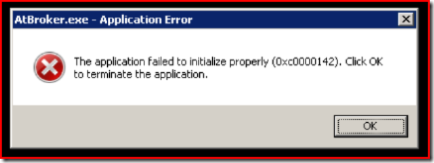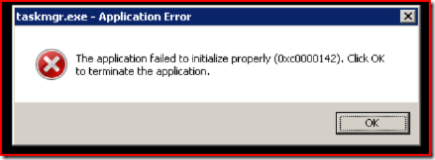Atbroker.exe - Application Error in Vista
So I go to remote into my machine via RDP tonight and up comes a black screen and the popup error:
Hrmm so I click OK and now all I have is a black screen. Gahhhh. I actually had some serious work to do from home tonight.
A quick search shows that this is no isolated to me...
https://forums.microsoft.com/TechNet/ShowPost.aspx?PostID=1191704&SiteID=17
If you bring up task manager via CTRL SHIFT ESC you get this:
So - I did some research on it and it appears to be a known issue - perhaps fixed in the Svc Pack or sooner if a customer complains ( hint hint ) . Apparently winlogon gets a bit confused and insists on showing me the secure desktop screen.
Anywho - a workaround for now is to do CTRL-ALT-END and choose Logoff.
Luckily I had some text docs unsaved and it gave me a chance to abort the logoff as well.
FYI I also saw this in the evt logs:
Log Name: Application
Source: Application Error
Date: 3/12/2007 9:46:25 PM
Event ID: 1000
Task Category: (100)
Level: Error
Keywords: Classic
User: N/A
Computer: mymachine
Description:
Faulting application atbroker.exe, version 6.0.6000.16386, time stamp 0x4549aed5, faulting module USER32.dll, version 6.0.6000.16386, time stamp 0x4549bdc9, exception code 0xc0000142, fault offset 0x00008fc7, process id 0x1aac, application start time 0x01c7652a8be56c87.
So I went to look for a .dmp file but can't seem to find drwtsn32.exe anymore -- ahhh its been replaced
https://windowshelp.microsoft.com/Windows/en-US/Help/6c8431c2-8cac-4ff5-b210-4dceb3fd88331033.mspx
says " Dr. Watson, the system failure or "crash" analysis tool, has been replaced in this version of Windows with Problem Reports and Solutions. "
Hrmm, well I'd still like to see a dmp file. Anyone know how I can configure it to create a full one like I used to do in XP?
It looks like it saves some dmps under C:\Users\All Users\Microsoft\Windows\WER\ReportQueue\Report - but I dont see one for this crash.
I can also see that there is a drwatson.exe - but I have yet to determine its purpose in life. When I launch it, it simply says "no faults detected". If someone can shed some light on that as well, I'd be grateful :)
spatdsg
Comments
Anonymous
March 14, 2007
The exception code in that termiantion dialog can be found in ntstatus.h in the WDK. It translates to STATUS_DLL_INIT_FAILED (Initialization of the dynamic link library %hs failed. The process is terminating abnormally.) My guess is those applications when trying to init user32 as part of their dynamic load-time links, user32 saw it was on secure desktop and freaked and wouldnt load.Anonymous
March 15, 2007
Well I dont know about a full dump, but you can require it to create a dump eachtime using the Forcequeue value in WERCON... http://msdn2.microsoft.com/en-us/library/aa363489.aspxAnonymous
March 15, 2007
Ahh this looks very promising. Ill look at that. thanks!Anonymous
April 18, 2007
Hey, thanks for posting this information. Your CTRL-ALT-END workaround did the trick!Anonymous
June 17, 2007
I am remoted into my home workstation almost all the time I am not home and have an Internet connection.Anonymous
June 24, 2007
Hi All My Vista Ultimate machine developed the same issue recently. The Ctrl-Alt-End workaround was no help i my case I'm afraid. However, as the issue has only started happening in the last 7-10 days I decided to uninstall all updates recently installed... Presto, problem solved !!! The updates in question are KB933566, KB929123, KB931213, KB905866, KB929762 & KB936825 Hope this helps.Anonymous
June 28, 2007
The comment has been removedAnonymous
July 13, 2007
Just an FYI. I had the same problem and I did what you suggested to solve the problem. One thing I noticed is that IE was not running when I got in and before when I was localy logged on it was runnig.. could this be an IE bug?Anonymous
July 14, 2007
Thanks for the work around. I was just short of picking up my lazy self and run to office as I had some work to complete, and could not remote in, thanks to the atbroker issue. But, your work around saved the day. Thanks again!Anonymous
July 29, 2007
Thanks for the work around. ive recently encountered this problem. The only changes to my machine have been windows updates so I wonder if one have them has introduced the problem or if it was a one off. Anyhow thanks againAnonymous
July 30, 2007
i have had alot off error codes that i have recently sent to tech department in regards to atbroker.exe and various windows explorer seizure codes. they have since infrmed in 8 weels a scheduled service pack 1 will be released which is to stabilize compatibilty and explorer issuesAnonymous
July 31, 2007
Nice one! Saved me from a long cartrip resetting the system :)Anonymous
October 10, 2007
Sweet, this helped me out tonight - thanks!Anonymous
October 20, 2007
Rock on brother. You saved me.Anonymous
November 29, 2007
I see this issue on my Vista Enterprise 64bit system occasionally as well. Seems to mainly happen when I’m using a different OS to RDP into my Vista system. It mostly happens with using RDP in Windows XP, but have also seen it when using rdesktop in Linux. But like everyone else, doesn’t always happen. Another workaround I’ve used to get your screen back without logging off, is to use another Vista system, RDP in the problem Vista system, log out and you should have your console back.Anonymous
November 30, 2007
This just started happening a few weeks ago for me, too. And as others have stated, the only update to my system has been Windows updates. I, too, suspect that the "bug" was introduced in one of the updates. Thanks for the workaround!Anonymous
January 17, 2008
Thanks a million for this post. Saved me a trip to the office :-)Anonymous
February 04, 2008
The Vista Service Pack 1 beta actually made this problem worse. Would get a black screen every time after a RDP session. I think hotfix KB946253 may have fixed this issue. I haven't had one problem since this hotfix was applied.Anonymous
February 08, 2008
This saved my day too! Thanks a lot!Anonymous
February 21, 2008
Thanks a lot !!!!!!!!!! It gave me the chance to abort the logoff process and evantually giving my desktop back... I can't imagine what could have happened to my work without it... You rock my friend!Anonymous
March 15, 2008
Wow. Probably like a lot of folks who stumbled on your post here, I am really grateful! I woke up Saturday morning to do some quick little things and hit this problem. Wanted to scream because the drive to work and back would have been 10x the actually work time. Saved my weekend, pal. Your trick worked like a charm. Also, I'll give this a shot on the other side -- I often find a blank screen when I get into work Monday after I've remoted over the weekend.Anonymous
March 25, 2008
SP1 didn't seem to fix it for me....still using the workaround. Anyone else have any luck?Anonymous
March 31, 2008
gah thats too bad - I will look into this some more.Anonymous
April 16, 2008
Thanks. This tip saved me a car trip to restart.Anonymous
April 30, 2008
비스타 원격제어시 ArBroker.exe 에러메세지가 나올 경우 해결 방법은 CTRL + ALT + END 를 누르는 것이다! - 출처Anonymous
May 20, 2008
For me Ctrl-Alt-End and then cancel out of the dialog itself helped. No need to log off.Anonymous
June 09, 2008
Thanks from me as well! I use RDP all the time and had never seen this one. I didn't even remember how to send a ctrl-alt-del, so thanks for that reminder as well.Anonymous
July 08, 2008
I just started seeing this recently too. The only other possible "trigger" that I can think of, was changing my active directory password on my network. (My Vista is not part of the domain...only workgroup mode) Ctrl-Alt-End and then just hitting cancel broke me out without having to logoff. Good luck everyone.Anonymous
July 17, 2008
Me too. I got the Atbroker.exe error after connecting from XP SP2 to Vista Enterprise SP1, clicked OK and was staring at a black screen. I tried Ctrl + Alt + End, then picked Task Manager. The desktop appeared with 2 error messages that said "transitions accessible technologies between desktops has stopped working". I closed those error messages, and was able to use my Vista machine across RDP once again.Anonymous
July 23, 2008
thanks. the CTRL+ALT+END did the trick. I was starting to worry I won't be able to read my newsgroups remotely for the whole day while I'm at work!Anonymous
July 25, 2008
I have find a solution. You can connect with a another user account name (adminitrators group account) but all programs will be closed. After that you can close the session or restart the computer and try again with your account.Anonymous
September 21, 2008
Transitions accessible technologies between desktops had stopped working.Anonymous
October 15, 2008
any chance anyone installed "logmein"?Anonymous
November 18, 2008
I have installed Logmein Hamachi. I wonder if this is related.Anonymous
November 25, 2008
Ctrl+Alt+End is a good solution. Thanks for that dude. And select "Task manager", it will take you right into your desktop!! and you can continue to use it just fine after closing task manager.Anonymous
December 01, 2008
I encountered it with remote desktop (I don't have logmein installed).Anonymous
December 03, 2008
Thanks CTRl+ Alt +End worked like magic, thanks!Anonymous
December 19, 2008
I still get this error and have ever since RTM. Both machines are all up-to-date. Why hasn't this been fixed in over such a long time? Its not really a good look when trying to get people to move over to vista, that we have to apply such work arounds for flaky software, when i love the stability of the rest of vista, this is the only thing left nagging on..Anonymous
January 07, 2009
...add me to the list who just started getting this error. Vista Ultimate. Transition Accessible Technologies seems to be culprit. Ctrl+Alt+End, Task Manager, worked for me. Thanks to all for this post and comments!Anonymous
January 13, 2009
Didn't want to Log Off. Luckily, Lock then Unlock worked too.Anonymous
February 03, 2009
worked like a charm. many thanks save me a lot of frustration.Anonymous
April 27, 2009
Try to login with another user and restart the PC ... :)Anonymous
April 28, 2009
I often have the problem now. I use Ctrl-Alt-End to bring the logoff screen, and then click "cancel". This way I get my desktop back.Anonymous
May 07, 2009
Googled AtBroker.exe and got your post as the first link. Thanks for the tip!Anonymous
July 31, 2009
I just had this happen in Windows 7 RC 64bit. You fix worked though.Anonymous
August 24, 2009
I got it will Win 7 64-bit as well. Had to rebootAnonymous
August 26, 2009
Many thanks! (Got to cancel log off once tried too :P!)Anonymous
September 17, 2009
I get this in Windows 7 RDP as well. The workaround works, but this was the first time I got it.Anonymous
October 02, 2009
I install a theme for windows vista this theme replace the shell32.dll and the browseui.dll I replace for the olders by prompt and that´s all I got no more black screen I hope this could be helpfullAnonymous
November 09, 2009
I tried remoting into my W2K8 R2 server at work from home today and got the same black screen with the ATBroker message. I clicked OK on it. Then went to make some Coffee, got a call and ended up being on the call about 15-30 minutes. When I switched back to my RDP Session I had the login screen waiting for me. So time seems to have cleared the issue up.Anonymous
November 12, 2009
Thaanks!!! That saved me for a trip to my job!Anonymous
December 10, 2009
hah CTRL-ALT-END all along... Awesome!! Thanks!Anonymous
December 23, 2009
Hi, thanks for the tip! I was going from Vista Ult. to Win 7 Ult. and got this error. CTRL-ALT-END saved the day.Anonymous
January 07, 2010
On Server 2008 R2, I just had to open task manager after CTRL-ALT-END, and I was able to get into the remote m/c.Anonymous
January 15, 2010
Excellent worked great with a Mac RDPing into a Windows 7 Business machine. On the Mac type CTRL OPTION FUNCTION RIGHT-ARROW.Anonymous
January 28, 2010
The comment has been removedAnonymous
January 29, 2010
Boot into safe mode and then go into msconfig & uncheck...
- every non-Micro$oft service on the "Services" tab.
- every non-Micro$oft program on the "Startup" tab.
- reboot PC normally.
Anonymous
January 29, 2010
So I switched to Windows 7 about 2 months ago and I just got this message on my computer 3 days ago, so I called geek squad and they told me to do the Control alt end thing and it didnt work, he said that basically when I switched from vista to 7 it corrupted my comptuter and that they would have to wipe out everything on my computer and start all over. I also was not remoting in to anything like alot of you say you were doing when you got the message. So not sure if this helps anyone but I will not recommend windows 7 to anyone, ever.Anonymous
January 29, 2010
I also got this problem after changing to Win7 but I thing it is a Vista problem that has not been addressed by micro soft I had a backup disk and backup image seems to have fixed it. I still think Win 7 is awesome. hope we get a fix soon?Anonymous
January 30, 2010
My observation, if your remote machine is pending a restart because of an OS update, then this error appears.Anonymous
January 30, 2010
The comment has been removedAnonymous
February 09, 2010
Thanks for the tip, Steve. worked for me :) @Bobbles19 -- I think your problem is that you listened to the geek squad. All they probably did when you called them is google "atbroker.exe" which is exactly waht everyone else on this thread likely did. The problem is that you accepted them telling you that wiping your computer clean slate was the only option. I don't know that you can really blame this on windows 7, which IMO is awesome. just my 2 centsAnonymous
February 09, 2010
Thanks, Steve. This worked for me :) @Bobbles19 -- I think your problem is that you listened to the geek squad. All they probably did when you called them is google "atbroker.exe" which is exactly waht everyone else on this thread likely did. The problem is that you accepted them telling you that wiping your computer clean slate was the only option. I don't know that you can really blame this on windows 7, which IMO is awesome. just my 2 centsAnonymous
February 18, 2010
Thanks! CTRL+ALT+END worked like a charm!Anonymous
March 10, 2010
i found that the ctrl+alt+end worked great - but all i did was choose "lock the workstation" and unlocked it again and i was in. I had open files and did not want to restart. :) Thanks!!Anonymous
March 14, 2010
Ctrl+Alt+End > Task Manager ...worked for me! Thanks!Anonymous
March 30, 2010
Thanks! Ctrl-Alt-End worked just fine. Didnt even need to log off. Just hit cancel after task manager started.Anonymous
April 04, 2010
Amazing that 3 years later, this post is still relevant. I had this exact problem, and ctrl-alt-end fixed me. Thank you for posting!Anonymous
April 06, 2010
@Dave .. 3 years.. sad but true.Anonymous
April 06, 2010
Thanks for the CTL+ALT+END suggestion... this happened to me today on my Win7 x64 Ult tonight, and I was surprised to see that this is a three year old Vista issue that appears to still be around... :-(Anonymous
April 12, 2010
I too had this happen for the first time this evening with windows 7 enterprise, the interesting bit I have to report is that I left the session up, after hitting the OK button on the error (you get just a blank black screen)then started a Google search leading me here. At some point my screen saver timeout kicked in (i could hear the chime) and relocked the session while I was still connected and it let me enter my password like usually and boom right back to my desktop, no lost work, no CTL+ALT+END etc. Just my report, hope it helpsAnonymous
May 03, 2010
This just happened to me last night. Windows 7 Enterprise upgraded from Vista Business about 4 months ago. The only difference, just before going home yesterday I downloaded Office 2010 from MSDN and did the upgrade from Office 2007. The Ctrl-Alt-End did the trick for me as well. Thanks!Anonymous
May 25, 2010
The comment has been removedAnonymous
June 01, 2010
I used poweroff application to remote restart the remote computer - this is working if you have set up a VPN connection to the remote machine and you can access it over LAN ip address (192.168.x.x). Just select remote computer, enter computer name (or ip address), click use NT protocol, enter credentials including domain name (domainusername), hit ok, on the main screen select reboot and it should give you possitive message like 'remote machine accepted the request' or sth like that.Anonymous
June 10, 2010
Excellent, thanks a lot! Ctrl+Alt+End and unsaved file saved me too.Anonymous
December 04, 2010
I the CTRL-ALT-END thing didn't work for me!! Why??Anonymous
December 07, 2010
CTRL-ALT-END Lock Workstation, unlocked w username/password solved problem for me (Windows Server 2008 R2). Thanks!Anonymous
March 18, 2011
Thank you man! You really helped me!Anonymous
April 16, 2011
Why in 2011 are we still talking about this problem. Wake up MSAnonymous
April 21, 2011
Well I will be honest - I havent revisited this one in years - but I havent seen it in Win7Anonymous
September 03, 2011
Thanks for the work around. I am having the problem doing a remote desktop from an XP SP3 machine to a Windows 7 machine over VPN. The work around got me going again.Anonymous
November 16, 2011
Thanks a ton. Cntrl+Alt+End did the trick.Anonymous
November 23, 2011
Thanks a lot! You saved my late night work!Anonymous
March 27, 2012
Thanks - worked a charmAnonymous
April 19, 2012
Control-Alt-End worked for me Remote Desktopping into my work Windows 7 Professional PC. I was trying to do some work from home before my last day before vacation. This really helped a lot.Anonymous
August 18, 2012
Same problem with AtBroker.exe Error in a Remote Desktop (RDP) from XP to remote Windows 7: it gives black screen on RDP connection after clicking OK. If Ctrl+Shift+Esc for Taskmanager then same error with taskmanager. After closing and reopening RDP connection , if Ctrl+Alt+End after clicking OK, then CTRL+Shift+Esc for Taskmanager is OK. Thanks.