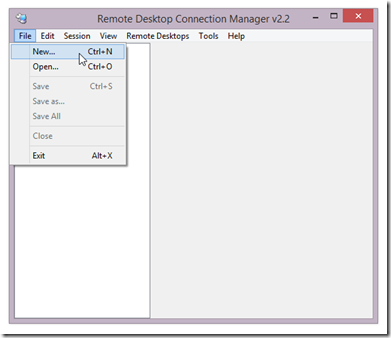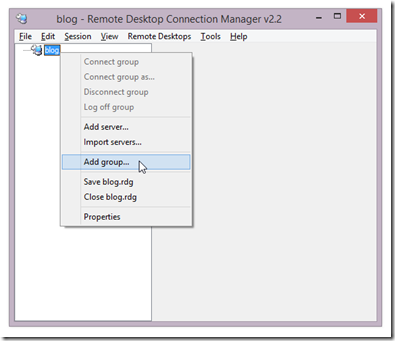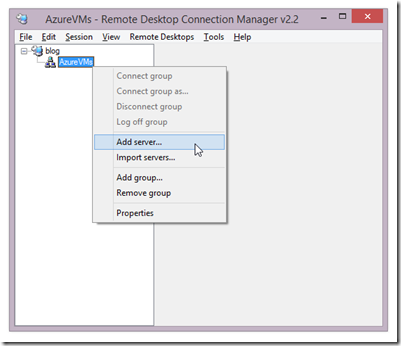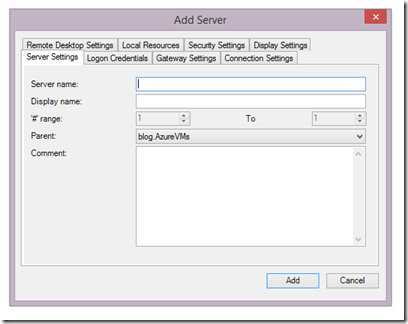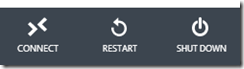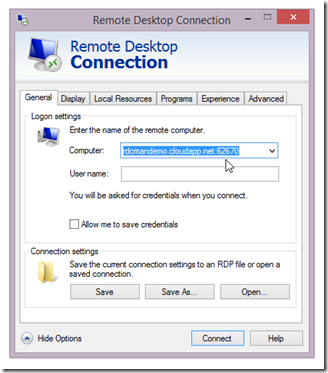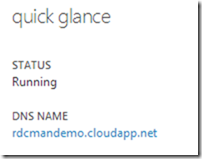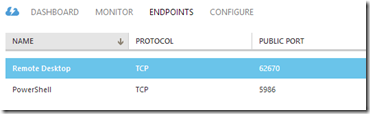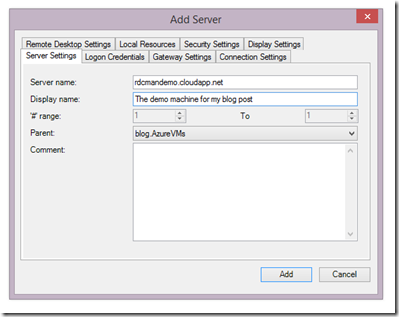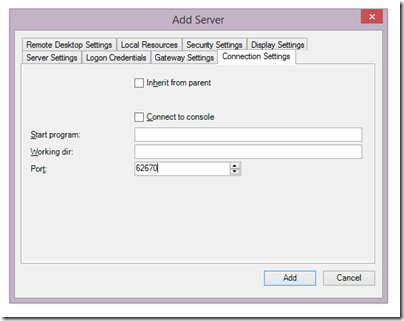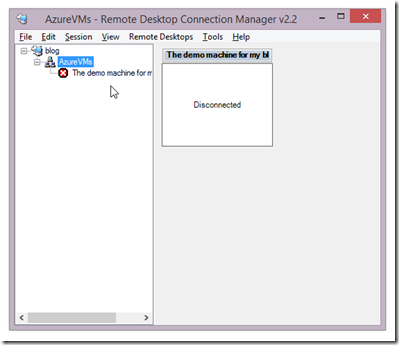Using Remote Desktop Connection Manager (RDC Man) with Windows Azure Virtual Machines
UPDATE: I've posted a follow-up with a PowerShell script to automate this :-)
UPDATE2: See here for an updated version for RDC Man 2.7 that adds support for PaaS instances.
If you find yourself using Remote Desktop to a number of machines then it is well worth checking out Remote Desktop Connection Manager. We’ve been using this in our load testing labs for a long time as it greatly simplifies working with a set of machines via Remote Desktop. I’ve also been using it for a while to manage connections to virtual machines in Windows Azure. In this post I’ll walk through the steps needed to add virtual machines in Windows Azure into Remote Desktop Connection Manager.
Step 0 – Install Remote Desktop Connection Manager
If you haven’t already, go grab Remote Desktop Connection Manager and install it!
Step 1 – Create a new connection settings file
From the File menu, click New, and select a location to save your new connection settings file.
Step 2 – Add a server group
You should now have an empty settings file. At this point, you can right click on the node in the tree and Add Server. However, if you do this then you can’t add further groups later. Groups can be a powerful way to help navigate a large number of connections, as well as managing their settings (you can specify that certain settings should be inherited from the parent). I tend to create an initial group to hold my connections:
Step 3 – Add a server
Now that you have created a group, right-click on it to add a server
This will bring up the Add Server dialog where we need to enter a couple of details:
Step 4 – Find the connection details
The details we are going to need are
- Server Name (i.e. the address to connect to). This is the DNS name for the service
- Port - the port to connect to for RDP
There are a number of ways to get this information, but a couple of quick ways are:
- the RDP file downloaded
- directly from the Azure portal itself
RDP file
Sign in to the Azure portal and find your virtual machine. At the bottom of the screen, click Connect
This will prompt you to download a .rdp file. Save this locally and locate it in Windows Explorer. From there, right-click and choose Edit. This will bring up the Remote Desktop Connection dialog:
The Computer textbox has the information you need. In the screenshot above it contains rdcmandemo.cloudapp.net:62670, which gives rdcmandemo.cloudapp.net for the server name and 62670 for the port.
Portal
You can also get this information directly from the portal without downloading the .rdp file. Again, sign in to the Azure portal and find your virtual machine. On the dashboard page you can find the DNS Name in the “quick glance” panel on the right. This is the server name.
Switch to the endpoints tab and you will find the Remote Desktop endpoint with the public port listed – this is the port number we need.
Step 5 – Enter the connection details
Back in the Add Server dialog, enter the server name value from Step 4. This server value is the name of your Azure cloud service. Since you will likely have multiple virtual machines in a single cloud service it is worth putting a descriptive name in to help identify the virtual machine (the machine name is a good candidate, but you can put any description that you find useful!).
Next, click on the Connection Settings tab and enter the port number from Step 4 (you will need to uncheck “Inherit from parent”):
Click Add and you have added the server:
To connect to a machine you can simply double click it.
Summary
This quick walkthrough shows how to add virtual machines from Windows Azure into Remote Desktop Connection Manager.
Once you’ve done this then you can configure Remote Desktop Connection Manager as normal. You can switch into Full Screen mode from the Session menu. Settings can be configured individually, or at the server group level. For example, you can configure settings around capturing of local Windows Keys at any level (group or server).
Enjoy!
Comments
Anonymous
January 15, 2014
Any chance of whoever it is in Microsoft to update RDCMan to support Windows 2008 and above (things like list sessions and logoff from the right click menu)?Anonymous
January 15, 2014
@Tobie - I sent an email about updating RDCMan earlier as there are some features that I'd love to see released. I'll update if I hear anything!Anonymous
January 19, 2014
@Tobie - watch this space :-)Anonymous
March 19, 2014
Holding out for the 2.6 version that apparently was used by MS staff at a trade show. Would be great to get this tool updated.Anonymous
March 19, 2014
@Rhys - it does feel like an update would be good, doesn't it? ;-)Anonymous
March 24, 2014
Would love to see NLA support. That is a big draw back for RDCM v2.2Anonymous
March 25, 2014
Definitely would love to see an update to this tool. Still use it daily after all these years.Anonymous
April 08, 2014
Does the tool allow for the creation of FTP, PUTTY, telnet connections, or is it exclusively RDP? I use Remote Desktop Manager which allows for this, if RDCM supported these actions, I would probably switch.Anonymous
April 23, 2014
Wish they would make a new version available. the 2.2 version has issues with 2012 R2/8.1 machines after a few connections, and you have to restart the app to fix it.Anonymous
April 27, 2014
Any news on RDCMan? It'd be great to get update to make it support dynamic screen size and other things in Win 8.1/2012R2.Anonymous
May 09, 2014
ditto... are there any new updated version of RDCMan? for Win 8.1Anonymous
May 11, 2014
I'm with Jason, we're running this tool for our IT team off of an RDS 2012 R2 server and it's a right pain when it crashes, roll on a new version!Anonymous
May 11, 2014
Yeah, this is a really nice tool but I have over 1,000 Windows 2012 servers and this doesn't work well for that.Anonymous
May 12, 2014
Just to be clear, I'm not connected to the team that produce RDCMan, I just happen to like & use the tool :-) I'm hoping that there will be an update soon too! @Matt - what is the issue you face? performance? navigation?Anonymous
May 19, 2014
I use RDCMan on Win 8.1 and it's slow and freezes when connecting to my servers. Any ideas?Anonymous
June 03, 2014
Great tool but I find that it crashes quite often, especially with a lot of sessions open.Anonymous
June 03, 2014
please microsoft upate RDCM, im tired of always have to use 3rd party tools. i have read somewhere that there was a 2.6 version used with microsoft internally.Anonymous
June 03, 2014
@han - I'm not associated with RDCMan in any way (other than as a user), but I would also like to see an update :-)Anonymous
June 15, 2014
+1 waiting an updated version of RDCMan on my Windows 8.1Anonymous
July 02, 2014
Just had an engagement with a Microsoft engineer and he was using version 2.7! Come on Microsoft, release a new public build please! Version 2.2 is very buggy.Anonymous
July 30, 2014
@Stuartle, Do you know who we can bug about releasing an update? This tool is great but no longer works properly in Windows 2012 R2.Anonymous
August 03, 2014
Julian Burger is in the about section of the application.Anonymous
September 19, 2014
The comment has been removedAnonymous
October 01, 2014
Why dont you take a look at f.ex MremoteNG or visionapp ? (visionapp is $$$ but still better then RDC in my opinion). Mremote is what i using now. Freeware and better GUI and a search option that RDC 2.2 dont have among some things..Anonymous
October 07, 2014
One thing I found with RDCMan is that if I use the undock/dock options, I occationally get mixed up results as in; I'm thinking I'm working with server X, RDCman says it is server X in the title bar, but it actually is some other server. Needless to say; I dont use the dock/undock functionsAnonymous
October 11, 2014
There is a cloud based manager that I found. Going beta soon. www.deskulous.comAnonymous
November 08, 2014
Could some one help me with enabling copy from remote servers to local while using RDC. Its makes my life easier. We have many servers in our environment. Thanks in advance and appreciate.Anonymous
November 19, 2014
Hooray! MS finally released RDCMan 2.7 yesterday.Anonymous
November 20, 2014
Thanks Nolan! RDCMan 2.7 is indeed released. I've created a follow-up post with a link to the download and an updated PowerShell script to generate the RDC Man config :-) blogs.msdn.com/.../importing-windows-azure-cloud-services-into-remote-desktop-connection-manager-rdc-man.aspxAnonymous
November 24, 2014
Wahoo on the update. Thanks for any pressure / influence you used.Anonymous
November 25, 2014
Any suggestion on how to connect to consoles on ESXi 5.5? I can't seem to make it work :)Anonymous
December 10, 2014
Hello, I have followed the connection setting as it is but getting error your credential didnot work.Anonymous
December 11, 2014
@Kevin - sorry, I've not tried it with ESXi @Samiksha - I'm not sure what error you're getting, but you could try using the PowerShell script I posted to generate the config for you: blogs.msdn.com/.../importing-windows-azure-cloud-services-into-remote-desktop-connection-manager-rdc-man.aspxAnonymous
February 24, 2015
One thing that is sorely missing from 2.2 is the ability to allow networked shares (mapped to drive letters) as pass-thru to the machine being connected to. When gathering logs from servers, i like to direct them to a network share so that anyone on my team can access them (and they don't clog up my laptop's HD). yet with the change to 2.7, it only brings local drive letters to the remote system - mapped net shares are not even shown as an option. Any way to change this behavior back to the way 2.2 worked?Anonymous
February 26, 2015
RDCman continually hangs - I have about 60 servers defined - anyone having a similar regular, painful rdcman hang problem?Anonymous
April 28, 2015
Thanks it is very useful tool greatAnonymous
May 26, 2015
The App is not allowing itself getting tunneled through a VPN client for example; 'Crosslink' Whilst the 2.2 version is allowing this. The 2.7 does not allow it. Robust tool, great relief if this tunneling issue could be fixed :).Anonymous
June 22, 2015
My options to add new server or new group are grayed out. What could be the reason am I missing something? ThanksAnonymous
August 04, 2015
Perfect. Exactly what i was looking for. thank you!Anonymous
August 24, 2015
i want to select the path but not select properly of .RGD file extension???Anonymous
August 26, 2015
The comment has been removedAnonymous
December 12, 2015
My RDP is asking me to Add Address manual, Address and Description, please.any ideal of that??Anonymous
January 06, 2016
Just installed 2.7 (from 2.2). It must have done an import of my existing configs, as it left *.rdgOLD files in the directory. 2.7 seems to crash a lot. I keep my .RDG files on the network, not sure if related.Anonymous
January 06, 2016
jbruns try using .administrator as the username.- Anonymous
October 21, 2016
Tried that, no beans.I have tried a dot, IP address, short name (netbios), long name (FQDN) and nothing. 2008r2 works fine. Something changed between 2008r2 and 2012
- Anonymous
Anonymous
January 13, 2016
hi dears I have problem :how can connection with remote desktop to an other pcAnonymous
May 03, 2016
was helpfulAnonymous
May 15, 2016
Thanks you, so simple to use but I couldn"t work it out till I read this article