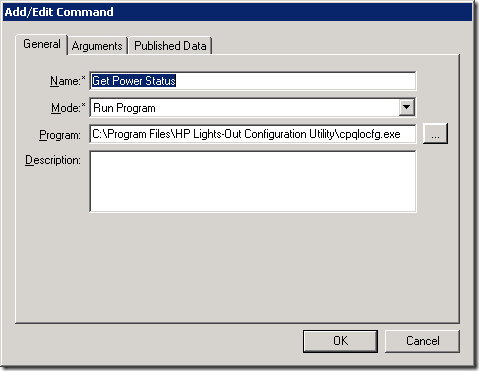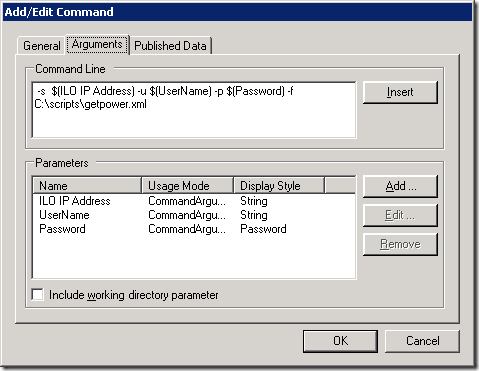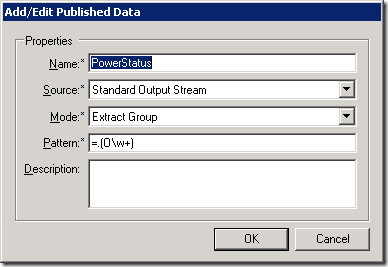Controlling HP ILO with Opalis
Back to my long neglected blog…
Inspired by Adam’s post about building his own Opalis integration pack I thought I’d give it a go myself. I’ve seen the sessions at MMS, but never actually sat down to do this. I thought I’d start with a scenario that I was looking at for my demo environment, which is all based on HP equipment, and I was trying to figure out a way to ensure that I can bring the demo environment up in an orderly fashion, and in a way that allows me to control when hosts start. The first step in all of this is controlling the power state of the HP servers using ILO.
HP publish tools to work with the ILO controller from the command line, and also a set of sample scripts that allow you to control the machine using the command line tools.
To get things going, I downloaded the HP tools and installed them in the default location (C:\program files\HP Lights-Out Configuration Utility). I created a C:\scripts directory and extracted the sample scripts into this directory. I took the “Set_host_Power.xml” file and made two copies – one called “poweron.xml” & one called “poweroff.xml”. The script shipped from HP turns the power off, so I left the poweroff.xml file alone, and edited the "poweron.xml file so that the line that read:
<SET_HOST_POWER HOST_POWER="No" />
was changed to:
<SET_HOST_POWER HOST_POWER="Yes" />
I also copied “get_host_power.xml” and named the new copy “getpower.xml” – not essential though.
Login username & password are defined in the file, but we will override them at the command line we specify in our Opalis objects so we can leave them as default.
You can test the command line control by issuing the following commands at the command line:
cpqlocfg –s <ILO IP Address> –u Administrator –p <password> –f <input file from above>
What I’ve done with my integration pack is simply wrap the command line & input files together into a single pack that I can then use to control my host power, and created some published data.
Adam went through how to use QIK in it’s basic form, so I’m not going to cover that here. What I’ll cover is the basic commands I added, and the published data I added, along with a couple of limitations I found.
I’ll go through the most detailed one which is the GetPower command, as this returns public data. I added a new command in QIK which runs the cpqlocfg tool.
I then added my arguments as below. It’s pretty straightforward – we have three parameters that we pass into the tool (ILO IP, Username, Password), we ensure that we define password as encrypted text so the password isn’t exposed in the GUI. I’ve also hard-coded the path to the getpower.xml input file – one of the issues I found in QIK is that if you want to pass filenames with spaces in them or the path, you need to put double quotes around them but this makes the QIK compilation process fail. I’ve worked around this by using an 8.3 path to the file.
What I also want this to do is to return to me the power state in a form I can use, and that’s where the published data tab comes in. What I’m doing is using the “Extract Group” option when defining published data. This actually pulls out the matching text from the output, and makes it available as published data. This uses standard .NET regular expressions. My output text looks like HOST_POWER=”ON” or HOST_POWER=”OFF”. The regular expression I have below matches the = sign, followed by any character, followed by an O and then one or more other characters. This is specific enough to match my text (I could also use =.(ON|OFF)) only, and not anything else. The brackets around the text tells the regular expression to extract the actual data that matches, so my PowerStatus will pass data back that is either ON or OFF. Ideally I would have used =”(O\w+), but again with QIK using double quotes causes some compilation issues that I needed to work around.
So that’s it, I added a couple of other tasks – one to power the server on, and the other to power the server off – using the same command line & just pointing at the appropriate input files. I didn’t add any published data to these tasks at this point.
I also haven’t added any additional error handling in the tasks to extract error conditions, if I require this I’ll extract further information from the XML output.
The last step was just to compile the dll into an Integration Pack as per the instructions in Adam’s blog. I included the contents of C:\scripts to simplify matters. I won’t attach the OIP file to this blog, as I don’t want to distribute HP’s files – you can download them yourselves. I will attach the dll that I generated with QIK though so you can download and see what I’ve done.
Comments
- Anonymous
May 06, 2011
Nice Blog Stu :) Great articles.