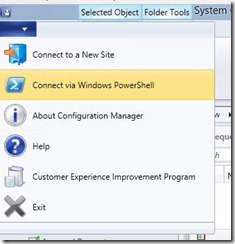How to export the DCM baseline from one hierarchy and import to another in a bulk
we have scenarios where we might be needs to create and test base lines in lab and import them to production. We can use migration but if only base lines are needed to be imported these are the steps.
How to export
=============
1. First need to launch the PowerShell for configuration manager
2. Save the below script as a .ps1 file
Script to export
=============
$data = Get-CMBaseline
$path = "<Location To save the cab file >"
foreach ($l in $data)
{
$p= $path + $l.LocalizedDisplayName + ".cab"
write-host Exporting Base line $l.LocalizedDisplayName to Path $p ....
Export-CMBaseline -Name $l.LocalizedDisplayName -Path $p
}
write-host Export finished. Please check the path $path
===========================
3. Make sure that you set the execution policy to unrestricted (Set-ExecutionPolicy Unrestricted)
4. Change the path in the script (eg : $path = "\\CMSITESERVER\ExportCM\" )
5. Once executed from the PowerShell it will start exporting one by one and once done it will give you the finished command. (Time would vary as per the no of baselines and CI you have)
Now copy the data in the path above to the Configuration Manager 2012 R2 sever where you need to import
How to import
=============
1. Save the below script as a .ps1 file
Script to export
==============
$path = "<Location where cab files are stored>"
$data= Get-ChildItem -Path $path
foreach ($l in $data)
{
Write-Host Importing $l.FullName .....
Import-CMBaseline -FileName $l.FullName -DuplicateWhileImporting -Force
}
write-host --------------Import Finished----------------
2. Launch the Configuration Manger 2012 R2 PowerShell and then
3. Make sure that you set the execution policy to unrestricted (Set-ExecutionPolicy Unrestricted)
4. Change the path in the script (eg: $path = "C:\temp\ExportCM\" )
5. Execute the import script
Once this done all will be imported
This posting /Script is provided "AS IS" with no warranties and confers no rights
Comments
- Anonymous
February 26, 2015
Helpful post.. - Anonymous
February 28, 2015
Thanks