How to use the Maintenance Mode Tool to schedule weekly maintenance modes for computer groups
When a monitored object, such as a computer or distributed application, is taken offline for maintenance, Essentials 2010 detects that no agent heartbeat is being received and, as a result, might generate numerous alerts and notifications. To prevent alerts and notifications, monitored objects can be put into maintenance mode. When a monitored object is in maintenance mode, alerts, notifications, rules, monitors, automatic responses, state changes, and new alerts are suppressed at the agent.
Maintenance mode can only be initiated at the current time by manually selecting the object in the Actions pane of the Monitoring area in the console and clicking Start Maintenance Mode.
However, there may be users who need to schedule maintenance mode for some objects at a future recurring time. For example, a group of computers may need to be turned off every Saturday and Sunday night from 11PM for 3 hours. This tool will allow users to schedule a maintenance interval for computer groups, beginning at a certain time and lasting for certain duration on a weekly recurring basis. At the scheduled time on the scheduled days, all the computers in the specified computer group will be automatically put into maintenance mode for the specified duration.
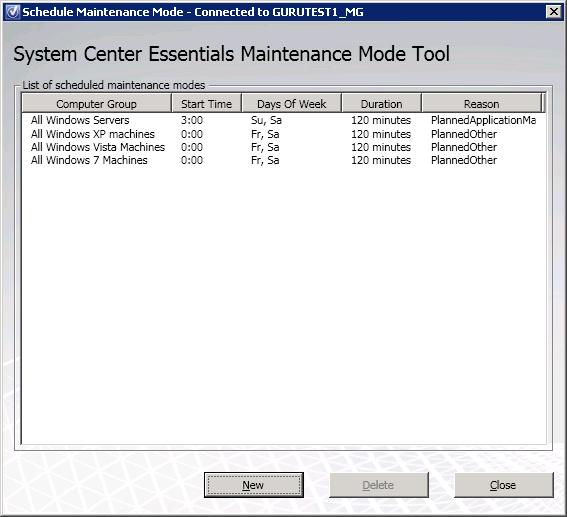
The tool should only be run on the server where Essentials 2010 is installed. When the tool starts up, the user will see a table with a list of previously scheduled maintenance modes. Each maintenance mode will have the following attributes,
- Computer Group: The computer group that the maintenance mode is scheduled for
- Start Time: The time at which the maintenance mode is scheduled to start
- Days of week: The days of the week on which maintenance occurs
- Duration: The duration of the maintenance mode
- Reason: The reason for the maintenance mode
The user can also hover over individual rows in the table to see a tooltip with the comments the user may have entered when creating the maintenance mode.
The New button lets a user schedule maintenance mode, the Delete button deletes a previously scheduled maintenance mode and the Close button closes the application. Note that the tool will not allow any editing of previously scheduled maintenance modes.
How to schedule a new maintenance interval for a computer group:
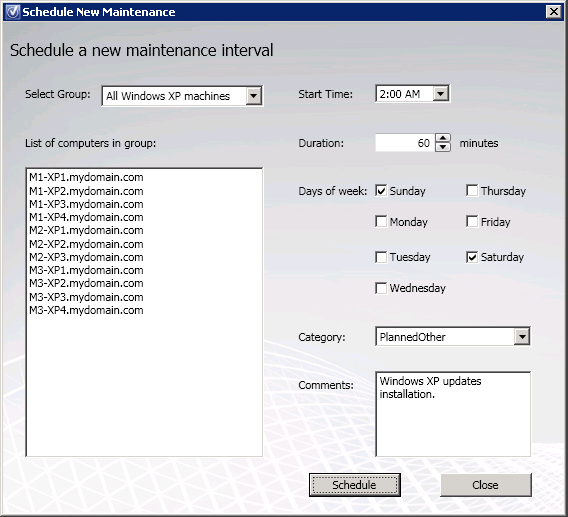
Click on the New button in the main window to show the “Schedule a new maintenance interval” window. In this window,
- Select a computer group from the dropdown box (the list of computer groups is automatically populated). The list of computers in the selected computer group is shown in the list below the dropdown box.
- Enter or pick a start time for the maintenance mode (time can be entered in either 12 hour or 24 hour formats)
- Enter the duration of the maintenance mode in minutes. Note that the minimum duration is 5 minutes.
- Pick the days of the week on which maintenance occurs
- Pick the reason for maintenance mode from the dropdown box
- Enter any additional comments in the comments textbox
- Click the “Schedule” button
If the tool is able to successfully schedule maintenance mode, an appropriate message will be displayed.
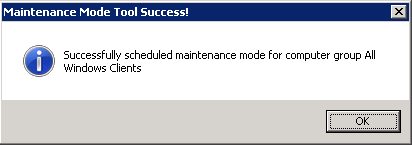
If an error occurred when scheduling maintenance mode, an appropriate error message will be displayed. To close the “Schedule a new maintenance interval” window and return to the main screen, click the Close button.
It is recommended that you never put the Essentials management server into maintenance mode because configuration distribution, the heartbeat feature, and other features for the system might become unreliable. Hence the tool will never put the Essentials management server into maintenance mode even if it is part of the selected group.
How to delete a new maintenance interval for a computer group:
To delete a previously scheduled maintenance mode,
- In the main program window, select the desired row in the table
- Click the “Delete” button
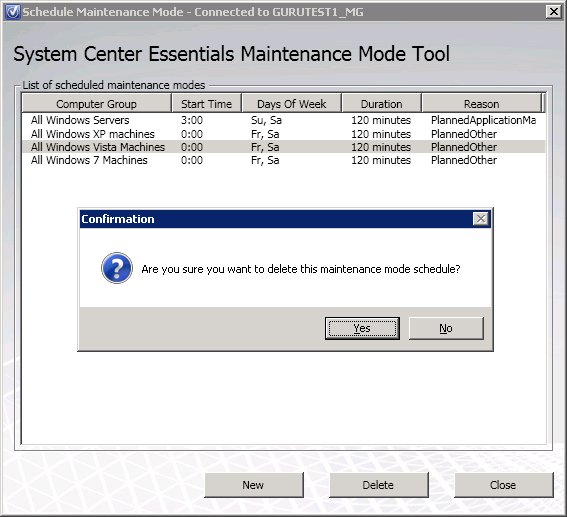
A confirmation dialog box is shown. Click Yes to delete and No to cancel the deletion.
Comments
Anonymous
January 01, 2003
If I use this tool to schedule maintenance mode for a group of computers to do it every day it only works the first day. Why is that?Anonymous
October 09, 2010
Looks great, nice work. Doesn't sound like this works with Operations Manager 2007 R2, has anyone tried it? Or is there something similar for OpsMgr, I've seen lots of scripts and GUI add-ons but nothing this slick.Anonymous
January 17, 2011
Hi, Great looking tool but I can't seem to find the place to download it on the page. Am I missing something?