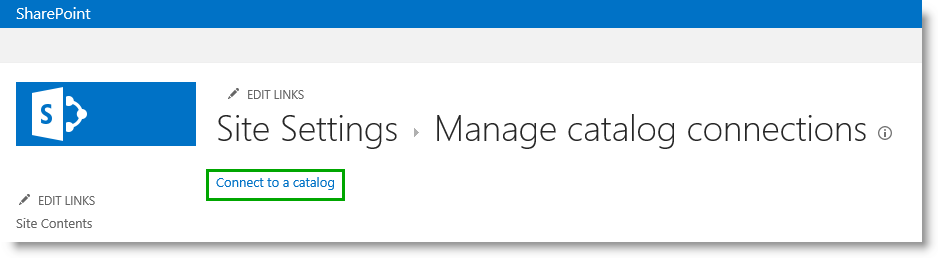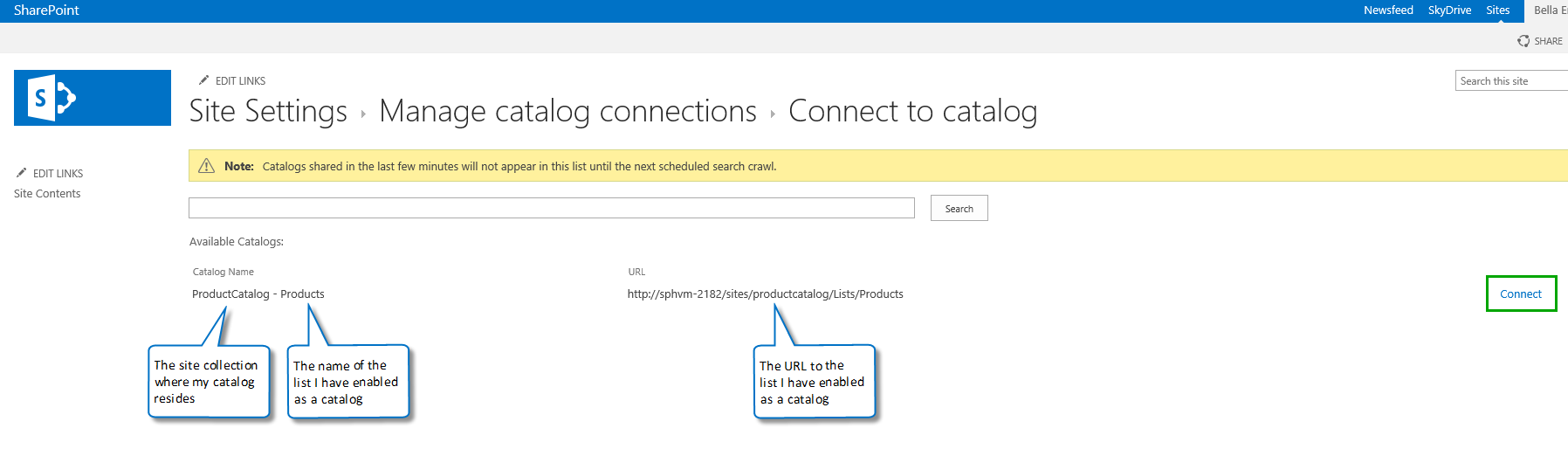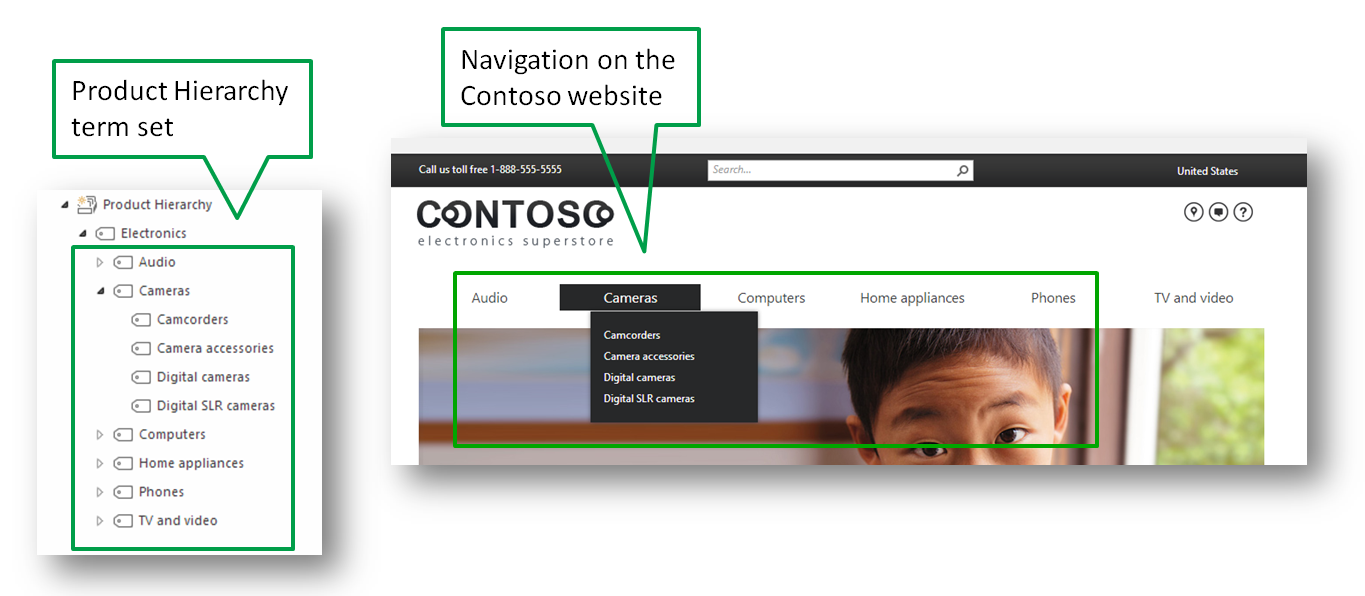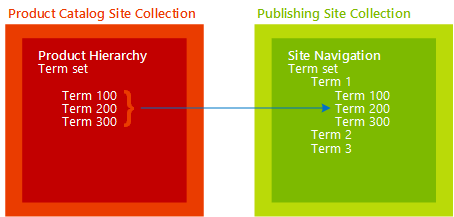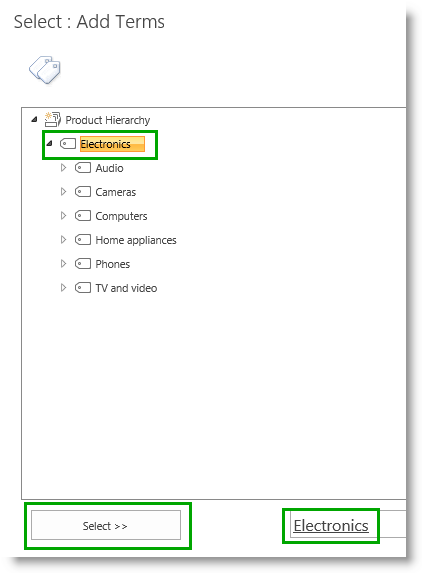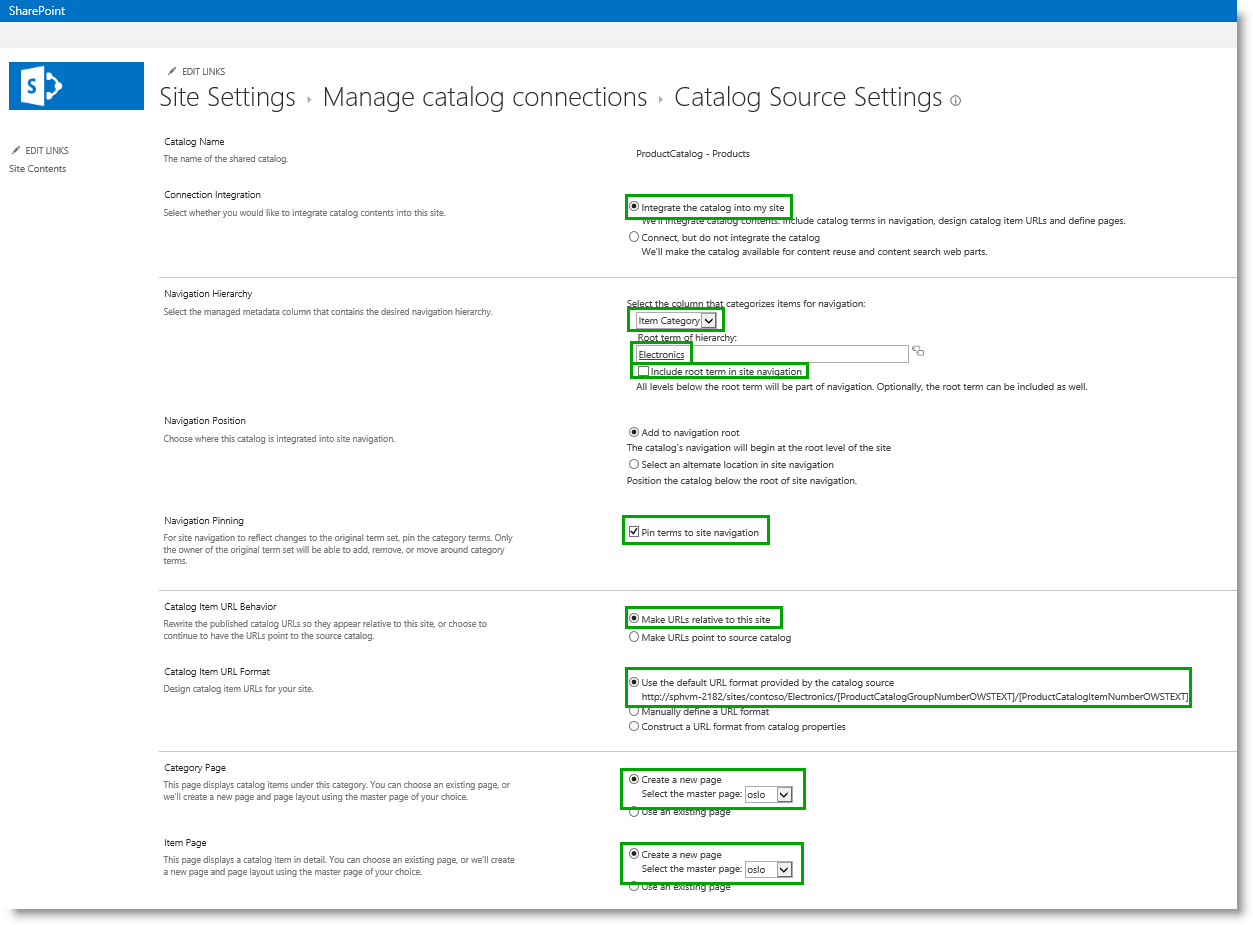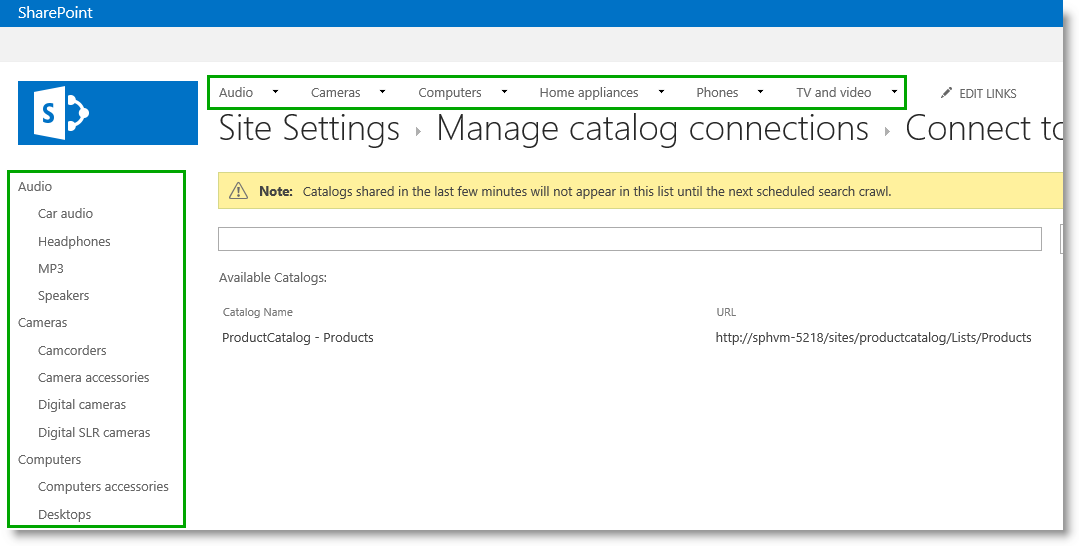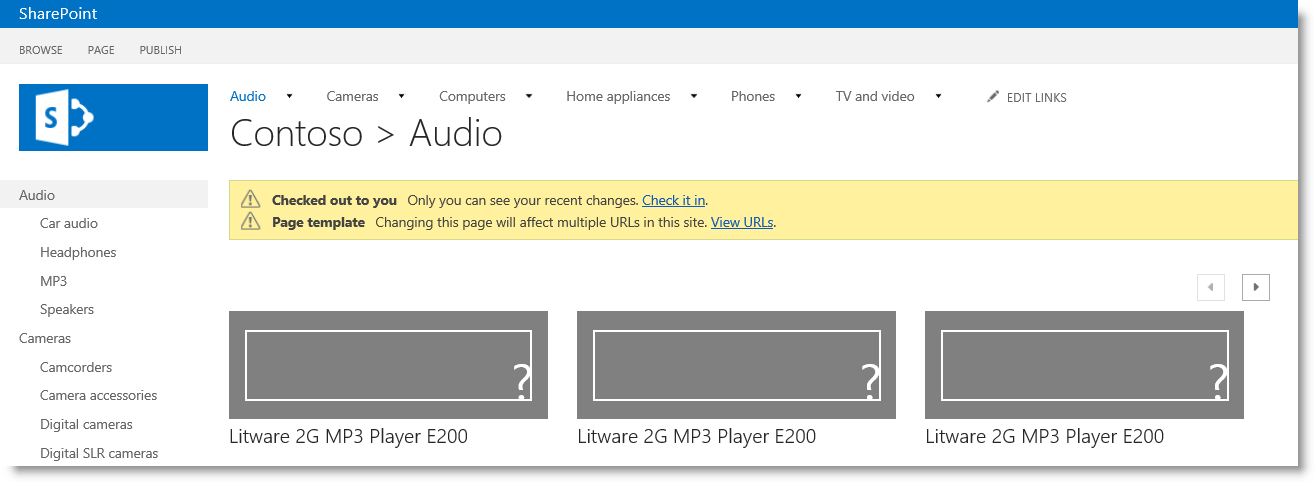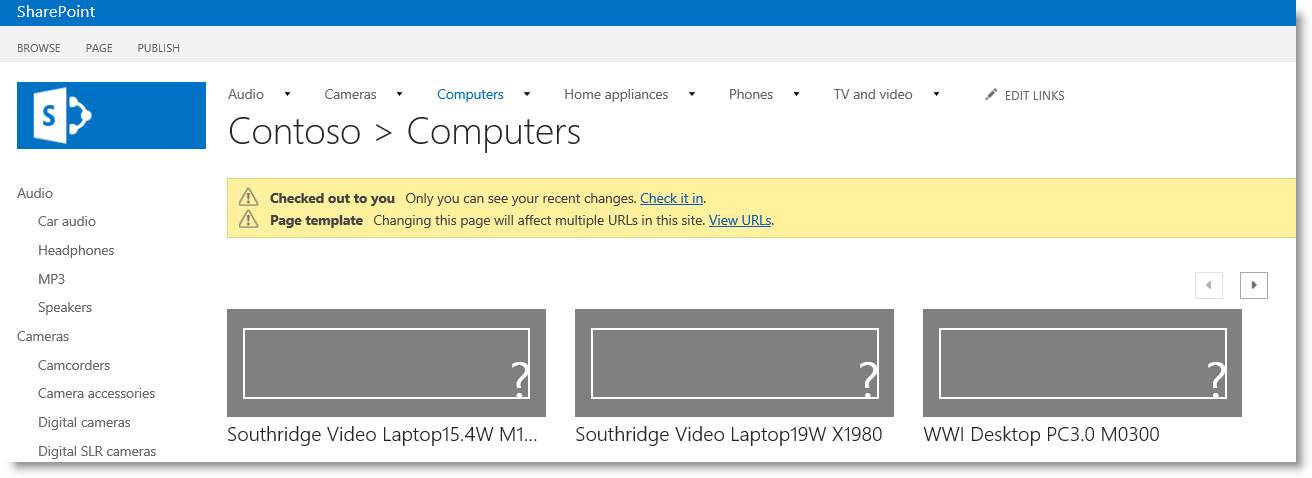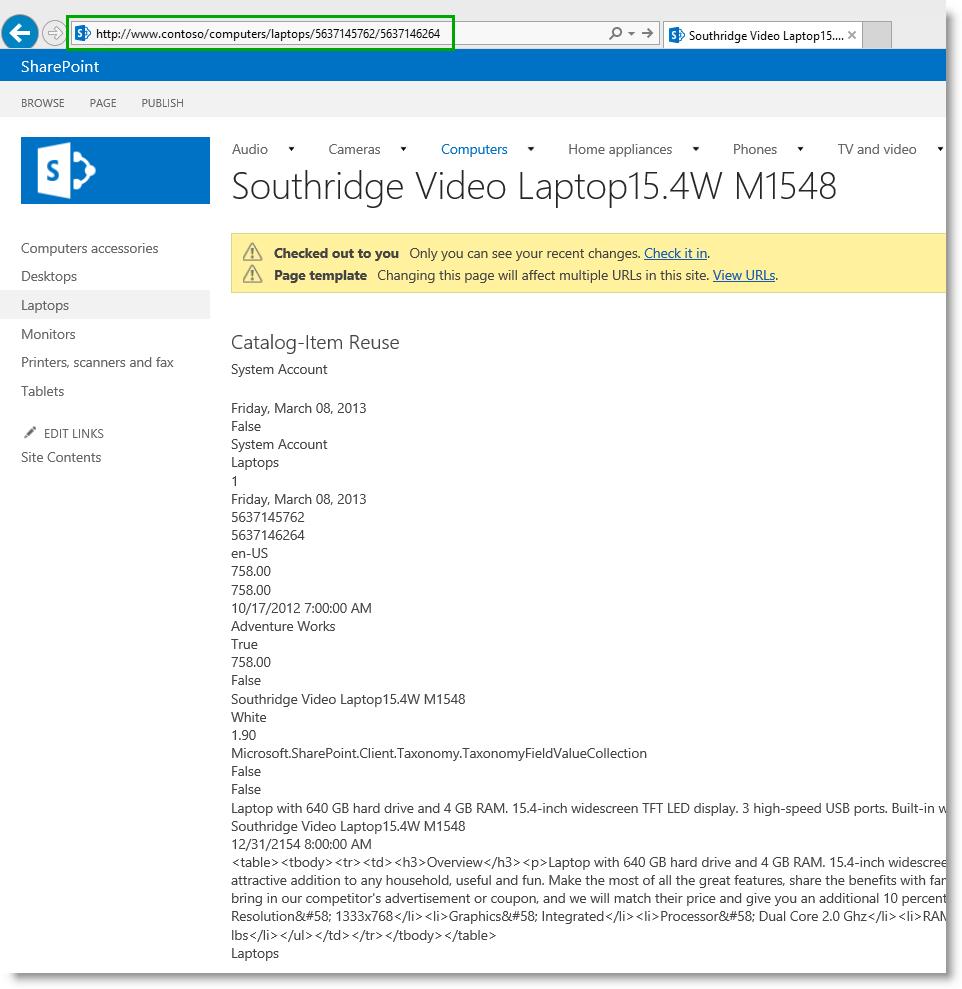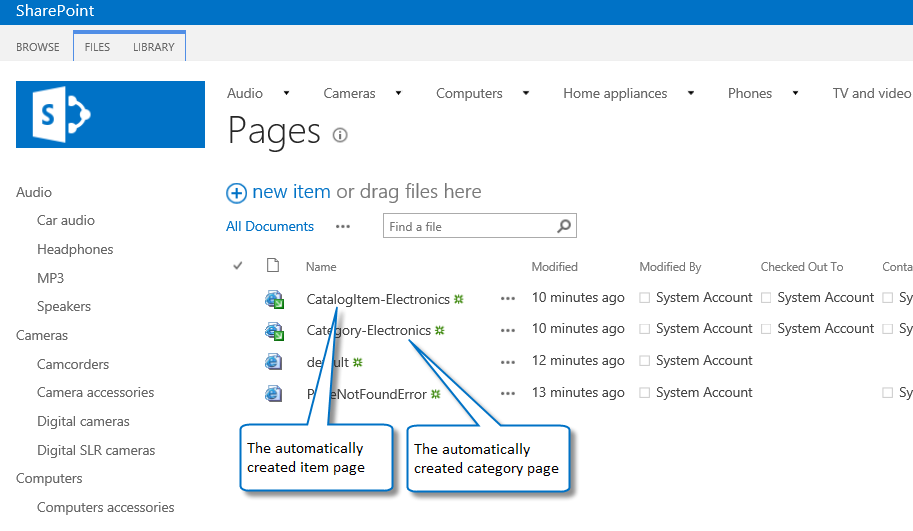Stage 5: Connect your publishing site to a catalog
This is a blog post in the series “How to set up a product-centric website in SharePoint Server 2013”. In this series, I'll use data from a fictitious company called "Contoso" to show you how to use search features to set up a website based on product catalog data.
Note: Most of the features described in this series are not available in SharePoint 2013 Online.
For an overview of the blog posts in this series, go to How to set up a product-centric website in SharePoint Server 2013.
Quick overview
As described in previous steps, we created a Publishing Portal Site Collection called Contoso, and also enabled the Products list as a catalog.
We’re now going to connect the publishing site to our catalog. In this blog post, I'll describe how to:
- Getting to the Catalog Source Settings page
- Specifying the settings on the Catalog Source Settings page
- What happens when I click the OK button to connect to a catalog
Throughout this stage, we won’t have much clicking to do because a lot of the settings have already been preconfigured with what we specified in Stage 3, How to enable a list as a catalog. However, I’ll be introducing a lot of new concepts throughout this post. Exciting, eh? I’ll be explaining these features as we go along, so, if you haven’t already gotten a cup of your favorite beverage, grab one now!
To help you along, for this blog post, I'll be using these icons.
| This icon | means that I’ll be explaining the concepts of a setting. | |
| This icon | |
means that we’ll be doing activities (clicking) in order to connect to a catalog. |
Start stage 5
Getting to the Catalog Source Settings page
| About the Catalog Source Settings page |
The Catalog Source Settings page is an important page, because this is where you specify how your publishing site should be connected to your catalog. If you have several catalogs on your farm, each catalog will have its own Catalog Source Settings page.
In our scenario, we only have one catalog, the Products catalog, so we want to go to the Catalog Source Settings page for the Products catalog.
Remember, in Stage3, we learned how to enable a list as a catalog, and we set a check box called Enable this library as a catalog? Well, in this step, SharePoint will search for libraries or lists where this check box has been selected.
| How to get to the Catalog Source Settings page |
- On the Contoso site, go to Site settings --> Manage catalog connections.
- On the Manage catalog connections page, click Connect to a catalog.
Our Products list displays as an available catalog. To connect to it, simply click Connect.
Tip: If you click Connect to a catalog and there aren’t any available catalogs, this could be because you haven’t yet crawled the catalog.
Now that we have successfully navigated to the Catalog Source Settings page for our Products catalog, it's time to specify how the catalog should be integrated into our Contoso site.
Specify the settings on the Catalog Source Settings page
This table gives an overview of the settings that we have to specify on the Catalog Source Settings page. If you want to go straight to a subsection, use the "Go to" links.
Specify Catalog Integration
| About specifying Catalog Integration |
For this setting, you specify how the catalog content should be integrated in your publishing site. Your selection will impact if you have to specify further settings on the Catalog Settings Page.
| How to specify Catalog Integration |
In the Connection Integration section, keep the setting Integrate the catalog into my site as it is -- selected.
The reason why we're keeping this setting selected, is because we want to use the terms from the Product Hierarchy term set (from our Product Catalog Site Collection) in the navigation of our Contoso site.
By keeping this setting selected, this will also enable us to define user friendly URLs, and have a category page and an item page automatically created for us (I'll describe what a category page and an item page is in more detail later).
Specify the full site navigation
| About specifying the full site navigation |
A site that has been created by using the Publishing Portal Site Collection template (which is what we used when we created this site), will by default have Managed navigation selected as its navigation method. Managed navigation is a new navigation method introduced in SharePoint Server 2013, which lets you define and maintain the navigation on your site by using term sets.
To view how the navigation of your site has been set up:
- Go to Site settings --> Navigation.
- Verify that:
- Managed Navigation has been selected.
- The Site Navigation term set has been specified as the term set that defines the navigation on your site.
We are now going to build the full site navigation by integrating terms from the Product Hierarchy term set (from the Product Catalog Site Collection) into the Site Navigation term set.
In our scenario, the navigation structure of our Contoso site will be quite simple, as it'll be made up of the terms from the Product Hierarchy term set only.
| How to specify the full site navigation |
To specify the full site navigation, we have to specify:
- Navigation Hierarchy
- Navigation Position
- Navigation Pinning
Navigation Hierarchy
You'll notice that one of the settings, Select the column that categorizes items for navigation, already contains information. Do you remember how in Stage 3 we specified Item Category for the Navigation Hierarchy setting, when we enabled a list as a catalog? That setting is automatically carried over to this page, so we will keep the selected Item Category as is.
And, do you remember in Stage 2: Import list content into the Product Catalog Site Collection, that I showed you how the Item Category column is tied to the Product Hierarchy term set? I'm reminding you about this because we're now going to specify from where in the Product Hierarchy term set the catalog navigation should start. Here goes!
- In the Root term of hierarchy section, click the label icon.
A dialog box showing the Product Hierarchy term set opens. - Select “Electronics”.
We're selecting this because we want all terms from the term set to be included in the catalog navigation.
- Don't select Include root term in site navigation as we don't want the root term “Electronics” to be shown in the site navigation.
Our final Navigation Hierarchy settings will look like this:
Navigation Position
Navigation Position defines where, in the current site navigation, the catalog navigation should be integrated. In other words, where, in the Site Navigation term set, the Product Hierarchy term set should be integrated. As the Contoso site will only contain catalog pages, I keep the setting Add to navigation root selected.
Navigation Pinning
Navigation Pinning determines whether or not changes that are made to the Product Hierarchy term set in the Product Catalog Site Collection should be reflected on your site navigation.
If we decide to make changes to our Product Hierarchy term set, for example by changing the name of a term from “Printers, scanners and fax” to “Printers, scanners & fax”, we want this to be reflected on our site navigation. For this to happen, the Pin terms to site navigation check box should remain selected.
Specify URL details for a product page
| About specifying URL details for a product page |
When specifying URL details for a product page, you first have to decide which page you want your visitors to land on when they're browsing to a specific product. To do this, you've two options:
- Visitors can land on a page within the publishing portal
- Visitors can land on the list item in the Product Catalog Site Collection
We're building a customer-facing website for Contoso, with colorful, attractive pages to showcase our products. We similarly want our pages to have friendly URLs. Therefore, we'll choose the first option.
If we were building an internal company website, where we wanted employees to view the actual list items in our catalog, we'd have chosen the second option.
Important note: When specifying URL settings for a product page, your security settings and site access settings remain the same. Visitors will only see what you've granted them permissions to see.
| How to specify URL details for a product page |
To specify the URL details for a product page, you have to specify:
- Catalog Item URL Behavior
- Catalog Item URL Format
Catalog Item URL Behavior
To specify Catalog Item URL Behavior, keep the Make URLs relative to this site setting selected.
By keeping this setting selected, when our Contoso visitors browse for a specific product, they'll be taken directly to a page in the publishing site collection.
Catalog Item URL Format
Catalog Item URL Format defines how to build a friendly URL to the product page. We already specified this in Stage 3, How to enable a list as a catalog, when we selected Catalog Item URL Fields.
In our Contoso scenario, we'll keep the setting Use the default URL format provided by the catalog source selected. This means that the URL to the product page will contain values from the managed properties ProductCatalogGroupNumberOWSTEXT, and ProductCatalogItemNumberOWSTEXT.
(If the manage property names are confusing, take a look at a previous blog where I show you how automatically created properties are named)
Specify a Category Page and an Item Page
| About specifying a Category Page and an Item Page |
When you display information in a catalog format, the layout and structure should be consistent across the catalog. For example, you want to display the image of a product in the top left corner, followed by a table of product specifications, such as the height and color of the product. The same applies to category pages. For example, you want the page for all TVs to have the same layout as the page for all cameras.
To avoid having to create several pages for each product, and several pages for each category, you can use one template page for each. In SharePoint, an Item Page and a Category Page serve this purpose.
In our Contoso website scenario, we'll neither create an Item Page, nor shall we create a Category Page as SharePoint will do this for us automatically.
| How to specify a Category Page and an Item Page |
- In the section Category Page, keep Create a new page selected.
By doing this, SharePoint automatically creates a new category page.
- In the section Item Page, keep Create a new page selected.
By doing this, SharePoint automatically creates a new item page.
Here's what our final Catalog Source Settings page will look like:
Click OK, and watch some cool things happen!
What happens when I click the OK button to connect to a catalog
Our Contoso site navigation now includes terms from the Product Hierarchy term set.
If you browse to the “Audio” page, you'll see three MP3 products displayed.
If you browse to the “Computers” page, you'll see three laptop products displayed.
In a later blog post, I'll explain why the correct categorized products “magically” appear when we browse through the different categories.
However, for now, let’s take a look at a specific product.
As you can see, at the moment, it's not exactly pretty to look at, but information about the product is displayed on the page, and there's also a friendly URL.
Also, the terms from the Product Hierarchy term set have been integrated into the Site Navigation term set. If you want to see this in more detail, go to Site settings --> Term store management.
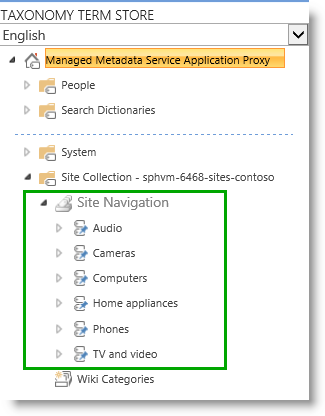 And two new pages have been added to the Pages library. If you want to see this in more detail, go to Site contents --> Pages.
And two new pages have been added to the Pages library. If you want to see this in more detail, go to Site contents --> Pages.
So, a lot of cool things have just happened on our Contoso website. Now it is time to start improving the appearance of our pages.
Next blog article in this series Stage 6: Upload and apply a new master page to a publishing site
Additional Resources
- For more information about how to connect a publishing site to a catalog, see the TechNet articel Connect a publishing site to a catalog in SharePoint Server 2013.
- For more information about cross-site Publishing, see the TechNet scenario page Create SharePoint sites by using cross-site publishing in SharePoint Server 2013.
Comments
Anonymous
January 01, 2003
Hi Stepgus,
You'll have to give your publishing site access to the term set that you're using on your authoring site.
For information on how to do that, see this article: http://office.microsoft.com/en-us/office365-sharepoint-online-enterprise-help/make-a-term-set-available-to-other-site-collections-in-sharepoint-HA104120519.aspx
Hope this helps.
BellaAnonymous
January 01, 2003
Hi Sascha,
Just to be sure, have you set up a catalog with tagged items in an authoring site, and connected that to your publishing site?
If so and you're not seeing any items, you can try to troubleshoot by going to the TEST tab on your Content Search Web Part (CSWP). On the TEST tab you can see which query is send by the CSWP when you click on a category page.
BellaAnonymous
January 01, 2003
Hi Flo, Great that it is now working :-) BellaAnonymous
January 01, 2003
Hi Navaneetha,
It sounds like your pages are not correctly configured in Term Store Management. For the term set that drives your managed navigation, check that the configuration on theTERM-DRIVEN PAGES tab points to your category and catalog item page (http://blogs.technet.com/b/tothesharepoint/archive/2013/04/17/stage-8-assign-a-category-page-and-a-catalog-item-page-to-a-term.aspx#Assign).
Hope this helps.
BellaAnonymous
January 01, 2003
Hi Avinash,
I'm not sure how many catalog connections you can have, but the maximum number of terms in a managed navigation term set that you can have is 2000.
Hope this helps.
BellaAnonymous
January 01, 2003
Hi Umar,
It's difficult to say exactly why you are getting this error message, but it sounds like you have an issue with your Managed Metadata Service (MMS). I suggest that you check to see if your MMS is running correctly.
If you can't see an issue with your MMS, and you're still getting this error message, you should contact Microsoft Support.
BellaAnonymous
January 01, 2003
It is now working after a reinstallation of the dev environment... Thanks bella :()Anonymous
January 01, 2003
Bella, thank you for this great series. I've been using it as a reference to set up a Knowledge Base environment, where the authors will create article pages and then these articles will be displayed to the end users in the publishing portal. I have two questions: 1- How can I set up related content for the article pages (summary links? lookups? item-catalog url?) so that I can display them along with the article in the publishing portal? I haven't been able to add any of these fields in the page layout on publishing portal. 2- How can I set up Rating in the article pages on the Publising portal? Thanks in advance. LuisAnonymous
January 01, 2003
The comment has been removedAnonymous
January 01, 2003
Hi Florian, When you enabled your lists as a catalog, did you select Enable this library as a catalog (blogs.technet.com/.../stage-3-how-to-enable-a-list-as-a-catalog.aspx)? BellaAnonymous
January 01, 2003
Hi Rothrock,
Glad to hear that you got it to work :-)
And thanks for letting us know about the html tags. It should be fixed now.
BellaAnonymous
January 01, 2003
Hi Iseesharp, Just so that I understand your situation, have you tried to add a Content Search Web Part to your catalog item page just to test if you can get any results? BellaAnonymous
January 01, 2003
Hi Will,
Have you made the term set on your authoring site available to you publishing site?
For information on how to do this, see http://technet.microsoft.com/en-us/library/jj656774(v=office.15).aspx#BKMK_Make_term_set_available
BellaAnonymous
January 01, 2003
Hi Mark,
It's difficult to say what the cause of this error could be. But to be sure, have you tried to search for these properties in the Search Schema? And if so, are you able to find the properties?
BellaAnonymous
January 01, 2003
Hi Jorge,
Glad to hear that you got it to work :-)
BellaAnonymous
January 01, 2003
Hi Nikita,
I don't quite understand what you mean by "not able to fetch correct URL of new projected items". Could you please give me some more details about the problem you're facing?
BellaAnonymous
January 01, 2003
Do you have at least some small bit of content in the library, and did you follow the steps in this blog post to connect to the catalog and let SharePoint automatically créate catalog-item pages for you? If so, try doing another full crawl of the source. For steps to do that, see blogs.technet.com/.../stage-4-set-up-search-and-enable-the-crawling-of-your-catalog-content.aspx.Anonymous
January 01, 2003
Bella,I'm having the same issue as Daoud. Was there any resolution to his issue?Anonymous
January 01, 2003
Hi Lisa, If you let SharePoint automatically create the category and catalog item pages for you, then any columns on the authoring site that contained data should have been picked up during indexing and turned into managed properties. See How to: Customize page layouts for a catalog-based site in SharePoint Server 2013 (msdn.microsoft.com/.../dn144674.aspx) for a list of managed properties that are added to the category item page automatically. The only one that doesn't get added automatically is the Publishing Image field, but that would only apply if you're using a Pages library, and not a list such as the Product Catalog list. Have you checked the HTML copy of the category item page layout to see what fields were added? You can also use Design Manager to manually add the snippets for other fields. Have you tried that to see if the data will display for an item? CernAnonymous
January 01, 2003
Hi Suhas, If I understand you correctly, on your authoring site, you have enabled the Pages library as a catalog. You now want to display the content from your Pages library on your publishing site using managed navigation. You can do this by using cross-site publishing and catalog connection. When you connect to your catalog, for the selection “Navigation Hierarchy”, make sure to select the site column that is tied to the tagging term set you have used to tag the items in your Pages library (blogs.technet.com/.../3556745.aspx). That way, the tagging term set gets integrated into the Site Navigation term set on your publishing site. Hope this helps. BellaAnonymous
January 01, 2003
Hi Bella Thanks for the quick response. I recreated my Product Catalogue and Portal and now the catalog item page opens up on the Portal (I just used default category and catalog item pages that are auto-created - I have not created custom ones). The default category and catalog item pages are correctly referenced in the term store. The URL does display when I hover over the item. When I click on an item to see the detais of the item on the portal, I get a page with Catalog Item Reuse and a few more details like Date, Product Name but I also expected to see an image of the product, item number & group number like I set it up in the Product Catalog. Any ideas? Thanks LisaAnonymous
January 01, 2003
Hi Bella, When i click on Connect to a Catalog i am got the below exception Sorry, something went wrong Basically i am not able to see the add catalog page. any idea what could be the problem?Anonymous
January 01, 2003
Hi Daoud, I have never experienced what you are describing, but I’ll try to ask around if anyone else has experienced this. In the meantime, have you tried to do an index reset (technet.microsoft.com/.../jj219652.aspx) and then recrawling? BellaAnonymous
January 01, 2003
Hello, I think I found out why I did not get any result in the Catalog Item Page. If somebody does not get any specific Info about an Item on the Product Item Page by the Catalog-Item Reuse Webpart, check the following: 1. Put the Catalog-Item Reuse Webpart in Edit Mode 2. Click on Change query 3. Check if under "Select a query" your "Catalog - Products Results" is selected 4. Check if und "Add additional filters" something like (ProductCatalogItemNumberOWSTEXT:{URLTOKEN.2} ProductCatalogGroupNumberOWSTEXT:{URLTOKEN.1}) may be configured. If there is something like that, delete this entry and Close the page with OK. 5. Close the Webpart with OK 6. Save the page You should now see the additional item info on your Item Page for the Product. This additional filter was the culprit for my Problems not getting any Info about the selected item. Regards!Anonymous
January 01, 2003
The comment has been removedAnonymous
January 01, 2003
Hi Flo, I understand your frustration. If the catalog is not showing up when you want to connect, you are kind of stuck :( Anyway, yes, in the Product Catalog Site Collection, you should be able to see the term and term set. Is this not true in your case? Another thing (yes, standard question), have you tried to recrawl? Or even reset the index, and then recraw? MfG,
BellaAnonymous
January 01, 2003
Hi Fregge89,
Glad to hear that you found a solution :-)
BellaAnonymous
January 01, 2003
Hi Navaneetha, I'm sorry, I don't know the cause of that error message. BellaAnonymous
January 01, 2003
Hi Daoud, When you see "Checked out to you", it means that versioning is applied to the library where the page is located. Most likely, this is your Pages library. You can either check the page in, or turn off versioning for the library. I explain how you can turn off versioning here: blogs.technet.com/.../stage-6-upload-and-apply-a-new-master-page-to-a-publishing-site.aspx. For your other questions, it is a bit difficult to answer, because it could be caused by numerous things. When you say that you used sample data, which data are you referring to? Also, do your site columns Group Number and Item Number contain values? BellaAnonymous
January 01, 2003
Hi Daoud, The fact that your ProductCatalogGroupNumberOWSTEXT and ProductCatalogItemNumberOWSTEXT are not found in the search schema is strange. Does your Products list have versioning enabled? If your list items are not approved, then the values will not be added to the search schema during crawl. You say that your crawl logs look ok. Does that mean that you have no errors or warnings? Also, when you enabled the Products list as a catalog, did you enable anonymous access (blogs.technet.com/.../stage-3-how-to-enable-a-list-as-a-catalog.aspx)? And, when viewing the publishing site, are you logged in as a different user? BellaAnonymous
January 01, 2003
Hi Suhas, Glad to hear that you like the series :-) One of the advantages of connecting your publishing site to a catalog, is that SharePoint Server 2013 will do many things for you. For example, for the two points you mention, you will have to do the following:
- Pin the term set from your catalog to your Site Navigation term set
- Create a static category page (in your example SearchResults.aspx)
- Configure each term in your navigation term set to use the Search Results.aspx page
- Add a CSWP to the SearchResults.aspx page
- Configure the query to use the current navigation term If you connect to a catalog, SharePoint Server 2013 will automatically do all those things for you. That being said, a very important point is what should happen when visitors click on an item in the CSWP on your category page. If you want visitors to land on the catalog item in the authoring site, then doing what you describe in your two points is ok. The URL to items in the CSWP will then be something like www.contoso.sites/.../DispFrom.aspx. However, if you want visitors to land on a page within the publishing site, you must connect to your catalog. This is the only way to "re-write" URLs for catalog items. This is what the section “Catalog Item URL Behavior” and the selection "Make URLs relative to this site" will do for you (blogs.technet.com/.../stage-5-connect-your-publishing-site-to-a-catalog.aspx). The URL to items in the CSWP will then be something like www.contoso/.../5637146690. Also, if you want visitors to land on a catalog item page within the publishing site, SharePoint Server 2013 can automatically create an item page for you when you connect to your catalog (blogs.technet.com/.../stage-5-connect-your-publishing-site-to-a-catalog.aspx). In many cases, customizing this automatically created catalog item page is both easier and faster than building one from scratch. And, another nice thing that the catalog connection does, is that it automatically creates a result source for your catalog. You often use this result source when you configure the query in a CSWP (for example,blogs.technet.com/.../stage-9-configure-the-query-in-a-content-search-web-part-on-a-category-page.aspx). You can of course create the result source manually, but if you connect, it is one less thing that you have to do. Hope this helps. Bella
Anonymous
January 01, 2003
Hi Fregge89,
Does your catalog item page use a friendly URL to display your items? If so, then your configuration is correct. You'll then need to modify the page layout of your catalog item details page so that it displays the correct information. See this article for instructions on how to do that: http://msdn.microsoft.com/en-us/library/office/dn144674(v=office.15).aspx
Hope this helps,
BellaAnonymous
January 01, 2003
Hi,I am not sure if Daoud got it to work. Have you tried to do an index reset (technet.microsoft.com/.../jj219652.aspx) and then recrawling?BellaAnonymous
January 01, 2003
Hi Sona, The problem is that you're trying to use a multi-value column for the managed metadata column. This field must be a single-value field. See Overview of cross-site publishing in SharePoint Server 2013 (technet.microsoft.com/.../jj635883.aspx): "In addition, when the managed metadata site column that is associated with the tagging term set is created, it must be a single value field." Hope that helps, Cern McAtee Technical Writer, SharePoint IT Pro, TechNetAnonymous
January 01, 2003
Hi Flo, Didn’t mean to offend you, but the first thing to check, is always if that flag has been set :-) Second thing to check: you did a full crawl, correct? If so, did you see any errors in your crawl log? I didn’t quite understand your two questions. What do you mean by seeing products? By searching for them? Also, when you say you searched for fields such as ows_Color, are you searching for catalog managed properties in Central Admin? BellaAnonymous
January 01, 2003
Hi Olivier,
It's difficult for me to say what could be causing your issue.
I suggest that you contact Microsoft Support.
BellaAnonymous
January 01, 2003
Hi Yurii,
The behavior you're describing is by design. Any new terms that you add to your authoring site after you've connected your publishing site to you catalog will NOT automatically be displayed on your publishing site. You'll have to manually pin these terms to the term set on your publishing site.
Hope this helps.
BellaAnonymous
January 01, 2003
Hi Connie,
Can you verify that you have selected Managed Navigation as your Navigation setting? If so, can you try to change this to Structural Navigation, save, and then back to Managed Navigation? That might "un-gray" the Save button on the INTENDED USE tab.
To check for a catalog result source, on your publishing site, go to Site settings --> Search Result Sources. On the Manage Result Sources page, under Defined for this site collection, there should be a result source with the name of your catalog.
BellaAnonymous
January 01, 2003
Hi Jorge,
For the term store on your authoring site, do you have the correct permissions? That is, are you listed as a Group Manager?
BellaAnonymous
January 01, 2003
Hi John,
From what you describe, it seems like you've done everything correct. I suggest that you contact Microsoft Support for further help with this exact issue.
BellaAnonymous
January 01, 2003
Thanks Bella for your comprehensive response. I understand it now. I reason I asked these questions was I am working on a requirement where there is a author site collection and a publishing site collection. I need to show Pages from the author site into the publishing site. So I made the 'Pages' library as a Catalog and connected to this catalog from the publishing site. I do not need the Product Category/Product Item hierarchy. I now realize the mistake because in this case I need to use only cross-site publishing.Anonymous
January 01, 2003
Hello Bella,thanks for this great Blog! Just having a Problem with the part where u take a closer look at a specific product. I do not get any additional Information. The only things I see is the yellow check-out notification and then, underneath, the text Catalog-Item Reuse, but nononono additional info about my product. Can u Point me in the right direction why there is no additional info shown? My URL when I click on the product is:http://sitecoll/computers/laptops/1010101/Whitewhere 1010101 is itemnumberandWhite being my Color columnThanks in advance!Anonymous
January 01, 2003
The comment has been removedAnonymous
January 01, 2003
Hi Natan, Glad to year you like the tutorial :-) In Stage 12 and 13 I wrote about planning for faceted navigation. In the next two blog posts I'll cover how you can configure refiners for faceted navigation and how you can add refiners for faceted navigation to a publishing site. The publishing dates are listed on the series overview page: blogs.technet.com/.../how-to-set-up-a-product-centric-web-site-in-sharepoint-2013.aspx Hope this helps. BellaAnonymous
January 01, 2003
I have been following your instructions in setting up a product catalogue but I am having a small issue that hopefully you can help me with. When I am on the portal site and I click on an individual product item to get more detail, nothing happens. I have checked and there is a catalog item and category page on the portal. ThanksAnonymous
January 01, 2003
Hey, of course, i did :) Maybe there is something wrong with the managed metadata? Can you see the products in the publishing site from the productsite? Otherwise i really don't know... In my Search i find all of the fields owsColor etc and the product fields... greetings FloAnonymous
January 01, 2003
Hello Regarding the issue with ProductCatalogGroupNumberOWSTEXT: 1. You NEED to supply data for the column 2. Approve the item 3. You Need to do a index reset 4. You Need to do a full crawl again 5. Check your Catalog Connection. You should now be able to choose the ProductCatalogGroupNumberOWSTEXT field for your Catalog ITem URL Format. @Bella Thank you for your reply!! I will try this 2morrow. Regards!Anonymous
January 01, 2003
Hi Doug,
Just to make sure that I understand you situation. You connected to your catalog, then disconnected, and now want to connect again, correct?
If so, after you disconnected, did you delete the terms that had been integrated into your managed navigation term set?
BellaAnonymous
January 01, 2003
Hi Connie,
I'm sorry, but it's difficult to say what your exact issue could be. I suggest you contact Microsoft Support.
BellaAnonymous
January 01, 2003
Hi Bella,
I am running into one problem.. I have done all the configuration.. in the publishing site i can see my managed meta terms as a navigation. whenever i click on that it displays Page not found and The page you're looking for doesn't exist. however i could see the pages has been created in the pages library. when i click the page from the pages library its opening. why am i getting the error when i click on the navigation??Anonymous
January 01, 2003
Glad you got it to work :-)Anonymous
January 01, 2003
The comment has been removedAnonymous
January 01, 2003
Hey Bella, i did everything like described in step 1-4 but i can not see any published catalogs. when i want to connect with a catalog, it does not find anything...no catalog to select :( All items are approved, no warning, everything fine...Anonymous
January 01, 2003
Hi Lisamariew71, As I understand your situation, items are displayed on your automatically created catalog page, but nothing happens when you click on an item, correct? In Term Store Management on your publishing site, are the automatically created category and catalog item pages correctly referenced as described in the Stage 8 blog post (blogs.technet.com/.../stage-8-assign-a-category-page-and-a-catalog-item-page-to-a-term.aspx)? Also, when you hover over an item on your catalog page, can you see the URL to the item? If so, if you manually enter that URL, are you then able to see the item? BellaAnonymous
January 01, 2003
Hi Jose,
The screenshot is taken from the page where you set the specifications for your catalog connection (Site settings --> Managed catalog connections --> Connect to a catalog --> Connect).
From what you describe, it seems like you have to make term set that you've used on your authoring site available to your publishing site. For information on how to do that, see this article:http://technet.microsoft.com/en-us/library/jj656774(v=office.15).aspx#BKMK_Make_term_set_available
Hope this helps,
BellaAnonymous
January 01, 2003
Hi Jorge,
Regarding the error message "Terms can not be shared multiple times in the same term set". Have you verified that on your publishing site, in the term set that drives managed navigation, the terms from your authoring site are not already integrated? If you have connected once, and then disconnected, the terms that were integrated into your managed navigation term set are not removed. So, before you can connect again, you'll have to manually delete these terms from your managed navigation term set.
Hope this helps.
BellaAnonymous
January 01, 2003
Hi Yurii,
Have you made the term set on your authoring site available to your publishing site?
This article describes how you can do that: http://office.microsoft.com/en-us/office365-sharepoint-online-enterprise-help/make-a-term-set-available-to-other-site-collections-in-sharepoint-HA104120519.aspx
BellaAnonymous
January 01, 2003
The comment has been removedAnonymous
January 01, 2003
Hi Paulo,
It's difficult to say what your specific problem could be, but are all items in your catalog approved? If not, then they will not be added to the search index during crawl, so not items will be shown on your publishing site.
BellaAnonymous
January 01, 2003
Hi Rothrock,
After you have added new terms on your authoring site, you will have to manually pin them to your to the term set that drives the navigation on your publishing side. For information about how you can Pin Terms With Children, see this article:
http://office.microsoft.com/en-us/office365-sharepoint-online-enterprise-help/create-and-manage-terms-in-a-term-set-HA102771989.aspx
Hope this helps.
BellaAnonymous
January 01, 2003
Hi Bella, Great series. An excellent overview to understand this topic in-depth. I have one doubt : What you specified in this post, Can't we achieve the same thing by: (1) using managed metadata for navigation and set a static page under 'term-driven pages' say 'SearchResults.aspx'. (since navigation will show friendly urls, this can be anything) (2) adding a CSWP on that static page which is configured to show content having that term. We have added the data into the search index (in Stage 3 of this series). So we will be using Cross site publishing. My question is : What is the advantage of Connecting to a catalog under 'Manage Catalog connections' ? What different thing does it do ?Anonymous
January 01, 2003
Hi Connie,
Regarding the TERM-DRIVEN PAGES tab not showing up, go to you term set, and click the INTENDED USE tab. On this tab, make sure that the option Use this Term Set for Site Navigation is checked.
It is really strange that a category page and item details page are not created when you connect to your catalog. When you connect, does the term set from your authoring site get integrated into the term set that drives managed navigation on your publishing site? And is a result source for the catalog is created?
BellaAnonymous
January 01, 2003
just remembered....another requirement I have is to show a tree hierarchy. So each page in the 'Pages' library if tagged with a term (form the term set) and I need to display this tree of the termset along with the pages. With Product catalog, I got this navigation tree automatically because Catalog's term set is combined with the Site Navigation. If I could somehow show only 'Product items' which are the pages in this case then I can use Product catalog for my requirement.Anonymous
January 01, 2003
The comment has been removedAnonymous
January 01, 2003
Hi Ayessh,
Regarding your first issue. In your catalog, make sure that you have have values in the Group Number and Item Number columns. If you have values, there might be some crawling issues. Did you check your crawl logs?
Regarding your second issue. This error message is shown when you're trying to pin the same term twice to one term set. You can try to disconnect your publishing site from your catalog (https://technet.microsoft.com/en-us/library/jj679901.aspx#BKMK_Disconnect), manually delete the pinned terms, and then try to connect to a catalog again.
Hope this helps,
BellaAnonymous
March 22, 2013
I can't share page library as catalog when I set "Allow multiple values" for managed metadata column, because I can't choose navigation hierarchy then(it doesn't bring managed metada column which I used for tagging and just bring "None").Can you help me,please?Anonymous
April 15, 2013
Thanks Cern.And I have one more problem.When I connect a site to library and try to search for content from created catalog-item page, enterprise search doesn't bring any result...Anonymous
June 16, 2013
thank you for a wonderful tutorial i really think you can gain even more value by adding a section on creating a Faceted Navigation for Product Catalogs, i know it is quite a specific feature when using catalogs but for a search driven web application it is a perfect featureAnonymous
August 31, 2013
Hello Bella. I followed all of the steps with the sample data and see the menus (Cameras>Camcorders|Digital Cameras, etc.). However, If I click on say, Digital Cameras, I see an empty page just with the "Checked out to you" and "Page template" warnings. I should see the listing of items, correct? Any advice is appreciated. I also see the following text in red color when I click on the "Product Catalog - Products" under Site Settings->Manage catalog connections: Properties ProductCatalogGroupNumberOWSTEXT, ProductCatalogItemNumberOWSTEXT specified by the shared catalog could not be found in search schema.Anonymous
September 02, 2013
My Item Number did contain values but my Group Number did not. I used the test data identified in the Word document accompanying the powershell scripts and it didn't have the group numbers populated. My aim is to see exactly how things work, before I use real data. are the Group Numbers required? I added values to the Group Number and executed another full crawl, but the items still don't display on my Contoso site. Just the menus.Anonymous
September 02, 2013
Hi Bella. I proceeded to go through the steps again and created new product catalog and publishing site collections. I made sure I had group number included in my content.txt file. After recreating everything in the new collections, I end up with the same issue of not being able to see the details of my catalog (Actual camcorder details). I get the metadata menu structure, but that's it. I encountered the same error when I view the Catalog source settings: Properties ProductCatalogGroupNumberOWSTEXT, ProductCatalogItemNumberOWSTEXT specified by the shared catalog could not be found in search schema. I think this is the cause of the issues. Have you seen this before and if so, how do I correct this. My crawl logs look ok. Please advise. Thanks.Anonymous
September 03, 2013
Hi Bella, 1.) I used the default product list created within the Product Catalog site collection. I checked versioning, and it's turned on. 2.) All items are approved. 3.) The crawl log shows the following: 4.) Content Source: Local SharePoint sites Last crawl: 00:02:10 Last 24 hours: 00:01:58 Last 7 days: 00:01:56 Last 30 days: 00:01:56 Successes: 1,003 Warnings: 22 Errors: 1 Top Level Errors: 0 Deletes: 6 The 22 Warnings are of the following type and don't include any references to my product list: http://win2k12sp20132/sites/contoso2/WorkflowTasks/AllItems.aspxUse SHIFT+ENTER to open the menu (new window). Open Menu This item and all items under it will not be crawled because the owner has set the NoCrawl flag to prevent it from being searchable The 1 error is associated with a list from another site collection. 5.) Anonymous access is enabled and I'm logging in with the same account to all collections/sites. 6.) I inspected the Search Schema and both items are listed in it (see below): ProductCatalogGroupNumberOWSTEXTUse SHIFT+ENTER to open the menu (new window). Open Menu Text - Query - Retrieve - Sort Safe ows_ProductCatalogGroupNumber, ows_q_TEXT_ProductCatalogGroupNumber ProductCatalogItemNumberOWSTEXTUse SHIFT+ENTER to open the menu (new window). Open Menu Text - Query - Retrieve - - Safe ows_q_TEXT_ProductCatalogItemNumber I don't know what the problem can be.Anonymous
April 01, 2014
Thanks everyone for the ProductCatalogGroupNumberOWSTEXT discussion above. I am now past that problem. HOWEVER... when I go to rebuild the catalog source I click OK with all of Bella's settings as stated above and I get "Terms can not be shared multiple times in the same term set" at the top of the page. I have looked at my term set multiple times and see no duplicates. Any idea on what could be causing this?
Thanks in advance,
DougAnonymous
April 11, 2014
Hi Bella ~
My problem is similar to Navaneetha: "I am running into one problem.. I have done all the configuration.. in the publishing site i can see my managed meta terms as a navigation. whenever i click on that it displays Page not found and The page you're looking for doesn't exist." BUT I only see the default page and error pages in the Pages content. When I connected, I left the default selection of Create a new page for the Category page and the Item page. What should I do? Thank you for your help!Anonymous
April 14, 2014
Hi Bella ~
I'm having a similar problem as Navaneetha, EXCEPT the pages are not in the Pages library. There are only the two default pages. I also don't see a TERM-DRIVEN PAGES tab in Term Store Management. Thank you for your help.
ConnieAnonymous
April 17, 2014
Hi Bella,
Use this Term Set for Site Navigation is not checked, but my problem now is that the Save button for the INTENDED USE tab is gray. Do you know why it is gray?
The term set does get integrated and I can see the terms on the left and in a drop-down menu at the top.
How do I check if "a result source for the catalog is created?"
Thank you!
ConnieAnonymous
April 17, 2014
Doug Steckel what did you do to get rid of the "ProductCatalogGroupNumberOWSTEXT" Problem.
I have a similar Problem with the following Error Message: Properties ListItemID specified by the shared catalog could not be found in search schema. I tried it also with Title. Thx in advance for response.Anonymous
April 23, 2014
Hey Bella,
i did everything like described in step 1-5 but i can not see any produts when i click in menu link.
All items were added like described in steps, i tried to recrawl and reset the index, but not worked. Can you help me? ThanksAnonymous
April 24, 2014
Why is is throwing error when i use any list other then Products that comes OOB when site created.
I get " The shared catalog tagging field "owstaxidProductCatalogItemCategory" could not be found. You must select the tagging field for this catalog." but i have Item category column in the list and it is also puling meta data from managed meta data term set ?
any help ?Anonymous
April 25, 2014
Hi Doug,
I was getting this message: Terms can not be shared multiple times in the same term. I discovered that I had set up my term set at the global level by going to Site Settings > Term store management. Instead I set up a local term set by going to Site Contents > Settings > Term store management.
Hi Bella,
We asked the administrator to build the publishing site a third time and then pages were created. However, they aren't connected to the terms. If I change the Current Navigation to structured and select to Show pages, then I can see the two pages listed on the left and the Category-Topics page. shows the blank image, title, and description. (CatalogItem-Topics only shows "Catalog-Item Reuse" which is text in a Web part.) Clicking an item in the drop-down menu gives Page not found. When I go to Term store management to try to attach a page to a term, I browse and select the page, but the Save button is gray. (My previous problem with a gray button was because I needed to select Use this Term Set for Site Navigation on the products list site.) I really hope you can help us figure this out.
ConnieAnonymous
May 15, 2014
We got the sites connected and content is showing on the publishing site! But I added some new terms on my catalog site and items tagged with those don't move over to the publishing site. Is there something I can do to tell the publishing site that there are new terms coming from the catalog site?Anonymous
May 16, 2014
Thank you so much! I had been trying to work directly with the terms from the catalog site on the publishing site. The trick was to go to the term set for the publishing site on the publishing site. I had been reading it as "Pin [this] term with children [to another location]" but really it means "Pin [some other] term with children [to this location]."
By the way, the comments in you forum are showing up with all html tags showing and special character codes. I've checked it in both Chrome and IE and see the same thing.Anonymous
June 19, 2014
Hi Bella,
While on the "Manage catalog connections" page, under Navigation Hierarchy I'm getting and error under Root term of hierarchy: saying, "Cannot access the shared catalog term set. Check that this site has access."
Any suggestions?
Thank you.Anonymous
June 25, 2014
Hello, Bella.
Thanks a lot for your excellent series.
Could you help me with my question. When I add new terms in term store on my authoring site, they don't appear in term store on my publishing site. Why?Anonymous
June 27, 2014
Hello, Bella!
Thanks for your answer.
Sure, I have made the term set on my authoring site available to my publishing site. And I using existing terms for navigation, but only those terms which was created before connection my publishing site to catalog. Newly created terms is not available on my publishing site.Anonymous
August 07, 2014
When I try to connect the catalog I get this error message
"We could not find the navigation term set for this site. Navigation integration and friendly URLs will not be configured"
any ideas?Anonymous
August 20, 2014
Hi Bella, I've followed all the steps previously and but when i connect to a Catalog i'm getting the dreaded
Properties ProductCatalogItemNumberOWSTEXT, ProductCatalogGroupNumberOWSTEXT specified by the shared catalog could not be found in search schema.
Have we managed to find a solution to this issue? I'm seeing Navigation in the Publishing Site but this error is worrying.
MarkAnonymous
September 02, 2014
I am experiencing the same problem as Will, when I go to connect the catalog, I get the following error: "We could not find the navigation term set for this site. Navigation integration and friendly URLs will not be configured.". I followed the suggestion to ensure:
"Have you made the term set on your authoring site available to you publishing site?
For information on how to do this, see http://technet.microsoft.com/en-us/library/jj656774(v=office.15).aspx#BKMK_Make_term_set_available"
The only problem is that in the term store management tool at the group level I do not see Site Collection Access section, any ideas?Anonymous
September 02, 2014
I think I have figured out why some folks including myself, are getting tripped up on the catalog integration step with the error: 'We could not find the navigation term set for this site. Navigation integration and friendly URLs will not be configured' Seems that a required step before doing this is to perform the 'Specify Full Site Navigation' steps. Might be good to move that section below the Specify Full Site navigation section.Anonymous
September 02, 2014
I have been able to get past most issues and have the menus synchronizing from the metadata store; I am experiencing the same issue that Doug was earlier with the following error appearing when trying to connect the catalog:
Terms can not be shared multiple times in the same term set
Doug, any ideas on how to resolve this?
Bella do you have any insights as to why this error appears? I have validated that I dont have any duplicate terms in the set.Anonymous
September 03, 2014
I figured out the issue Bella, I was able to get everything working after a few tries. Here is where things went awry for me. It looks like in the setup it is a bit tricky to set up the managed navigation. As I mentioned in an earlier message there is a step that is required before connecting the catalog. This is to perform the steps under 'Specify Full Site Navigation'. Without this we get the error: 'We could not find the navigation term set for this site. Navigation integration and friendly URLs will not be configured' . The problem that I ran into during this step is that I used my term set that I ultimately wanted to use while specifying the full site navigation. This made the first error go away but led to a different error which was the: "Terms can not be shared multiple times in the same term set". The way I got around it was to use a 'Dummy' term set with the full site navigation setup; this doesn't get used anyway once we connect the catalog. Once I did this step first connecting to the term set which I ultimately wanted to use was no problem. I found the workaround at this blog post:http://bresleveloper.blogspot.com/2014/07/sharepoint-connect-to-catalog-error.html
Thanks for your help Bella, your series of posts has been invaluable so far.Anonymous
September 03, 2014
One more tidbit, in my last comment I mentioned creating an empty placeholder termset for navigation. After getting a little better understanding of what happens when connecting a catalog to a publishing site, I have realized that there is actually a need to create such a term set for the navigation. Appears that when we connect the catalog to the publishing site, the term set which we are using to navigate gets copied/linked somehow to the empty term set which was associated with the navigation. Doing this allows us to use the same term set for managed navigation on multiple sites.Anonymous
September 11, 2014
The comment has been removedAnonymous
September 22, 2014
Hello Bella,
I followed your steps, but when I click on 1 item to see the details, the page prints "Catalog-Item Reuse" and nothing else. Did I do anything wrong, and if so: What did I do wrong?
Fregge89Anonymous
September 24, 2014
Hello Bella,
I found the solution. The query didn't returned an Item, that's why it didn't showed up. I changed the query to only searching for the ProductCategoryItemNumber.
It worked for me.
Fregge89Anonymous
October 31, 2014
Hi Bella
you wrote
"In a later blog post, I'll explain why the correct categorized products “magically” appear when we browse through the different categories."
When I click on one of the items in the Top-Link-Bar or on the Quick Launch, I just see a white, plain page. No check-out, no products. Absolutely nothing. I followed your instructions. I can even see the item page and the category pages.
Note: I'm working on a Virtual Machine SharePoint Server 2013 (Hyper V)Anonymous
November 19, 2014
Hi Bella,
You have any idea how many Manage catalog connections can we have between out Authoring and Publishing site. ??
- AvinashAnonymous
December 08, 2014
Hi bella,
I have implemented cross site publishing the issue that i am facing is on publishing portal I am not able to fetch correct URL of new projected items. Could you please tell me what can we do to fetch correct relative url.Anonymous
January 05, 2015
Solution for:
Properties ProductCatalogGroupNumberOWSTEXT specified by the shared catalog could not be found in search schema.
Problem apeared because i didn't filled values in column ProductCatalogGroupNumber (disp. name: Group Number), on Products list. This Column is used to set Urls for catalog items.
What I did was:
1. Fill values in column ProductCatalogGroupNumber
2. Run search
3. Reconnect to Catalog on publishing site (but i think this point isn't important)
Let me know it helped.Anonymous
February 17, 2015
Hi everybody,
I want to write my feedback about this error : "Properties owstaxidProductCatalogItemCategory, ListItemID specified by the shared catalog could not be found in search schema." I spent a lot of time to search the cause of this issue and the solution was : Permissions on the Search Service Application.
So if you encounter this error, you should verify that the permissions are not too restrictive : the management of catalog connections can make a query on the search service.
Hope this helps.
Damien