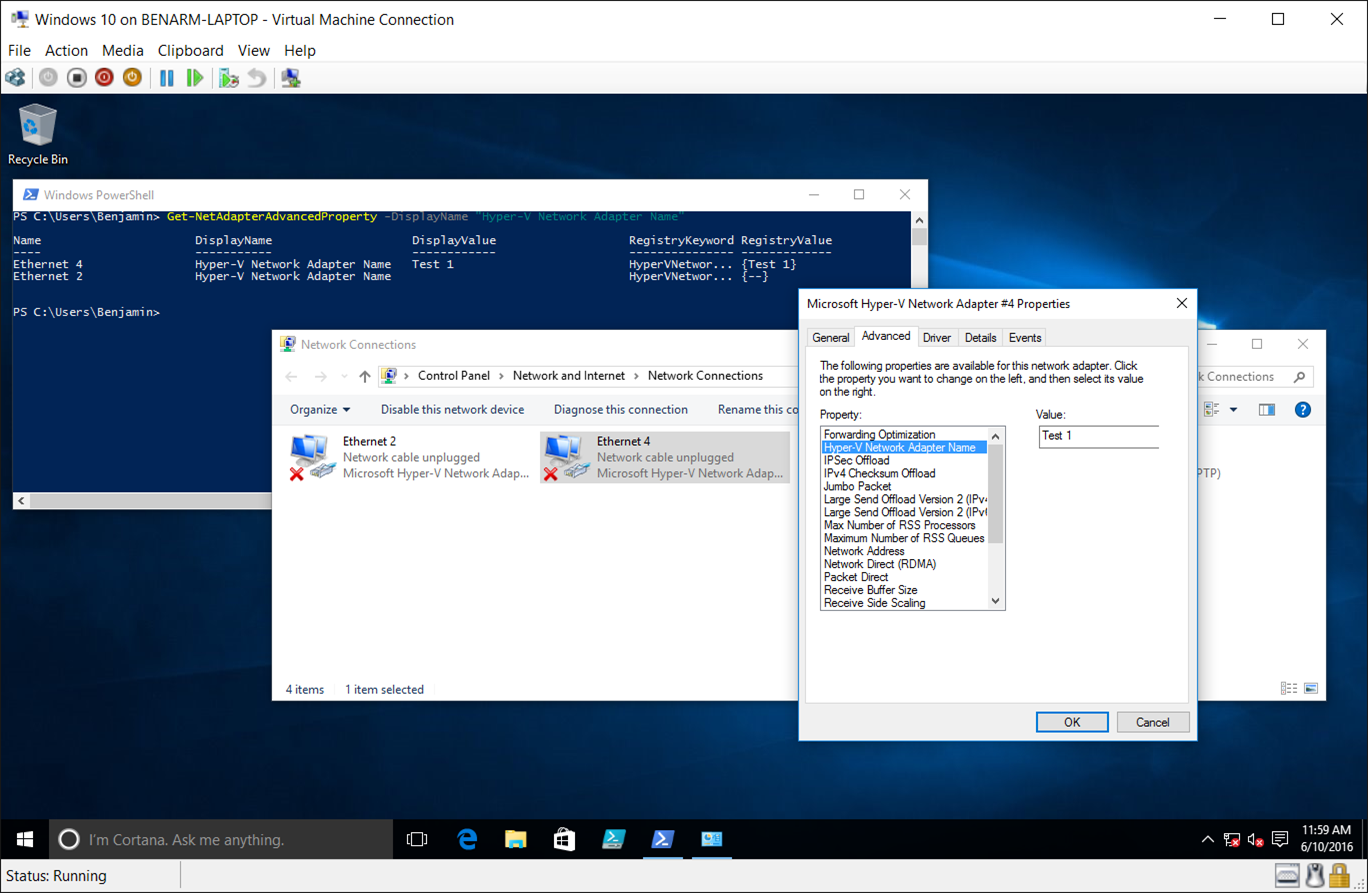Network Device Naming in Hyper-V
In Windows 10 and Windows Server 2016 we have introduced a set of new capabilities around managing virtual network adapters. One of the really handy ones is network device naming. This allows you to easily differentiate between different network adapters on a single virtual machine – and to correlate them to network adapters inside the virtual machine.
The way this works is that you can now specify a network adapter name for each virtual network adapter in Hyper-V PowerShell:
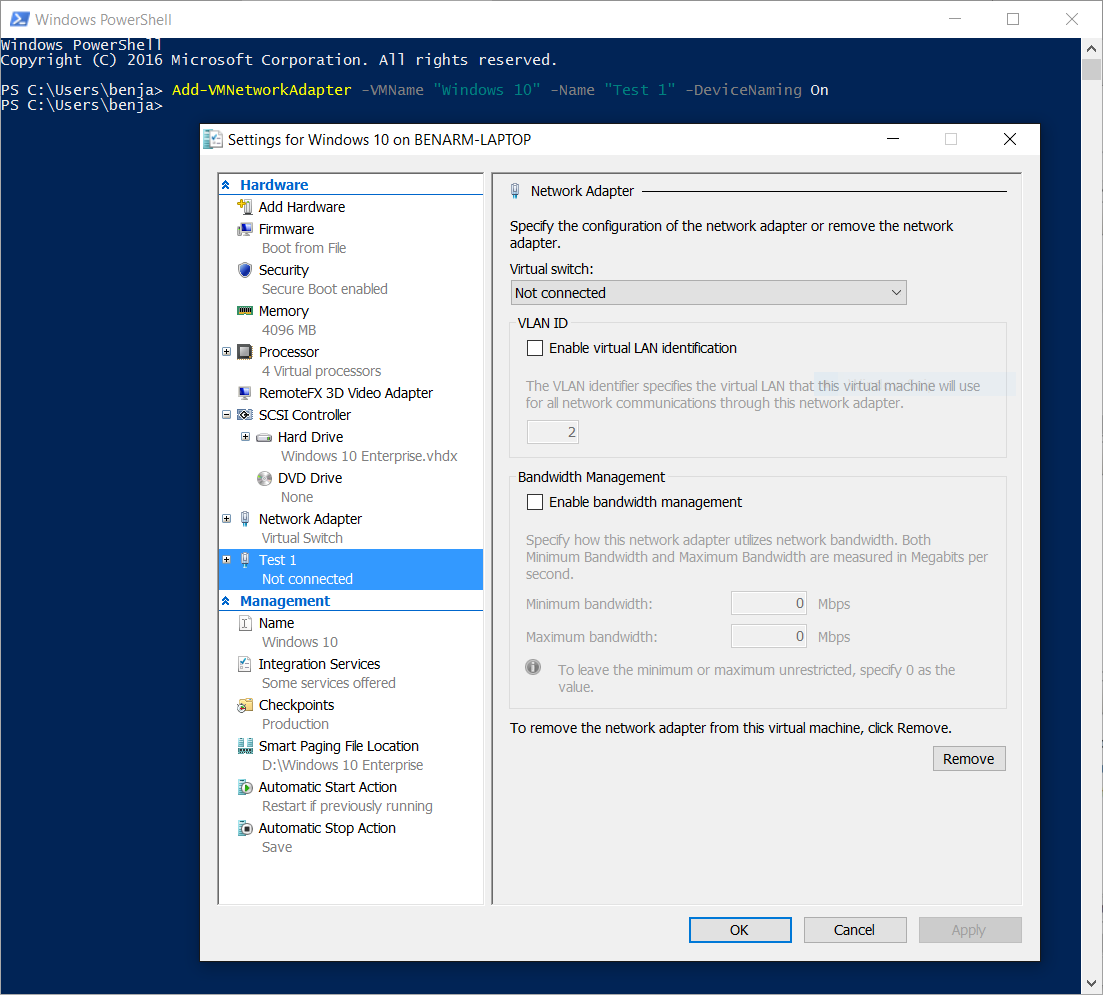 You can do this when creating a new network adapter – or you can set the name on an existing network adapter. By default this just changes the name of the network adapter as it appears in the Hyper-V user interface.
You can do this when creating a new network adapter – or you can set the name on an existing network adapter. By default this just changes the name of the network adapter as it appears in the Hyper-V user interface.
The second thing I do in the command above is set “DeviceNaming” to on. This then exposes this information into the virtual machine so you can find the network adapter easily in the guest operating system:
This name can be accessed in two ways. You can look at the adapter advanced properties from the Network Connections control panel, or you can run Get-NetAdapterAdvancedProperty –DisplayName “Hyper-V Network Adapter Name”.
Cheers,
Ben
Comments
- Anonymous
June 22, 2016
Could this be used to give multiple network adapters from docking stations the same name so virtual machines would see the network adapter regardless of which docking station you were connected to? - Anonymous
November 04, 2017
A word of caution here, unless the NIC is newly created & added with Add-VMNetworkAdapter -VMName myVM -Name 'MyNIC' -DeviceNaming On -SwitchName mySWITCH it will not allow changing the name. Yes, DEVICE naming can be turned on after NIC creation but NIC name can’t be changed. The option left would be remove & add a new NIC, which may add to hassles when NIC specific sessions are to be redone.- Anonymous
November 07, 2017
Apologies for missing the rename option using Rename-VMNetworkAdapter & that's reflected inside the guest OS after a restart.
- Anonymous