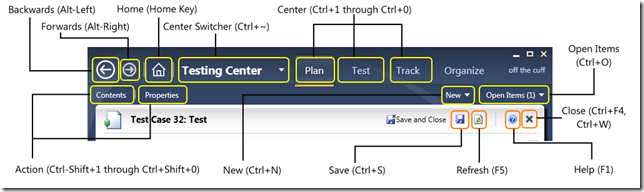Keyboard Shortcuts in Microsoft Test Manager
Sometimes when using Microsoft Test Manager (MTM), you want to quickly zip around the application, without using the mouse. We’ve enabled this in MTM with a number of keyboard shortcuts:
| Area | Shortcut |
| Backwards | Alt+Left, Back Key (multimedia keyboards), and Back button on the mouse |
| Forwards | Alt+Right, Forward Key (multimedia keyboards), and Forward button on the mouse |
| Home | Home Key (multimedia keyboards) |
| Center Switcher | Ctrl+~ |
| Center | Ctrl+1 through to Ctrl+0 (the first 10 centers, in the order they appear on the screen) |
| Action | Ctrl+Shift+1 through to Ctrl+Shift+0 (the first 10 actions, in the order they appear on the screen) |
| New Work Item | Ctrl+N |
| Open Items | Ctrl+O, or the Open Key (multimedia keyboards) |
| Save | Ctrl+S |
| Refresh | F5, or the refresh key (multimedia keyboards) |
| Help | F1 |
| Close | Ctrl+F4, or Ctrl+W |
| Go to work item | Ctrl+G |
Here’s a picture that points out all the buttons & their shortcuts:
Comments
Anonymous
October 17, 2011
Hello users - how about the save and close button? AliasgarAnonymous
March 19, 2013
Hey Aliasgar, Exactly my though, how about the save and close button? Guess we'll have to keep ctrl+s and ctrl+w then :O Anyone?Anonymous
December 02, 2014
Whats the shortcut to Save & Close button?!Anonymous
December 09, 2014
For the 'Save &Close' button, use the 'ctrl+S+W' at the same time.