OpsMgr: Monitoring the Rate-Of-Change in Disk Free Space
(Note: This article was written back in 2011 for OpsMgr 2007 R2 and is reposted to this MSDN blog. )
To monitor, detect and alert on sudden and out-of-norm changes (increase or decrease) in free space of a specific drive between sample intervals, the Delta Threshold Windows Performance Monitor type can be utilized to satisfy this requirement.
A custom unit monitor based on this monitor type changes state when the delta in the performance counter calculated over a number of samples exceeds the threshold. (Negative delta means a drop in the performance counter value)

To create a custom unit monitor based on the Windows Performance Counters Delta Threshold monitor type, first go to the Authoring workspace –> Create a Unit Monitor and select the Delta Threshold option in the Windows Performance Counters/Static Threshold/Single Threshold folder on the Select a Monitor Type page. Select a custom management pack to store the unit monitor configuration:

On the General Properties page, enter a name for the custom unit monitor, choose a parent monitor, enable the unit monitor and target a Logical Disk class.
In this example, the Windows Server 2008 Logical Disk class was selected.
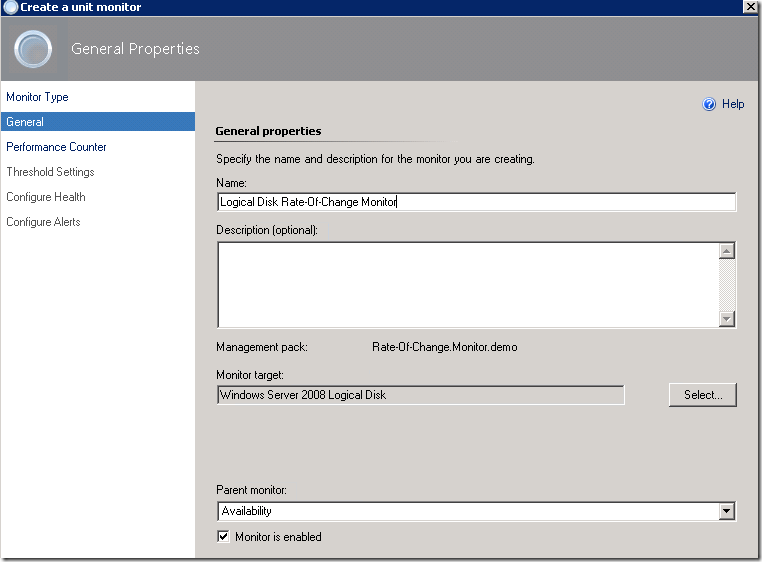
Next, on the Performance Counter page, enter the correct performance object and counter names, and make sure that a property variable is used as the instance name for the Instance field. Choose a suitable sample interval.
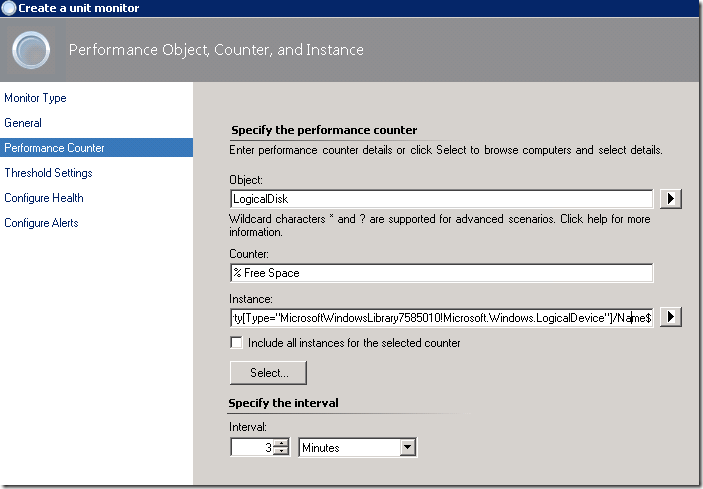
On the Threshold Settings page, enter the threshold value and number of samples.
In this example, an initial threshold value of 10 % is used.

Next, map the health state of the monitor to each detected condition. In this example, if the delta detected is over 10 %, the monitor will change from a Healthy State to a Critical state. If the delta detected falls below 10 % in the next sample interval, the monitor will change back to Healthy State.

Alerting can be configured and enable on the Configure Alerts page if required.
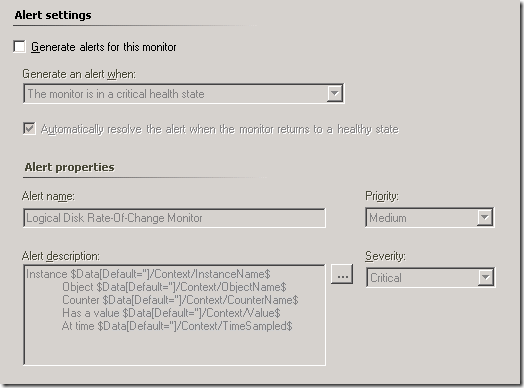
Finally, click the Create button to complete the configuration for the custom unit monitor.
To see this Logical Disk Free Space Rate-Of-Change Monitor in action, check out the follow up post on how to test this monitor, what results to expect and how to modify the configuration of the unit monitor for other scenarios.
https://blogs.msdn.com/b/wei_out_there_with_system_center/archive/2013/03/29/opsmgr-testing-the-logical-disk-free-space-rate-of-change-monitor.aspx