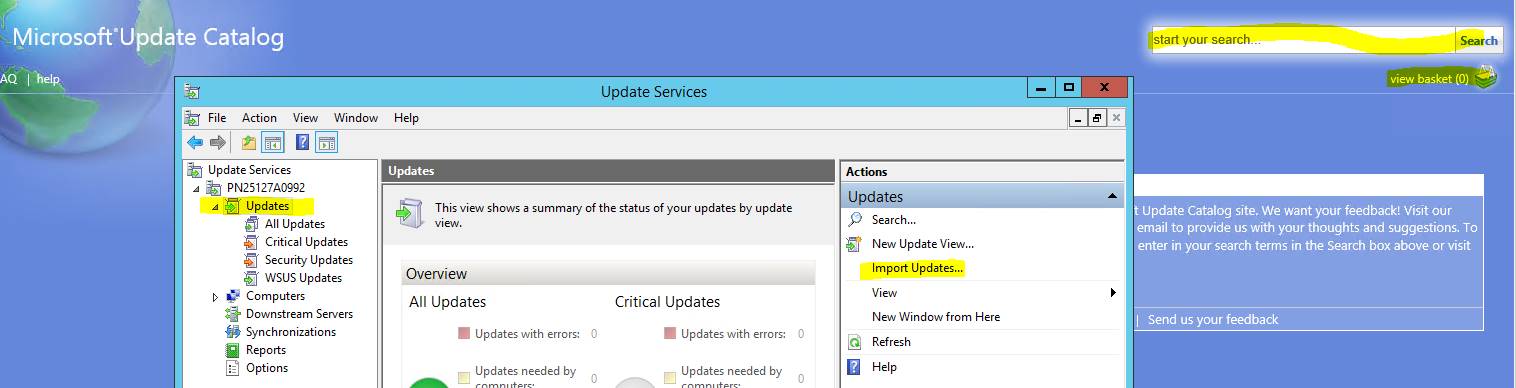Reduce your WSUS Server Footprint by Selectively Importing Drivers
Some content in this article was written by Marta Barillas, a SDET on the WSUS team.
Did you know that 80% of the content in Microsoft Update (MU) is drivers? Drivers represent a huge amount of content, so if your organization has standard devices, or you know what drivers are needed by your users, you can dramatically reduce the amount of metadata and content in your WSUS server by not syncing the "Drivers" category to WSUS.
Instead, you can selectively import drivers from the catalog by using a feature in the WSUS UI. Please note, this is only available through a WSUS Management Console of same version as the WSUS Service that is connected to in remote scenarios.
- Launch WSUS console
- Click on the “Updates” node (left panel)
- Click on “Import Updates” (right panel)
- Search and download the update from the opened IE page
Once you have downloaded the update using the Microsoft Update Catalog, the update will appear in "All updates." From there, you can approve the update, assign it to target groups, and set deadlines.
click the screenshot above to enlarge
Comments
- Anonymous
January 01, 2003
thank you - Anonymous
April 07, 2014
227 Microsoft Team blogs searched, 57 blogs have new articles. 147 new articles found searching from - Anonymous
July 10, 2015
I have found another quite effective approach.
Go 'All Updates' folder, and set:
- 'Approved' on Approval field
- 'Any' on stuatus field
Then right click on column titles and check 'Supersencence'.
A new column 2 will appear.
Use it to sort all your approved items.
Select all superseded update (they are grouped by 2 different icons), and decline them.
Then go in 'Options'->'Server cleanup wizard' and set only 'Unneeded update files'
Run it.
NOTE: This 'brutal' approach saved a choking server by reducing the disk usage (about 50%).