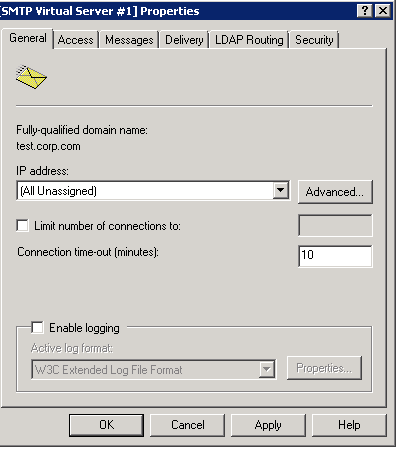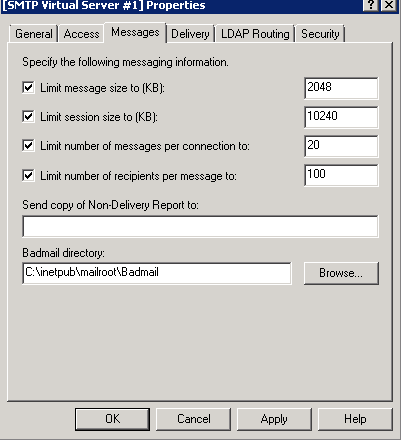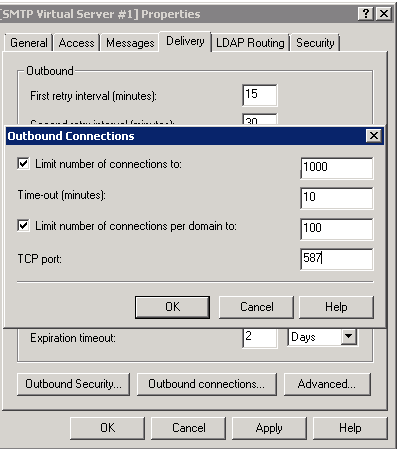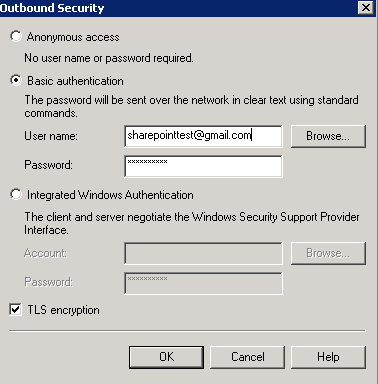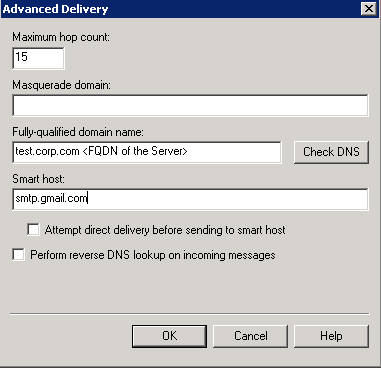Configuring Outgoing email settings in SharePoint with Gmail SMTP
Configuring
Outgoing email settings in SharePoint with Gmail SMTP
- Select SMTP Server in features in Server
manager.
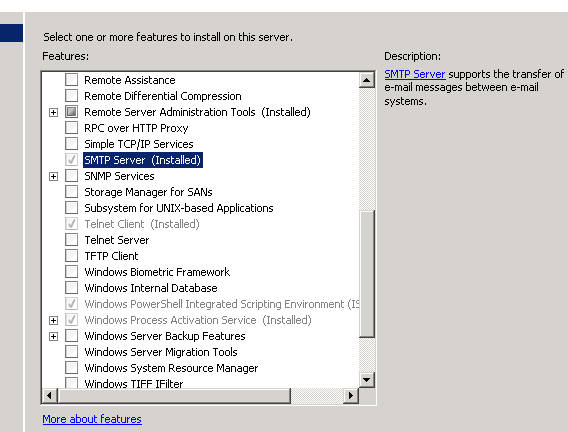
2. Go to Start à Administrative
Tools à Internet Information Services (IIS) 6.0 Manager to open IIS 6.0 à right click on SMTP Server à Properties
3. In Access Tab go to Relay Restrictions
In Relay Restrictions
1) Check “All except the list below”
2) Check
“Allow all computers which successfully authenticate to relay…”
4. Goto message tab and fill in as shown below
5. Go to delivery tab on Outbound Connections, fill in
6. In delivery tab in outbound security
Select basic authentication and
in Username provide a Gmail account already configured for POP3
Create and setup a Gmail account to use POP3.
Enabling POP3 in Gmail: https://mail.google.com/support/bin/answer.py?answer=13273&cbid=wl8yzeug2lob&src=cb&lev=topic
Check TLS Encryption : this is important as Gmail accepts SMTP connection with SSL only.
7. In delivery tab, click on advance and provide the details
8. Now in SharePoint Central Admin we have to setup outgoing email settings with using local SMTP Server we just configured
Comments
Anonymous
January 01, 2003
Suggested to my client and it worksAnonymous
January 01, 2003
thank youAnonymous
January 01, 2003
I configured the outgoing emails and it worked perfectly but after some time gmail is not delivering emails. Is there any limit and gmail allows to use smtp service ?Anonymous
January 01, 2003
Thank you very much its working....Anonymous
January 01, 2003
thank youAnonymous
January 01, 2003
Thanks.This will be great help to sharepoint communityAnonymous
January 01, 2003
This was so great - I also used it to allow my network printers to scan to email via Exchange Online when they didn't support TLS encryption. Thank you so much!!!Anonymous
March 26, 2013
Great Post! You saved my life!! Thank youAnonymous
May 16, 2013
hola muchas gracias por este post, sin embargo cuando hice el procedimiento en la tercera gráfica no aparece la casilla de verificación " [ ] Allow all computers which successfully authenticate to relay, regardless of the list above " hay algún inconveniente con esto.. y lo otro, como puedo verificar si ya quedó correctamtente configurado y como puedo hacer una prueba. graciasAnonymous
December 10, 2013
Thank you for posting this, it is very clear and helpful. The set up of Gmail was straightforward and I followed these steps to configure SMTP and SharePoint. It worked perfectly. The whole process took about 15 minutes and I had emails being sent from a Nintex workflow. Well done!!Anonymous
February 13, 2014
Thanks for your valuable post. Its clear, and saved me from spending time! Great!Anonymous
March 27, 2014
Bonjour , j'ai suivi les étapes mais j'ai pas reçu un email lorsque je fais une alerte !!Anonymous
June 05, 2014
Hello,
I configured the SMTP server as you explain it.
But when I configure SharePoint and I press "Ok", I get the error : "unknown error".
Can anybody help me please ?
I am searching the solution for several hours.
Thank you very much.Anonymous
June 17, 2014
Thank you very much its working like charm.Anonymous
June 18, 2014
Really nice site and it is more complete and simple research. I thank you very much for those relaxing moments.
voyance par mail - http://www.ma-voyance-par-mail.com
Voyance gratuite par mail - http://www.roselyne-augustin.comAnonymous
June 30, 2014
Thank you for your post! It was very helpfulAnonymous
July 21, 2014
Thanks. Worked for me.Anonymous
September 06, 2014
Gracias funciona perfectoAnonymous
December 22, 2014
This is brilliant..Anonymous
December 31, 2014
My messages are getting stuck at Queue folder. I am configuring it for sharepoint 2013Anonymous
March 23, 2015
Thanks , very interesting. Des conseils à prendre en consideration
une consultation de voyance amour gratuite: http://www.voyance-amour.net ou la voyance par mail rapide: http://www.voyanceparmail.orgAnonymous
March 23, 2015
merci pour ces infos, ca aide vraimentAnonymous
June 29, 2015
I have configured the same way but my all emails are stucked in queue folder : C:inetpubmailrootQueue.
Please HELP...Anonymous
November 01, 2015
Thanks ...........................Anonymous
November 13, 2015
Thanks, this saved me my day.
However, the sent out email are under the gmail address not the From Address as I thought
second, the name of email address appear to be "Test" is there anyway I can change the name of the email address?Anonymous
January 21, 2016
Tanks, it helps me :-)
http://www.voyante-amour.fr">http://www.voyante-amour.frAnonymous
January 24, 2016
I followed the post and I can't receive emails and no one of the users receive emailsAnonymous
June 19, 2016
I’ve recently started a web site, the info you offer on this site has helped me greatly. Thank you for all of your time & work. “One of the greatest pains to human nature is the pain of a new idea.” by Walter Bagehot.Anonymous
January 30, 2017
I am facing error. #160005: Bad response from SMTP host'smtp.gmail.com': 530 5.7.0 Must issue a STARTTLS command first. l10sm23330750wrb.44 - gsmtp .envioronment: windows server 2012, sharepoint 2013please helpThanks