Processing Active Directory Information in SSIS
It is possible to retrieve data from Active Directory and process this data in SSIS 2005 and 2008. In this article, I will look at methods for retrieving and processing this data, and give step by step procedures for accessing this data in SSIS. At the end, I will give an example of importing data from an external source into Active Directory using SSIS.
Retrieving
There are 3 ways we will look at to retrieve data from Active Directory for processing in SSIS. These are by using Lightweight Directory Access Protocol (LDAP), by using Windows Management Instrumentation (WMI), and by querying the information from SQL.
Throughout this paper, I will be accessing data in a domain named “steve.homeoffice.”
Active Directory Services Interface (ADSI) and Lightweight Directory Access Protocol (LDAP)
Wikipedia defines LDAP as an application protocol to allow for querying and modifying data in Internet Protocol (IP) networks. LDAP queries can be submitted using the Active Directory Service Interface (ADSI). In Windows, we can use the OLE DB provider for Directory Services to issue SQL queries against LDAP Active Directory via ADSI to retrieve Active Directory information into SSIS for processing. The connections vary somewhat depending on whether we are accessing the data in the Control Flow, or in the Data Flow.
Control Flow
In the Control Flow, you can use an Execute SQL task to retrieve data from Directory Services. The steps required for this are:
1. Set up an OLE DB connection manager using the Native OLE DB/OLE DB Provider for Microsoft Directory Services pointing to the domain controller against which you will issue your queries.
NOTE: When you click the “Test” button to test your connection, it may indicate that the connection was successful even though Directory Services is not running on the server you are pointed to. However; in order for your package execution to succeed, the connection manager must be pointing to a computer where directory services is running.
NOTE: Although the option exists to set the user name and password rather than using “NT Integrated Security”, connections will fail for Active directory queries if “NT Integrated Security” is not used.
NOTE: Some references instruct you to set the ADSI flag to 1 to make this work. However; I have been able to make this work with the default setting of -2147483648. If the default does not return results, try setting the ADSI flag to 1 in the “All” settings page.
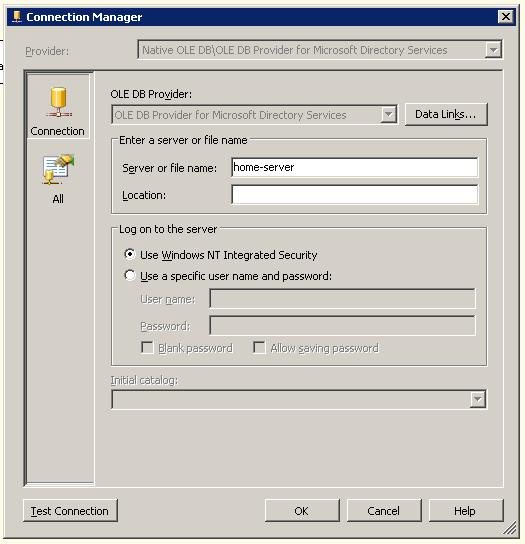
Figure 1: An OLE DB Connection Manager for Microsoft Directory Services set up to point to a domain controller named home-server
2. Create a variable of type “Object” scoped at the package level.
3. Set up an Execute SQL control flow task using this connection manager. Set the Result Set type to “Full” and set the result set to be stored in the Object variable you created in step 2.
4. For the SQL Query in the Execute SQL task, use your LDAP SQL query. An example to retrieve the names of all user accounts from Active Directory is:
SELECT cn FROM 'LDAP://my-server' WHERE objectClass='User'
Note that the single quotes are required around the object you are selecting “FROM.” In addition, you can query from a server name as is done in this example, or you can specify the DCs are are specified in directory services. Running a “SELECT *” instead of the “SELECT cn” will return results in a single column (ADsPath) from which you can determine what DC values are valid in your domain. An example of the query using DC is:
SELECT cn FROM 'LDAP://home-server/DC=steve,DC=homeoffice' WHERE objectClass='User'
NOTE: Directory services can also use the ADSI LDAP query syntax. For example, in place of the select query above, a query to get just user names using the ADSI LDAP syntax would be:
<LDAP://home-server/DC=steve,DC=homeoffice>;(&(objectCategory=Person)(objectClass=user));name;subtree
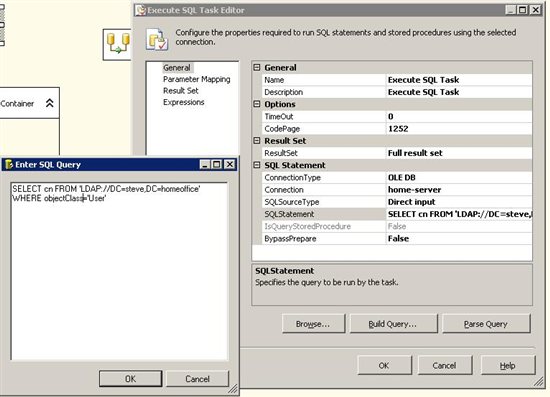
Figure 2 An Execute SQL task using the connection manager pointing to Directory Services. The SQL Query is entered directly in this example, and the ResultSet is set to “Full.” An ADSI LDAP query can be used in place of the SQL query.
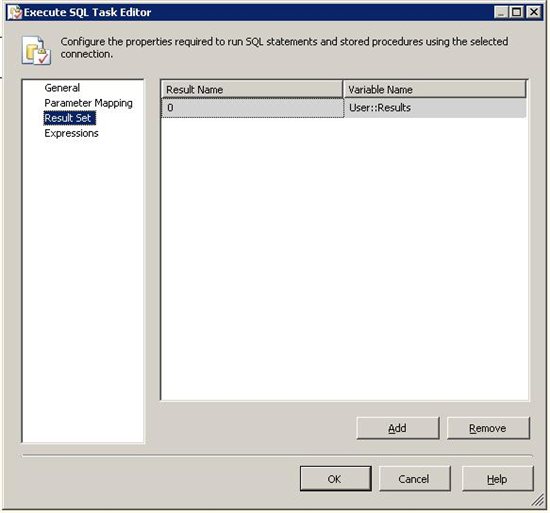
Figure 3 When the result set is set to "Full" on the general page, you must go to the "Result Set" page and map the result sets into a variable. In this case, we have mapped the results into a variable named "Results." The variable into which you place the result set(s) must be of type “Object.”
5. Once the results have been retrieved into a variable in the control flow, you can use the results the same way you would results from any other query type. As an example, you can use this with a Foreach loop with an ADO Enumerator to process the results a row at a time. For more information on using the Foreach Loop with an ADO Enumerator, see http://msdn.microsoft.com/en-us/library/ms140016.aspx
Data Flow
Data can be retrieved from Active Directory using Directory Services into the data flow, but if you try to retrieve the data using an OLE DB connection manager, SSIS will not be able to execute the query and retrieve the metadata needed to design the data flow. To retrieve the data into the data flow, you must use an ADO.Net connection manager configured to use the OLE DB Provider for Directory Services. The following is an example data flow to illustrate retrieving the data from Active Directory into the data flow:
1. Create an ADO.Net connection manager. Under the “Provider” drop down, expand the “.NET Providers for OleDB” folder and select the “OLE DB Provider for Microsoft Directory Services” provider. For “Server or file name” enter the name of your domain controller, and ensure the “Use Windows NT Security” radio button is selected.
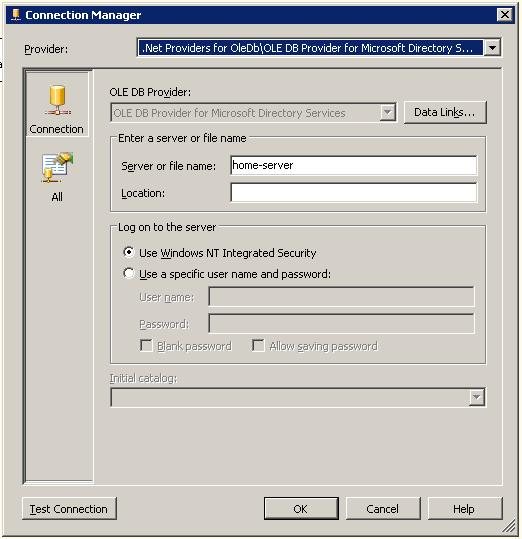
Figure 4 The ADO.NET connection manager configured to point to Directory Services on the home-server domain controller.
2. Drag a “Datareader Source” (SQL 2005) or an ADO .NET Source (SQL 2008) onto the data flow design surface. Configure the source to use the ADO.NET connection manager you just configured pointing to directory services.
3. For SQL 2008, set the Data Access Mode to “SQL Command” and put your LDAP SQL query, or ADSI LDAP query in the “SQL Command Text” box. For SQL 2005, select the “Component Properties” tab, and enter the LDAP SQL query in the SQLCommand box.
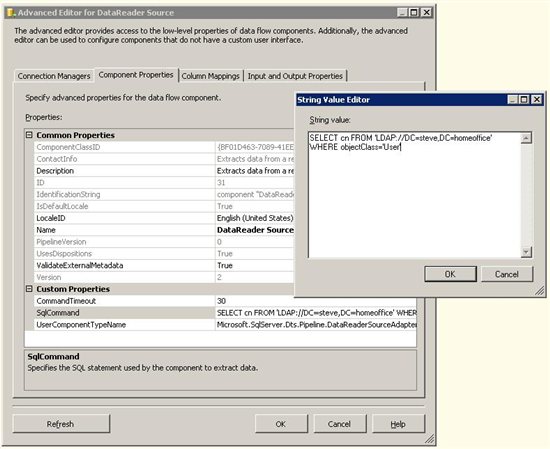
Figure 5 The Component Properties tab of the Advanced Editor for a SQL 2005 SSIS Datareader Source. The SQL query is the Directory Services query to be executed against the LDAP server. In this illustration, it is a SQL query, but an ADSI LDAP query can be used in place of the SQL query.
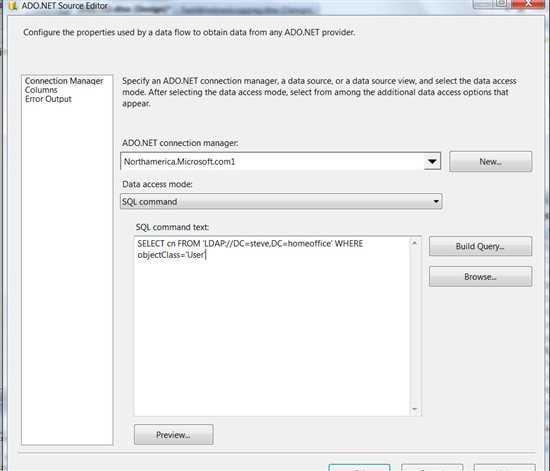
Figure 6 Properly configured ADO.NET Source for SQL 2008 SSIS for a SQL query against Directory Services. An ADSI LDAP query can be used in place of the SQL query.
4. Once the source is set up, you can pull the Active Directory data into SSIS to process through the data flow like from any other source.
NOTE: The data output from the query may be of type DT_NTEXT which is a streaming data type. This may not be compatible with all destinations. You may need to add a “Data Conversion” transform to your data flow to convert this data type into DT_WSTR or other appropriate data type to be able to output to destinations such as text files.
Windows Management Instrumentation (WMI)
WMI is a set of extensions to the Windows Driver Model that provides an operating system interface through which instrumented components provide information and notification. WMI is Microsoft's implementation of the Web-Based Enterprise Management (WBEM) and Common Information Model (CIM) standards from the Distributed Management Task Force (DMTF). (Ref: http://en.wikipedia.org/wiki/Windows_Management_Instrumentation). WMI can be used to access Directory Services information.
WMI access is only available in the control flow if you are not using either a script component or custom component. To read data from Active Directory using WMI, you must use the WMI Reader task in the control flow. This task will store data returned by its queries in either a comma separated text file or a variable. Configure where the output will be stored in the “Destination Type” property.
The Output Type must be either a Data Table; Property name and Value; or Property value. If all columns are single value columns, then a Data Table may work well output to a delimited file. However; if some properties have multiple values, then outputting to a Property name and Value output may be better. It the output is a data table, and it is output to a file, then the output can be processed through a subsequent data flow task. However; if the output must be stored on multiple lines such as a Property name and value, then processing may need to be done through a script component or a custom component.
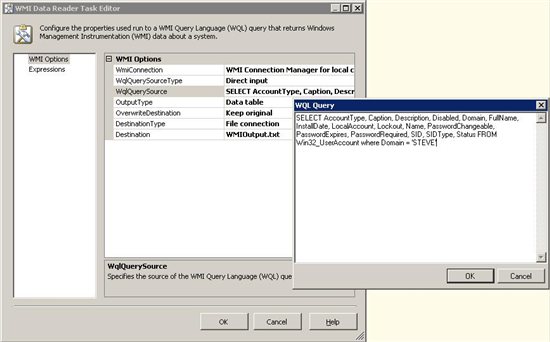
Figure 7 A WMI Data Reader task configured with a WQL query asking for all user accounts in the "Steve" domain. The output will go to a Data table and be stored in the WMIOutput.txt text file.
For more information on querying Active Directory from WMI:
http://msdn.microsoft.com/en-us/library/aa384689(VS.85).aspx
http://msdn.microsoft.com/en-us/library/aa394582(v=VS.85).aspx
SQL
Active directory can be queried inside of SQL either in an ad hoc fashion, or through an established linked server. No modifications can be made to the data when queries are entered through SQL, but the data can be accessed by making use of the Active Directory Server Interface (ADSI).
OpenRowSet
For ad hoc access to active directory information, you can use the OpenRowSet function. In order for an ad hoc distributed query to be executed, it must be enabled in sp_configure. To enable ad hoc distributed querying, execute the following on the SQL Server from which the OpenRowSet query will be executed:
EXEC sp_configure 'Ad Hoc Distributed Queries', 1
GO
RECONFIGURE WITH OVERRIDE
GO
An example of the OpenRowSet using a SQL Query against directory services on a server named home-server, and not using a trusted connection is here:
SELECT * FROM OPENROWSET ('ADsDSOObject',
'home-server;steve\MyUserID;MyPassword',
'SELECT CN
FROM ''LDAP://home-server/DC=steve,DC=homeoffice''
WHERE objectClass = ''USER''')
The obvious issue with this is that a password must be stored somewhere which may be unacceptable. If you are using an account that has appropriate privileges, you can use a trusted connection like this:
SELECT * FROM OPENROWSET ('ADsDSOObject',
'home-server;TRUSTED_CONNECTION=YES',
'SELECT CN
FROM ''LDAP://home-server/DC=steve,DC=homeoffice''
WHERE objectClass = ''USER''')
The query can also use the LDAP syntax. For example:
SELECT * FROM OPENROWSET('ADsDSOObject',
'home-server;TRUSTED_CONNECTION=YES',
'<LDAP://home-server/DC=steve,DC=homeoffice>;(&(objectCategory=Person)(objectClass=user));name;subtree')
To retrieve results from these types of queries into SSIS, set up a normal connection to SQL Server, and use the query as the SQL Command in your data source. So far as SSIS is concerned, this is just SQL data at this point and it is handled accordingly.
Linked Server
You can also establish a linked server with an ADSI server to retrieve the results much as you would ad hoc. However; with a linked server, you set the security and store it in your SQL Server, and only need to know the name of the linked server at query time.
To set up a linked server with ADSI, you can use a script like this:
EXEC master.dbo.sp_addlinkedserver @server = N'ADSI', @srvproduct=N'Active Directory Service Interfaces', @provider=N'ADSDSOObject', @datasrc=N'adsdatasource'
EXEC master.dbo.sp_addlinkedsrvlogin @rmtsrvname=N'ADSI',@useself=N'True',@locallogin=NULL,@rmtuser=NULL,@rmtpassword=NULL
You can also set up the linked server and login using the GUI in Management Studio. The provider you will use is ADSDOObject. Once the linked server is set up, you can query active directly using the OPENQUERY function like this:
select * from openquery(ADSI, 'SELECT CN
FROM ''LDAP://home-server/DC=steve,DC=homeoffice''
WHERE objectClass = ''USER''')
Where ADSI is the name of the linked server you configured above. As with other cases when using ADSI, you can use LDAP syntax for these queries:
SELECT * FROM OPENQUERY(ADSI,
'<LDAP://DC=steve,DC=homeoffice>;(&(objectCategory=Person)(objectClass=user));name;subtree')
For more information about using ADSI with linked servers, refer to http://msdn.microsoft.com/en-us/library/ms190803.aspx .
Import Records into Active Directory
To import records into active directory from an external source using SSIS, you will need to use a script component in your data flow. To set this up to input new active directory records, first set up your SSIS connections and source in your data flow. For the actual import, drag a Script Component onto your data flow design surface. When prompted to use the script component as a source, transform, or destination, choose to create a data destination.
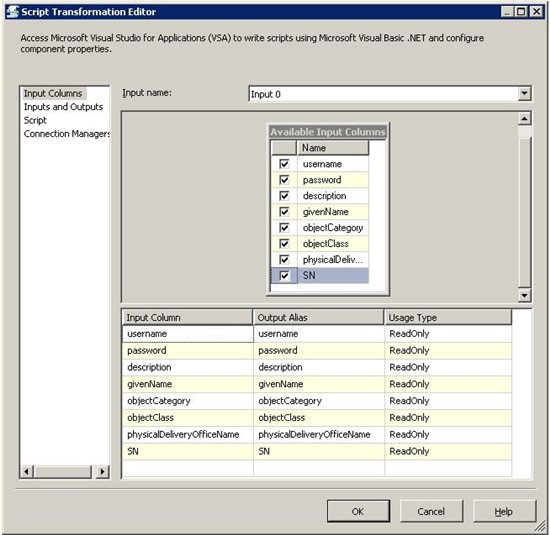
Figure 8 A script component set up as a data destination with all columns selected as available inputs.
NOTE: It might be advisable to set up an output from your destination where you can send rows that cannot be imported. That step will not be covered in these instructions.
1. Choose to make the appropriate rows available in your script component destination.
2. Design your script.
3. Add a reference to System.DirectoryServices.
4. For Visual Basic, add an “Imports System.DirectoryServices” line in your imports section. For C#, add a “Using System.DirectoryServices to the Using section of your script.
5. Use the following snips as an example for VB and for C# for creating ActiveDirectory accounts and configuring them. Modify the examples for your needs as this may not work exactly with your data and component configurations.
VB Example:
' Microsoft SQL Server Integration Services user script component
' This is your new script component in Microsoft Visual Basic .NET
' ScriptMain is the entrypoint class for script components
Imports System
Imports System.Data
Imports System.Math
Imports System.Collections ' add for AD
Imports System.DirectoryServices
Imports Microsoft.SqlServer.Dts.Pipeline.Wrapper
Imports Microsoft.SqlServer.Dts.Runtime.Wrapper
Public Class ScriptMain
Inherits UserComponent
Public Overrides Sub Input0_ProcessInputRow(ByVal Row As Input0Buffer)
'
' Add your code here
'
' get the directory entry root
Dim dirEntry As New DirectoryEntry()
dirEntry.Path = "LDAP://home-server/CN=Users;DC=steve,DC=homeoffice"
' Create user account
Dim adUsers As DirectoryEntries = dirEntry.Children
' the Row.objectClass should have "User" for those in this load.
Dim newUser As DirectoryEntry
' search to see if this user already exists
Dim deSearch As DirectorySearcher = New DirectorySearcher()
deSearch.Filter = "(&(objectClass=User) (cn=" & Row.username & "))"
deSearch.SearchRoot = dirEntry
Dim results As SearchResultCollection = deSearch.FindAll()
Dim memberExists As Boolean = False
' now, if a user exists by this name, get this object to update it
' if no user exists with this username, then create one
If results.Count > 0 Then
newUser = New DirectoryEntry(results(0).Path)
Else
newUser = adUsers.Add("CN=" & Row.username, Row.objectClass)
End If
' Set properties for the user we have
newUser.Properties("givenname").Value _
= Row.givenName 'givenname is first name
newUser.Properties("sn").Value _
= Row.SN ' sn is surname
newUser.Properties("userPrincipalName").Value _
= Row.username & "@steve.homeoffice" 'UPN
newUser.Properties("description").Value _
= Row.description ' description
newUser.Properties("physicalDeliveryOfficeName").Value _
= Row.physicalDeliveryOfficeName ' office where they work
' commit the changes we made to the user properties
newUser.CommitChanges()
' Set the password
SetPassword(newUser, Row.password)
' Add the user to the specified group
AddUserToGroup(dirEntry, newUser, "Users")
' Enable the account
EnableAccount(newUser)
' Close & clean-up
newUser.Close()
dirEntry.Close()
End Sub
Private Shared Sub EnableAccount(ByVal de As DirectoryEntry)
'setting the 2^0 bit sets the password to not expire
Dim exp As Integer = CInt(de.Properties("userAccountControl").Value)
de.Properties("userAccountControl").Value = exp Or &H1
de.CommitChanges()
'unsetting the 2^1 bit enables the account
Dim val As Integer = CInt(de.Properties("userAccountControl").Value)
de.Properties("userAccountControl").Value = val And Not &H2
de.CommitChanges()
End Sub
Private Shared Sub SetPassword(ByVal dEntry As DirectoryEntry, _
ByVal sPassword As String)
Dim oPassword As Object() = New Object() {sPassword}
Dim ret As Object = dEntry.Invoke("SetPassword", oPassword)
dEntry.CommitChanges()
End Sub
Public Shared Sub AddUserToGroup(ByVal de As DirectoryEntry, _
ByVal deUser As DirectoryEntry, ByVal GroupName As String)
' get a collection of all objects with this group name
Dim deSearch As DirectorySearcher = New DirectorySearcher()
deSearch.SearchRoot = de
deSearch.Filter = "(&(objectClass=group) (cn=" & GroupName & "))"
Dim results As SearchResultCollection = deSearch.FindAll()
' now we have all objects with the group name
' now check to see if this user is a member of this group
Dim isGroupMember As Boolean = False
If results.Count > 0 Then
Dim group As New DirectoryEntry(results(0).Path)
' get members of this group
Dim members As Object = group.Invoke("Members", Nothing)
' check each member to see if it has the same name as our new user
For Each member As Object In CType(members, IEnumerable)
Dim x As DirectoryEntry = New DirectoryEntry(member)
Dim name As String = x.Name
' as soon as we find a member by the right name, exit the loop
If name <> deUser.Name Then
isGroupMember = False
Else
isGroupMember = True
Exit For
End If
Next member
' if we didn't find this guy as a member of this group, then add him
If (Not isGroupMember) Then
group.Invoke("Add", New Object() {deUser.Path.ToString()})
End If
group.Close()
End If
Return
End Sub
End Class
C# example:
// Microsoft SQL Server Integration Services user script component
// This is your new script component in Microsoft Visual Basic .NET
// ScriptMain is the entrypoint class for script components
using System;
using System.Data;
using System.Collections;
// add for AD
using System.DirectoryServices;
using Microsoft.SqlServer.Dts.Pipeline.Wrapper;
using Microsoft.SqlServer.Dts.Runtime.Wrapper;
public class ScriptMain : UserComponent
{
public override void Input0_ProcessInputRow(Input0Buffer Row)
{
//
// Add your code here
//
// get the directory entry root
DirectoryEntry dirEntry = new DirectoryEntry();
dirEntry.Path = "LDAP://home-server/CN=Users;DC=steve,DC=homeoffice";
DirectoryEntries adUsers = dirEntry.Children;
// the Row.objectClass should have "User" for those in this load.
DirectoryEntry newUser;
// search to see if this user already exists
DirectorySearcher deSearch = new DirectorySearcher();
deSearch.Filter = ("(&(objectClass=User) (cn="
+ (Row.username + "))"));
deSearch.SearchRoot = dirEntry;
SearchResultCollection results = deSearch.FindAll();
bool memberExists = false;
if ((results.Count > 0))
{
newUser = new DirectoryEntry(results[0].Path);
}
else
{
newUser = adUsers.Add(("CN=" + Row.username), Row.objectClass);
}
// Set properties for the user we have
newUser.Properties["givenname"].Value = Row.givenName;
// givenname is first name
newUser.Properties["sn"].Value = Row.SN;
// sn is surname
newUser.Properties["userPrincipalName"].Value = (Row.username +
"@steve.homeoffice");
newUser.Properties["description"].Value = Row.description;
// description
newUser.Properties["physicalDeliveryOfficeName"].Value =
Row.physicalDeliveryOfficeName;
// office where they work
// commit the changes we made to the user properties
newUser.CommitChanges();
// Set the password
SetPassword(newUser, Row.password);
// Add the user to the specified group
AddUserToGroup(dirEntry, newUser, "Users");
// Enable the account
EnableAccount(newUser);
// Close & clean-up
newUser.Close();
dirEntry.Close();
}
private static void EnableAccount(DirectoryEntry de)
{
// setting the 2^0 bit sets the password to not expire
int exp = int.Parse(de.Properties["userAccountControl"].Value.ToString());
de.Properties["userAccountControl"].Value = (exp | 1);
de.CommitChanges();
// unsetting the 2^1 bit enables the account
int val = int.Parse(de.Properties["userAccountControl"].Value.ToString());
de.Properties["userAccountControl"].Value = (val & !2);
de.CommitChanges();
}
private static void SetPassword(DirectoryEntry dEntry, string sPassword)
{
object[] oPassword = new object[] {
sPassword};
object ret = dEntry.Invoke("SetPassword", oPassword);
dEntry.CommitChanges();
}
public static void AddUserToGroup(DirectoryEntry de, DirectoryEntry deUser, string GroupName)
{
// get a collection of all objects with this group name
DirectorySearcher deSearch = new DirectorySearcher();
deSearch.SearchRoot = de;
deSearch.Filter = ("(&(objectClass=group) (cn="
+ (GroupName + "))"));
SearchResultCollection results = deSearch.FindAll();
// now we have all objects with the group name
// now check to see if this user is a member of this group
bool isGroupMember = false;
if ((results.Count > 0))
{
DirectoryEntry group = new DirectoryEntry(results[0].Path);
// get members of this group
object members = group.Invoke("Members", null);
// check each member to see if it has the same name as our new user
foreach (object member in ((IEnumerable)(members)))
{
DirectoryEntry x = new DirectoryEntry(member);
string name = x.Name;
// as soon as we find a member by the right name, exit the loop
if ((name != deUser.Name))
{
isGroupMember = false;
}
else
{
isGroupMember = true;
break;
}
}
// if we didn't find this guy as a member of this group, then add him
if (!isGroupMember)
{
group.Invoke("Add", new object[] {
deUser.Path.ToString()});
}
group.Close();
}
return;
}
}
View the following for a list of attributes that can be configured in LDAP Active Director account: http://www.computerperformance.co.uk/Logon/LDAP_attributes_active_directory.htm#LDAP_Attribute_