Identify Regkeys for Common Windows Settings
When you make a change to one of the configuration settings in Windows, the updated value is typically stored in the system registry under either the HKEY_CURRENT_USER or HKEY_LOCAL_MACHINE registry branch.
If you need to set up multiple Windows workstations with the same settings, it is often easiest to set registry keys directly rather than through the menus of individual Control Panel pages.
To identify the registry key and value for a specific Windows setting:
1. Click the Start button.
2. In the search box, type: regedit
3. Press Enter.
4. In Registry Editor, under Computer:
- Right-click the HKEY_CURRENT_USER folder if the Windows setting is a user option, such as a desktop appearance or personalization setting.
- Right-click the HKEY_LOCAL_MACHINE folder if the Windows setting is a system-wide option, such as a Windows Update or administrative tool setting.

5. Select export and save the registry file.
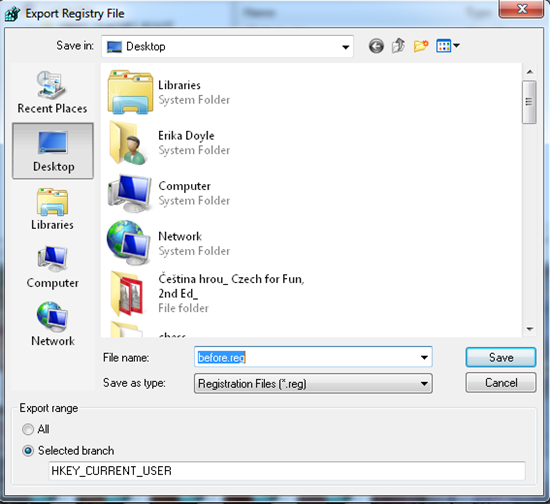
6. Manually change the desired Windows setting through its Control Panel option.
a. Click the Start button.
b. Select Control Panel.
c. Search for the setting and change it.

7. In Registry Editor, under Computer, click the same folder option from step 3.
8. Select export and save the registry file.
9. Use a file diffing tool, such as the free Microsoft Windiff utility to compare the first and second registry files identify the desired Windows registry key and value.
If the files are the same, the desired registry key is probably in a different registry branch.

To directly set the registry key with a registry script:
1. Open Notepad.
a. Click the Start button.
b. In the search box, type: notepad
c. Press Enter.
2. Copy into the Notepad document the Windows Registry Editor Version line from one of the exported registry files (located at the top of the file).

3. Copy in the registry key (the line which begins and ends with brackets ('[' and ']') and the modified value.

4. Save the file with the .reg file extension.
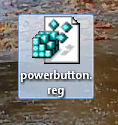
5. Double-click the registry script icon to set the registry key. You can also call into the registry script from another script.