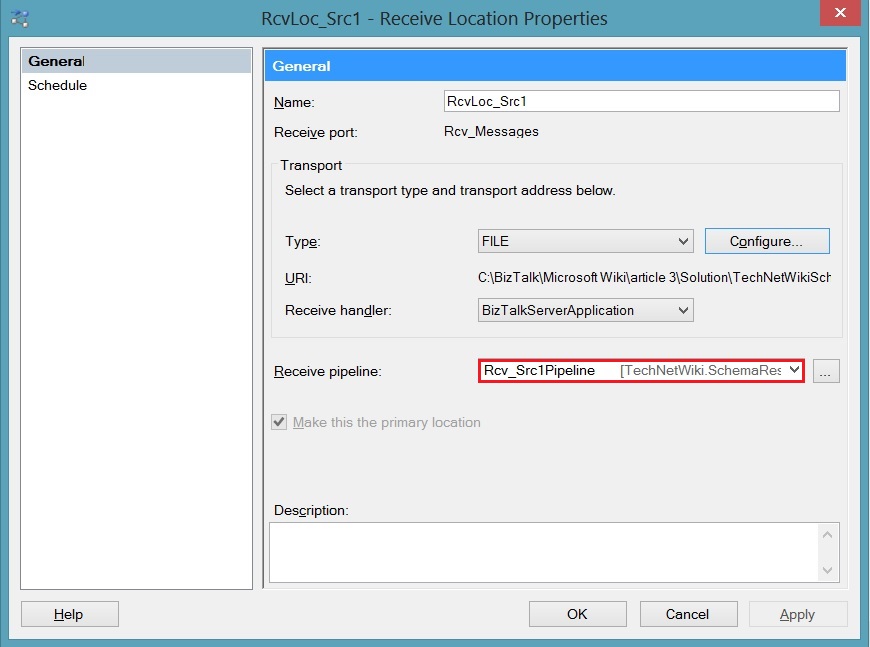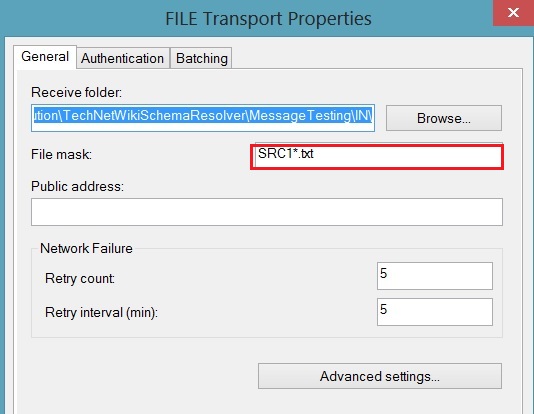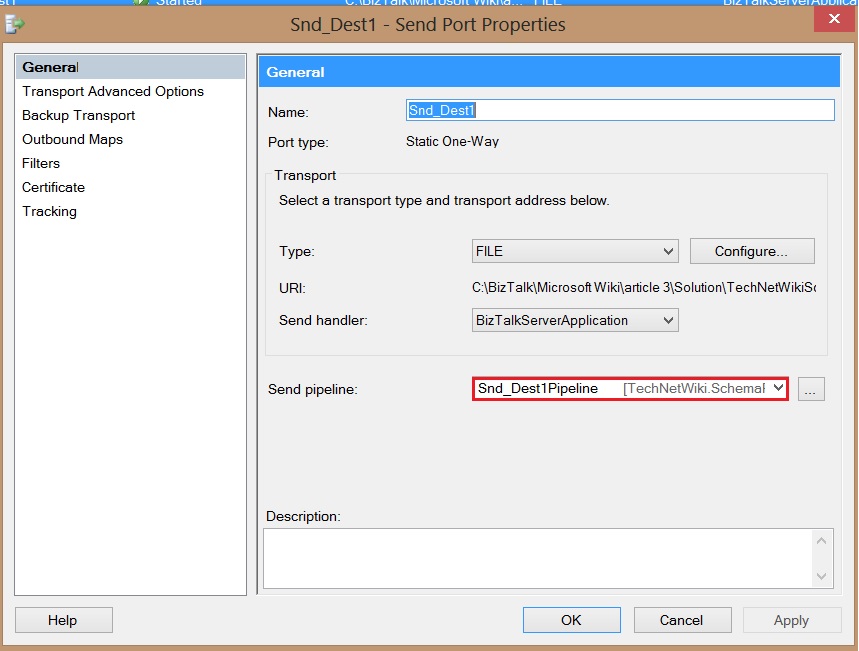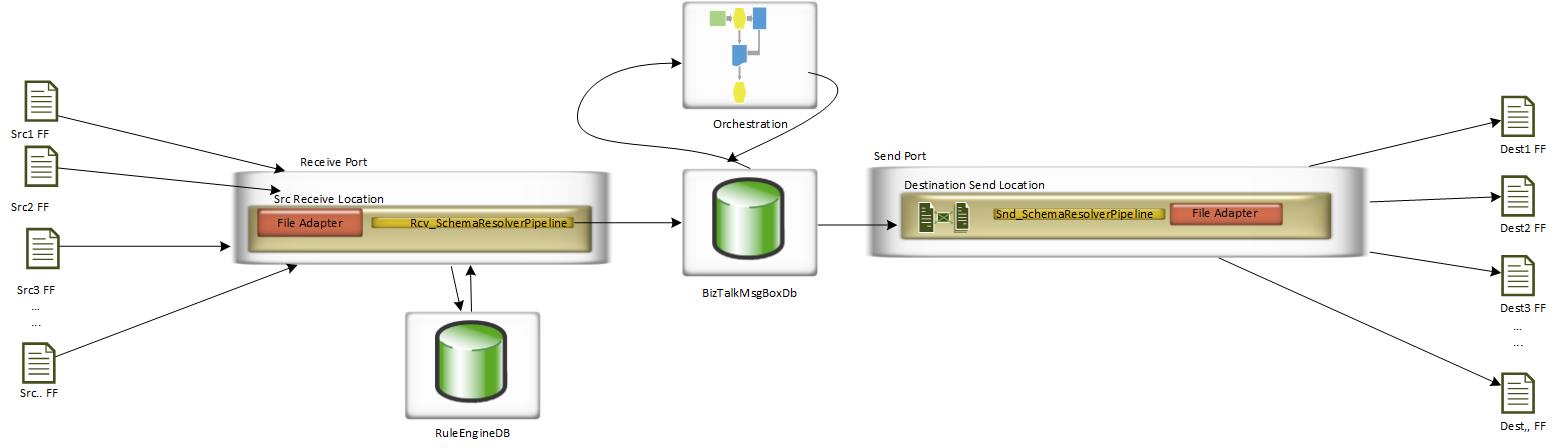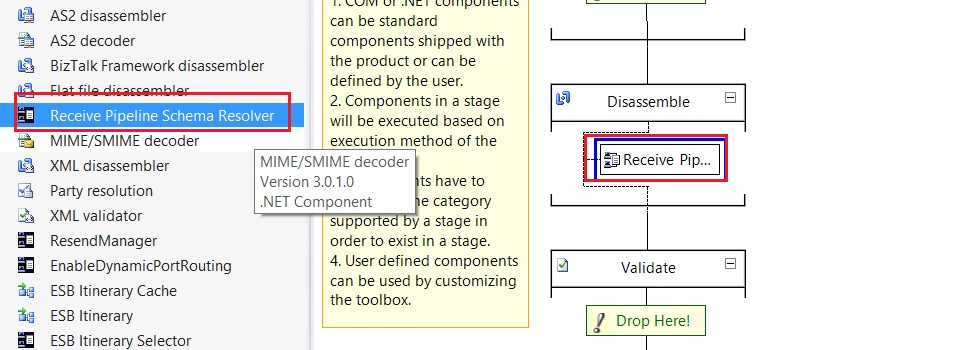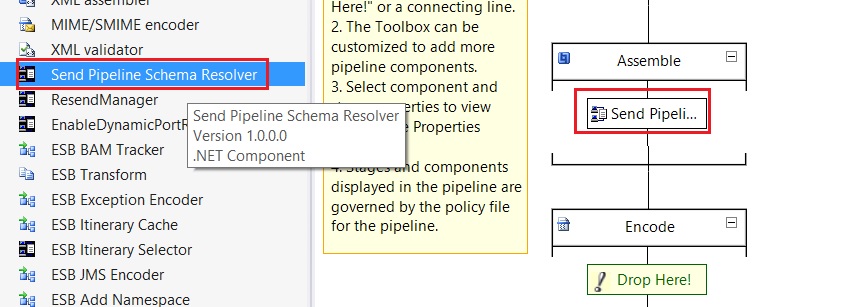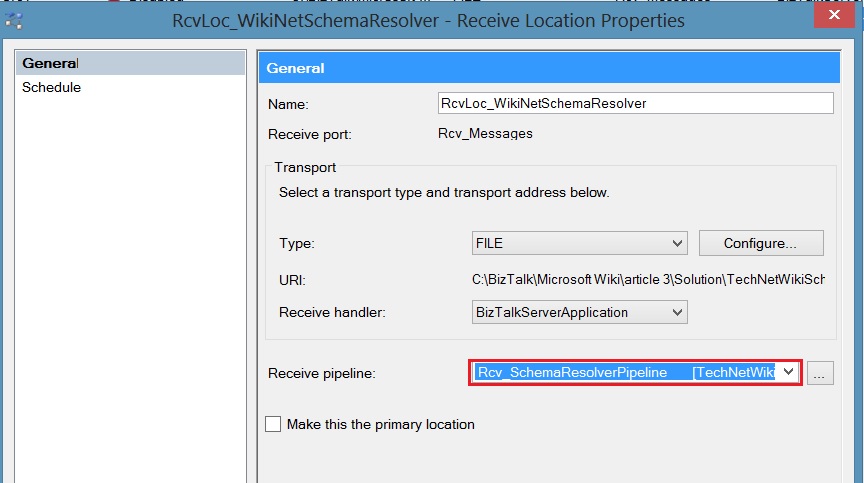BizTalk Server: Dynamic Schema Resolver Real Scenario
Introduction
As a BizTalk consultant, you had an assignment that a service provider asked you to enhance the existing BizTalk solution.
You checked the current implementation and you found that the existing BizTalk solution as shown in Figure 1
**Figure 1 **- Current BizTalk Solution Architecture
They are receiving different flat files from different customers and each customer has a different flat file format. All customers send these flat files in one receive path with a specific unique file name format ####YYYYMMDDHHMMSSNNN.txt
The first 4 digits are alphanumeric of customer code.
Each customer publishes a message to BizTalk Engine and other send ports subscribe these messages.
In this article, I will focus on the dynamic resolver engine which is specifically in receive and send pipelines
Bad Solution
The implementation required the following steps to add a new customer to the system:
Adding New Source Steps
Add a new flat file schema matching the structure of a new customer as shown in Figure 2
**Figure 2 **- Sample Source Schema
Figure 1- Current BizTalk Solution Architecture
Add a new receive pipeline, add flat file disassembler and set Document Schema property to Flat file schema the created in step 1 as shown in Figure 3
**Figure 3 **- Receive Pipeline
Add a new receive location and set Receive Pipeline to the new receive pipeline that created in step 2 as shown in Figure 4
**Figure 4 **- Set Receive Pipeline to receive location
Click on configure button and set File mask as shown Figure 5
**Figure 5 **- Set File Mask
In case there is a new Destination then you need to do the following steps
Adding New Destination Steps
Add a new flat file schema matching the structure of a new destination as shown in Figure 6
**Figure 6 **- Sample Destination Schema
Add a new send pipeline , add flat file assembler and set Document Schema property to Flat file schema the created in step 1 as shown in Figure 7
Figure 7 - Send Pipeline
Add a new map between source and destination like sample as shown in Figure 8
Figure 8 - Sample Map between source and destination
Add a new Send Port in BizTalk Administration as show in Figure 9
**Figure 9 **- Send Pipeline in Send port
Click configure and set file name format as shown in Figure 10
**Figure 10 **- Setting File Name Format
Select Outbound Maps and select the correct map as shown in Figure 11
**Figure 11 **- Setting Outbound Map
Select Filters and Set BTS.ReceivePortName == Rcv_Messages which is the name of receive port as show in Figure 12
**Figure 12 **- Setting Filter in send port
Problem
Now imagine that you want to add 100 customers as a source then you need to add 100 of Receive Pipelines artifacts and you need to repeat steps of 2-4 of New Source Steps section 100 times. Another issue, imagine that you want to add a new 100 destination then you need to create 100 of Send Pipelines artifacts and you need to repeat steps 2-7 of New Destination Steps section 100 times.
Good Solution
We need to implement a dynamic schema resolver which is a mechanism of dynamically associate message types to inbound instances based on an identifier contained in each instance message.
We need to build a custom pipeline that takes a message type from configuration database, like Business Rule Engine or using your custom configuration database table and set Document Schema to dis-assembler using the unique key that distinguishes your source message, you can use context properties of the message or using any unique data of the content of the message.
In our case the unique key is the customer code which is the first 4 digits of the file name
For send custom pipeline, we have the xml message inside BizTalk engine which contains the schema type, we just need to set document schema into assembler at runtime
Figure 13 shown the Good solution architecture
**Figure 13 **- Good Solution Architecture using Dynamic Resolver Mechanism
We need to do the following implementation steps
Creating BRE Policy
Create new schema with 2 element one for Source Code and one for message type(Namespace#RootNode) as shown in **Figure 14 **
**Figure 14 **- BRE Schema
Create a new Policy SchemaResolverPolicy and add a rule for each source as shown in Figure 15
**Figure 15 **- Sample BRE Policy
Create Custom Pipeline Component
We need to create a custom pipeline for receiving and sending pipeline as the following steps
Create Custom Receive Pipeline
Add a new class library project as shown in Figure 16
**Figure 16 **- Add new class library to contain pipeline components
Add a signature to the assembly, to allow assembly to be put into the GAC. To do this, right-click the new project and choose Properties. Then go to the Signing tab, as shown in Figure 17
**Figure 17 **- Adding a signature to the class library
To create classes that BizTalk recognizes as pipeline components, you need to implement some specific interfaces. These interfaces are specified in the Microsoft.BizTalk.Pipeline namespace. You therefore need to reference the assembly that contains this namespace and these interfaces. Right-click your project or on the References node in your project and click Add Reference. Go to the Browse pane and browse your way to <InstallationFolder>\Microsoft.BizTalk.Pipeline.dll and add this as a reference
To delegate call to Probe method which is implemented to investigate the message to decide if message is recognizable or not. If the message is recognizable then it returns “True” otherwise “False”. We need to add <InstallationFolder>\Microsoft.BizTalk.Pipeline.Components.dll.
To call BRE api we need to reference to <installation drive>:\Program Files\Common Files\Microsoft BizTalk\Microsoft.RuleEngine.dll
Delete the Class1.cs file that was automatically created for you and instead add a new class to your project by right-clicking the project and choosing Add, New Item. Choose Class as the type and provide a name for your class as show in Figure 18
**Figure 18 - ** Adding a new class to your class library.
Mark your class as a public and decorate it with some attributes Guid telling the pipeline designer how the component can be used in our receiving custom pipeline we need to use:
CategoryTypes.CATID_PipelineComponent This category does not affect which stages a component can be placed in, but merely serves as an indication for the pipeline designer that this is a pipeline component.
CategoryTypes.CATID_DisassemblingParser Components in this category can be placed in the Disassemble stage of a receive pipeline and we are assigning document schema in disassemble stage. To use the attribute you need to use namespace Microsoft.BizTalk.Component.Interop as show in Figure 19
-
using Microsoft.BizTalk.Component.Interop; using System; using System.Collections.Generic; using System.Linq; using System.Text; using System.Threading.Tasks; namespace TechNetWiki.SchemaResolver.PipelineComponent { [ComponentCategory(CategoryTypes.CATID_PipelineComponent)] [ComponentCategory(CategoryTypes.CATID_DisassemblingParser)] public class SchemaResolverFlatFileDasmComp { } }**Figure 19 **- Adding Pipeline attributes
Decorate your class with GUID attribute by copy a new guid from TOOLS Create GUID As shown in Figure 20 and add namespace System.Runtime.InteropServices.
**Figure 20 **- Create new GUID
All custom pipeline components must implement the following two interfaces:
- IComponentUI, which lets you specify an icon for the component and a method for validating any properties the user can set values in
- IBaseComponent, which basically lets you specify three properties that the pipeline designer uses to get a name, version, and description from your component to show in the designer As shown in Figure 21
using Microsoft.BizTalk.Component.Interop; using System; using System.Collections; using System.Collections.Generic; using System.Linq; using System.Runtime.InteropServices; using System.Text; using System.Threading.Tasks; namespace TechNetWiki.SchemaResolver.PipelineComponent { [ComponentCategory(CategoryTypes.CATID_PipelineComponent)] [ComponentCategory(CategoryTypes.CATID_DisassemblingParser)] [Guid("B661FCC5-1EBB-4FA8-A0F9-B7AA66EDE0E7")] public class SchemaResolverFlatFileDasmComp : IBaseComponent, IComponentUI { #region IBaseComponent Members public string Description { get { return "Flat file disassembler which resolves schemas using message context"; } } public string Name { get { return "Receive Pipeline Schema Resolver"; } } public string Version { get { return "1.0"; } } #endregion #region IComponentUI Members public IntPtr Icon { get { return System.IntPtr.Zero; } } public IEnumerator Validate(object obj) { return null; } #endregion } }**Figure 21 **- Implement IBaseComponent, IComponentUI interfaces
Implement interface IDisassemblerComponent which exposes two methods needed for a disassembler as shown in Figure 22
using Microsoft.BizTalk.Component; using Microsoft.BizTalk.Component.Interop; using Microsoft.BizTalk.Message.Interop; using System; using System.Collections; using System.Collections.Generic; using System.Linq; using System.Runtime.InteropServices; using System.Text; using System.Threading.Tasks; namespace TechNetWiki.SchemaResolver.PipelineComponent { [ComponentCategory(CategoryTypes.CATID_PipelineComponent)] [ComponentCategory(CategoryTypes.CATID_DisassemblingParser)] [Guid("B661FCC5-1EBB-4FA8-A0F9-B7AA66EDE0E7")] public class SchemaResolverFlatFileDasmComp : IBaseComponent, IComponentUI, IDisassemblerComponent { #region IBaseComponent Members public string Description { get { return "Flat file disassembler which resolves schemas using message context"; } } public string Name { get { return "Receive Pipeline Schema Resolver"; } } public string Version { get { return "1.0"; } } #endregion #region IComponentUI Members public IntPtr Icon { get { return System.IntPtr.Zero; } } public IEnumerator Validate(object obj) { return null; } #endregion private FFDasmComp disassembler = new FFDasmComp(); #region IDisassemblerComponent Members public IBaseMessage GetNext(IPipelineContext pContext) { // Delegate call to Flat File disassembler return disassembler.GetNext(pContext); } public void Disassemble(IPipelineContext pContext, IBaseMessage pInMsg) { // Delegate call to Flat File disassembler disassembler.Disassemble(pContext, pInMsg); } #endregion } }**Figure 22 **- Implement IDisassemblerComponent interface
Implement interface IProbeMessage which will implement Probe method which called, and the component is then executed only if the Probe method returns a value of True and this will do the functionality of schema resolver. We read ReceiveFileName context property from message context to read the first 4 digits of the file name to retrieve schema type from BRE as show in Figure 23
using Microsoft.BizTalk.Component;
using Microsoft.BizTalk.Component.Interop;
using Microsoft.BizTalk.Message.Interop;
using Microsoft.RuleEngine;
using System;
using System.Collections;
using System.Collections.Generic;
using System.IO;
using System.Linq;
using System.Runtime.InteropServices;
using System.Text;
using System.Threading.Tasks;
using System.Xml;
namespace TechNetWiki.SchemaResolver.PipelineComponent
{
[ComponentCategory(CategoryTypes.CATID_PipelineComponent)]
[ComponentCategory(CategoryTypes.CATID_DisassemblingParser)]
[Guid("B661FCC5-1EBB-4FA8-A0F9-B7AA66EDE0E7")]
public class SchemaResolverFlatFileDasmComp : IBaseComponent, IComponentUI, IDisassemblerComponent ,IProbeMessage
{
private FFDasmComp disassembler = new FFDasmComp();
private static Dictionary<string, string> cachedSources = new Dictionary<string, string>();
#region IBaseComponent Members
public string Description
{
get
{
return "Flat file disassembler which resolves schemas using message context";
}
}
public string Name
{
get
{
return "Receive Pipeline Schema Resolver";
}
}
public string Version
{
get
{
return "1.0";
}
}
#endregion
#region IComponentUI Members
public IntPtr Icon
{
get
{
return System.IntPtr.Zero;
}
}
public IEnumerator Validate(object obj)
{
return null;
}
#endregion
#region IDisassemblerComponent Members
public IBaseMessage GetNext(IPipelineContext pContext)
{
// Delegate call to Flat File disassembler
return disassembler.GetNext(pContext);
}
public void Disassemble(IPipelineContext pContext, IBaseMessage pInMsg)
{
// Delegate call to Flat File disassembler
disassembler.Disassemble(pContext, pInMsg);
}
#endregion
#region IProbeMessage Members
public bool Probe(IPipelineContext pContext, IBaseMessage pInMsg)
{
// Check arguments
if (null == pContext)
throw new ArgumentNullException("pContext");
if (null == pInMsg)
throw new ArgumentNullException("pInMsg");
// Check whether input message doesn't have a body part or it is set to null, fail probe in those cases
if (null == pInMsg.BodyPart || null == pInMsg.BodyPart.GetOriginalDataStream())
return false;
Stream sourceStream = pInMsg.BodyPart.GetOriginalDataStream();
string messageType = string.Empty;
//Read ReceivedFileName from the message context
string srcFileName = pInMsg.Context.Read("ReceivedFileName", "http://schemas.microsoft.com/BizTalk/2003/file-properties").ToString();
srcFileName = Path.GetFileName(srcFileName);
//Substring the first four digits to take source code to use to call BRE API
string customerCode = srcFileName.Substring(0, 4);
//create an instance of the XML object
XmlDocument xmlDoc = new XmlDocument();
xmlDoc.LoadXml(string.Format(@"<ns0:Root xmlns:ns0='http://TechNetWiki.SchemaResolver.Schemas.SchemaResolverBRE'>
<SrcCode>{0}</SrcCode>
<MessageType></MessageType>
</ns0:Root>", customerCode));
//retrieve source code in case in our cache dictionary
if (cachedSources.ContainsKey(customerCode))
{
messageType = cachedSources[customerCode];
}
else
{
TypedXmlDocument typedXmlDocument = new TypedXmlDocument("TechNetWiki.SchemaResolver.Schemas.SchemaResolverBRE", xmlDoc);
Microsoft.RuleEngine.Policy policy = new Microsoft.RuleEngine.Policy("SchemaResolverPolicy");
policy.Execute(typedXmlDocument);
XmlNode messageTypeNode = typedXmlDocument.Document.SelectSingleNode("//MessageType");
messageType = messageTypeNode.InnerText;
policy.Dispose();
// Fail if message type is unknown
if (string.IsNullOrEmpty(messageType))
return false;
cachedSources.Add(customerCode, messageType);
}
// Get document spec from the message type
IDocumentSpec documentSpec = pContext.GetDocumentSpecByType(messageType);
// Write document spec type name to the message context so Flat File disassembler could access this property and
// do message processing for a schema which has document spec type name we've discovered
pInMsg.Context.Write("DocumentSpecName", "http://schemas.microsoft.com/BizTalk/2003/xmlnorm-properties", documentSpec.DocSpecStrongName);
// Delegate call to Flat File disassembler
return disassembler.Probe(pContext, pInMsg);
}
#endregion
}
}
**Figure 23 **- Implement IProbeMessage interface
Create Custom Send Pipeline
- Add a new Item class to your class library project and rename it
- Do same steps of creating custom receive pipeline class but for sending custom pipeline we need to use CategoryTypes.CATID_AssemblingSerializer attribute and implement IAssemblerComponent interface as show in Figure 24
using Microsoft.BizTalk.Component.Interop;
using System;
using System.Runtime.InteropServices;
using Microsoft.BizTalk.Message.Interop;
using Microsoft.BizTalk.Component;
using System.Collections;
namespace TechNetWiki.SchemaResolver.PipelineComponent
{
[ComponentCategory(CategoryTypes.CATID_PipelineComponent)]
[ComponentCategory(CategoryTypes.CATID_AssemblingSerializer)]
[Guid("ACF451CE-E60D-42E4-8AB0-ED4CADD8B23E")]
public class SchemaResolverFlatFileAsmComp : IBaseComponent, IComponentUI, IAssemblerComponent
{
System.Collections.Queue qOutputMsgs = new System.Collections.Queue();
private FFAsmComp assembler = new FFAsmComp();
#region IBaseComponent members
public string Description
{
get
{
return "Flat file assembler which resolves schemas using message context";
}
}
public string Name
{
get
{
return "Send Pipeline Schema Resolver";
}
}
public string Version
{
get
{
return "1.0";
}
}
#endregion
#region IComponentUI Members
public IntPtr Icon
{
get
{
return System.IntPtr.Zero;
}
}
public IEnumerator Validate(object obj)
{
return null;
}
#endregion
#region IAssemblerComponent Members
public void AddDocument(IPipelineContext pContext, Microsoft.BizTalk.Message.Interop.IBaseMessage pInMsg)
{
qOutputMsgs.Enqueue(pInMsg);
}
public IBaseMessage Assemble(IPipelineContext pContext)
{
IBaseMessage msg = (IBaseMessage)qOutputMsgs.Dequeue();
assembler.AddDocument(pContext, msg);
return assembler.Assemble(pContext);
}
#endregion
}
}
**Figure 24 **- Custom Send Pipeline component code
Create Receive and Send Pipeline artifacts
Build you Class library project and copy the dll file and paste it to this location <InstallationFolder>\Pipeline Components
Add new receive pipeline to your BizTalk project
Right Click on Toolbox then select choose items then choose as show in Figure 25
**Figure 25 **- Selecting Custom Pipeline components
Drag Receive Pipeline Schema Resolver component from Toolbox and drop it to Disassemble part as shown in Figure 26
**Figure 26 **- Drag Drop Receive Pipeline Schema Resolver component
Add new send pipeline to your BizTalk project
Drag Send Pipeline Schema Resolver component from Toolbox and drop it to assemble part as shown in Figure 27
**Figure 27 **- Drag Drop Send Pipeline Schema Resolver component
Deploy You Pipeline BizTalk project then open BizTalk Administration and create new Receive location in your BizTalk application, configure the location and select the receive pipeline of schema resolver as shown in Figure 28
**Figure 28 **- Select receive schema resolver pipeline
Create new send port, select file adapter,configure the location and select send pipeline as shown in Figure 29
**Figure 29 - **Select send schema resolver pipeline
Select all required Outbound maps to map files from source to destination as shown in Figure 30
**Figure 30 **- Select Outbound maps
Filter your send port to subscribe from receive port as show in Figure 31
**Figure 31 **- Filter send port
We can realized now that if we want to add any new source or any new destination, you just need to add schemas, maps and configure BRE or your configuration table.
This means that you reduced the number of artifacts in your solution pipelines and receive and send ports.
In the bad solution if you have 100 sources and 100 destinations, then you will have 100 receive locations, 100 send ports and 100 pipelines.
However, in the good solution you will have 1 receive location, 1 send port and 2 pipelines and your configuration table.
One more thing, that we can do more enhancement to our solution by passing parameter generically to BRE instead of depending on the first 4 characters of file name,
we can use any property of the message context, but for demonstration purposes I just use the file name.
Moreover, we can use canonical schema and mapping (inbound and outbound mapping) dynamically which I will write another article about this subject later on.
Sample Source Code
You can find the sample source code in the following link sample source code
Conclusion
This article demonstrated
- The real scenario of receiving and send Flat File from different sources with different formats and sending files to different destinations with different formats
- How to implement this scenario using the static BizTalk solution
- How to implement the schema resolver mechanism using custom receiving and sending pipeline, which made our solution more dynamic and easy to maintain
- How to build custom receive and send pipeline in details
- Benefits of using dynamic schema resolver mechanism
- Call BRE API from C# code
See Also
Read suggested related topics:
Another important place to find an extensive amount of BizTalk related articles is the TechNet Wiki itself. The best entry point is BizTalk Server Resources on the TechNet Wiki.