Troubleshooting RCDC Configuration Issues Using FIM Portal Tracing
Resource control display configuration (RCDC) resources are user-defined resources that you can use to control how other resources in the Microsoft® Forefront® Identity Manager (FIM) 2010 data store appear in the user interface (UI) to the end user. Each RCDC resource contains an XML configuration file that you can change to add, modify, or remove UI text and UI controls. While FIM 2010 provides several default RCDC resources, you can also create custom RCDC resources for custom resources. For more information about using the RCDC UI in the FIM Portal, see Introduction to Configuring and Customizing the FIM Portal (http://go.microsoft.com/fwlink/?LinkID=165848) in the FIM documentation.
Customizing the FIM portal by modifying existing RCDCs or extending the portal with new RCDCs is a common task. Some customizations can be directly applied by using the FIM portal user interface. Depending on your requirements, it might be necessary to modify the related XML source files.
Updating XML source files can result in incorrect XML data. When you upload these files, it is not possible for the portal to verify the validity of the XML structure or the configuration settings. Invalid RCDC source files can bring your FIM server into a state that prevents the system from functioning correctly. In this case, you might not be able to perform specific tasks.
The following screenshot shows an example for this:
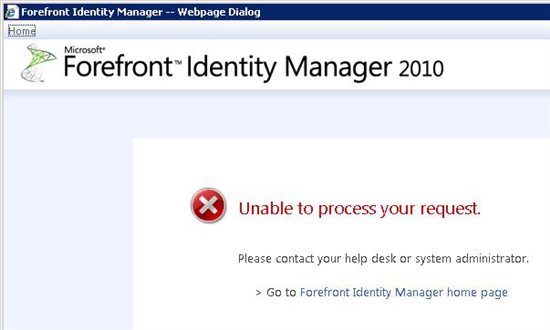
Prerequisites
This article assumes that you have read How to Configure FIM Portal Tracing. The examples in this article are based on it.
Trace File Evaluation Example
How to Configure FIM Portal Tracing introduces you to an example for a trace file configuration that uses the XmlWriterTraceListener to store the FIM Portal trace output in your C:\Logs folder:
- ILMPortal.Client_messages.svclog - a log file that contains messages that are specific to your FIM server
- ILMPortal.Client_tracelog.svclog – the file contains WFC specific traces
When you review these files in case of a troubleshooting process, you will easily be able to locate the reason for a failing RCDC.
The screenshot below shows an example for the errors that are logged in a trace file for a configuration file for user creation:

When you review the error details, you can easily determine the reason for the error.
In the case of the example in this article, the RCDC for user creation has an incorrect type configured:
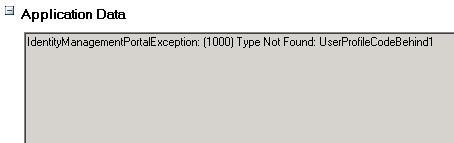
Using the second example from the document that writes the information to the event log, returns the following results:
TimeGenerated : 1/28/2011 4:08:10 PM
EntryType : Error
Message : Microsoft.IdentityManagement.WebUI.Controls: Microsoft.IdentityManagement.WebUI.UniversalObjectControl.
ObjectControlException: Type Not Found: UserProfileCodeBehind1
at Microsoft.IdentityManagement.WebUI.UniversalObjectControl.UocUtil.LoadType(String typeName, Strin
g[] defaultNamespaces)
at Microsoft.IdentityManagement.WebUI.UniversalObjectControl.ObjectControl.CreateCodeBehind()
TimeGenerated : 1/28/2011 4:08:10 PM
EntryType : Error
Message : An error occurred while loading code behind type 'UserProfileCodeBehind1'
TimeGenerated : 1/28/2011 4:08:10 PM
EntryType : Error
Message : IdentityManagementPortalException: (1000) Type Not Found: UserProfileCodeBehind1
As you can see in the tracing results, the problem with the related RCDC is miss configured type called "UserProfileCodeBehind1". Using the information from the trace files makes it easy to fix the problem.
See Also
- Troubleshooting FIM 2010 Roadmap
- How to Configure FIM Portal Tracing
- How to Configure Detailed Error Pages for the FIM Portal
Note
To provide feedback about this article, create a post on the FIM TechNet Forum.