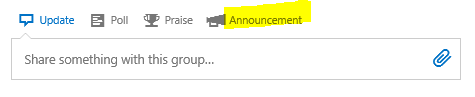Yammer: Announcements Feature
The Announcement feature was originally an Application. See Yammer Announcement Application from July, 2012.
Who can use Announcements?
In Yammer, you can make an Announcement in a group where you are an Administrator (you're an Administrator if you created the group or if another Administrator made you an Administrator). You can also make an Announcement in any group (regardless of whether you're a Member or Administrator) if you're an Administrator of the entire Network.
How do I make an Announcement?
To leave an Announcement (in a group where you're an admin or any group in a network where you're an admin), click **Announcement **at the top of the group or All Network page, above the update box (and a little to the right). Like this:
This is what the Announcement editor looks like:
Features that are the same as they are in regular Updates:
- Add an attachment
- Type text; use as many lines and line spaces (white space) as you want
- Notify people by typing them in the "Notify specific people..." line (In Updates, it's called, "Add people to notify")
- Add topics; these are like tags
- Shift+Enter to post it
Additional feature with Updates:
- You can type a name or type @[name] and select the name from the drop-down. With Announcements, you'll need to add the names in the "Notify specific people" box.
Additional features with Announcements:
- Title of the announcement (this makes the message more enticing in email and in Yammer pages/feeds)
- Bold
- Italics
- Bulleted (unordered) Lists
- Numbered (ordered) Lists
- Embed Links
- Remove Embedded Links
- Paste in an embedded link (it retains the link)
- Announcements show up more prominently in a Group, on the Home feed, in email, and in your Yammer Inbox
Also, see this section below: Differences between the Announcements Editor and the Notes Editor
Why use an Announcement?
In Announcements, you can include a title and body. In your body, you can include bold, embedded links, and bulleted lists (these formatting features aren't available in regular posts). You can also attach files to these Announcements, but that capability is available with all posts.
When you make an Announcement, it becomes prominent on the group page and the Home page (where it highlights the posts from your Groups and the people you Follow). Second, the Announcements always appear in the Yammer Inbox for any group you're a member of. Third, based on their notification settings, the Announcements can go to the emails of the members of the group.
The result is that a lot more people are likely to read Announcements than regular posts. The approximate average is that 5 times as many people in the group are likely to read and act on your post. To maximize the results, see the Advanced Strategies section below.
All Company announcements are sent to all users' Inboxes and to all users via email regardless of their notification settings. There is a discussion about it in this forum thread.
Advanced Strategies
Make it Count
Even if people turn off emails for a group, they will still get the Announcements prominently within Yammer. If you send out Announcements too often, people will get irritated and they might leave your group.
First, a best practice is to only send Announcements out when it requires action. An exception can be if it's a vital piece of news. For example, you might send an Announcement out if you're closing a private preview or temporary site down. It might require action if people aren't ready and need to transfer their files. Or you can send an Announcement out for feedback on a whitepaper or on a new release of a product you're working on or a website configuration you want them to review. But if it's just announcing a blog post or a new release, you probably shouldn't send an Announcement out (an exception is if nothing is really happening in your group or if you release so seldom that it's a truly huge event). In other words, make it count. Make sure the Announcements are made for good reason. Otherwise, people will stop reading them.
Second, a good goal is to not send more than one Announcement out a day. Some people prefer limiting it to about two a week, but if you're doing it for impact, and each Announcement that week helps increase impact (like a survey, feedback question, review on an attached doc/file, Announcement for a review meeting, etc.), then it's justifiable to send out at most one Announcement a day. And some weeks you'll have fewer Announcements if you don't have topics that will impact your work/topic.
Third, a good strategy is to mix up the authors of the Announcements. That means you'll need more than one administrator of the group, and you'll need to work together. Now, the unfortunate reality is that when you have multiple authors of Announcements, you'll likely slip up and have more than one Announcement on some days. But if you're trying to avoid it, then that will be more of the exception than the rule.
Always Ask
You should always ask a question (about 1-3 questions). The more targeted the question (knowing that most people will have an answer), the better. Or if it's a general question that's burning for people, then you know that question will get answers. For example, you might ask, "What's your favorite dashboard experience?" or, "What was the best advice you ever got as a developer?"
You should start by explaining your goal. For example, "We're hoping to build the best dashboard ever! But we need your collective wisdom first!" Or maybe it's your core Announcement, "We just released Educational Wonder 1.3!" And then you would ask your question, "What's the most valuable new feature and why?" Then you might list the features so that your audience knows their options.
If your Announcement is to get people to take a survey, then you might not understand why you'd need to ask a question, but it's still recommended to ask 1-3 questions. You can just pull your favorite question(s) from the survey. Then why would you want to repeat the question in both places?
First, you can directly ask your reader to paste in their answer from the survey (that minimizes the duplication). Second, a survey is only one-to-one feedback. You get an isolated perspective. It's valuable and needed, but you can also get richer one-to-many feedback on that answer in a Yammer discussion thread. For example, if you ask what someone's favorite website layout is, in a survey you get their opinion, and it's good. But in a discussion thread, someone gives their opinion, and then someone adds, "Well what about..." and that enriches the discussion. Or five more people will write "+1" and you start to see how common the opinion is.
Second, when you ask a question, even if the main focus is the Announcement or the survey, each time someone answers your question in the Announcement thread, it pushes that question up higher in Yammer and in email. So each time someone answers the question, more people read the Announcement, more people download the version, or more people take the survey. The questions give your Announcements a bigger impact!
For example, your Announcement might be titled, "Sign up to lead a presentation at Conference Con 2014!" And then you mostly just want people to click a link in order to go sign up. Well, if you ask an interesting question as well, then people might answer that question, and you'll end up with more people noticing your Announcement and signing up! For example, your question might be, "Even if you can't lead a session, are you able to make the conference?" Then you might be met with a smattering of, "I'll be there! I never miss it!" And maybe a little bit of, "Sorry. Can't make it. My cat's expecting a litter." And as more people answer and discuss it, more people sign up to present!
A Loyal Subject
When you make an Announcement, you're prompted to enter your Subject (or Title) of your Announcement, in the box that says, "What do you want to announce?"
You want a subject that's loyal to you... one that pays off. It needs to catch your reader's attention and make them want to read it or respond to it. For example, "ProductAmazing Returns! And you decide what we make!" or "Ultimate Website Battle!! Which design do you prefer?" You can also lead with all caps to catch someone's attention, like, "FEEDBACK OPPORTUNITY: Our new SharePoint site!" or, "FEEDBACK NEEDED: Pick our new logo!" or, "ADVICE WANTED: How can we make our ConfCon Presentation the best ever???"
The more enticing your Subject is, the most people will engage and the bigger impact you'll get!
Above the Fold
It's important to think about what parts of your announcement appear "above the fold." When a thread appears in Yammer, it is truncated and includes the Expand link. When you click Expand, it expands to the full post, or Announcement in this case.
So in order to get your "ask" or point across as efficiently as possible, it's important to make sure it appears above the fold. Here are some situations that you should keep in mind:
- If you're asking 1-3 feedback questions, they should appear above the fold.
- If you're announcing a meeting and attaching an Outlook invite file to that meeting, the meeting agenda and time should be above the fold.
- If you're linking to a survey, it should be above the fold.
- If you're linking to an online meeting site, your link should be above the fold.
- If you're trying to convey a key piece of information (like a feature or preview being closed down or there's an important release/update), then you should summarize that information above the fold, and expand on it after the summary.
The information that is below the fold could be explaining how important the feedback is, further details about the meeting or event, details about the new release features, etc.
Be Bold and Don't Spare Bullets
Formatting is your friend! You can bold key words in your description. Here is an example:
Today we released Power Amazing 3.2, which features New Taco Processing and a more efficient Tesla Coil System!
You can also bold a key line that you want someone to read, like an announcement about a survey:
Please take this survey to vote for the features you want to see in Power Amazing 3.3:
- [SurveyLink]
That was also a great example of using bullets! You can't indent in an announcement, so if you want people to read something, like an embedded survey link, then you should give it a bullet. In this next example, I'm using Bold and a Bullet to make my one question pop out.
[Brief description of the new website.]
And that brings us to your question:
- What's your biggest frustration about using the new website?
In this final example, I'm reversing the bold from above. This time I have three questions, and I'm setting them up with a bold line:
[Brief description of the new website.]
Please answer these three questions:
- What's your favorite feature of our new website?
- What was your biggest frustration?
- If you could add at least one new feature to the site, what would it be?
Hopefully you can see the possibilities of using Bold and Bullets, based on those examples. Please reply in the comments below if you have more examples or suggestions for using Bold and Bullets.
Differences between the Announcements Editor and the Notes Editor
Here is the Announcement editor:
Here are the features you get with the Announcements editor:
- Title of the announcement
- Bold
- Italics
- Bulleted (unordered) Lists
- Numbered (ordered) Lists*
- Embed Links
- Remove Embedded Links*
- Paste in an embedded link (it retains the link)*
- Attach a file or note
* Exclusive to this editor type.
Here is the Notes editor:
Here are the features of the Notes editor:
- Title of the note
- Headings*
- Bold
- Italics
- Underlined*
- Strikethrough*
- Bulleted (unordered) Lists
- Indent Bullets (multiple layers)*
- Link to a person's name/profile inline*
- Embed a link
- Note that this feature is flawed, where it adds spaces (the Announcement editor doesn't have this limitation)
- Also, if you paste in an embedded link, it strips out the link (the Announcement editor doesn't have this limitation either)
- Autosaves a Draft for you*
- Attach a file or note
- Edit it after it's published, and see the history of those edits*
* Exclusive to this editor type.
UPDATE: The Notes Editor eventually got retired and replaced with Microsoft Word files instead. Synergy! (And extra loading.)