Small Basic: Emoji
Introduction
This article shows how to use emoji characters in Small Basic programming language.
There are two ways for using emoji:
- Find emoji in fonts
- Create emoji with Private Character Editor
Finding Emoji in Fonts
There are many emoji's in Windows fonts. Please check more details about Windows character set here.
From Unicode Subrange
In Unicode, there are some emoji's such like Miscellaneous Symbols (U+2600 - U+26FF). So for example, you can confirm to copy emoji U+2600 to clipboard with following instructions.
- Run http://smallbasic.com/program/?RPZ143-2.
- Enter U+2600 in Code.
- Push [Get] button.
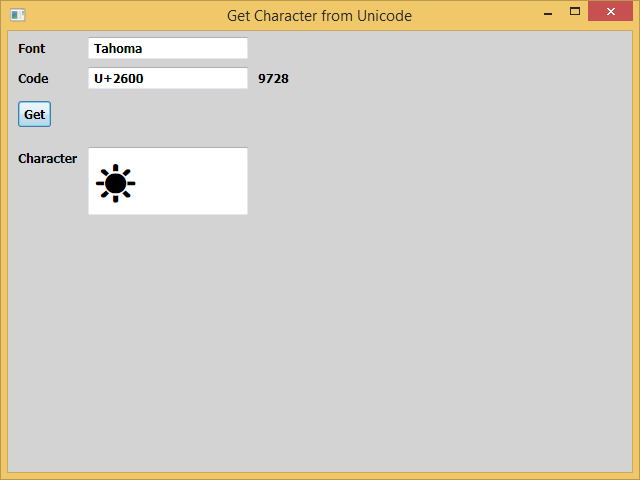
- Select the Character (the Sun mark) in the last text box.
- Push Ctrl+C keys.
From Symbol Fonts
In such fonts Wingdings or Webdings have plenty of emoji's through code 33 - 255 (U+0021 - U+00FF). So for example, you can get emoji code 33 in Wingdings with following instructions.
- Run http://smallbasic.com/program/?RPZ143-2.
- Enter Wingdings in Font.
- Enter 33 in Code.
- Push [Get] button.
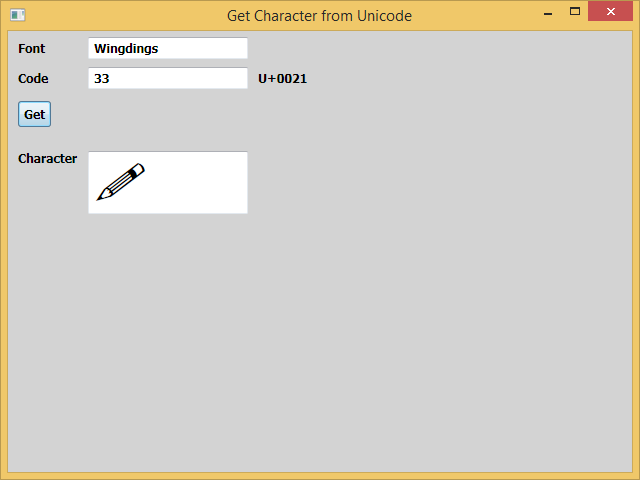
Using Private Character Editor
To make emoji means to make a character of a font. One way is to find a font editor and make emoji font like Wingdings with the tool. The other way is to define EUDC (End User Defined Character). Following instructions show how to create EUDC with Private Character Editor in Windows 8.1.
- Right click on [Start] menu, select [Run], type "eudcedit" and push [OK] button.
- Select code if needed (default code is U+E000) and push [OK] button.
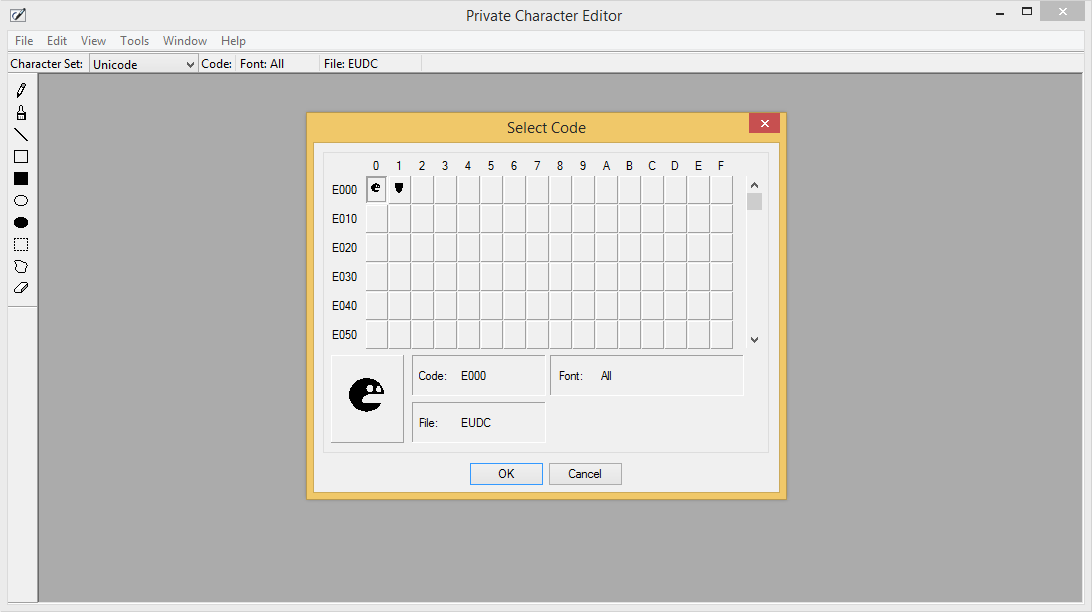
- Edit EUDC with Tools such as Pencil, Brush, Straight Line, Hollow Rectangle, Filled Rectangle, Hollow Ellipse, Filled Ellipse, Rectangular Selection, Free Selection, or Eraser.
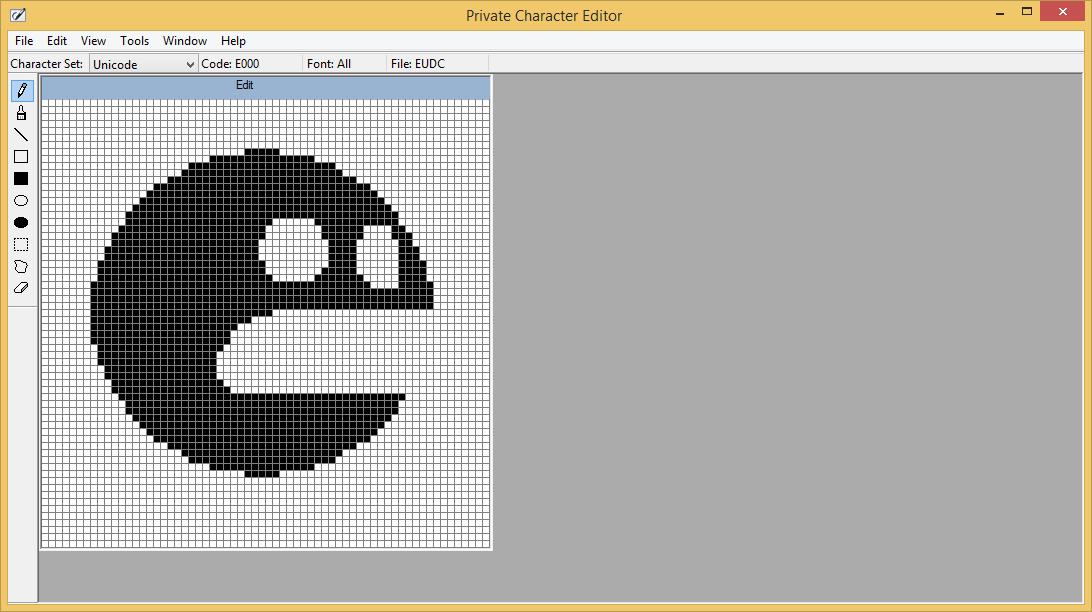
- Select [Edit] [Save Character].
And then you can see this character with font name "EUDC" and code U+E000 (57344). Following instructions are the sample to show created EUDC.
- Run http://smallbasic.com/program/?RPZ143-2.
- Enter EUDC in Font.
- Enter U+E000 in Code.
- Push [Get] button.
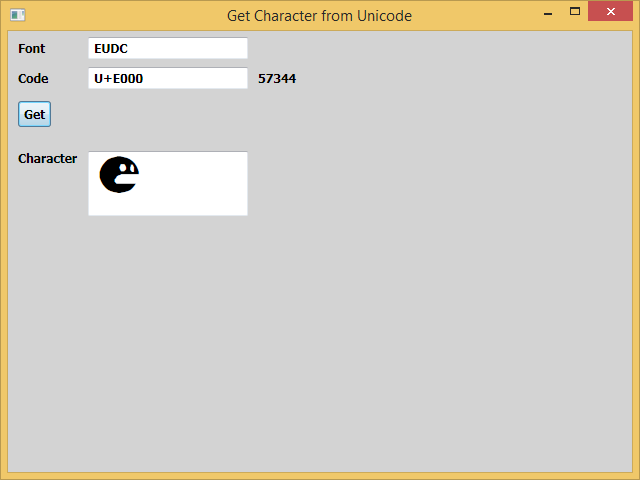
Please note that the created EUDC's are saved to files EUDC.EUF and EUDC.TTE in C:\Windows\Fonts folder. You can see these files from Command Prompt. If you'd like to share your EUDC's, you should share these files.
See Also
Additional Resources
- Full Emoji List | Unicode Consortium