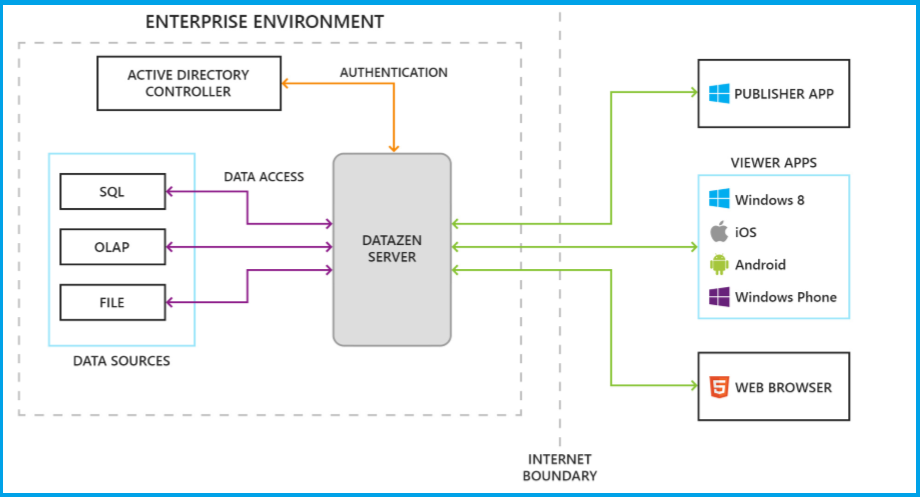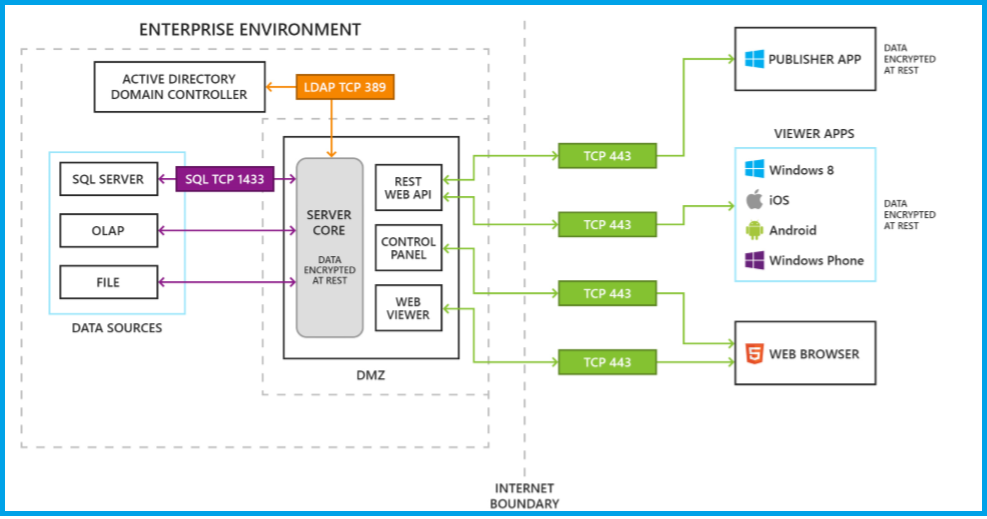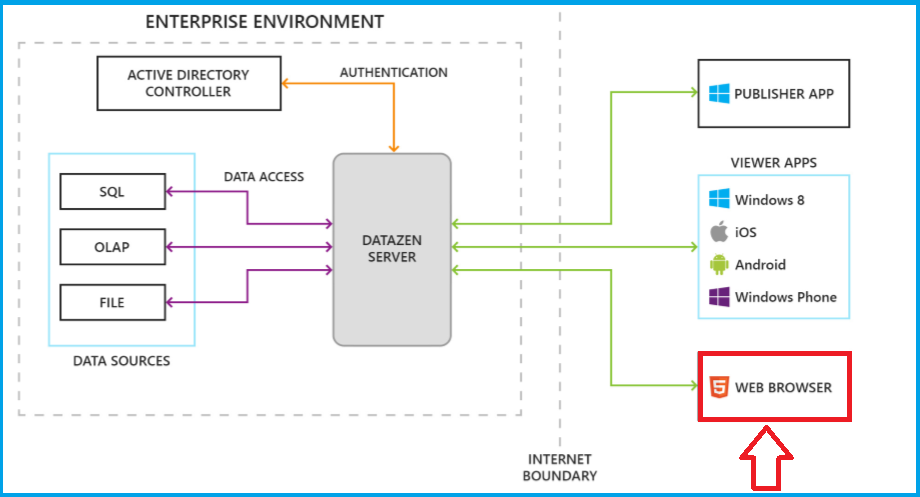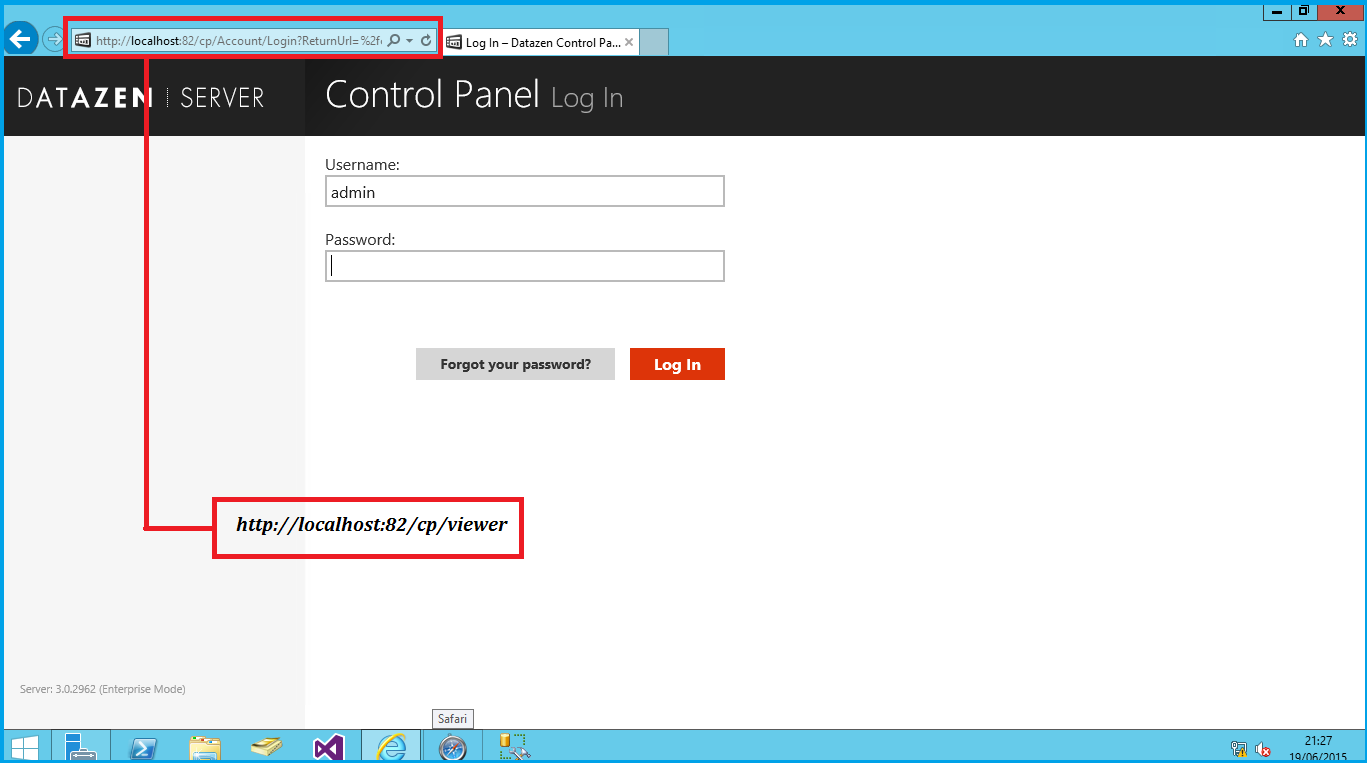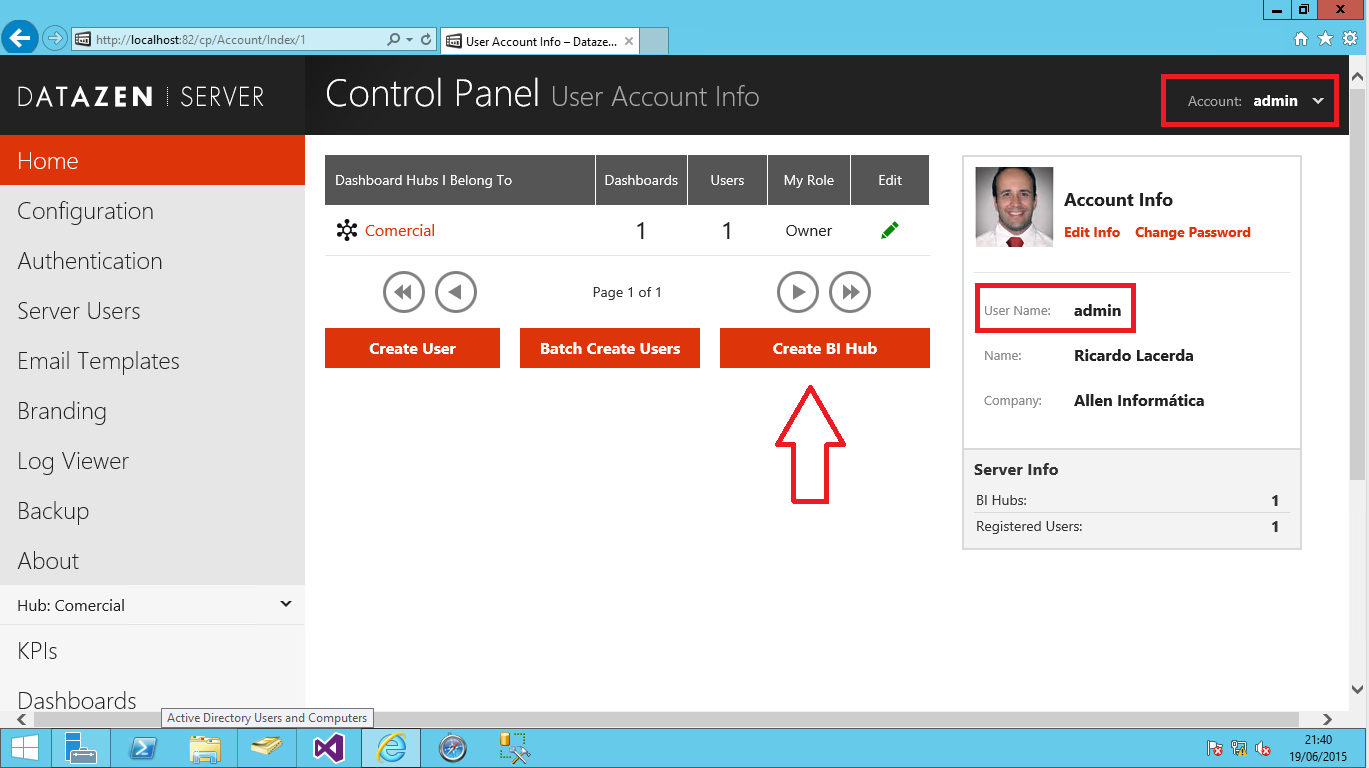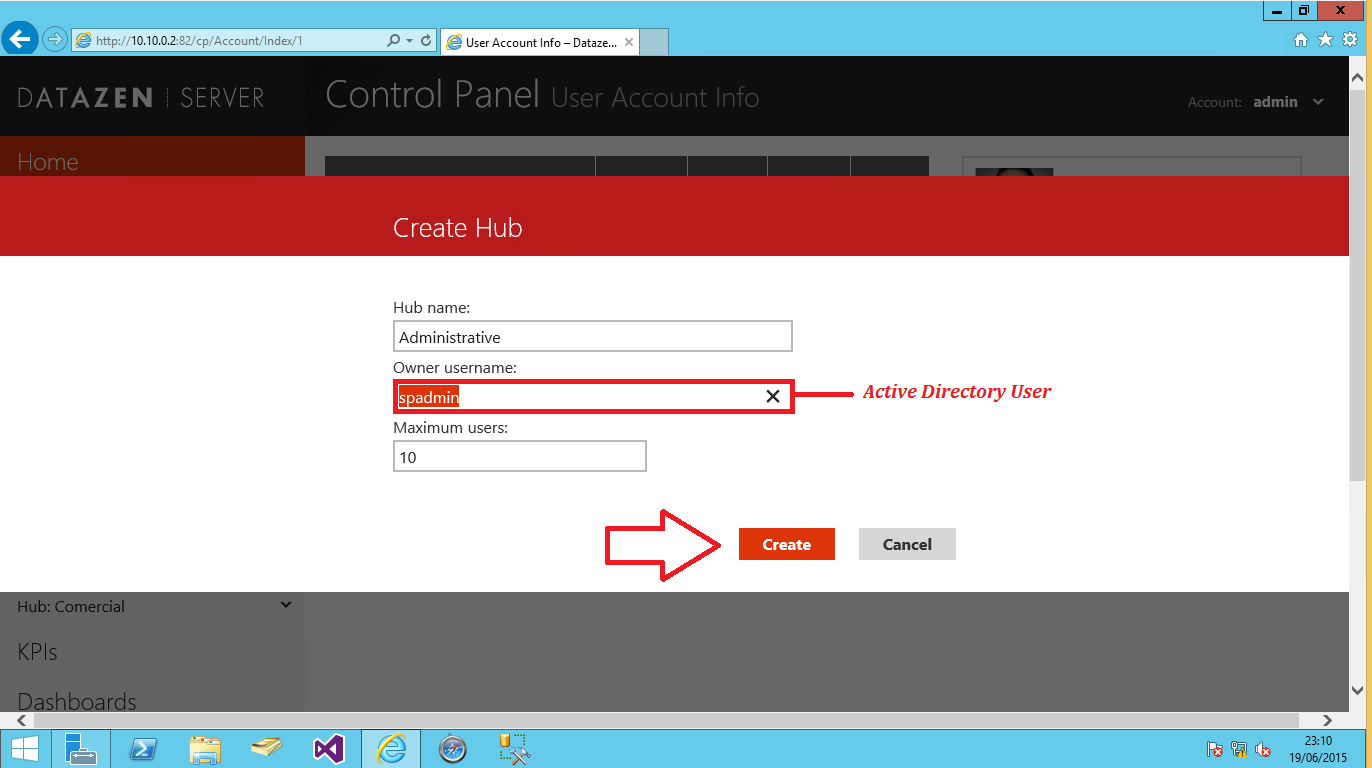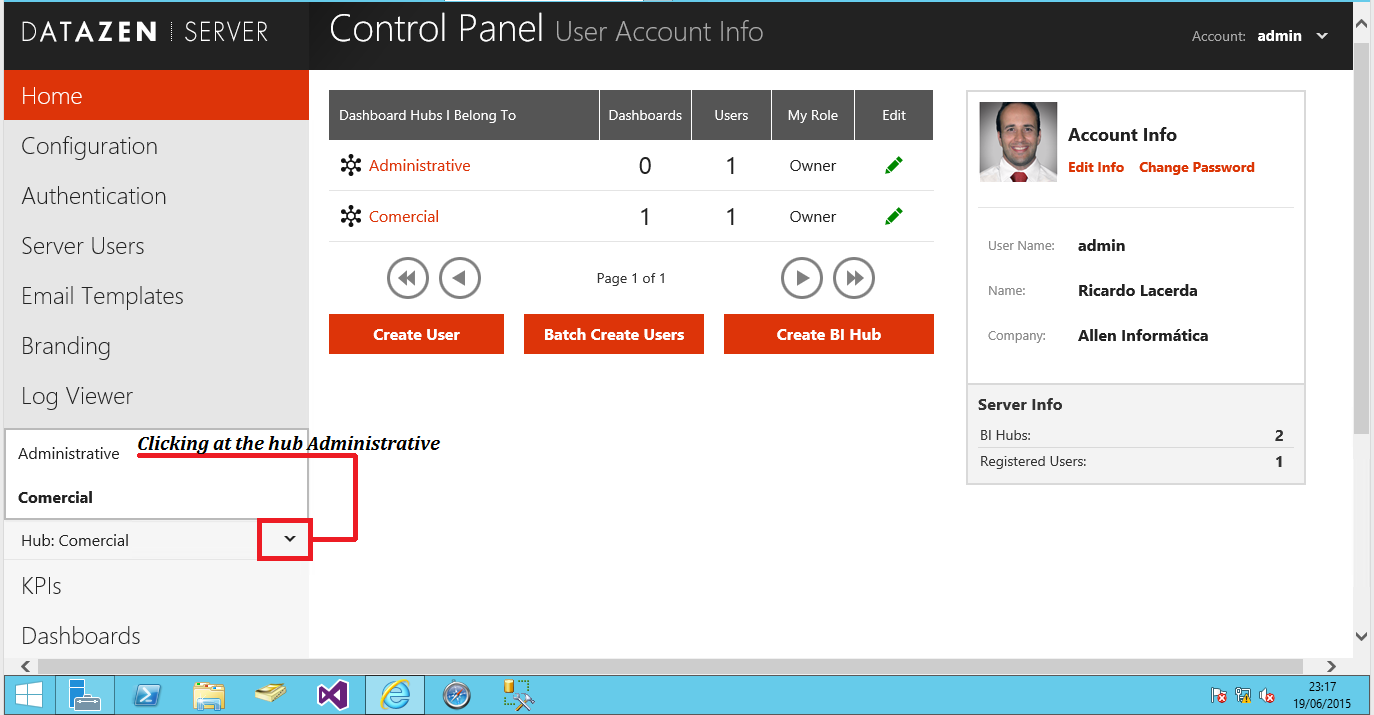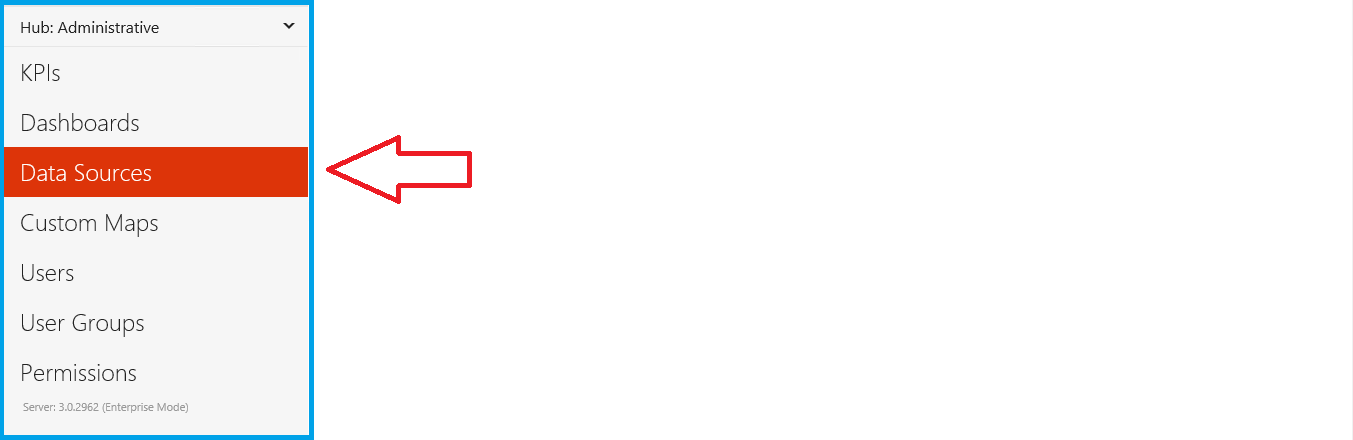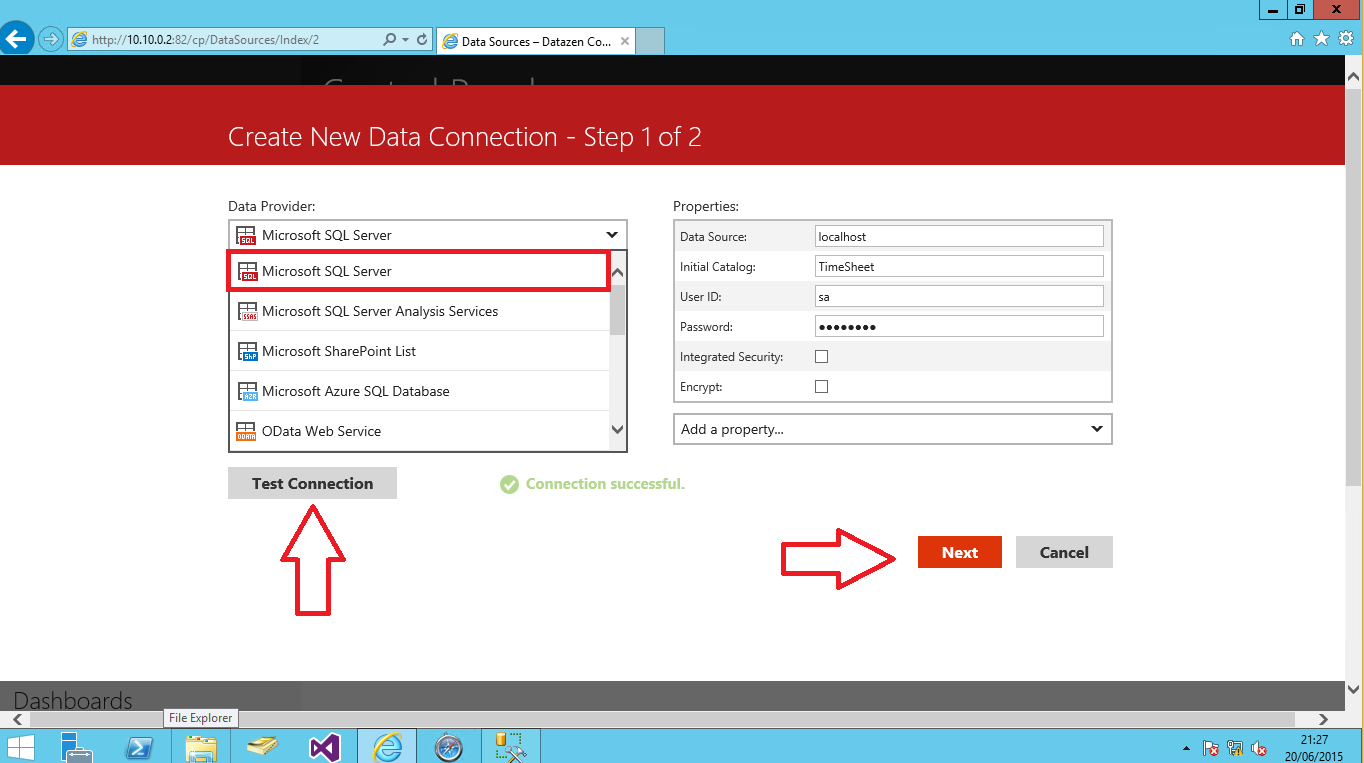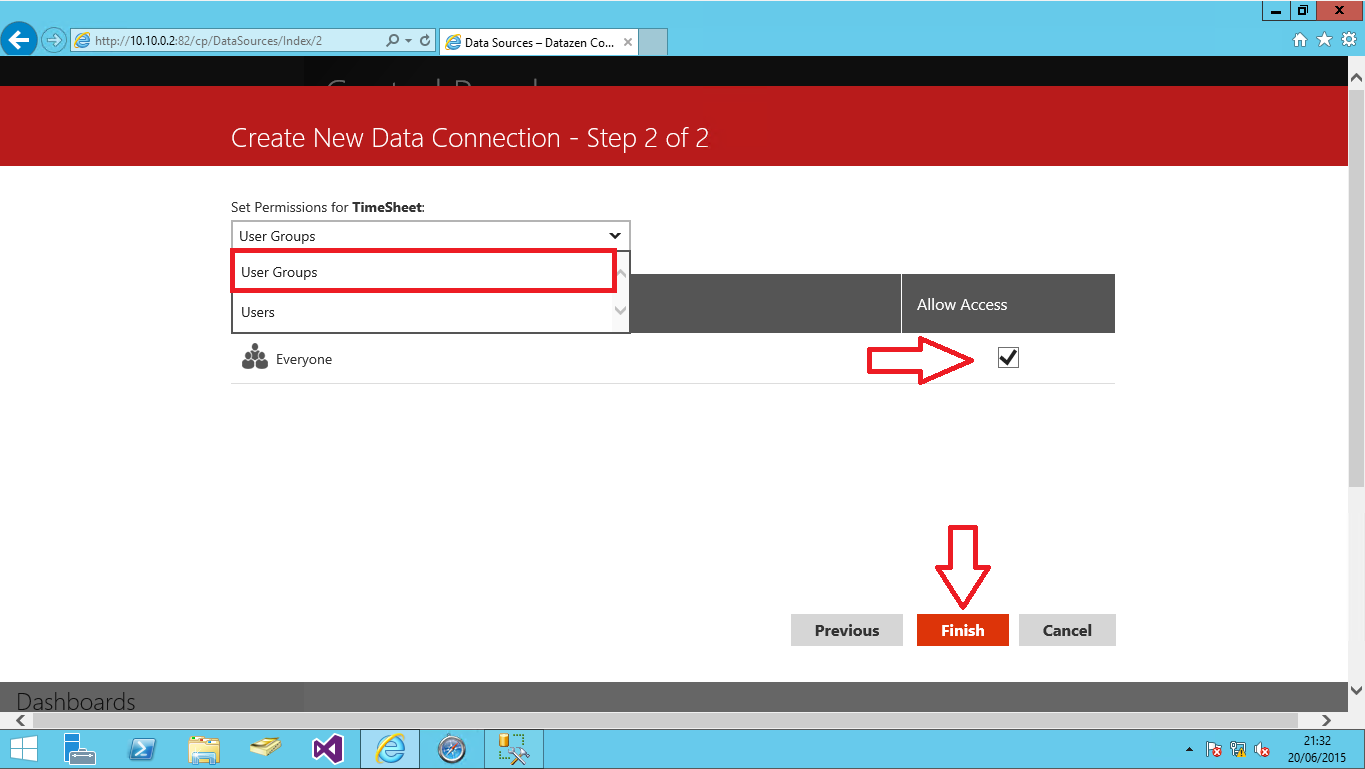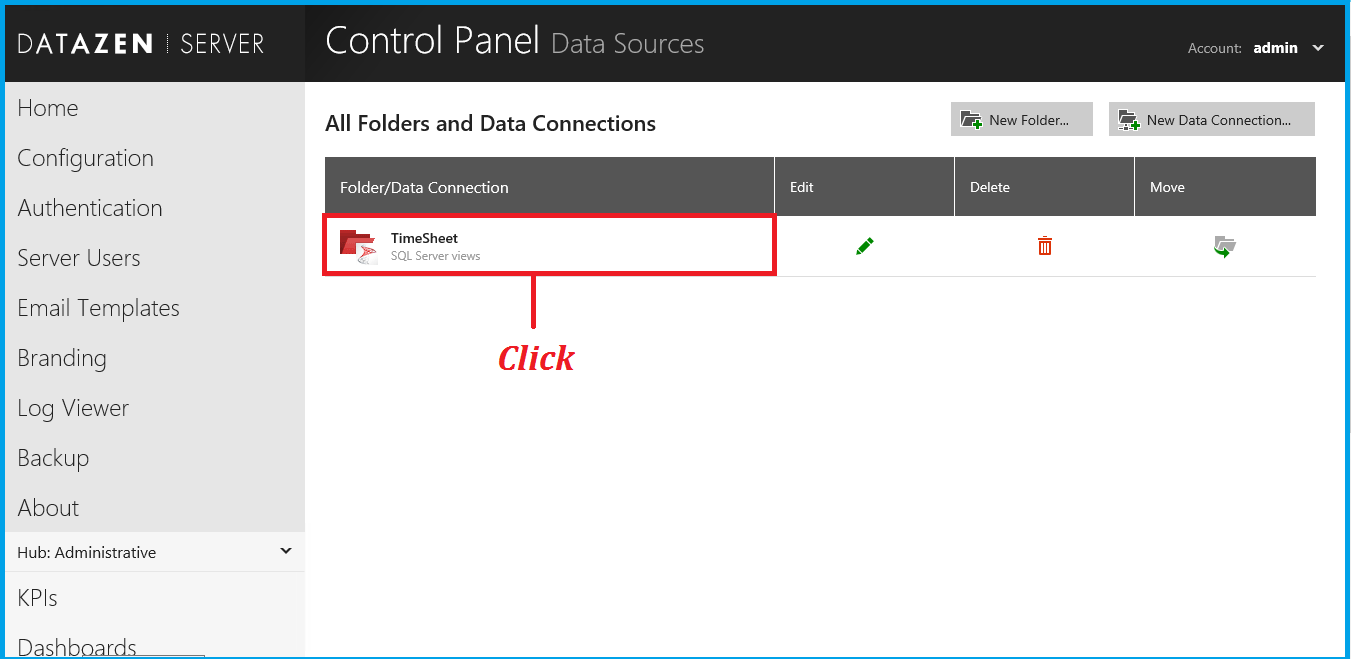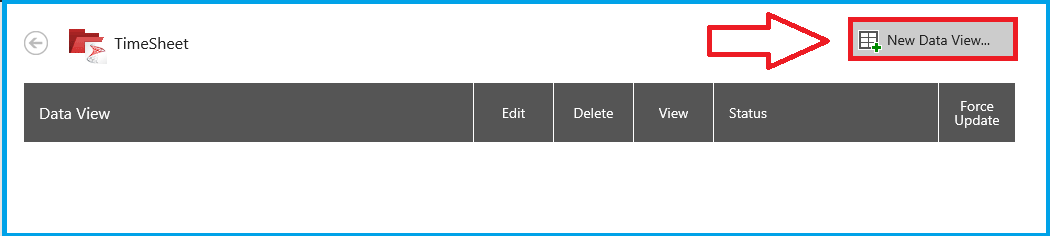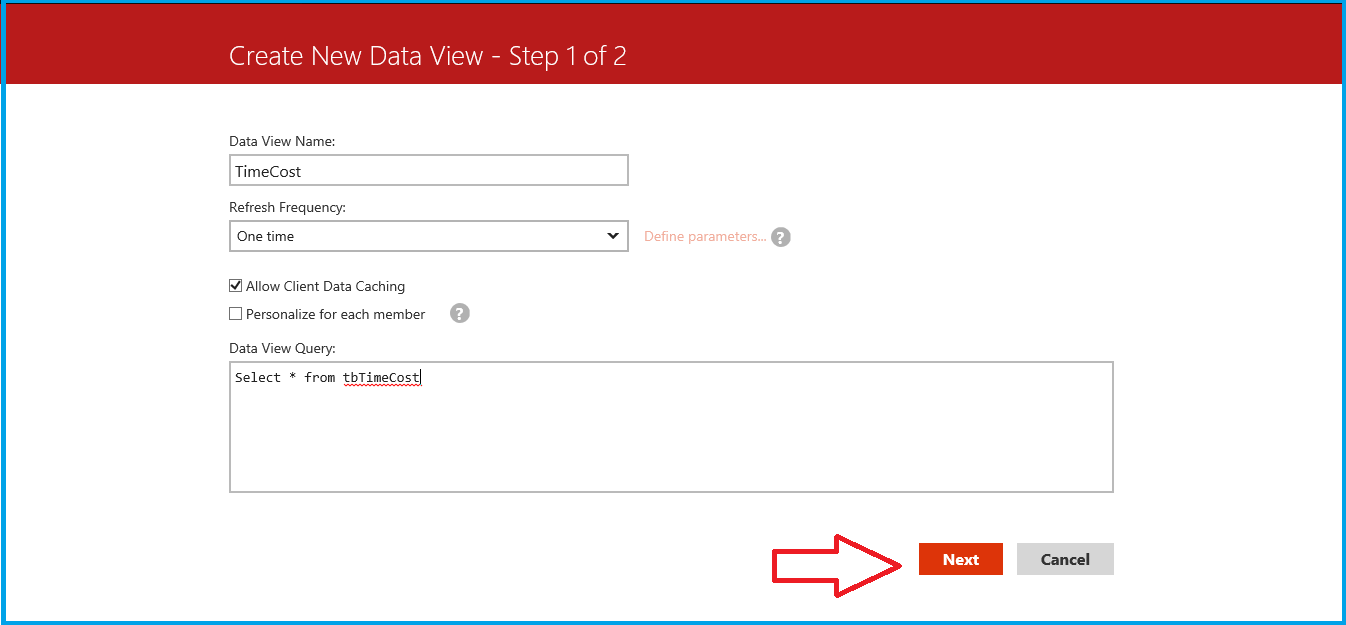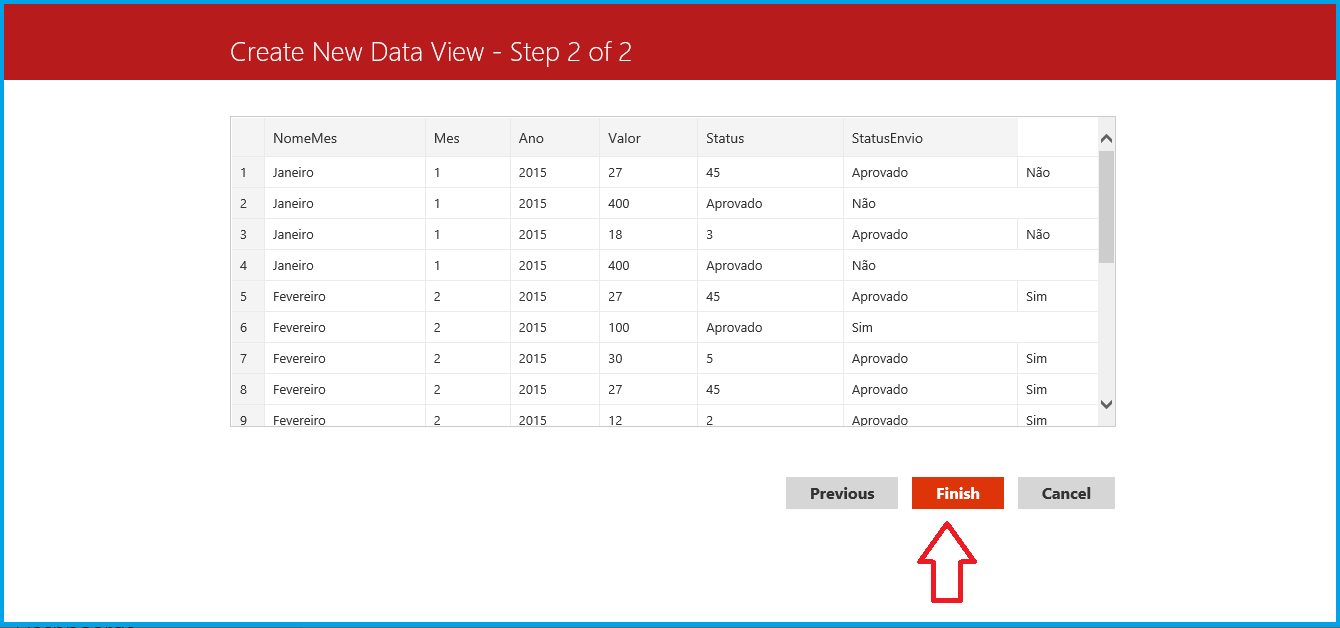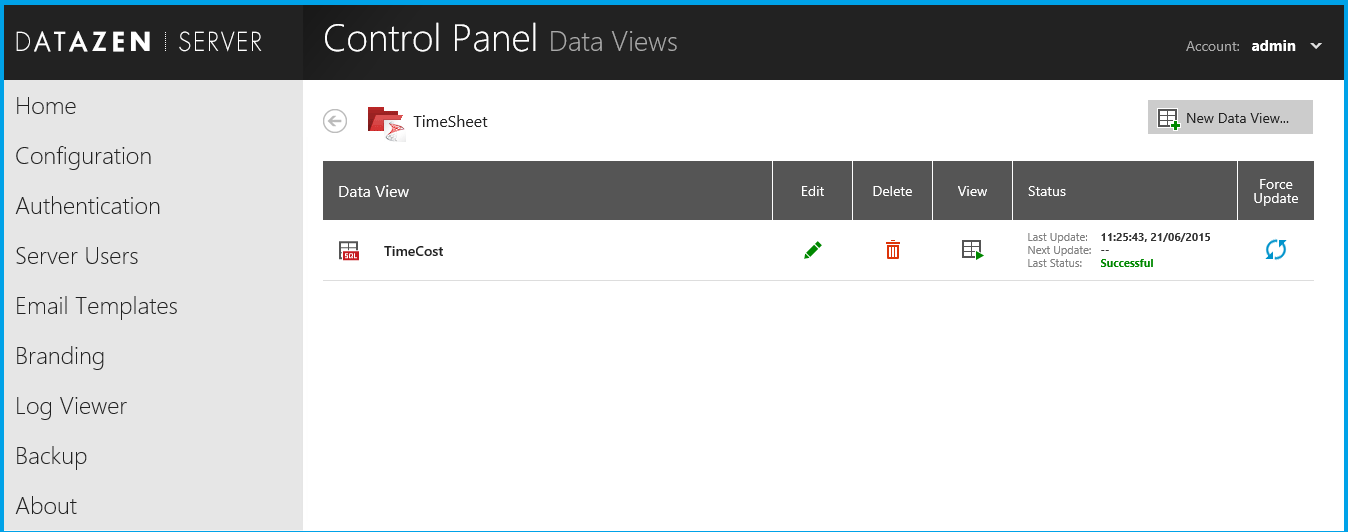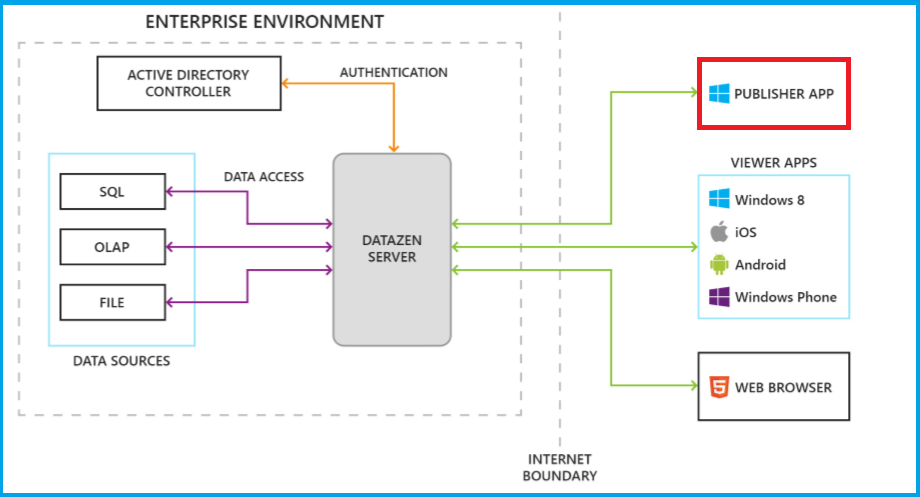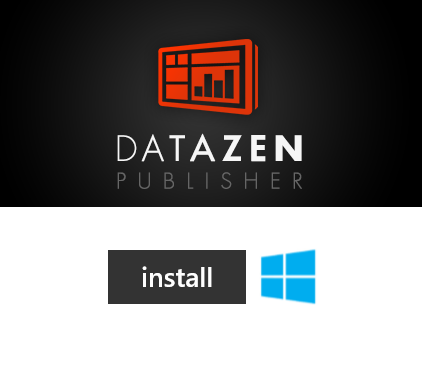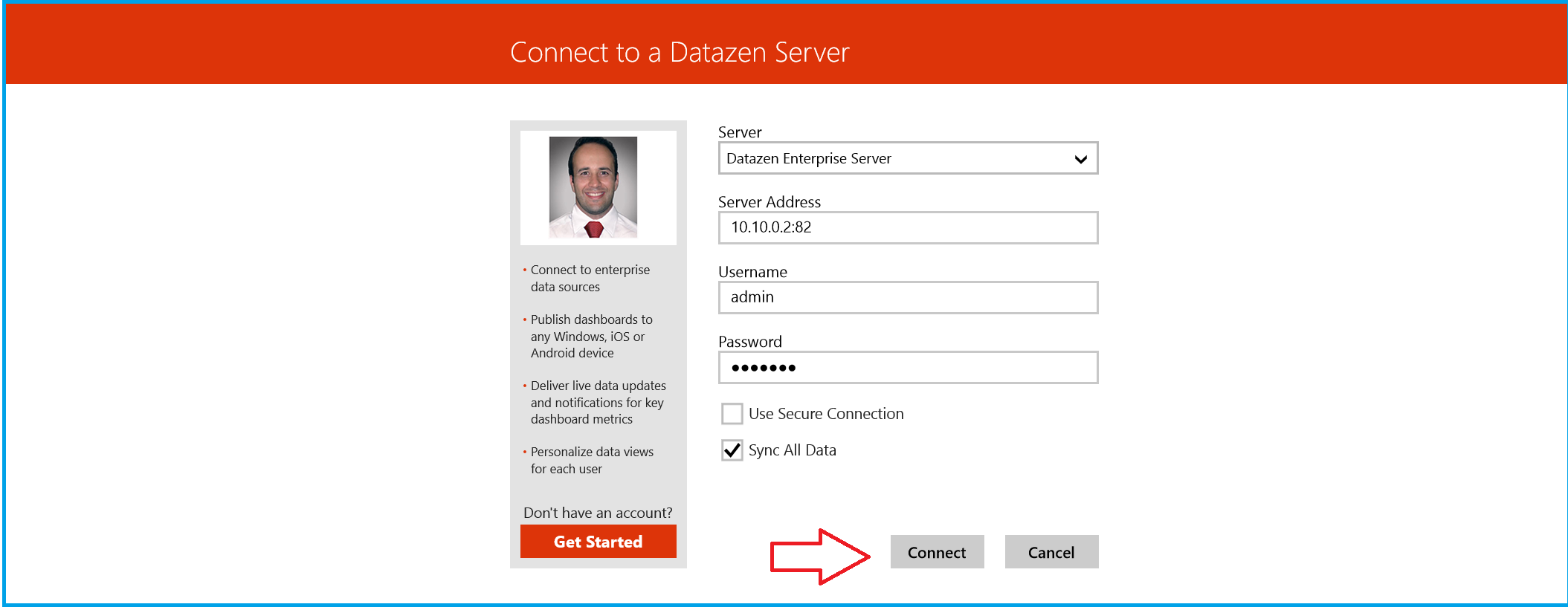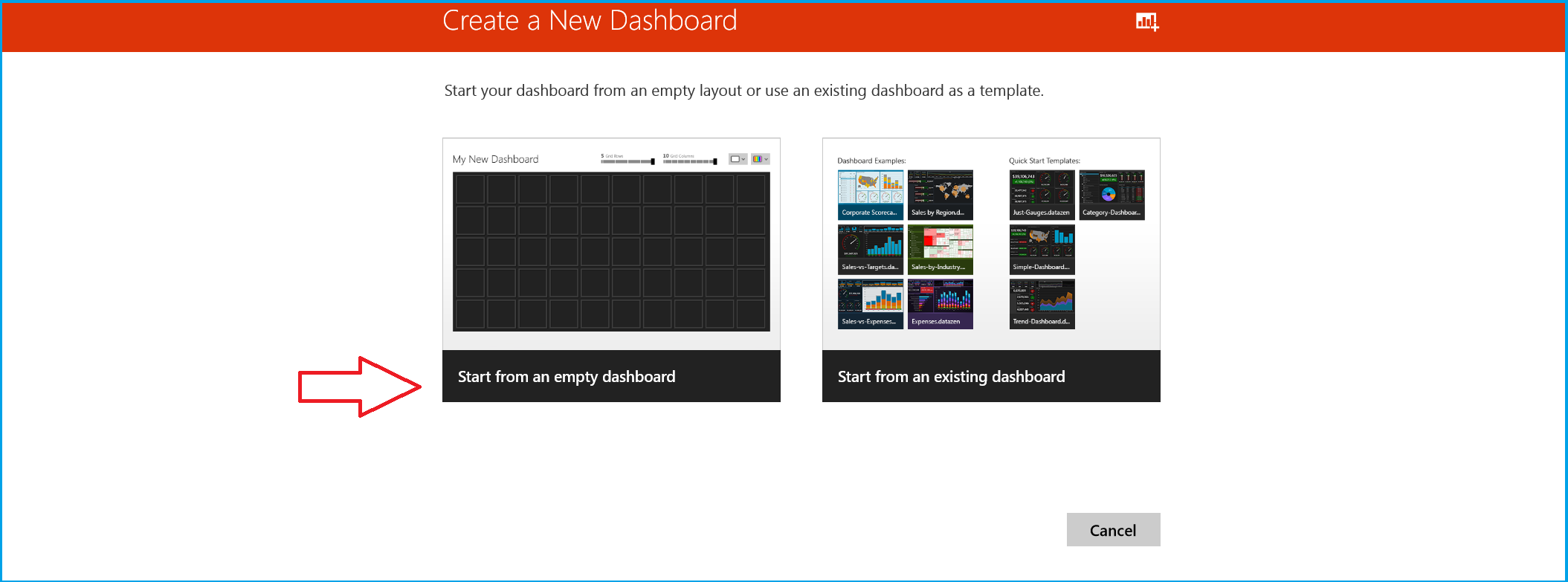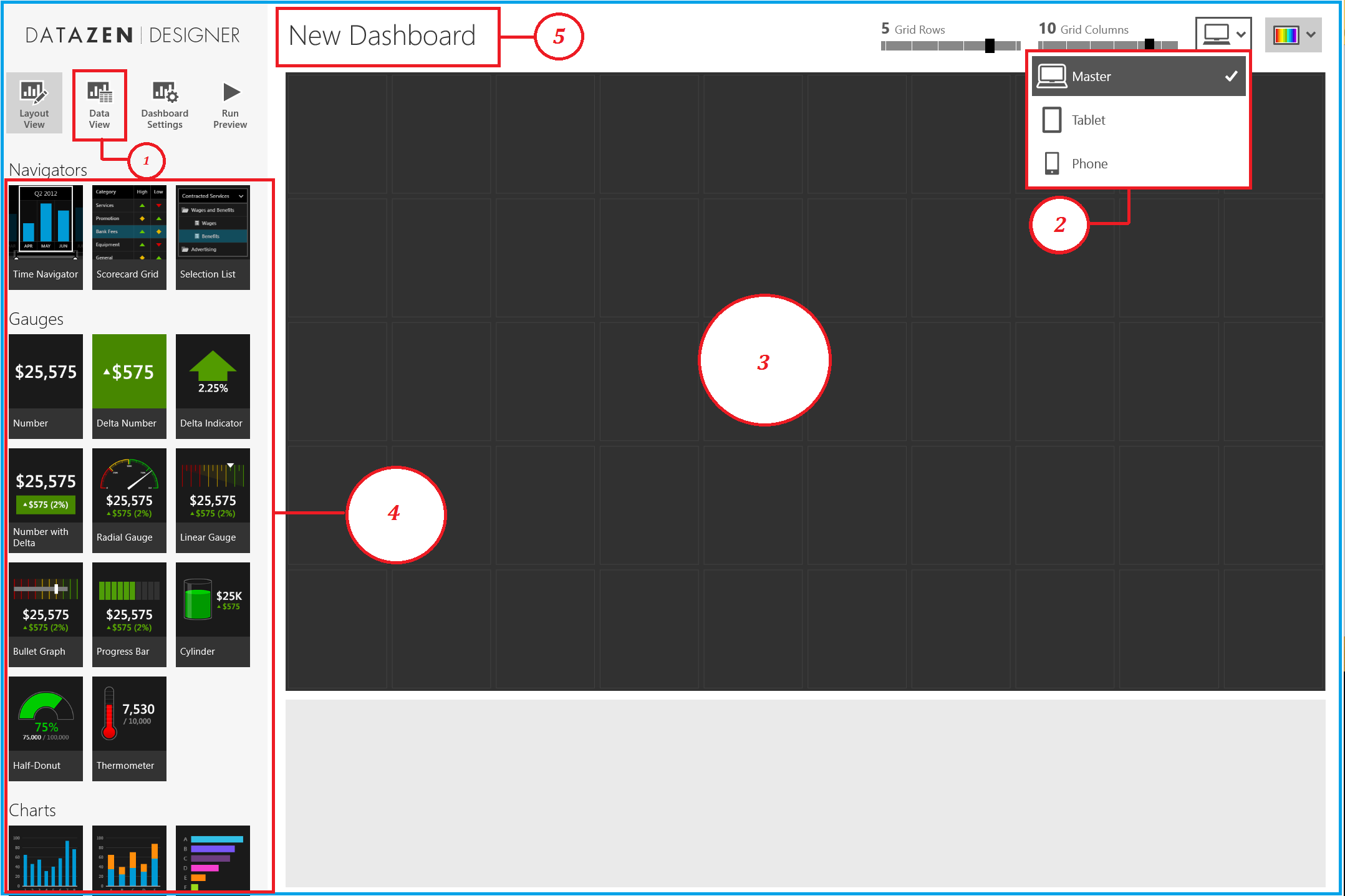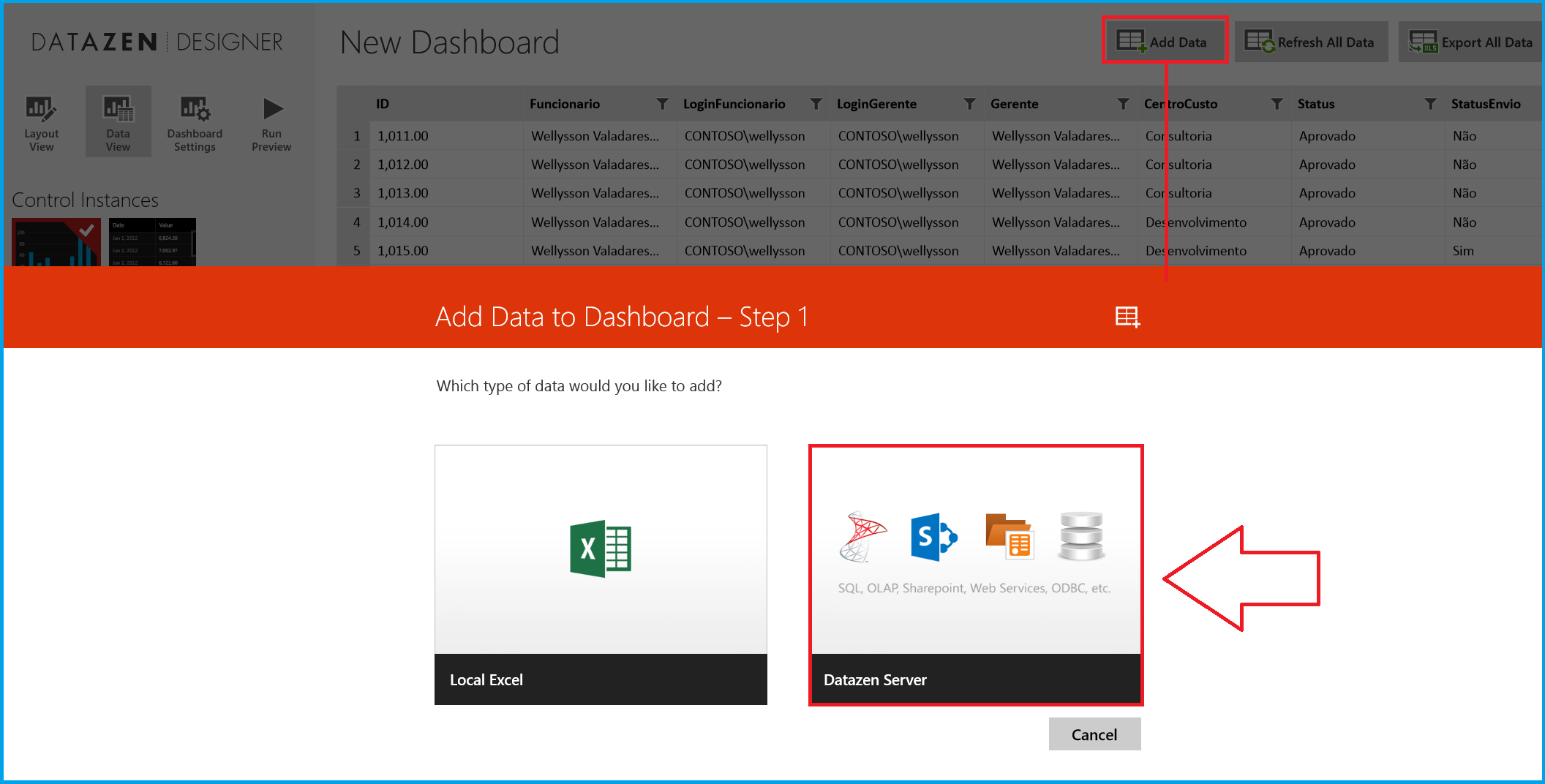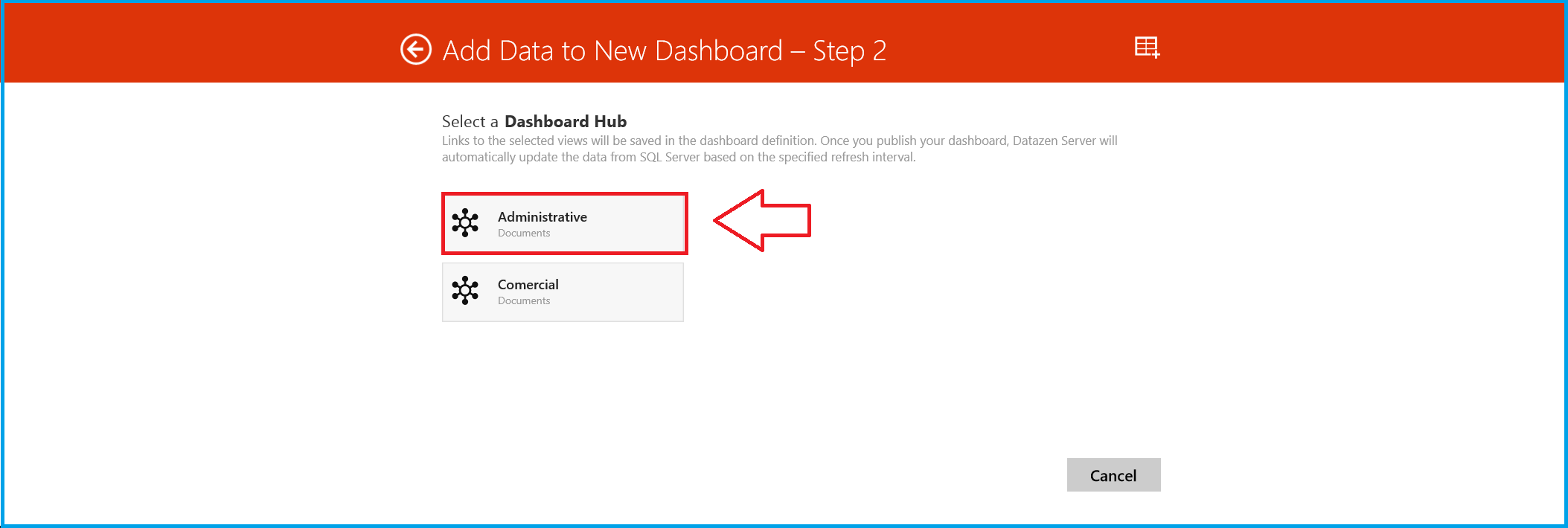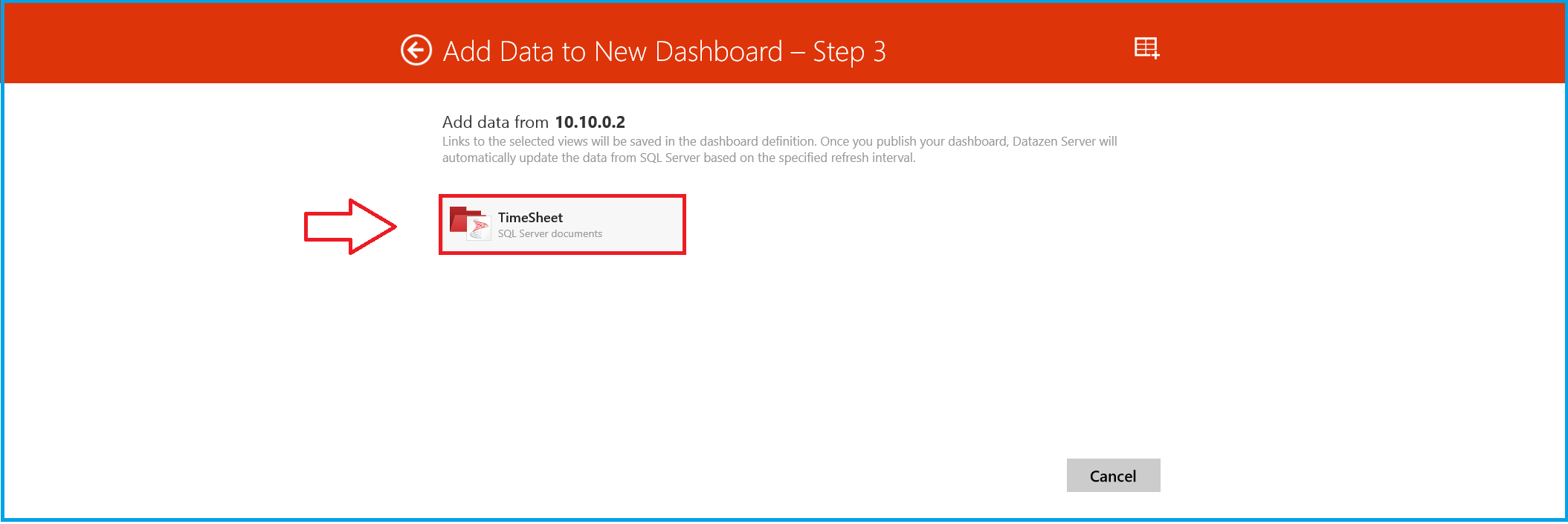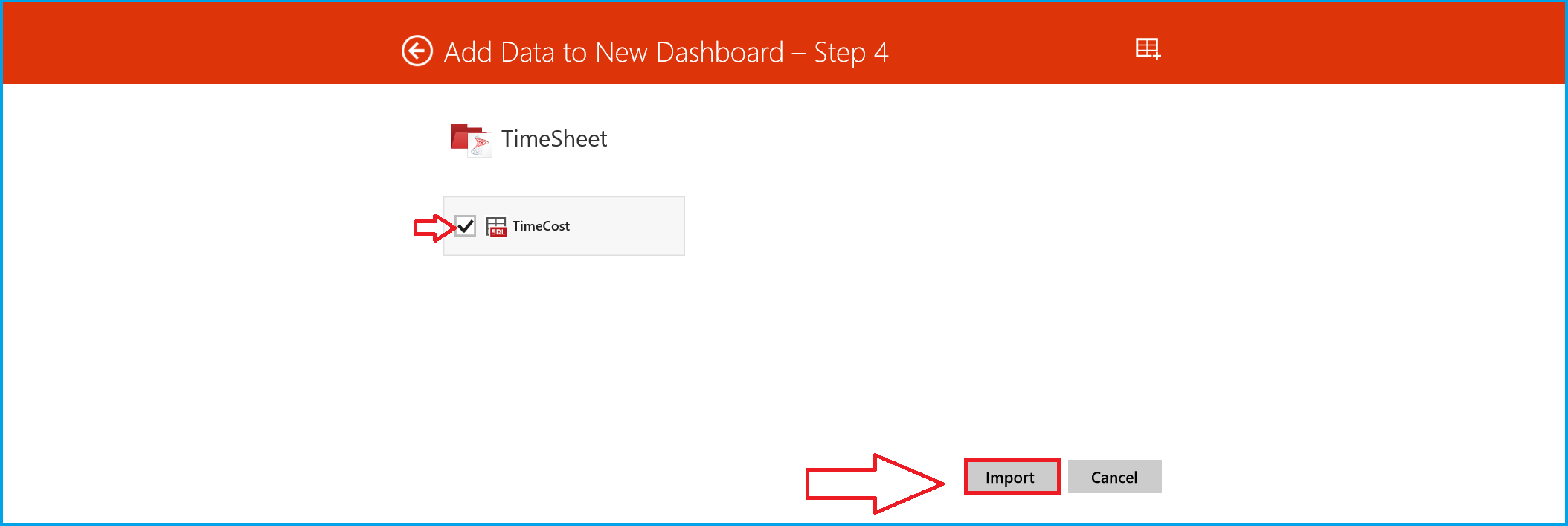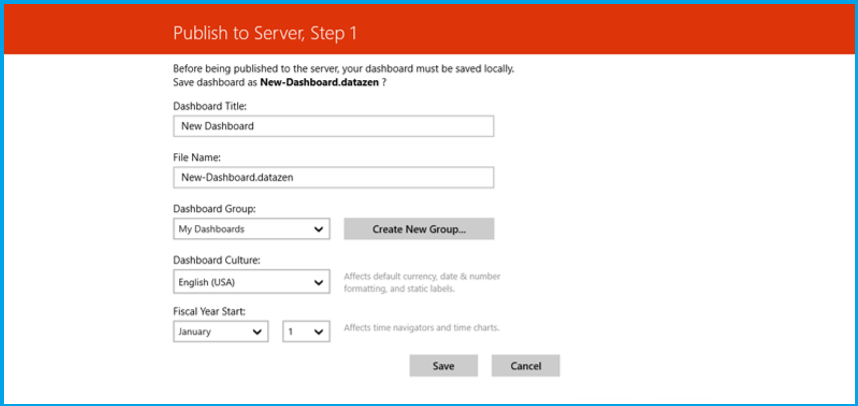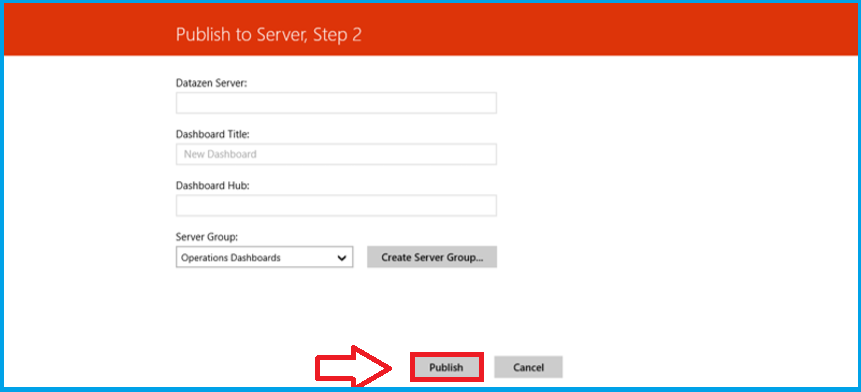Power BI - Changing Data Culture with Microsoft Datazen
Introduction
Microsoft announced the acquisition of Datazen Software in April 14, 2015 , an industry leader in mobile business intelligence and data visualization on Windows, iOS and Android devices. This acquisition accelerates the Power BI strategy to help organizations create a data culture with easy-to-use, accessible tools to extract maximum value from data – from anywhere, on any device.
Justifying
Datazen is designed to enable rapid development and publishing of business intelligence content in a way that delivers a premium user experience to any device. All product features are carefully conceived to simplify the process of connecting to enterprise data sources and securely delivering insight and analytics to any device type and form-factor. One of the benefits is you don't need prepare your application for distribution and understand how to use Apple’s tools to submit your application for review, and finally how to publish your application to the App Store for example.
User authentication from Datazen client applications can be configured to utilize either Active Directory, an ADFS server, the Core Service Repository, or an external mechanism.
Download
SQL Server Enterprise Edition customers with version 2008 or later AND SOFTWARE ASSURANCE (SA) are entitled to download the Datazen Server software at no additional cost (for free).
**
Download Datazen**: http://go.microsoft.com/fwlink/?LinkId=529426
Download Reference and Documentation - Documentation.pdf
Goals
This article will explain and show how is easy to create an dashboard and share it providing the information on any device, anywhere.
Architecture Overview
The following diagram shows the infrastructure around the approaches.
Web Browser
Control Panel
The Web Viewer (Control Panel) is available by browsing the /viewer folder of Datazen Enterprise Server’s base URL (e.g. http://localhost:82/cp/viewer). It is a secure portal and requires users to log in with valid Datazen Enterprise Server credentials. All dashboards and KPIs visible to the logged-in user are then presented for viewing.
When Datazen Enterprise Server is initially installed, a special admin user is created. This user has full administrative rights to perform any operation in the server instance, and is the only user that can create other users or hubs. When the admin user logs in to the Control Panel, options for managing and configuring the server instance will be available.
Bi Hubs
BI hubs are containers for grouping together an organization’s users, dashboards, KPIs, data and security into a logical unit. A single Datazen Server instance can have many BI hubs provisioned. Users can be members of multiple hubs at the same time, potentially with different roles: hub owners, hub publishers or view-only users.
Configure - Bi Hubs
- Configure BI hubs to adhere to organizational structure.
From a security standpoint, Datazen Enterprise Server BI hubs should reflect your organizational structure. Although Datazen Enterprise Server users can be placed into multiple BI hubs, members cannot view or interact with dashboards or data residing in BI hubs where they are not members. - Restrict membership of the hub Owner role.
Owners have special privileges within a BI hub, such as creating and editing data connections and views, and managing membership for the hub and user groups contained within the BI hub. Only allow users who should have these elevated responsibilities to be in the Owner role.
Configure - Data Source
The following matrix below, describes additional features supported by the different data source types:
Data Providers |
Has Data Views |
Supports Parameterization |
Supports Personalization |
Supports Real-time |
MS SQL |
Yes |
Yes |
Yes |
Yes |
MS SSAS |
Yes |
Yes |
Yes |
Yes |
MS SharePoint List |
Yes |
Yes |
Yes |
Yes |
MS SQL Azure |
Yes |
Yes |
Yes |
Yes |
OData Service |
Yes |
Yes |
Yes |
Yes |
XML Web Service |
No |
Yes |
Yes |
Yes |
ODBC DSN |
Yes |
Yes |
Yes |
Yes |
ODBC MySQL |
Yes |
Yes |
Yes |
Yes |
ODBC Oracle |
Yes |
Yes |
Yes |
Yes |
ODBC PostgreSQL |
Yes |
Yes |
Yes |
Yes |
OLE DB Oracle |
Yes |
Yes |
Yes |
Yes |
OLE DB PostreSQL |
Yes |
Yes |
Yes |
Yes |
Excel Network Share |
No |
No |
No |
Yes |
Clicking in "Timesheet", you will define the "Data View" creating a query using Transact-SQL to retrieve all the data from it.
Refresh Frequency: Easily generate On time, Minutes, Hours, Daily, Weekly, Monthly, Yearly, Custom, Real-time support refresh data.
Publisher App
Once the data connections are made, the Datazen Publisher app is the single point of dashboard creation and publishing.
The Datazen Publisher app is only available in the Windows Store. You need Windows 8 and Windows 8.1+.
Using the Datazen Publisher, connect to the server.
- On the bottom app menu, click Connect.
- On the Server Connect dialog, enter the server address and the credentials for a user you’ve created in Control Panel.
- Click Connect.
To create a simple test dashboard, activate the bottom app menu again and click Create.
](resources/5554.Capture7.PNG)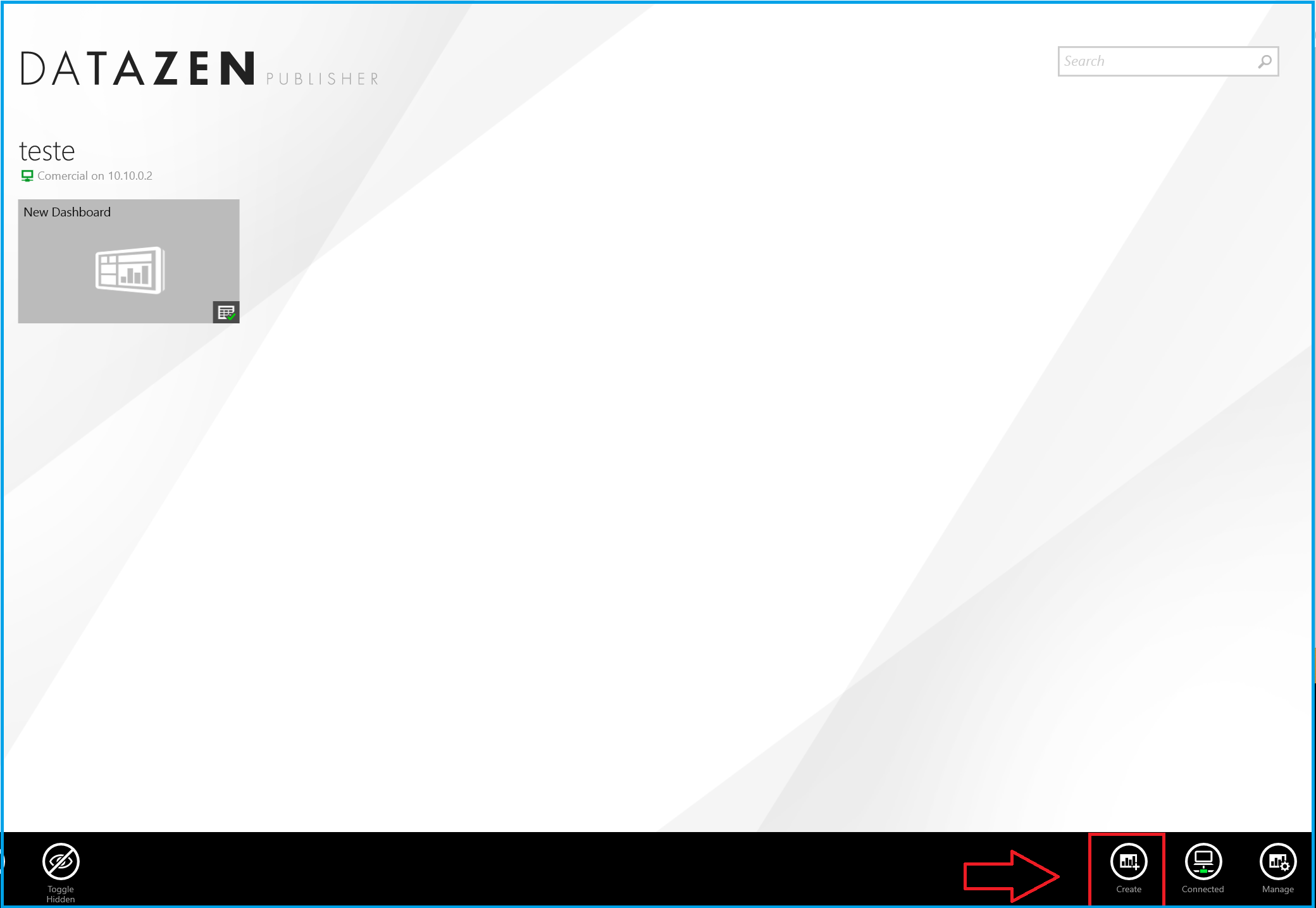
Follow the numbers in the following illustration:
**1. Data view: ** You can choose the BI Hub and a DataSource created in the Control Panel which are the collection of fields from the result of Data View. You can add aggregation fields (Sum, Count, Max, Last, Avg, Min, First) in options.
2. Layout DropDown: Change the design surface for each device exhibition. Master (Web), Tablet and Phone.
3. Design Surface: Drag a few dashboard elements onto the design surface.
4. Dashboards Elements Gallery: Navigators, Gauges, Maps, Charts and DataGrids.
5. Dashboard Name: Double click to change the name.
Publishing to Server
Finally, to publish a dashboard to a server, open the desired dashboard in the designer, swipe up from the bottom of the screen (or right-click to activate the bottom menu) and click the publish button.
If there are no server connections configured, one must first be configured. Enter the appropriate connection credentials and click Connect.
If the dashboard has been edited since it was last saved, the first step in publishing a dashboard is to save it to the local folder. At this point, the title, filename, local group, culture, and fiscal start date can be modified. Make any desired changes and click Save.
The next step in publishing a dashboard is to configure the server settings. Server configuration options are the server to connect to, dashboard title on the server, hub, and server group. Make any desired changes and click Publish.
At this point the dashboard has been published and will be accessible from any dashboard viewer client.
Viewer App or Viewer Client
There are four Viewer apps or Viewer Client available to download in different devices.
Viewer Apps |
Suported OS |
Install |
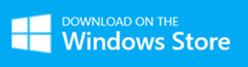 |
|
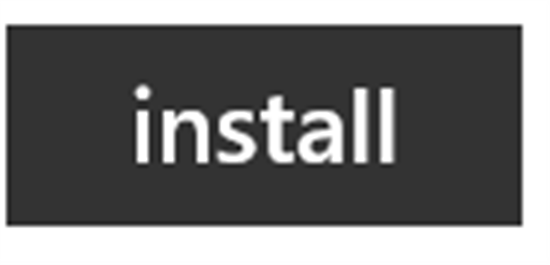 |
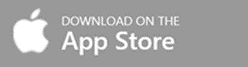 |
|
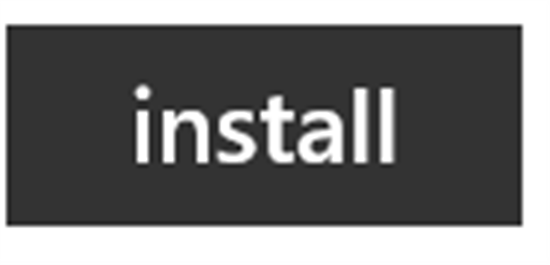 |
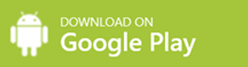 |
|
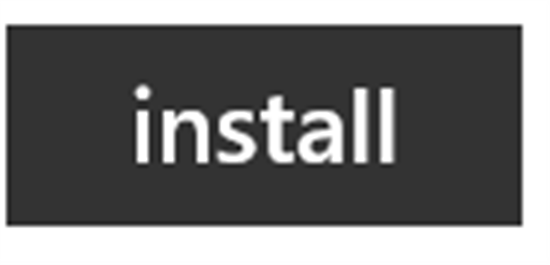 |
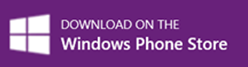 |
|
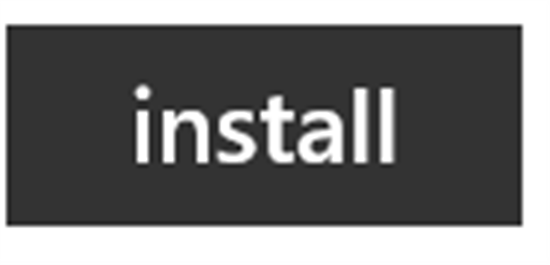 |
See Also
Datazen Web Site: http://www.datazen.com/
Videos:
http://www.datazen.com/videos/
http://www.datazen.com/videos/#clientoverview
http://www.datazen.com/videos/#serveroverview
http://www.datazen.com/videos/#serverinstallation
http://www.datazen.com/videos/#basicconcepts
http://www.datazen.com/videos/#loadondemand
http://www.datazen.com/videos/#drillthrough
http://www.datazen.com/videos/#loadondemand